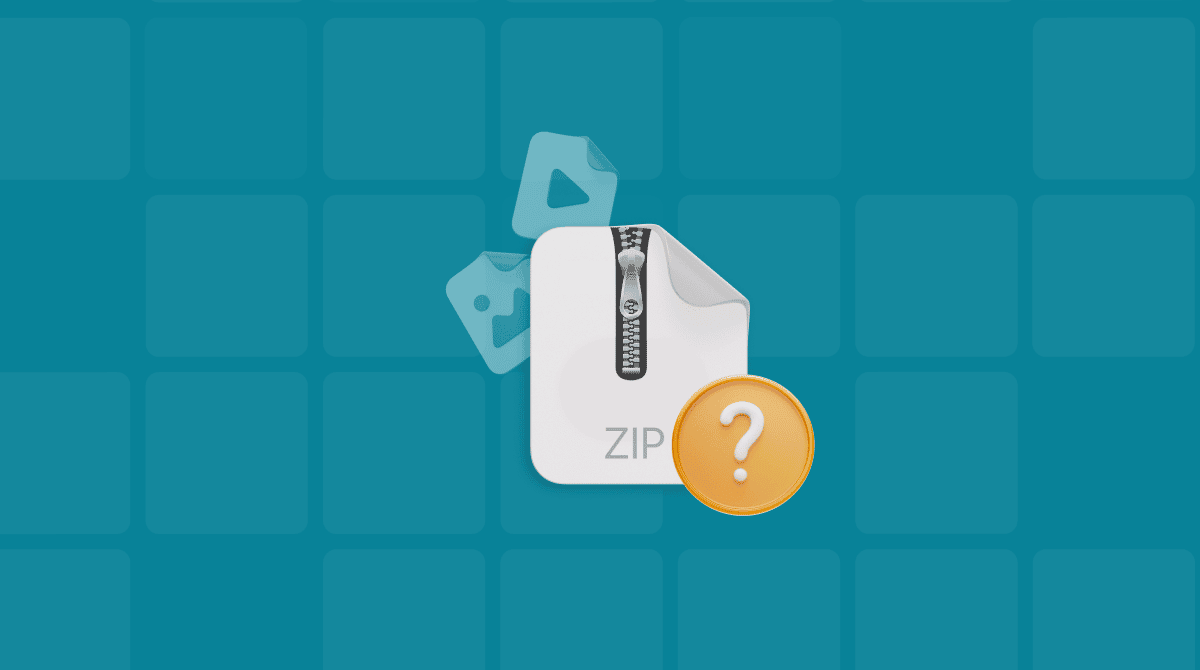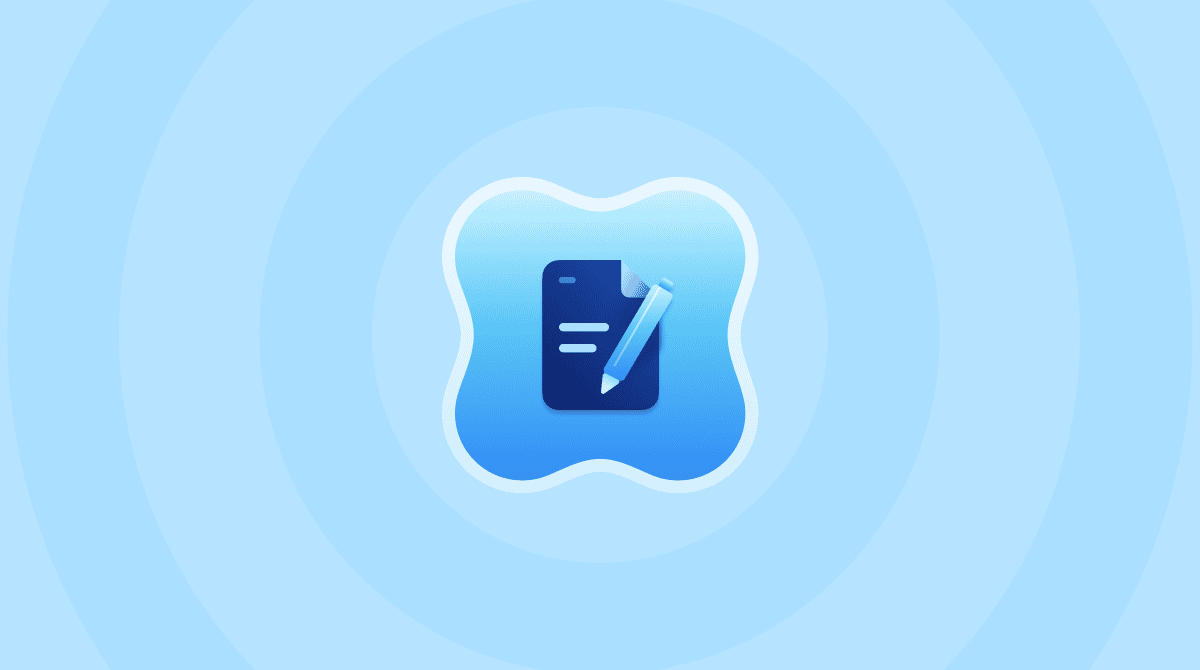Despite Apple’s attempts to improve the options for managing windows on our Macs with features like Stage Manager, many of us want something more than is available in the OS. Even the improvements to split-screen mode in macOS Sequoia, with the addition of tiling features, don’t match the features available in some of the third-party tools. So, in this article, we’ll show you the best macOS window managers to make window management on Mac more effective.
Top 7 window managers for Mac: paid and free
1. Mosaic
As well as providing preset basic and advanced layouts, Mosaic allows you to create your own custom layouts. Using Mosaic is very easy: just drag a window and you will see a layout bar appear at the top of the screen; then, drop the window on the layout you want to use.
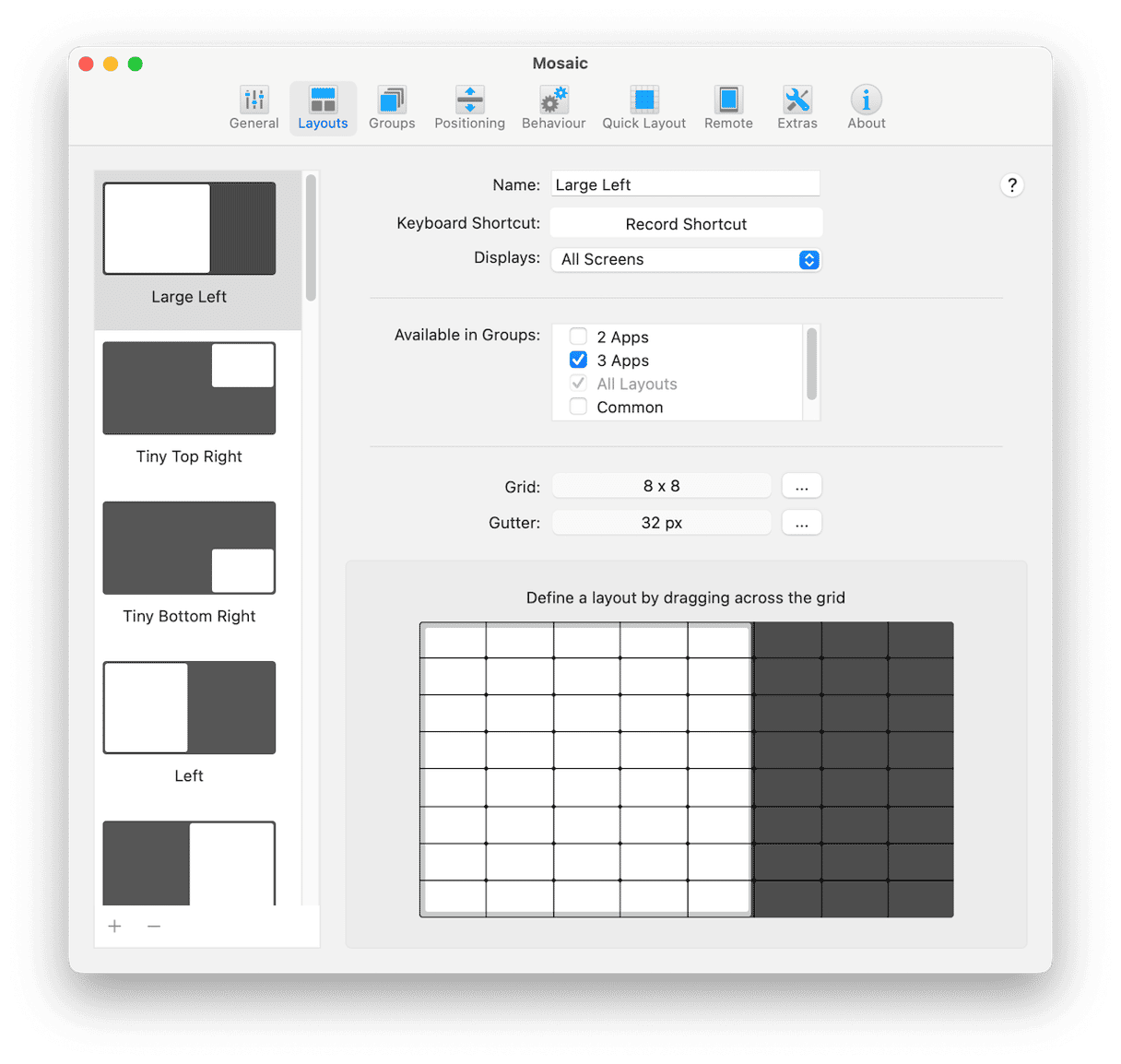
You can set the amount of space left around windows, the way the layout panel is activated, and the grid sizes used. And you can change the layout view from a docked window at the top of the screen to one of the other available options.
Price: $14.99
Official website: https://www.lightpillar.com/mosaic.html
2. Better Snap Tool
Better Snap Tool allows you to do many of the same things as the tiling feature in macOS Sequoia, but it adds the ability to create custom sizes and positions and trigger them with keyboard shortcuts.
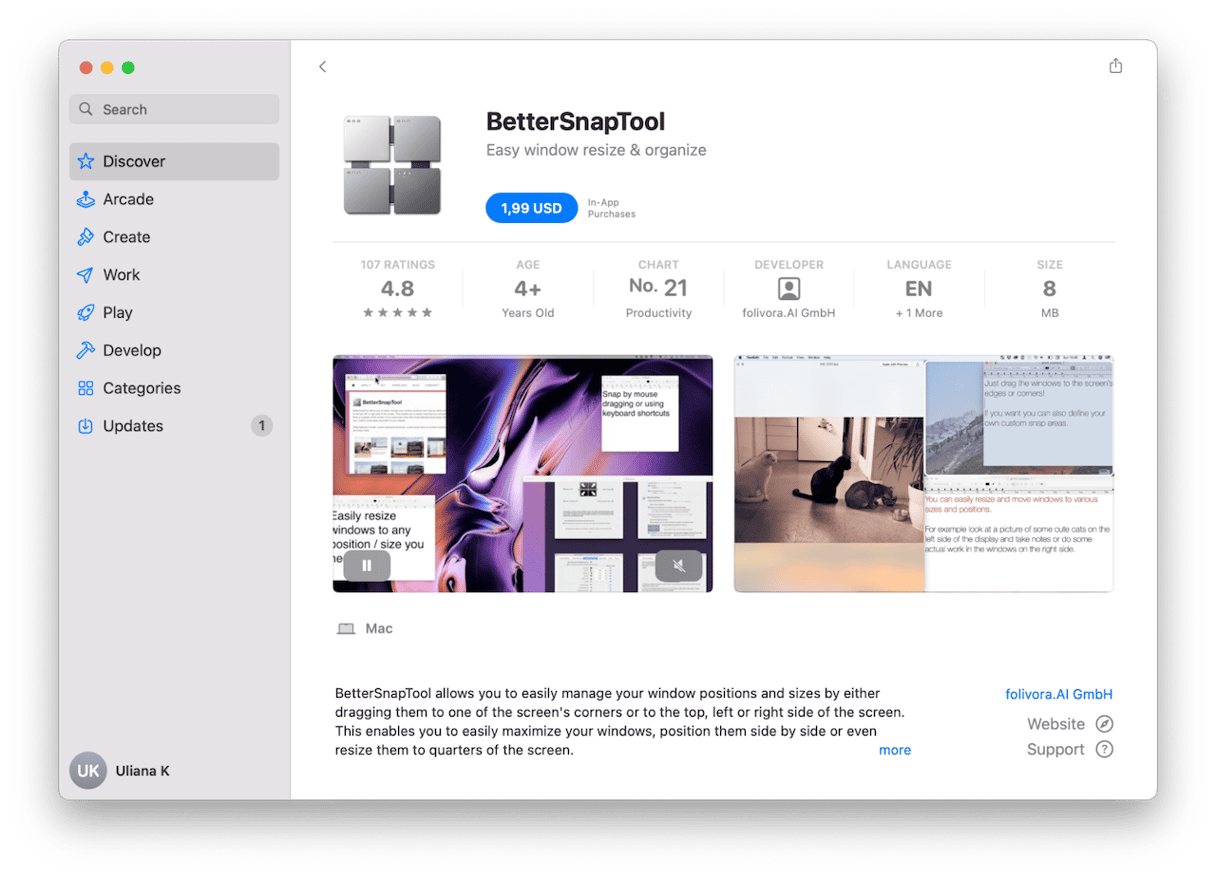
Better Snap Tool also includes a screenshot tool and clipboard manager making it a great all-round utility. And you can chain actions together to create complex automations. It’s perhaps not as easy to use as Mosaic, but it has lots of power and features.
Price: $1.99 plus $12.99 for a one-year license or $17.99 for a permanent license
Official website: https://folivora.ai/bettersnaptool
3. Moom
Moom replaces the pop-up that appears when you hover over the green button on a window with a pop-up of its own that allows you to choose a layout for windows. That pop-up can house up to 61 actions, including layouts and folders that host more layouts.
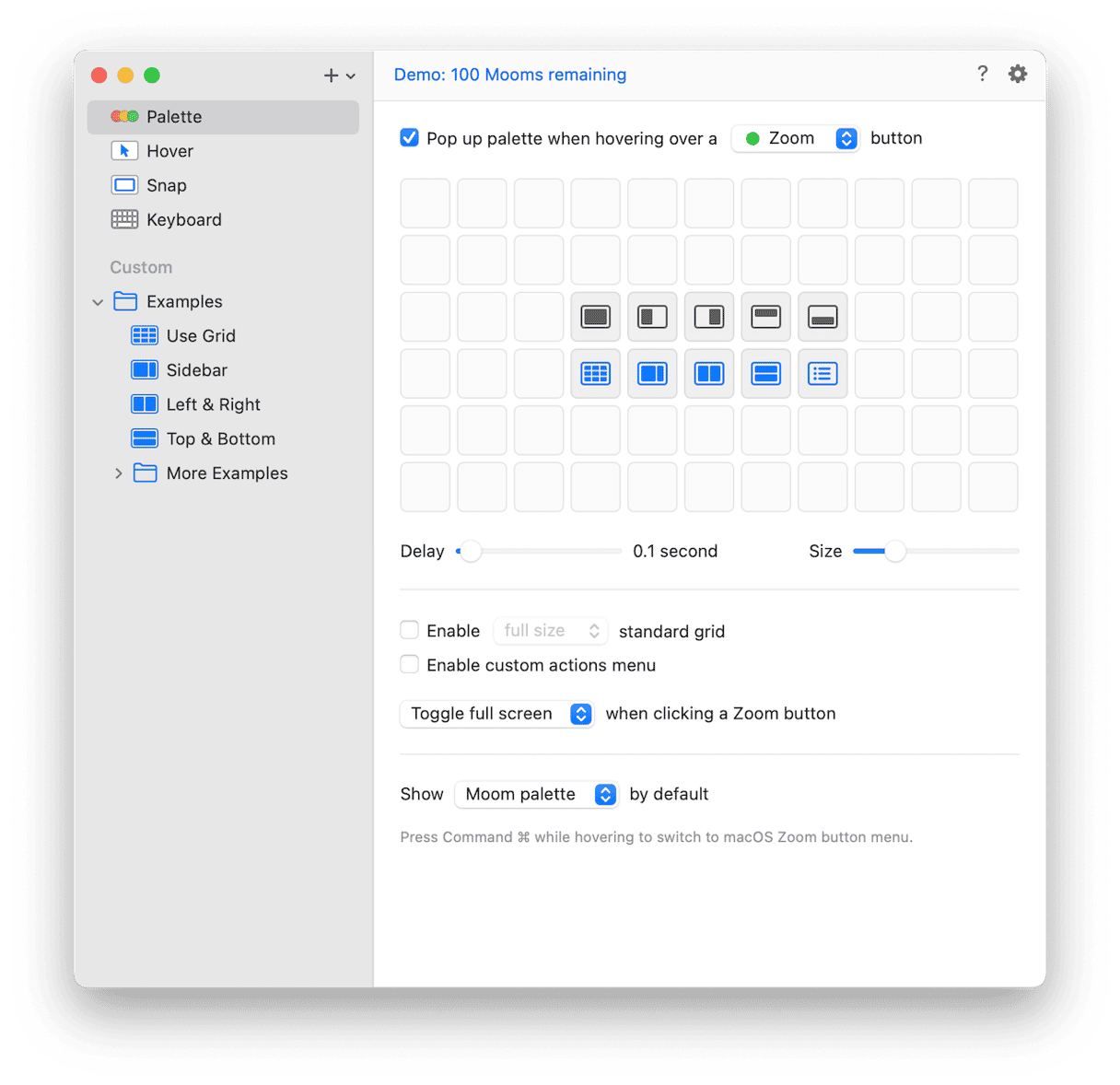
With Moom, you can create layouts that automatically place the most recently opened windows or layouts that are app-specific. For example, you can place Safari always on the top left of the screen with your text editor underneath. There are custom actions to, for example, resize or move windows, and they can be stored in folders and triggered by keyboard shortcuts.
Price: $15
Official website: https://manytricks.com/moom/
4. Amethyst
Do you want a simple window manager that’s free to use and has more features than those that are built into macOS? Amethyst doesn’t have the cast array of features that are present in Mosaic and Moom. But it covers all the bases and has lots of keyboard shortcuts so you can do what you need to do quickly.
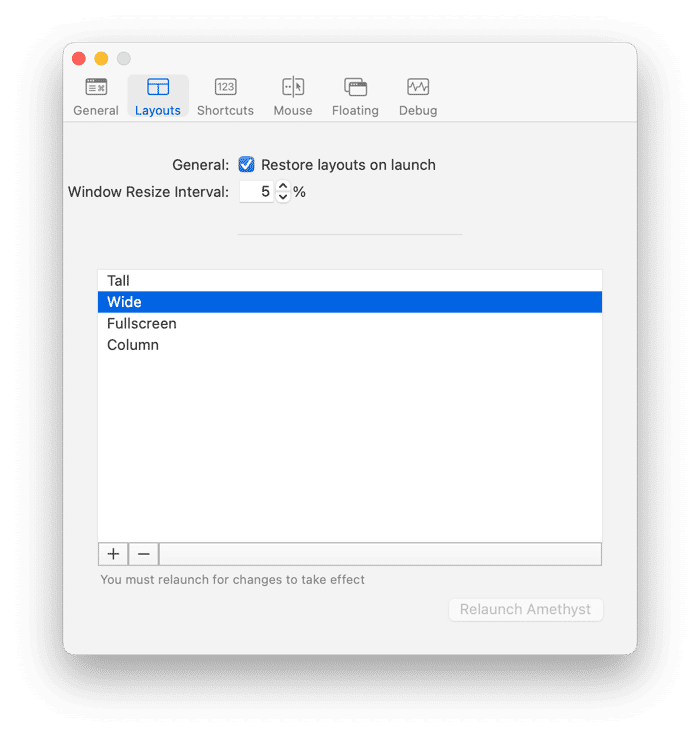
Here are a few things you can do with Amethyst: set margins between windows so that you have enough space between them, create different layouts, set up how the mouse controls windows, and enable floating windows (apps that do not open in a particular place in your preferred layout).
Price: Free
Official website: https://ianyh.com/amethyst/
5. Rectangle
Rectangle is simple to use, free, and open source. If you want nothing more than the ability to move a window to a predefined section of the screen, like the left half or the bottom third, using keyboard shortcuts, Rectangle is perfect.
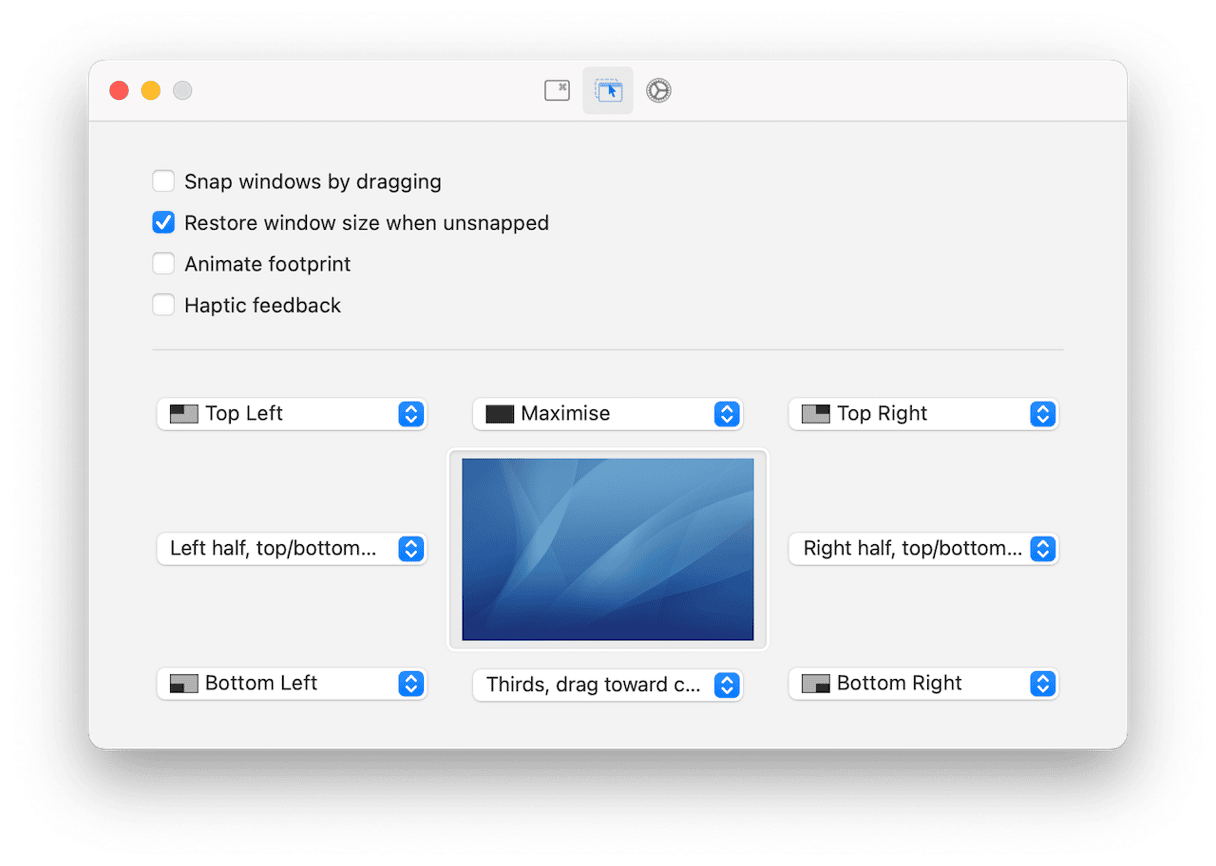
You can also drag windows to see options for zones in which to drop it. If those features aren’t enough, there’s a pro version that for a few dollars gives you features like the ability to pin a window to the side of the screen or hide it altogether, as well as arrange a workspace with multiple apps with a single click.
Price: Free
Official website: https://rectangleapp.com
6. MacGrid
MacGrid allows you to drag windows into zones, choose a zone from its menu bar item, or put windows in zones using a keyboard shortcut.
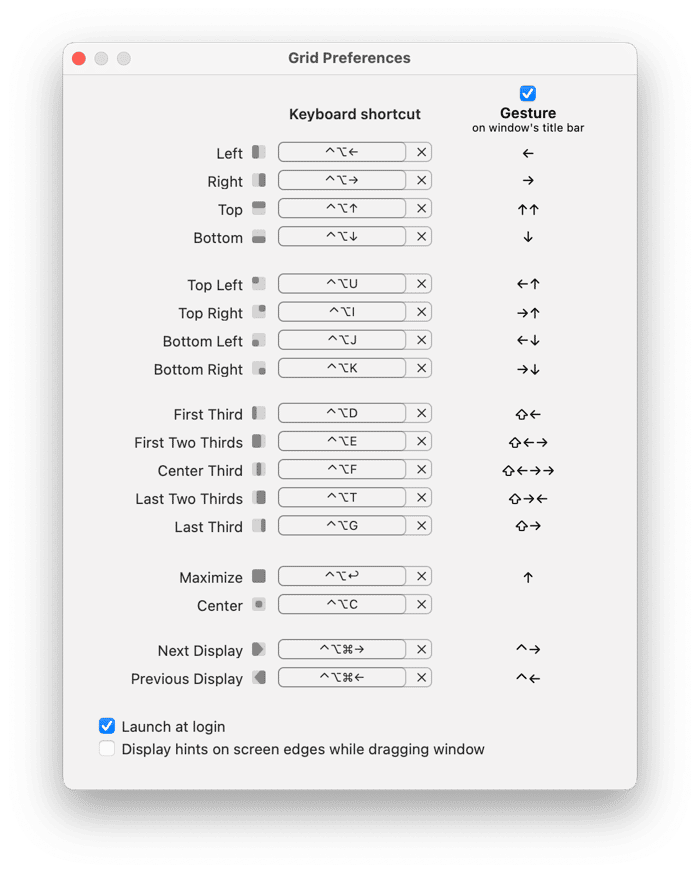
It has lots of gestures for trackpad and Magic Mouse and has plenty of zones to choose from. You can snap windows to zones, too, so your layouts look neat and tidy.
Price: $3
Official website: https://macgrid.app/
7. HazeOver
HazeOver differs from most of the apps here because its function isn’t to tile or zone windows, but to highlight the window you’re working in and dim the rest. You can choose the degree to which windows are dimmed with some neat trackpad gestures, and you can set the contrast between dimmed and highlighted windows.
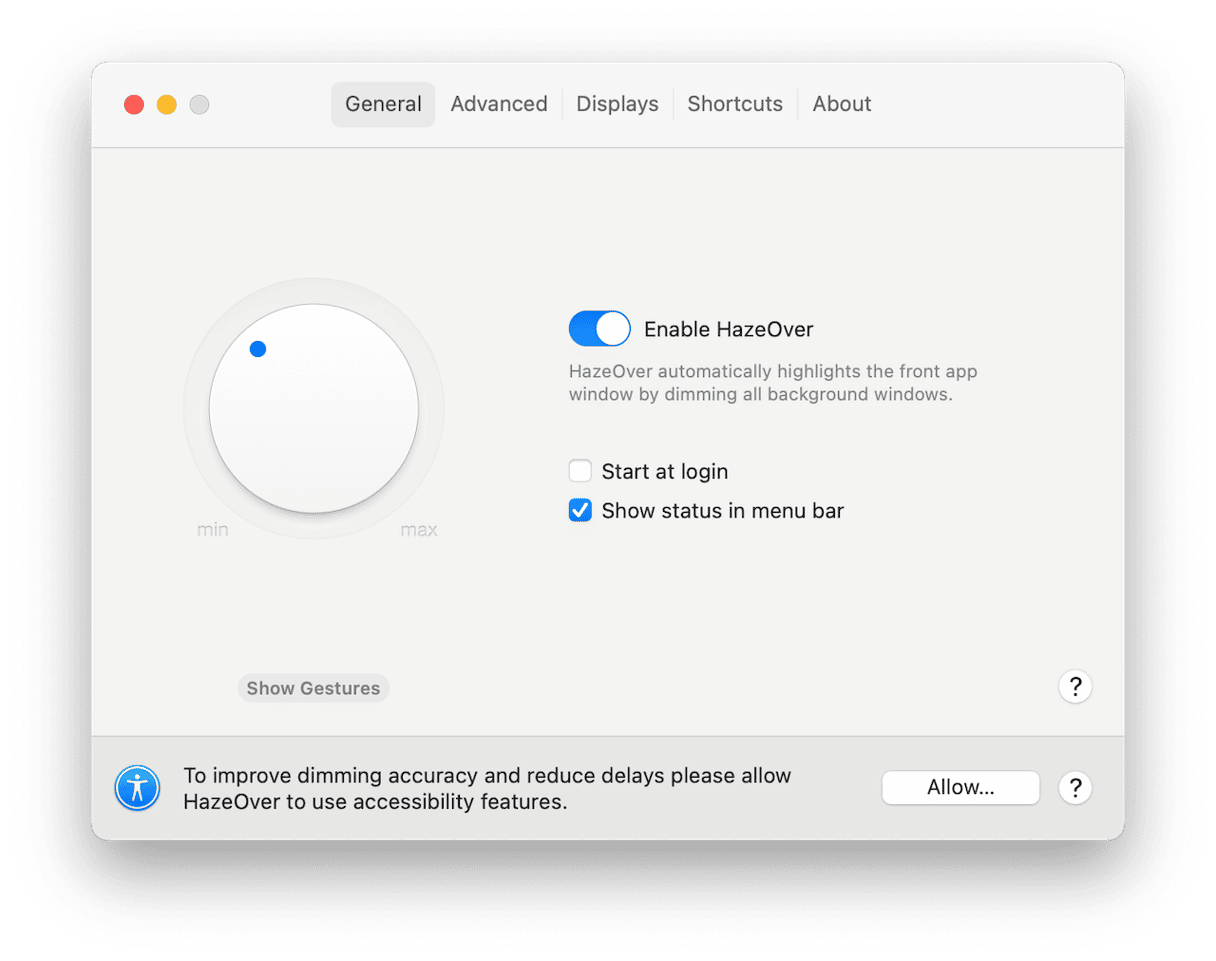
If you use multiple monitors, you can have one highlighted window on each display. And you can have separate brightness and contrast settings for Dark and Light mode.
Price: $5.99
Official website: https://hazeover.com
Choosing the right window manager for your Mac is not easy. There are so many available, and each has a different set of features. The one you choose will largely depend on whether you want something simple that does the basics or a more feature-filled tool that has lots of extras. The reviews above should give you a good idea of which is the best window manager for you.