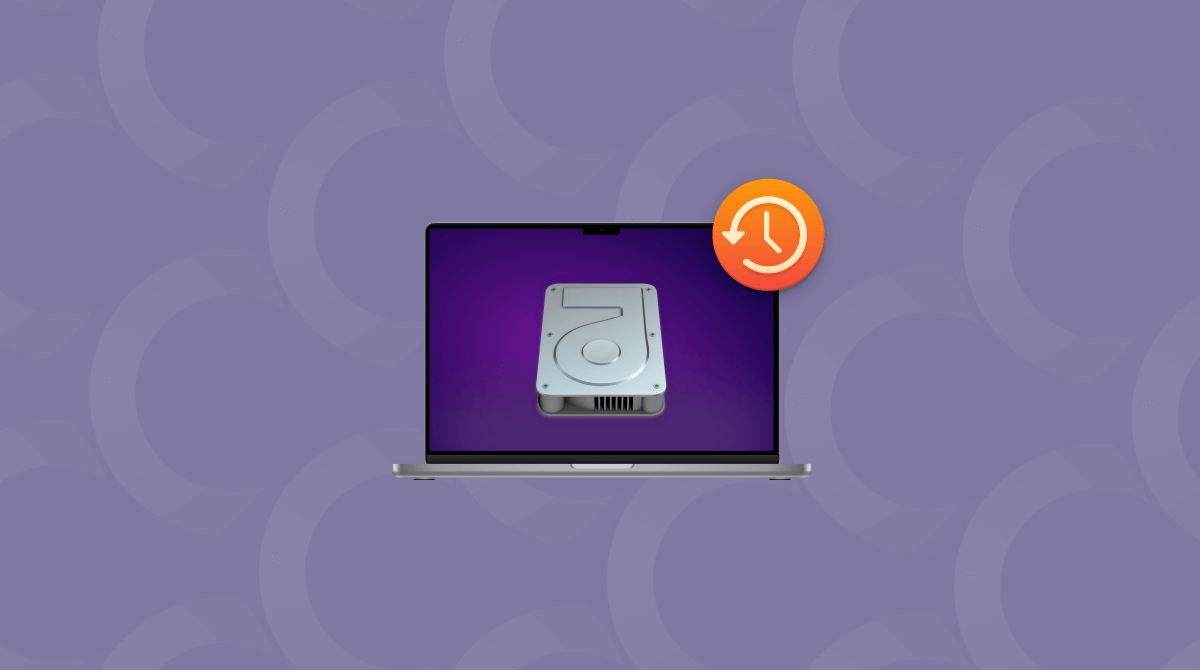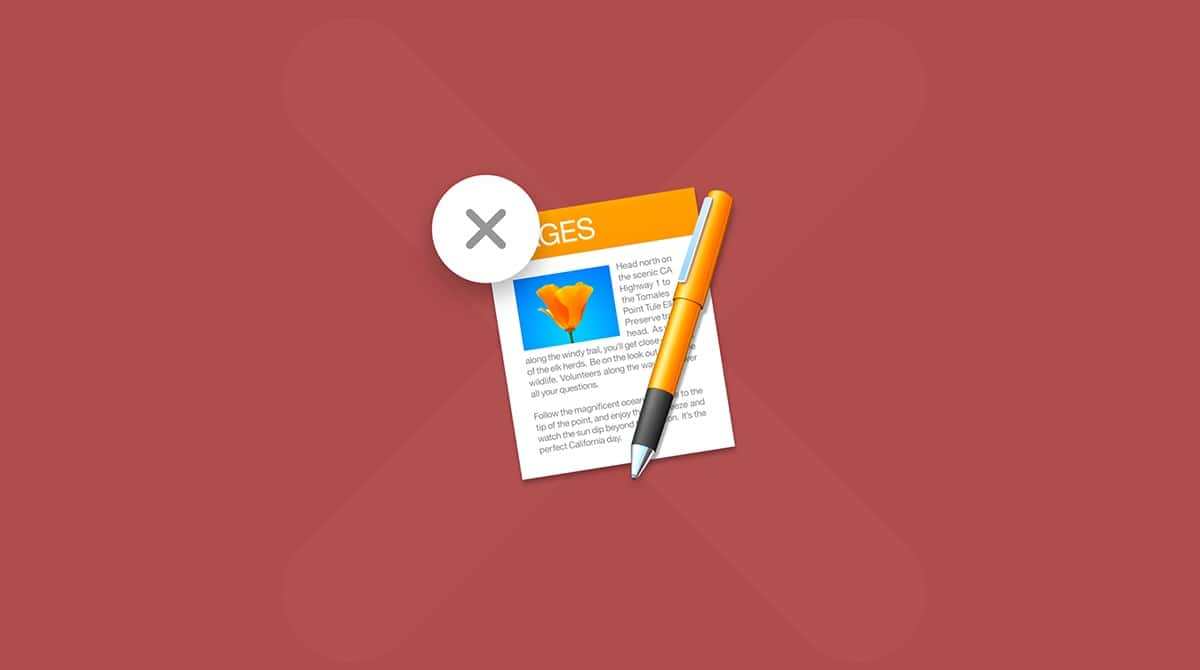The vast improvement in broadband speeds and the stability of internet connections in the last decade or so means that compressing files and folders in order to share them online isn’t the necessity it once was. However, there are still lots of reasons to zip up files in a compressed archive. If you want to send large files by email, for example, or store them on an external disk and encrypt them. And if you regularly download files from repositories like GitHub, you’ll know that zipping up large files is still commonplace. All of that means that having a good unarchiver on your Mac remains important. So, in this article, we’ll show you the best unarchivers for Mac.
The best unarchivers for Mac
Here is a brief overview of paid and free unzip programs on Mac:
App name | Price | From | Best feature |
The Unarchiver | Free | Support for StuffIt and DiskDoubler | |
Archive Utility | Free | Already installed | Built into macOS |
BetterZip | $24.95 | Password manager | |
Archiver | $22 | Can split files into multiple archives | |
WinZip | $24.95 | Can unarchive files in cloud storage | |
Keka | $5.99 | Contextual menu when you right-click | |
Unzip One | Free | Secure extraction |
For more detailed descriptions, keep on reading.
1. The Unarchiver
The Unarchiver is completely free, but that’s only one of the great things about it. You couldn’t ask for a more simple tool. Just right-click any file in a supported archive format and choose Open in > The Unarchiver. Or use the file’s Get Info Window to set the file and all files of that type to open in The Unarchiver when you double-click them.
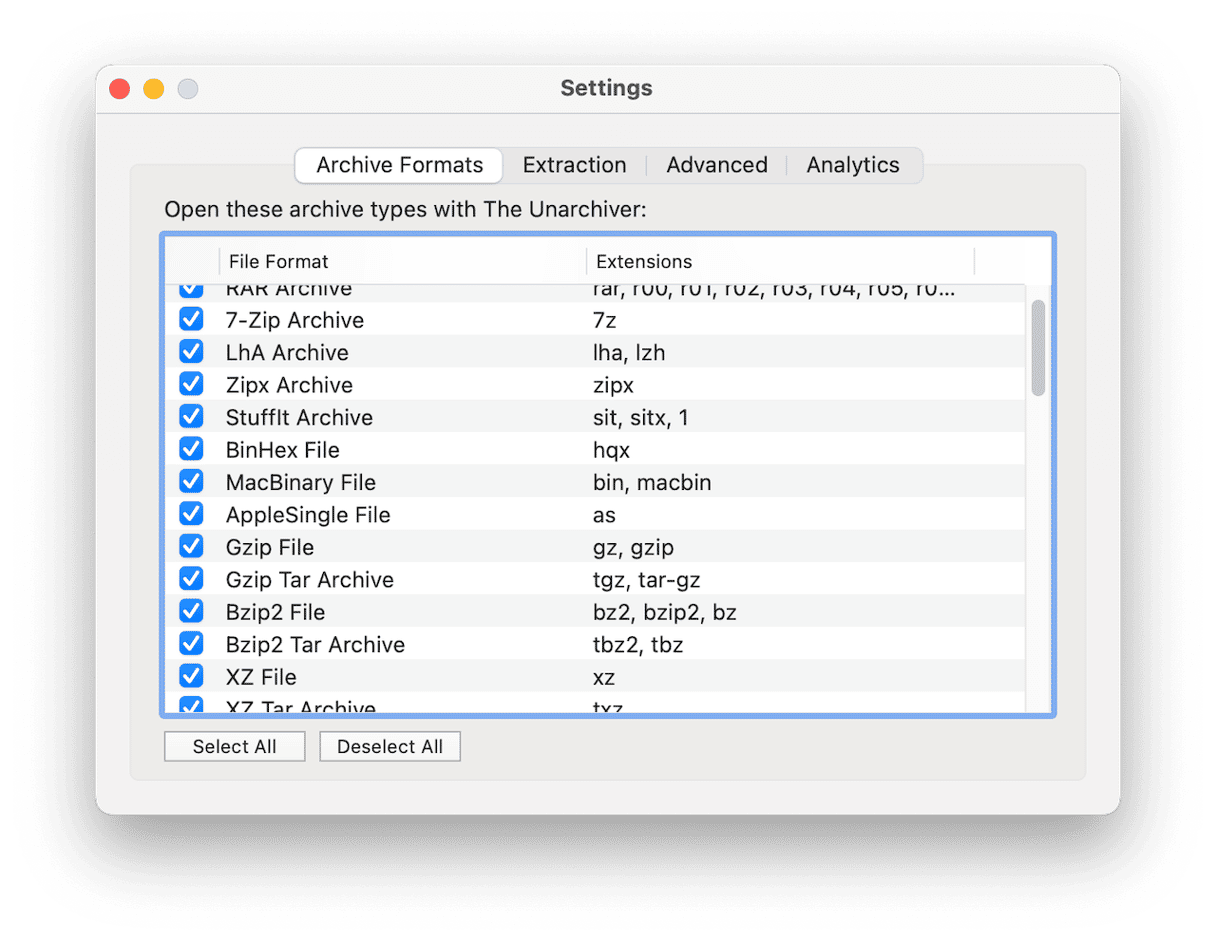
In terms of supported formats, The Unarchiver has you covered. It can open everything from current formats like zip, 7z, and RAR to legacy formats like StuffIt and DiskDoubler and the most esoteric formats like XAR and RPM. And you can choose where the archive should be expanded to, or set it to ask you each time.
Price: Free
Official website: theunarchiver.com
Best feature: Support for StuffIt and DiskDoubler
2. Archive Utility
Mac Archive Utility comes preinstalled with macOS. And if you only need to unzip the most common formats like zip, it may be all you need.
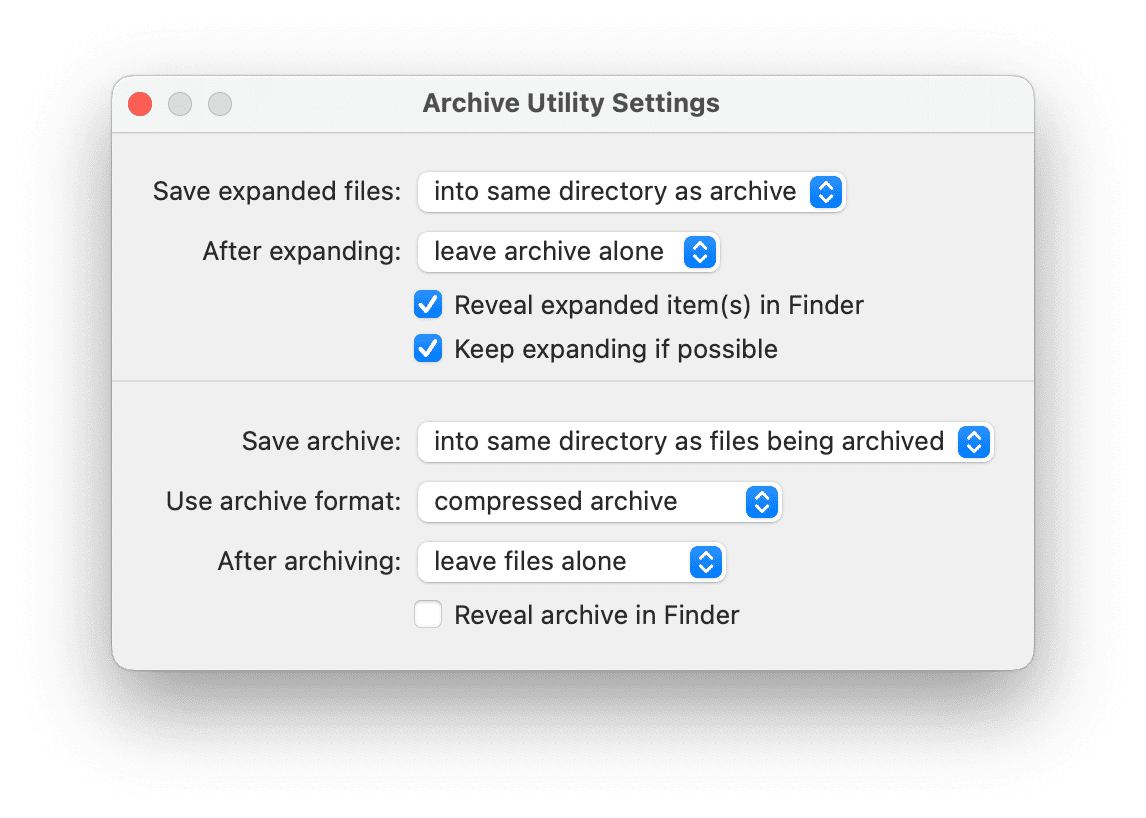
However, Archive Utility can’t handle many of the formats that other apps here can, such as RAR. And while you can tell it where you want it to expand archives to, you can’t set it to ask you each time.
Price: Free
From: preinstalled with macOS
Best feature: Built into macOS
3. BetterZip
If you want more than just an unarchiving tool, BetterZip could be for you. It allows you to examine the contents of an archive before you expand it, and you can choose which files to extract from it and where to extract them to.

BetterZip also allows you to grab images and sounds from PDFs and has support for 256-bit encryption. There’s a built-in password manager and generator, too.
Price: $24.95
Official website: https://macitbetter.com
Best feature: Password manager
4. Archiver
Archiver is another tool that allows you to peek inside an archive before you extract it. You can even use Quick Look to preview the contents of a file inside an archive. It supports all the archive formats you’re likely to need, including 7z, RAR, and StuffIt.
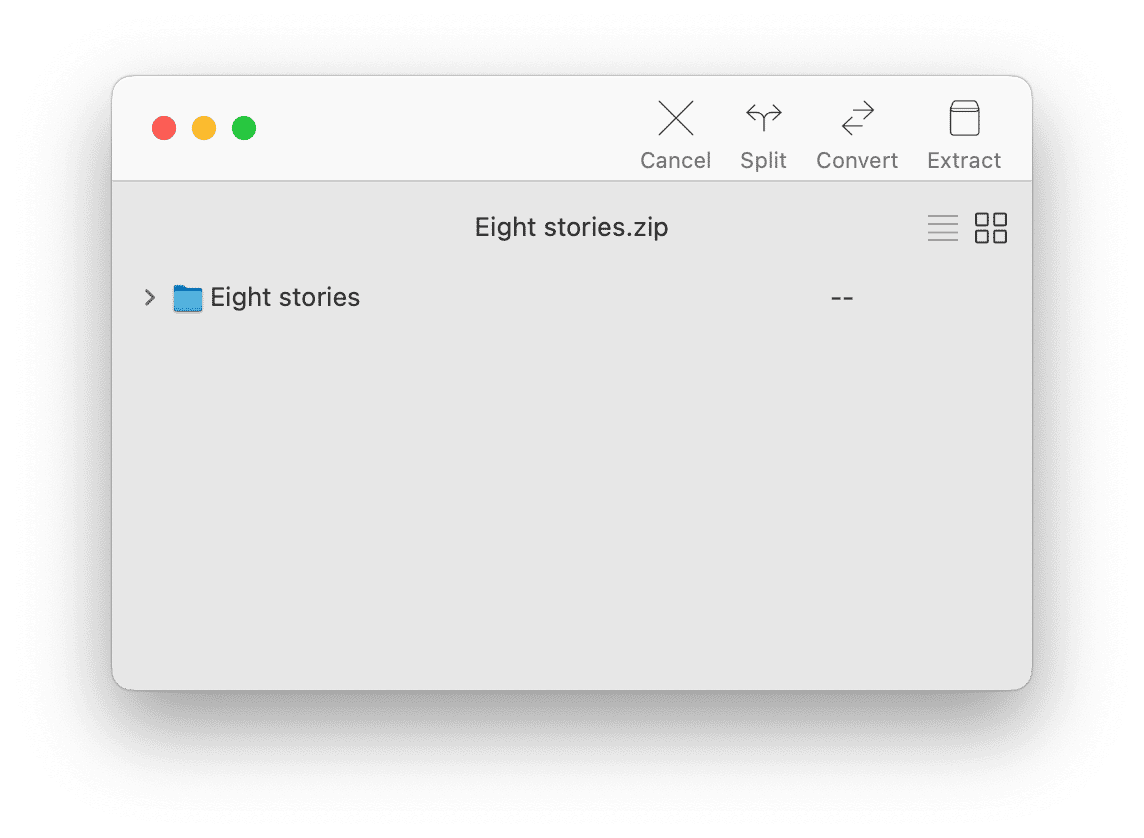
There are multiple settings for choosing a default extraction location, setting compression levels, and encrypting archives. Also, Archiver allows you to split large files into multiple archives then recombine them.
Price: $22
Official website: https://archiverapp.com
Best feature: Can split files into multiple archives
Pro Tip: How to create an archive via Terminal
Lots of Mac users prefer to use Terminal to carry out tasks. Here’s a tip from Apple’s support pages for creating a tar archive using Terminal:
- Open Terminal
- Use the
cdcommand to navigate to the folder where the folder you want to archive is located, e.g.,cd /Users/<yourusername>/Documents</yourusername> - Type the command:
tar -czf [archivename].tgz [foldername] - For example, create an archive called OldPDFs from a folder called PDFs, you would type:
tar -czf OldPDFs.tgz PDFs
5. WinZip
WinZip is the Mac version of a well-known Windows archiving tool. As such, it’s the best option for those users who want to share zipped files with Windows computers. For example, it allows you to exclude Mac-specific hidden files when you create an archive to share with Windows.
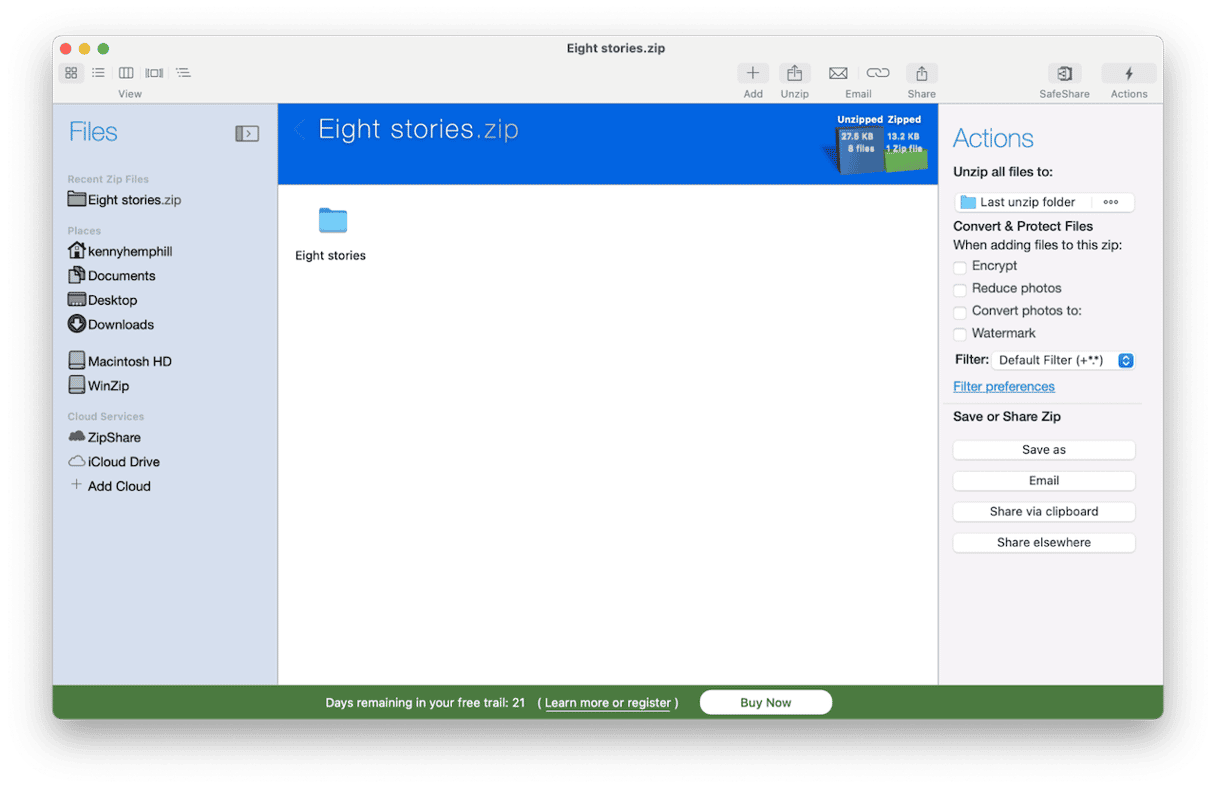
WinZip supports all archive formats you’re likely to need and allows you to encrypt them. You can zip and unzip files in popular cloud services and email zip files directly from WinZip.
Price: $34.95
Official website: https://winzip.com
Best feature: Can unarchive files in cloud storage
6. Keka
Keka’s simple interface belies its powerful features. You can unarchive files by dropping them on the Keka icon on the Dock or by right-clicking and choosing an item from the Keka section in the menu that appears.
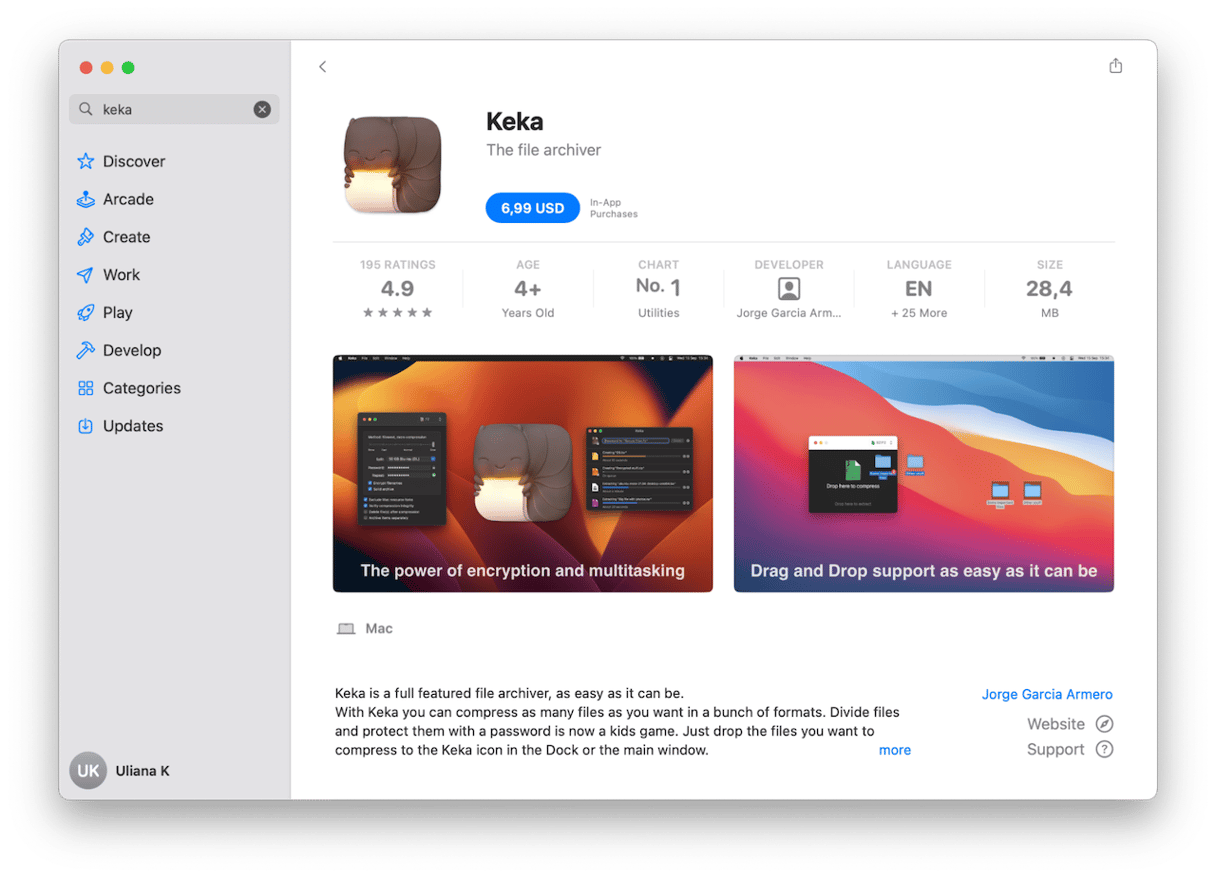
Keka can unarchive most of the file types you’re likely to need, including zip, 7z, and RAR. And when you archive files, you can encrypt them. On the flip side, though, it does not have a free trial version like the rest of the apps on the list, so you will have to purchase it.
Price: $5.99
Official website: https://www.keka.io/en/
Best feature: Contextual menu when you right-click
7. Unzip One
Unzip One is another free unarchiver that supports most of the formats you’re likely to need. Unlike The Unarchiver, it won’t extract StuffIt or DiskDoubler archives, but most other formats will work.
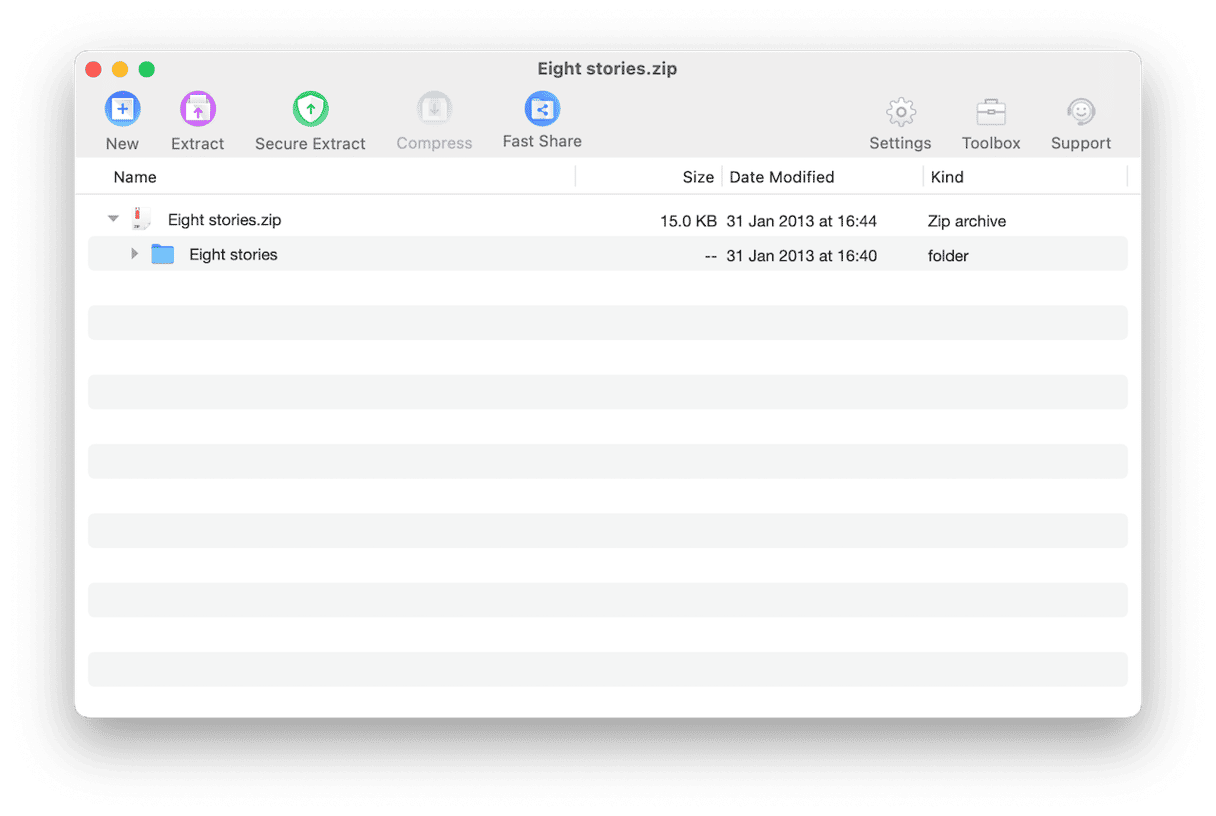
You can preview files in an archive without extracting them and extract them wherever you like, and its secure extraction feature is designed to protect your Mac from viruses that are sometimes distributed in zip archives.
Price: Free
Official website: https://cleanerone.trendmicro.com/unzip-one/
Best feature: Secure extraction
How to keep your Mac running smoothly all the time
Archiving files and folders is a good way of reducing the space they take up on your Mac. But if you want to keep your Mac running speedily and smoothly. These are just some of the tasks involved in optimizing the performance of your Mac:
- Update all your apps
- Scan for malware
- Clear out junk files and duplicate downloads
- Run maintenance tasks
Sounds like a lot, doesn’t it? It is. But don’t worry, there is an easy way to take care of all of those. CleanMyMac’s Smart Care feature can do it with a couple of clicks. It scans your Mac, looking for malware, junk, clutter, apps that have updates available, and maintenance tasks to optimize your Mac. It then presents recommended tasks to you and allows you to run them with a click.

In no time at all, your Mac will be running faster and more smoothly. Get your free CleanMyMac trial. Then, open the app and click Smart Care > Scan > Run.
There are lots of great unarchivers for Mac. The best one for you depends on what you need — a simple unarchiver that covers all the common formats or a tool that can do it all, including previewing the contents of an archive before you open it and creating encrypted vaults for your files. The apps above cover all those bases.