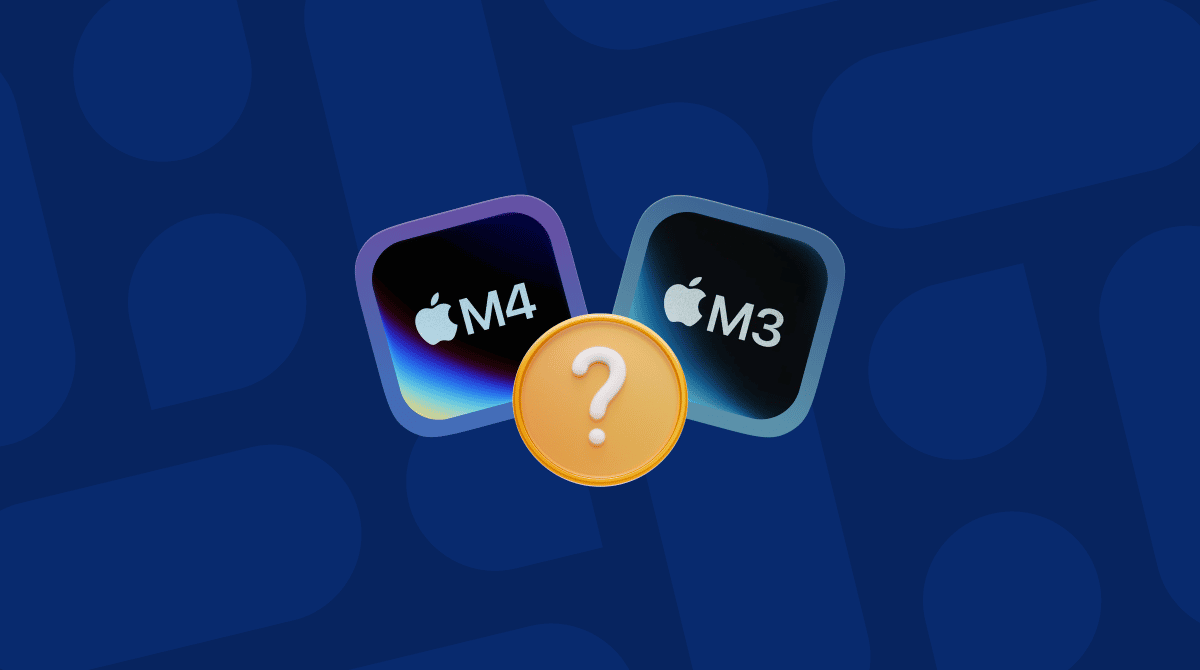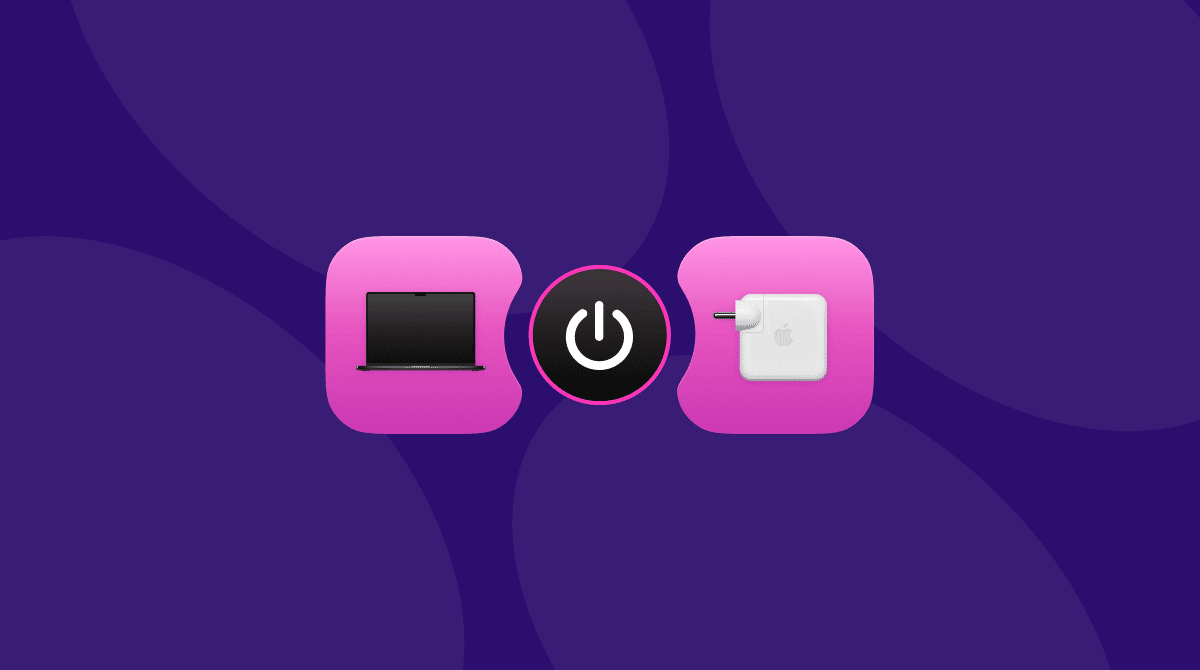If you’re thinking of buying a new Mac, chances are that you are going to get either a MacBook Air or a MacBook Pro. After all, they account for more than 90% of Mac sales. But choosing between MacBook Air and MacBook Pro isn’t easy. Unless you absolutely need the lighter weight and easier portability of MacBook Air or the additional ports on MacBook Pro, the choice is likely to come down to performance. So, in this article, we’ll look at the performance difference between MacBook Air vs MacBook Pro.
MacBook Air vs MacBook Pro: what are the main differences?
Specifications
Before we get to performance, it’s worth comparing the specifications of both MacBook Airs and all three MacBook Pros. As you can see from the table below, the comparison between the 13in MacBook Air and the 16in MacBook Pro is stark. MacBook Pro has a much bigger, higher resolution screen, and three Thunderbolt 5 ports compared to MacBook Air 13in’s two Thunderbolt 4 ports. It also has ports for HDMI and SDXC cards, which are not present in Air, and a much more powerful battery. The payoff for that extra screen real estate and battery capacity is a much heavier machine.

By contrast, the differences between 15in Air and 14in MacBook Pro are less profound. For example, MacBook Air is fitted with the standard version of Apple’s M4 system-on-a-chip, as is 14in MacBook Pro. But 16in MacBook Pro has either the Pro version of the M4 or the Max version. You can see the difference it makes in the performance section below.
There are other, less obvious differences between Pro and Air. The former has a brighter screen with a higher dynamic range and a higher frame rate, which means games will look much smoother. Pro also has six speakers compared with Air’s two, which makes for better sound quality. But Air benefits from not having cooling fans, meaning it is silent in use, while Pro’s fans make a noise when they spin up.
MacBook Air 13in | MacBook Air 15in | MacBook Pro 14in | MacBook Pro 16in | |
Processor | M4 | M4 | M4, M4 Pro, or M4 Max | M4 Pro, or M4 Max |
Display | Liquid Retina display, 2,560 x 1,664 pixels | Liquid Retina display, 3,456 x 2,234 pixels | Liquid Retina XDR, 3,024 x 1,964 pixels | Liquid Retina XDR, 3,456 x 2,234 pixels |
Ports | Two Thunderbolt 4 (USB-C) | Two Thunderbolt 4 (USB-C) | Three Thunderbolt 4 (USB-C) ports, HDMI, SDXC | Three Thunderbolt 5 (USB-C) ports, HDMI, SDXC |
Battery life | Up to 18 hours video streaming | Up to 18 hours video streaming | Up to 24 hours video streaming | Up to 24 hours video streaming |
Weight | 2.7 pounds | 3.3 pounds | 3.4lbs | 4.7 pounds |
Performance
The biggest difference between MacBook Air and MacBook Pro, aside from the price, is in their performance in demanding tasks. It’s important to stress demanding tasks here because the difference in performance in everyday tasks like checking emails, surfing the web, and using office-type applications is minimal and certainly not worth the difference in price. For tasks like video editing, 3D rendering, and animation, using AI models, working with large high-resolution images, and playing graphics-intensive games, there is a significant difference.
The other important aspect of performance, aside from speed and the ability to crunch huge volumes of numbers very quickly, is stamina. And that’s where MacBook Pro’s larger battery will provide a benefit no matter what you’re doing. If you regularly spend a full working day or more working on battery power, you’ll really appreciate the difference between Air and Pro.

Tests of raw performance differences between Air and Pro have shown some surprising results. CNET ran a series of tests using Geekbench (which tests performance across a range of different tasks) and Cinebench (designed to test performance in graphics- and animation-intensive tasks) on a 13in MacBook Air M4, a 15in MacBook AIr M4, 14in MacBook Pro M4, and 16in MacBook Pro M4 Pro. Here’s what they found:
- 16in MacBook Pro outperformed every other MacBook by around 50% on the Geekbench multiple CPU test.
- The results of two MacBook Air computers and 14in MacBook Pro in that test were very close.
- In the Geekbench single CPU test, there was little to choose between all four machines, with the fastest — 16in MacBook Pro — only 15% faster than the slowest, 14in MacBook Pro.
- 13in MacBook Air came second in that test, followed by 15in MacBook Air.
- In the two Cinebench CPU tests (one using multiple cores, the other using a single core) the results were very similar to Geekbench, with 16in MacBook Pro well ahead of everything else in the multiple core test, but much less so when only a single core was used.
- The rest of the results in the Cinebench tests were much closer than what you would expect compared with the Geekbench tests, with 14in MacBook Pro second in both, followed by 15in and 13in MacBook Air.
- The final test was a test of the GPU in each machine using Cinebench. Here again, 16in MacBook Pro came out on top, more than twice as fast as 14in MacBook Pro. That was in turn only a little ahead of two MacBook Air computers.
So, what do these test results tell us? The first thing to note is that while the single CPU tests are interesting, all the machines tested have multiple cores, and there are no real-world circumstances in which any resource-intensive task wouldn’t use them. So, you can discount them when deciding which Mac to buy. That leaves us with the multiple core tests and the GPU test. And in those, 16in MacBook Pro was comfortably faster than everything else. So, if raw performance is your main consideration, that’s the one to choose. However, if you’ve ruled out that 16in MacBook Pro because it’s too big or too expensive, the choice is more difficult. While 14in MacBook Pro does just about edge the two MacBook Airs, there’s very little in it. And it’s unlikely you would choose that over Air computers on performance alone. At least, not the kind of performance that involves crunching numbers very quickly.

However, as we mentioned earlier, there is more to performance than how fast your Mac can complete tasks. Battery life is one example. Screen quality is another. And the noise it makes when running is another. Let’s take a closer look at those.
M4 | M4 Pro | M4 Max |
10-core CPU with 4 performance cores and 6 efficiency cores | 14-core CPU with 10 performance cores and 4 efficiency cores | 10-core CPU with 4 performance cores and 6 efficiency cores |
Up to 10-core GPU | 20-core GPU | 10-core GPU |
Hardware-accelerated ray tracing | Hardware-accelerated ray tracing | Hardware-accelerated ray tracing |
16-core Neural Engine | 16-core Neural Engine | 16-core Neural Engine |
120GB/s memory bandwidth | 273GB/s memory bandwidth | 120GB/s memory bandwidth |
Battery life
Apple quotes both 16in MacBook Pro and 14in MacBook Pro as having 24 hours’ battery life. That’s three full work days, if you work an eight-hour day. Both MacBook Air models, on the other hand, are quoted at 18 hours. However, it’s important to note that those figures are really only useful for comparing the MacBooks with each other. Apple doesn’t say how it tests to arrive at those figures — it’s likely to be a mix of applications that a typical user would run.
However, you should expect to get less than the quoted figures, especially if you spend a lot of time watching videos, playing games, or running resource-intensive applications. The battery will also run down more quickly on MacBook Pro if you’re in a hot environment and the fans need to kick in. In CNET’s YouTube streaming tests, it found that 14in MacBook Pro lasted just under 22 hours, while MacBook Air’s ran for around 16 hours. That suggests that Apple’s figures aren’t that far off the mark. So, if battery life is an important factor in Mac performance for you, MacBook Pro holds a significant advantage.
Noise
MacBook Air is completely silent when running, while Pro makes some noise when the fans spin up. That noise, however, is a payoff for the additional performance that causes Mac to need fans in the first place.

Screen quality
MacBook Air’s screen looks great. It’s fantastic for regular work, and movies and games look terrific. But if you want the best possible image quality — the highest pixel density and widest dynamic range — and especially if you work with images or video professionally, you will need MacBook Pro (either 14in or 16in model).
There are a couple of other differences between MacBook Air and MacBook Pro that impact its display. Firstly, MacBook Pro has an HDMI port. So, if you regularly hook your MacBook up to an HDMI display that’s going to be a consideration — it’s much easier to plug a cable directly into your Mac than use a hub or a dock.
Secondly, and perhaps more importantly for many users, MacBook Pro has Thunderbolt 5 ports whereas MacBook Air is limited to Thunderbolt 4. In practical terms, that means you can connect multiple 8K displays to a MacBook Pro, but only one to a MacBook Air. Or you could connect three 4K displays at 144Hz to a MacBook Pro, but only two 4K displays at 60Hz to a MacBook Air. Thunderbolt 5 also supplies up to 240W of power for charging, while Thunderbolt 4 is limited to 100W.
There’s a huge price difference between the entry-level MacBook Air and the top-end MacBook Pro. However, as you can see, there’s a reason for that. 16in MacBook Pro with the M4 Max is streets ahead of every other MacBook in terms of performance. So, if you really need the fastest MacBook you can get, that’s the one to go for. If raw power is less important, the decision is more complicated because there is an overlap in performance between 14in MacBook Pro vs 15in MacBook Air. So, the decision may come down to features like MacBook Pro’s Thunderbolt 5 ports or longer battery life.