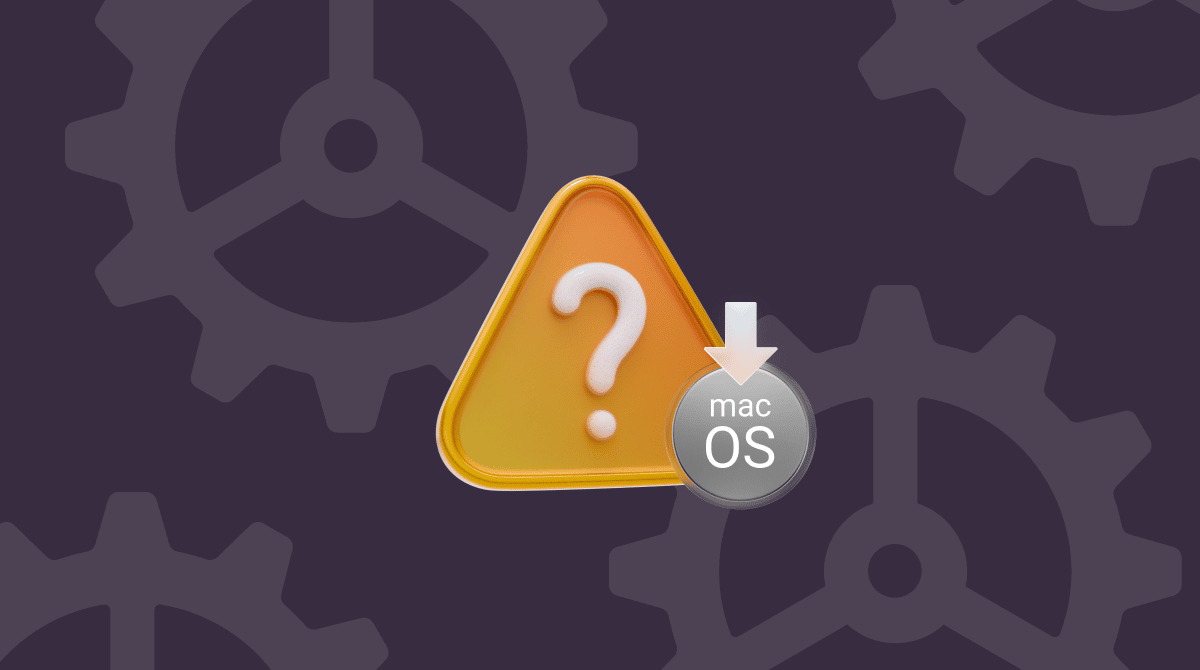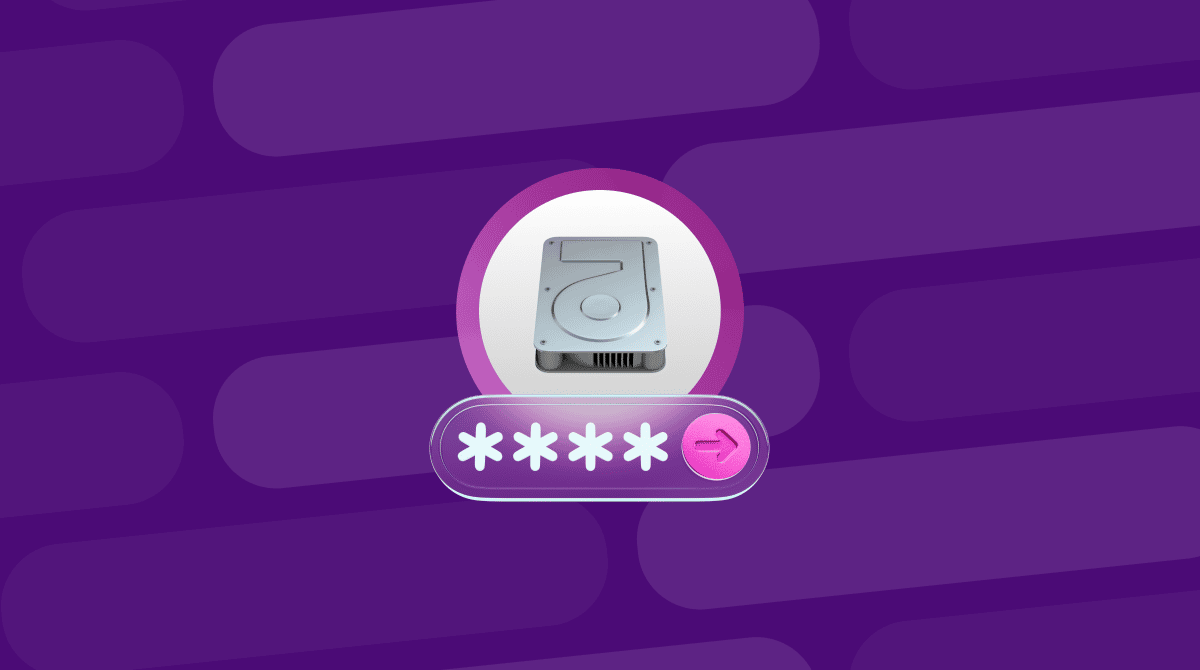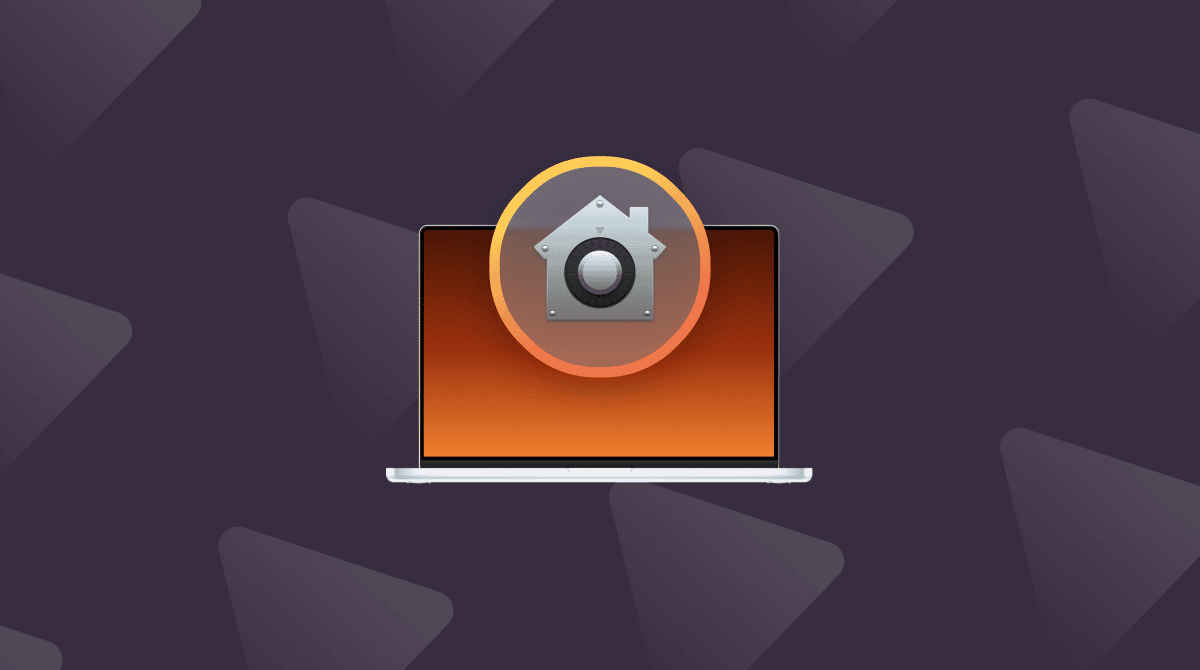MacBook Air is second only to MacBook Pro when it comes to popularity, accounting for almost 40% of US Mac sales. And there’s a good reason for that — it’s a great computer. Light, easily portable, but very powerful. And, like all Macs, it just works. Most of the time. But what do you do when it doesn’t? What do you do if your MacBook Air won’t turn on? We’ll tell you.
Why won’t my MacBook Air turn on even when plugged in?
It’s the nightmare scenario. You slip open the lid on your MacBook Air, and nothing happens. You press the power button. Nothing happens. It’s plugged in, so why won’t it turn on? There are a number of possible reasons:
- Its battery has lost all charge, and although it seems to be plugged in, the MagSafe or USB-C connector isn’t plugged in correctly, so it can’t charge.
- The battery has lost all charge, and the charger you are using is faulty, and so it is not charging the MacBook.
- The power source it’s connected to isn’t delivering enough power. This can happen if you have connected it by USB-C to a display and the display’s power source is also powering the Mac.
- MacBook Air is turning on, but the screen isn’t turning on, so it looks like it’s not powering up.
- There’s a software problem with your MacBook Air, most likely related to the system management controller (SMC).
How to turn on MacBook Air when it won’t turn on
The way to fix the problem will depend on what happens when you try to turn your MacBook Air on. Here are a few common scenarios and how to fix them.
MacBook Air won’t turn on or charge
- Check the power plug is securely in the socket. Make sure the MagSafe or USB-C connector is securely plugged in to your Mac.
- If your MacBook is connected directly to a power socket via its power brick, try a different power brick if you can. If it’s connected via USB-C and it has a MagSafe adaptor, try that instead. If it’s connected to power using MagSafe, try USB-C.
- If your MacBook is connected to an external display for power, try connecting it directly to a wall socket.
MacBook Air won’t turn on but is charging
If your MacBook Air seems to be charging — for example, you can see the green light on the MagSafe connector — but won’t turn on, try the steps below.
- Press and hold the power button (or Touch ID button) for ten seconds then release it. Press the power button normally.
- Unplug any accessories such as external storage, printer, or graphics tablet.
- If the MacBook Air is an Intel-based Mac, reset the SMC. Shut down your Mac and then follow the steps below depending on your Mac’s specifications:
- Press and hold the Control-Option-Shift keys.
- If you have an Intel Mac with a T2 security chip, hold all three keys for 7 seconds. Then, press and hold the power button and hold all four keys for another 7 seconds. Release the keys and press the power button normally.
- If your MacBook Air doesn’t have a T2 security chip, follow the same process as step 3, but hold the power button as soon as you press and hold Control-Option-Shift and hold all four keys for 10 seconds.
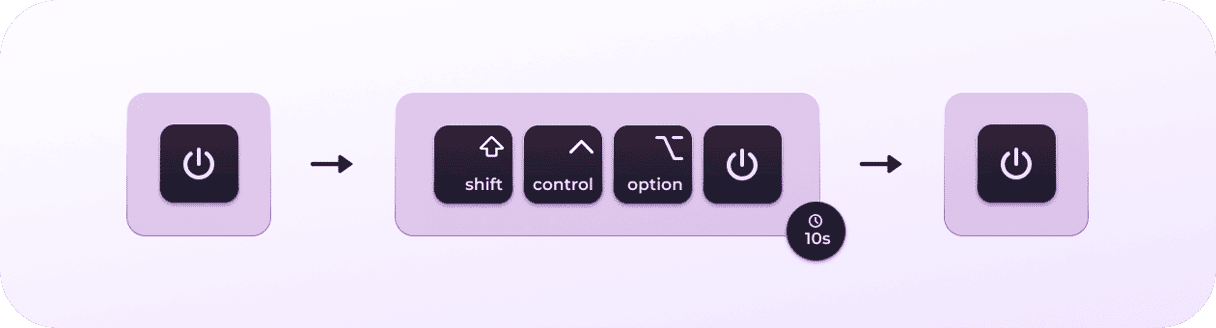
MacBook Air won’t turn on and has a black screen
The first thing to do if your MacBook Air won’t turn on and has a black screen is to make sure that it’s not the screen that is the problem. It could be that it is on, but you can’t tell because the screen is black. If you’re using an external display, unplug it and use your MacBook’s display. If you are using your MacBook’s screen and have an external display available and a cable to plug your Mac into it, do that.
If you don’t have an external monitor, press the Caps Lock key. If the green light goes on, you will know your MacBook is working, and it is the screen that is faulty. If that’s the case, power it off by holding down the power button. Then, power it on again.
If that doesn’t work, follow the steps here to restart your Mac in recovery mode and run Disk Utility from macOS Utility to repair the disk. Once it has repaired the disk, restart normally.
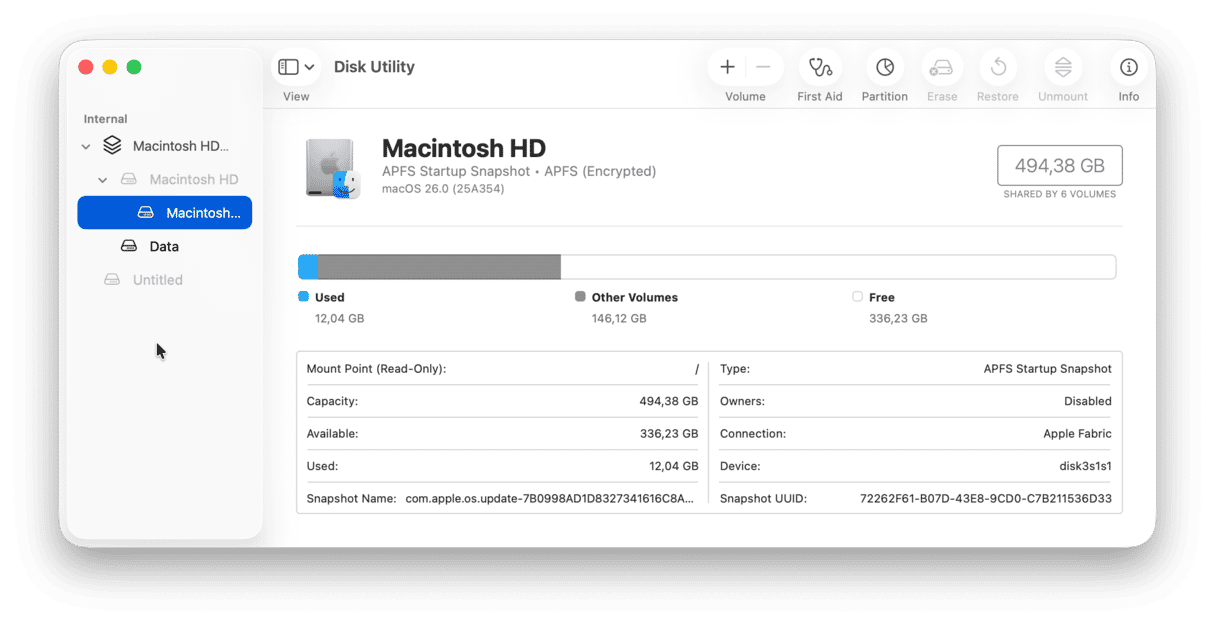
Pro tip: Startup symbols and what they mean
Sometimes, your MacBook Air may start up to a black screen with a logo on it. Here’s what it means:
- Apple logo and progress bar. This usually means your Mac is installing a macOS update. It could also mean it is looking for the startup disk.
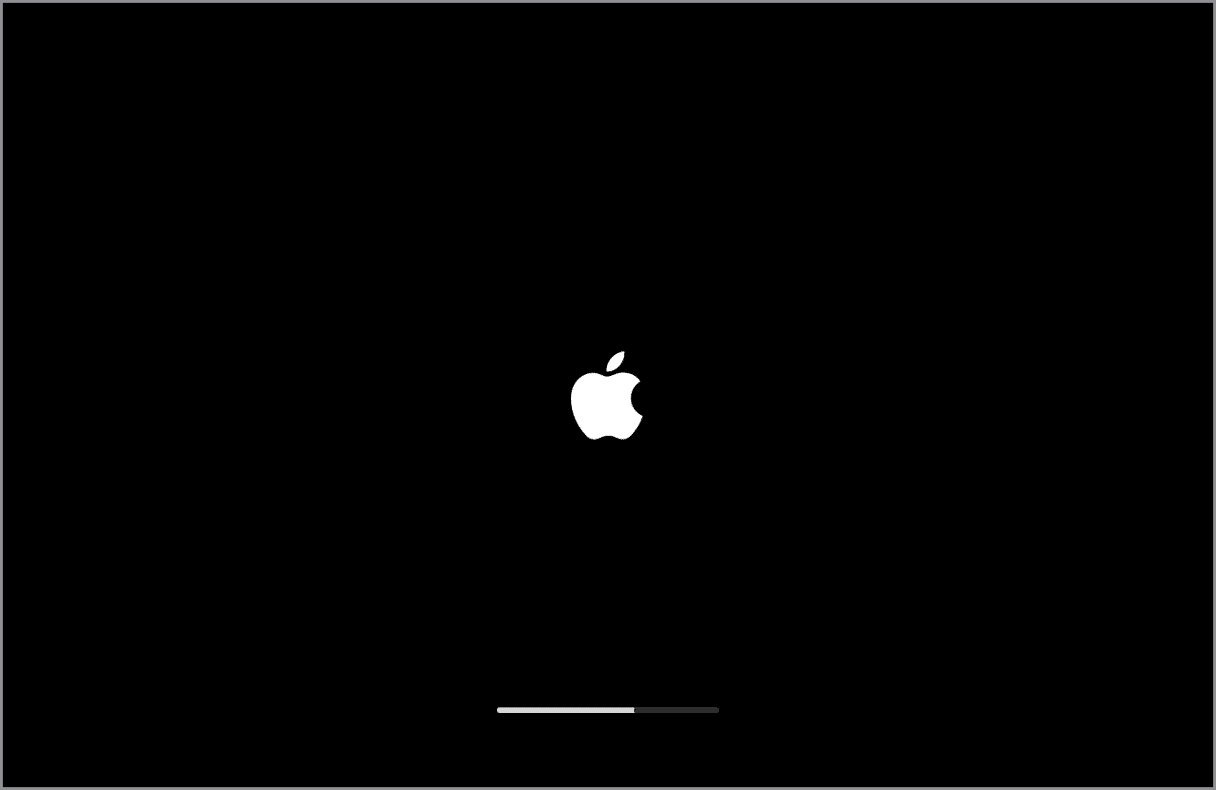
- Question mark. MacOS can’t find your startup disk.
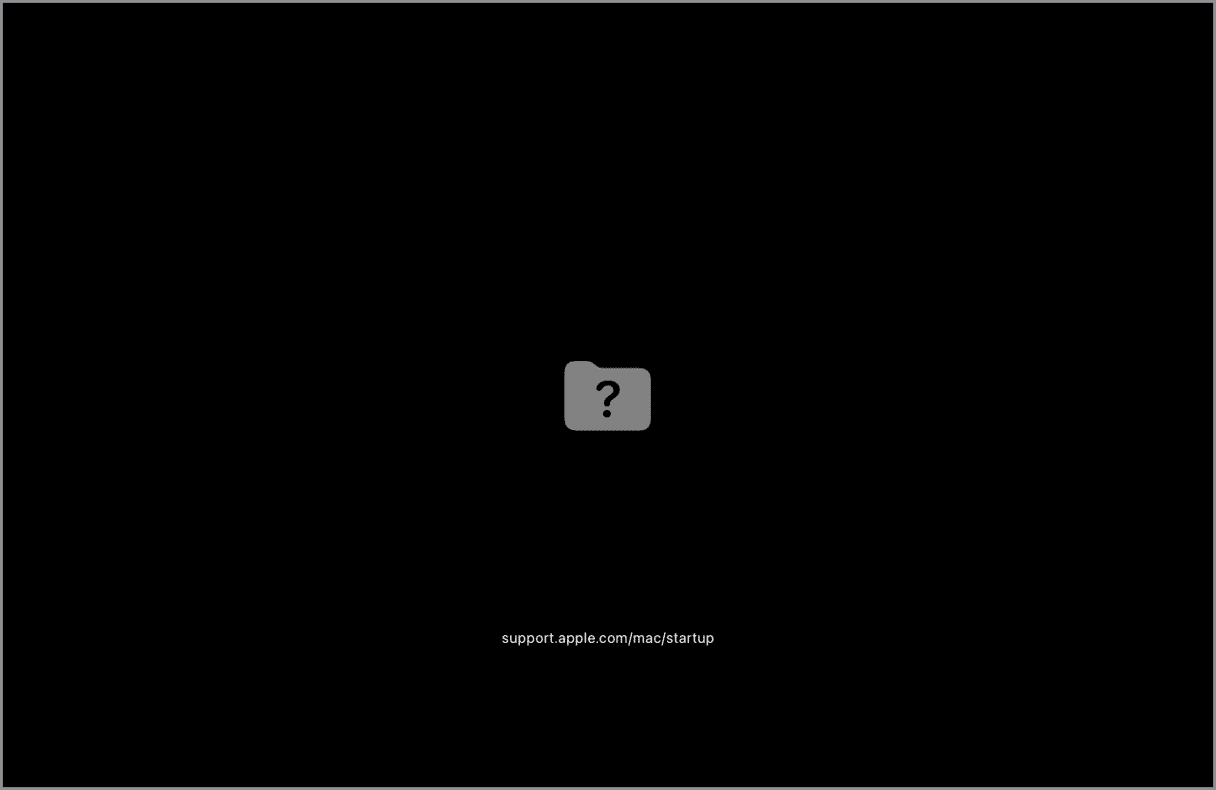
- Circle with a line through it. Your Mac has found a startup disk, but it contains a version of macOS that your Mac can’t run.
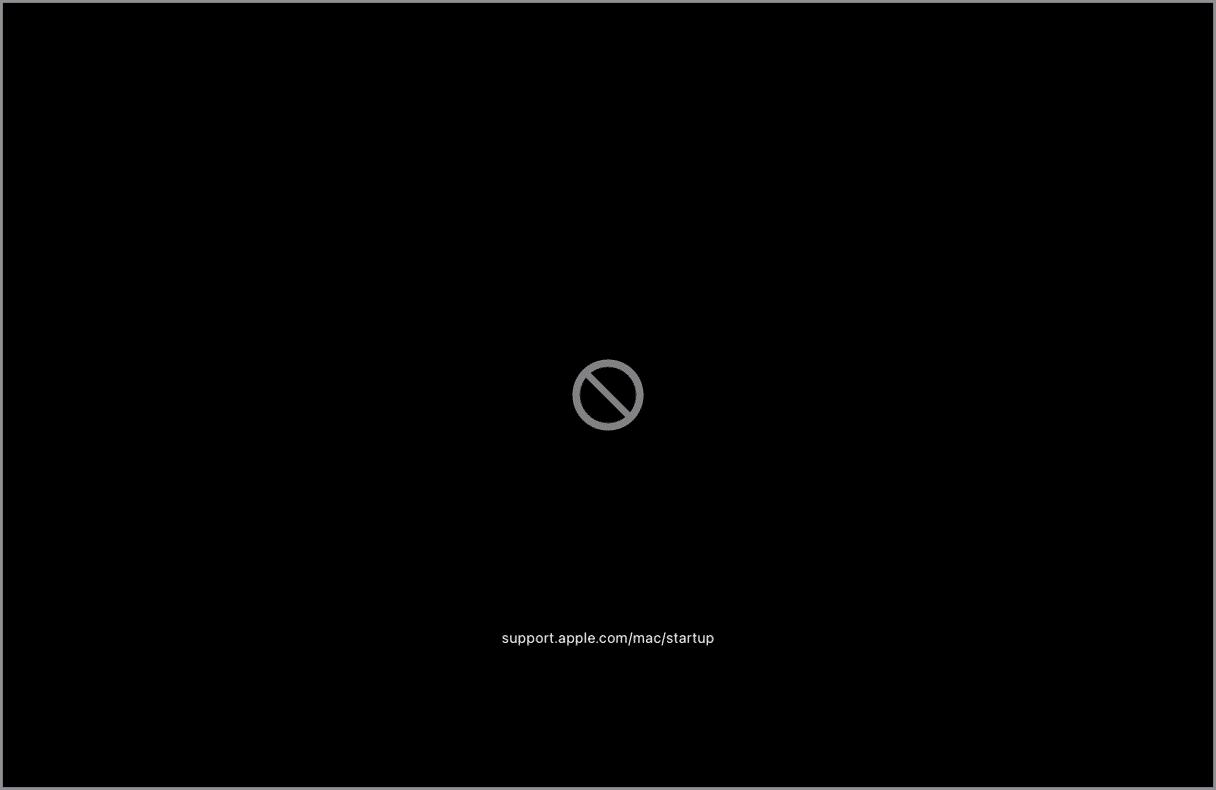
- Globe with a warning triangle. Your Mac tried to start up from Internet Recovery but failed.
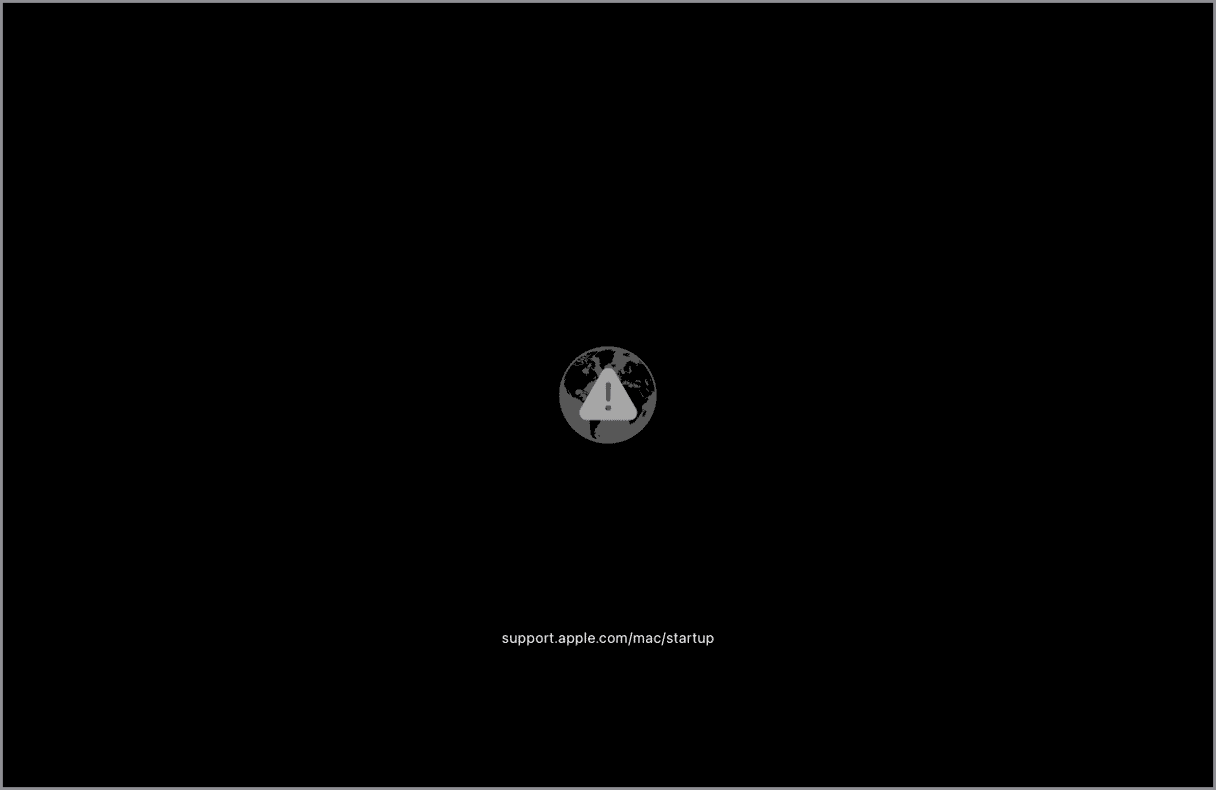
- Lock icon. Your Mac is configured with a firmware password. You need to enter the password to continue.
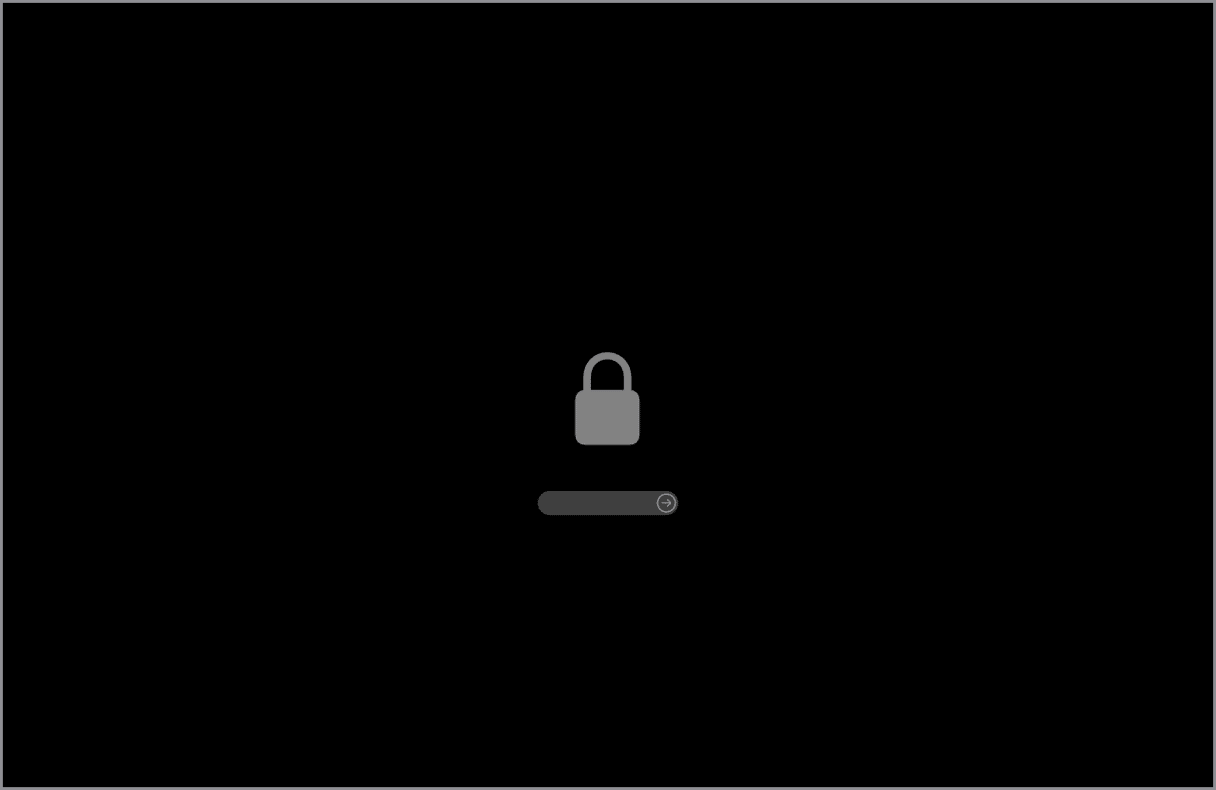
It can be worrying if your MacBook Air won’t turn on. Thankfully, it can usually be resolved fairly easily. Follow the steps above to fix it.