Flawless photos were once only available to experts with years of photo-editing experience. But thanks to the ever-increasing popularity of Instagram, there are now dozens of apps that can retouch a photo with just a few taps.
Whether you’re looking to remove unwanted objects from photos or fix a spot in a picture, these apps can get you one step closer to the perfect post.
Here are the 5 best photo retouch apps for iPhone
Unsurprisingly, there are a lot of apps that promise professional photo editing that even the most amateur photographer can manage. However, not all tools are created equal. After investigating all the options in the App Store, here are our favorites:
- TouchRetouch
- Adobe Photoshop Fix
- Airbrush
- FaceTune 2
- Lensa
1. TouchRetouch: Declutter your photos
Most photo editing experts agree that TouchRetouch is one of the best retouching apps you can download for iPhone.
Ranked #1 in the App Store with five stars and over 11,000 reviews, this app includes multiple tools that can help you remove elements from photos taken on your iPhone, including:
- Telephone wires and power lines
- People
- Skin blemishes
- Human-made objects
What makes this app stand out from the rest is its single-flick line removal feature, which bypasses the traditional process of precise and tedious retouching. The app’s paint tool is another easy way to remove objects.
How to remove unwanted objects with TouchRetouch
There are tons of easy-to-use tutorials in-app, but below is the basic way to remove objects with TouchRetouch:
- Open the app.
- Select Albums.
- Allow the app access to your Camera Roll.
- Locate the photo you want to edit.
- Select Object Removal at the bottom-left of the screen.
- Brush over the object you wish to remove.
- Press Go.
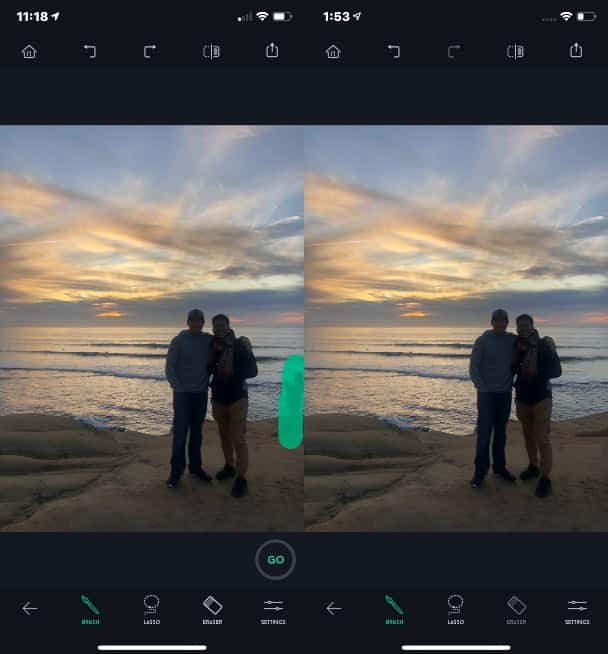
Available for $1.99, TouchRetouch features other object-removal tools like the lasso and the eraser. However, the brush tool is probably the best one to use if you’re a beginner.
2. Adobe Photoshop Fix: Retouch and restore
Don’t let the mention of Photoshop scare you. This app is as simple and easy to use as they come.
Even though this app is part of the Adobe brand, you can download it and access all of its photo-editing features for free. In addition to precise retouching tools that can remove objects and fix unwanted spots, this app also includes:
- Face-aware Liquify, a tool that can dramatically edit facial features, such as widening a smile or slimming down cheekbones
- Heal and Patch, a tool that blends and fixes skin imperfections
- Smooth, a tool that smooths or sharpens selected areas of the photo
How to fix a spot on a photo with Photoshop Fix
Fixing an unsightly spot on your face is simple if you follow the instructions below:
- Open the app.
- Create a free user ID or sign in through Facebook or Google.
- Press the + symbol at the top-right of the screen.
- Select “On my iPhone.”
- Allow the app access to your Camera Roll.
- Locate the photo you want to edit.
- Locate the blemish you want to remove by zooming in.
- Select the Healing tool.
- Press the checkmark symbol at the bottom-right of the page.
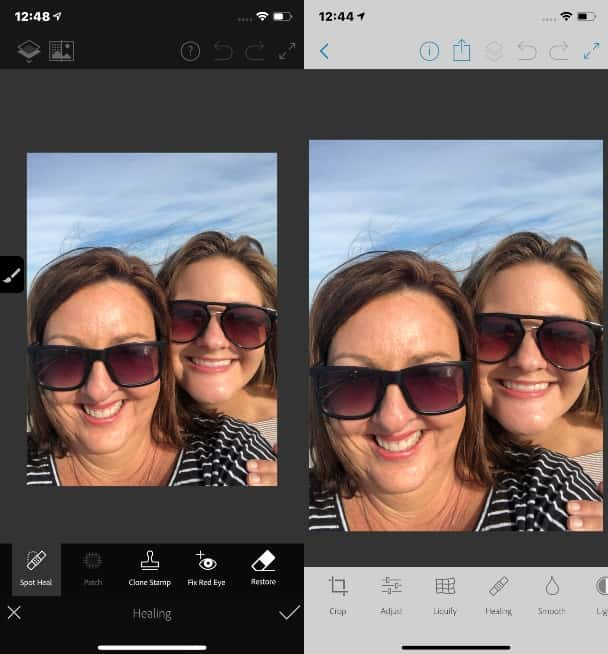
You can use the healing tool to fix not only blemishes but flyaway hairs and even some shirt stains. Follow it up with the smoothing tool for an extra dash of flawlessness.
Adobe Photoshop Fix on the App Store
3. Airbrush: Best photo editor
If quick and easy editing is what you’re looking for, then the Airbrush app is the tool for you.
Not only can it do basic retouching and spot healing, but it also has features to even out skin tone and whiten your teeth. Here are some other things it can do:
- Plump up your lips
- Brighten and enlarge your eyes
- Expand or slim any facial feature
How to whiten teeth in a photo with Airbrush
When it comes to getting a brighter and whiter smile, the Airbrush app makes it easy:
- Open the app.
- Select Library.
- Allow the app access to your Camera Roll.
- Locate the photo you want to edit.
- Zoom in on your teeth.
- Scroll right to the Whiten option.
- Adjust the size of your brush with the Size option, if necessary.
- Brush the tool over your teeth.
- Press the checkmark at the bottom-right of the page.
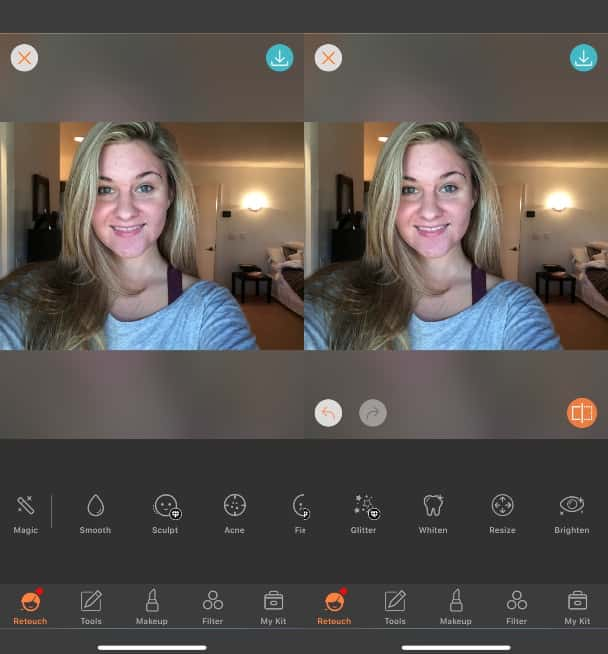
This app is also free to download but does include some in-app purchases for features like highlighting and sculpting skin.
4. FaceTune 2: Best selfie editing
Unless you’re a celebrity or social media influencer, taking a selfie you’re happy with can sometimes seem impossible. FaceTune 2 can elevate those photos to a Hollywood-level by:
- Smoothing the skin
- Replacing backgrounds
- Brightening eyes
- Contouring facial features
How to smooth out skin in a photo with FaceTune 2
All it takes is some bad lighting to make your skin look a little rougher than normal. Smooth it out in FaceTune 2 by following these instructions:
- Open the app.
- Press the image icon at the top-right of the page.
- Allow the app access to your Camera Roll.
- Locate and select the photo you want to edit.
- Select the Face option.
- Select the Auto option.
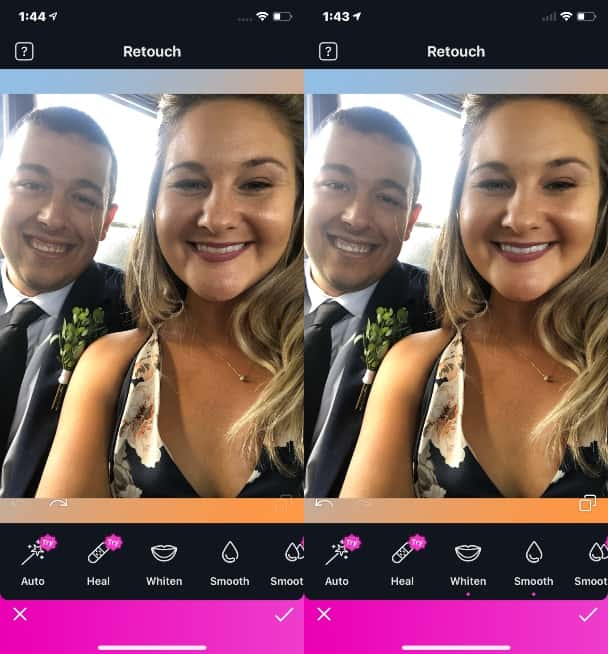
The auto option will automatically smooth out and create an even skin tone on your face, making it an easy way to retouch a photo. If you want a more DIY version, press the Smooth option and paint over the areas you’d like to be smoothed out.
5. Lensa: Best portrait retouching
The eyes are the windows to the soul, so if you’re posting a selfie, you’ll want them to look as great as possible.
Photo editor app Lensa is described as the best app to level-up your selfies on the go. It features incredible tools to brighten your eyes as well as:
- Smooth out your skin
- Plump your lips
- Perfect lighting on your face
- Blur the background
If you don’t want to do all the editing yourself, Lensa also has a Magic Correction feature that automatically adjusts different areas of your photo for you.
This app is free to download. However, it is a subscription-based app. You can try it for free for seven days, and after that, it’s $29.99 a year or $2.49 a month. There are also in-app purchases for extra features and filters.
How to brighten eyes in a photo with Lensa
Your eyes will shine after you follow these simple instructions for brightening your eyes with the Lensa app:
- Open the app.
- Press the + symbol at the bottom-center of the page.
- Allow the app access to your Camera Roll.
- Locate the photo you wish to edit.
- Select the Face option.
- Scroll down to Eye Contrast.
- Adjust the contrast to your preference.
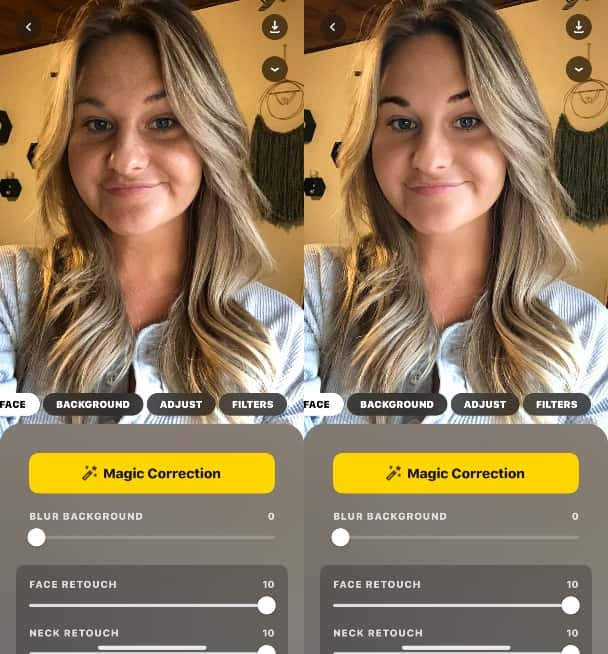
While there will always be controversy regarding overly retouched photos, everyone still wants to look their best. Whether you want to remove a telephone pole for a better view of the sunset or fix an unsightly blemish on an otherwise great picture, the apps mentioned above can help you feel more confident about what you post.








