If you ever get lost among optimization options and need the advice of a cleanup professional, CleanMyMac X Assistant will get you out of trouble. You can always find it in the upper-right corner of the CleanMyMac X window.
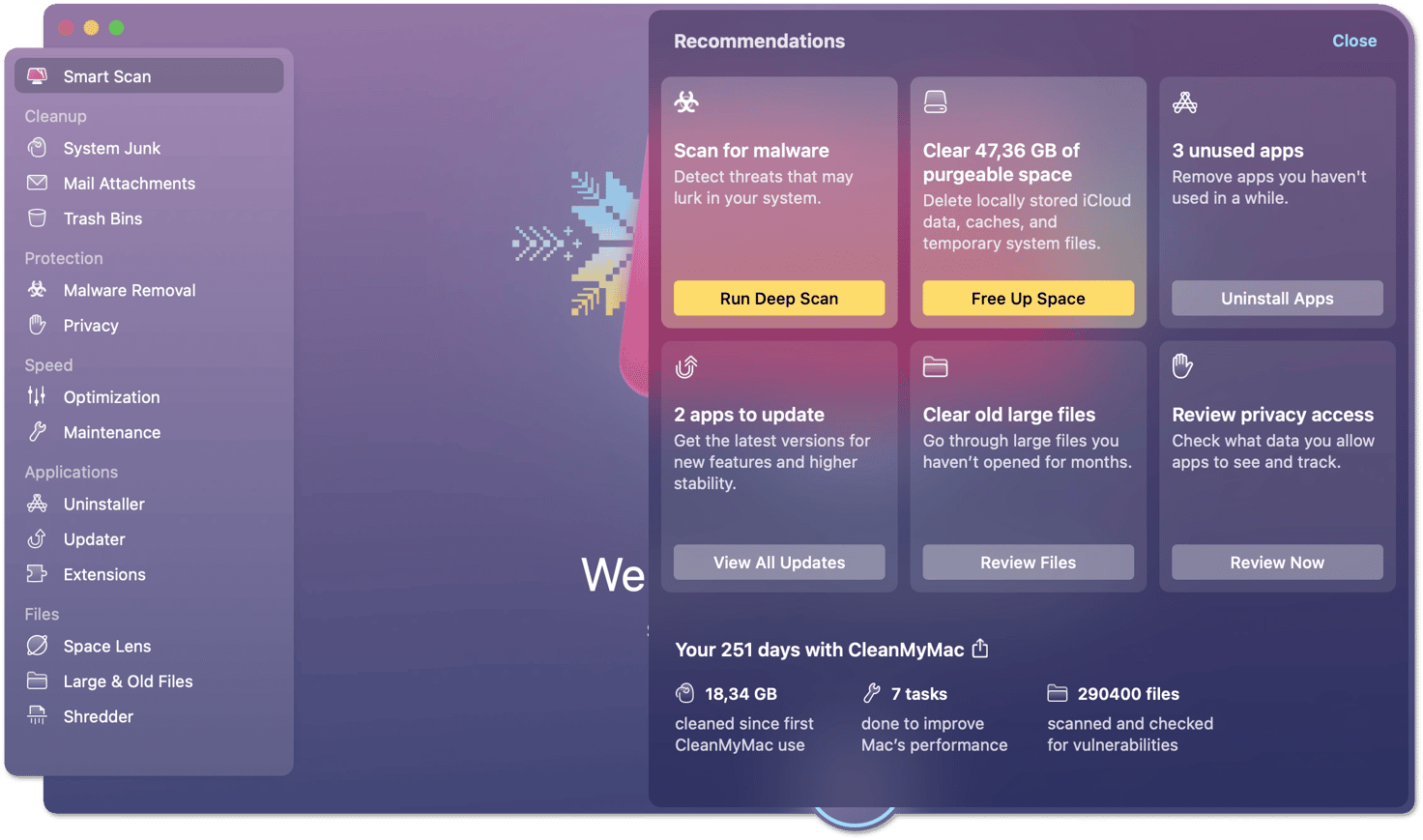
Recommendations in Assistant
Just click the Assistant button and let it:
-
Suggest further cleanup, optimization, and security steps
-
Remind about uncompleted operations and necessity of the regular cleanup
-
Give tips to use CleanMyMac X more effectively
-
Provide statistics on how helpful CleanMyMac X has been for you
Recommendations with yellow buttons show the most actual tasks—those that contribute the most to the safety and effectiveness of your Mac.
You can make recommendations even more accessible and see them in the CleanMyMac X Menu, without opening the app’s main window. Just click the CleanMyMac X icon in the menu bar (upper-right corner of your screen).
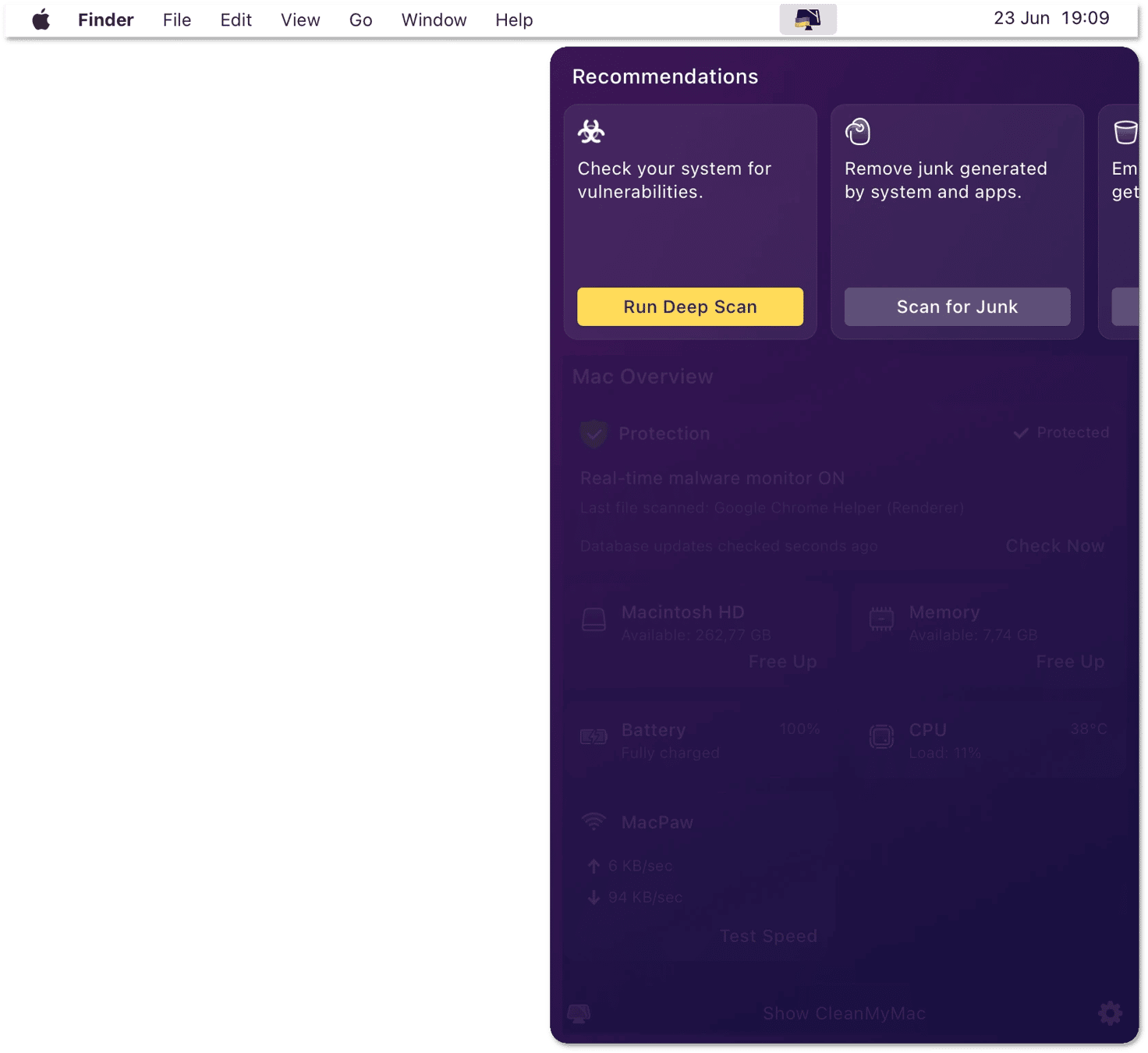
To hide a particular recommendation, hover over it for a second, then click the X button in the upper-right corner.
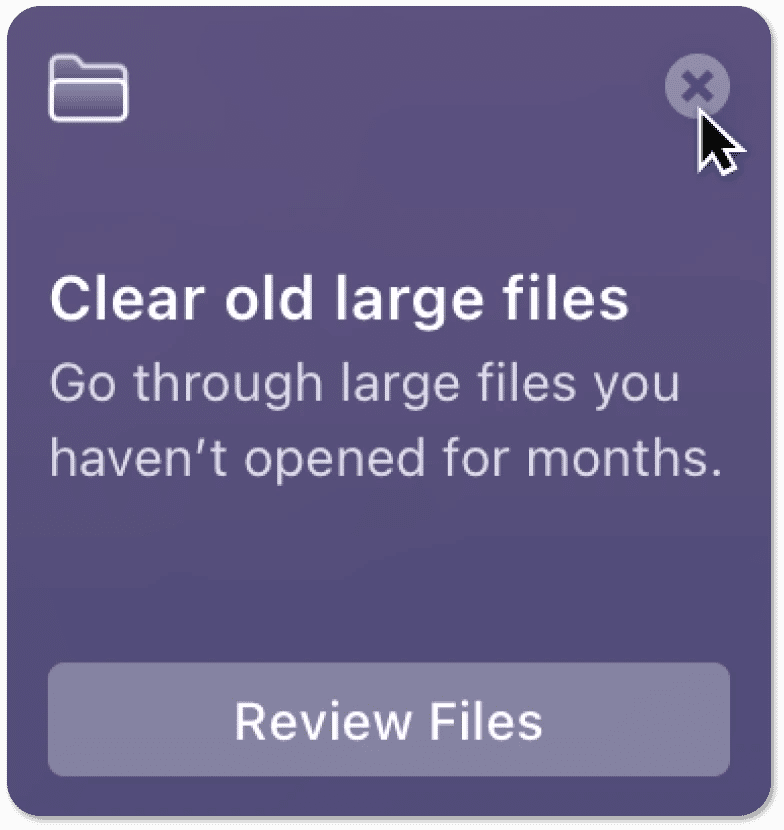
Silent mode
If you don’t want the Assistant to show recommendations automatically (for example, when you finish cleanup), turn these notifications off in Preferences:
-
Open CleanMyMac X and choose CleanMyMac X > Preferences in the menu bar (upper-left corner of your screen).
-
On the Assistant tab, select the "Enable silent mode" checkbox.
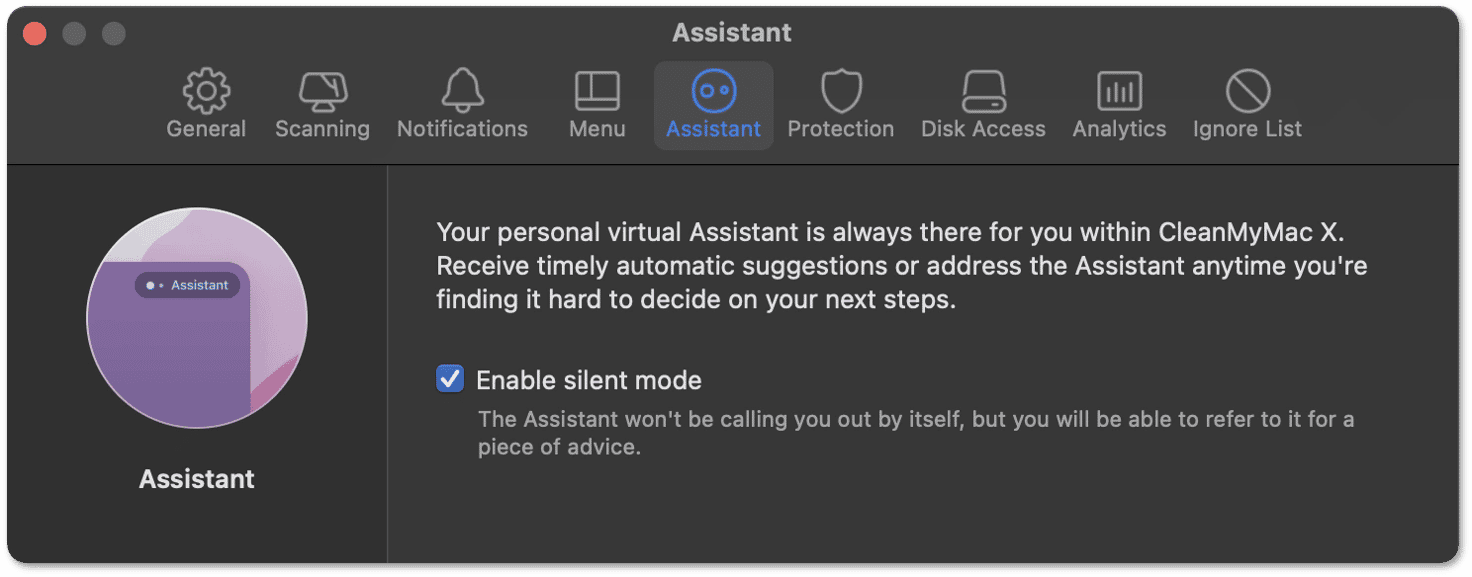
Even with notifications turned off, you can still use recommendations just click the Assistant button in any module of CleanMyMac X.
Regular cleanups
The Assistant reminds you about regular cleanups once in a while to keep your Mac in good shape. You can disable these reminders in CleanMyMac X Preferences, on the Notifications tab.
Send us your feedback and suggestions so that we can make the Assistant even smarter.