If you already have a CleanMy® PC activation number and want to reuse it on another computer, you must cancel the current activation first. You can do it in two ways.
Use the License Management system
CleanMy® PC's License Management system helps you getting your license when you can't find it or don't have access to the computer. Also, it can cancel your activation when the app is already removed.
That's what you need to do to reset your license:
- Visit the License Management page.
- Enter your activation number, activation ID, or email (used to purchase the license) and click Search. You’ll see a list of all licenses assigned to this email.
- Choose a license you want to retrieve and click Send Link next to it.
- Check your email. In the email from MacPaw Inc., click the Manage Licenses button.
- On the License Management page, find your license and click Reset.
Deactivate a CleanMy® PC license manually
If CleanMy® PC is still installed on your old computer, you can easily disable the license in a few steps:
- Open CleanMy® PC on your old computer.
- Click Help in the upper right corner.
- In the dialog that appears, click Deactivate License.
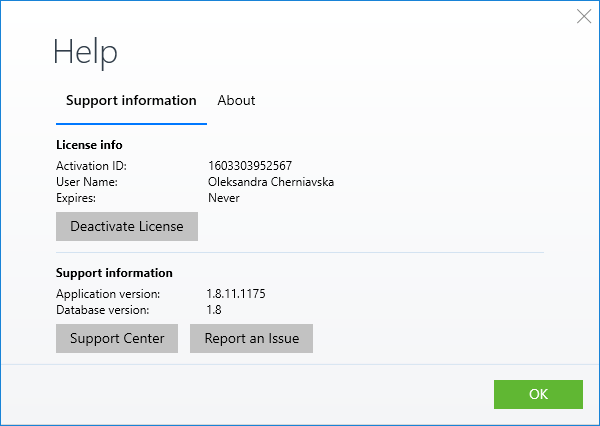
Done! Now, the license is successfully disabled, and you can apply the activation number on a new computer.
Alternatively, you can keep CleanMy® PC running on multiple computers by simply buying one more license or a license for multiple
PCs.
Should you face any difficulties, please contact our Customer Support.