Duplicates Monitor adds a location automatically when you clean it from duplicates with Gemini 2. Anyway, you can keep the cleanup for later and specify folders for monitoring manually.
Add locations for the first time
If you just launched Duplicates Monitor and it has no detections yet, do the following:
- Open Duplicates Monitor and click Add Folders. It’ll open Gemini 2 Preferences.
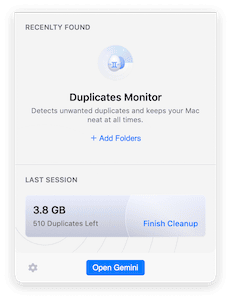
- On the Duplicates Monitor tab of the Preference window, click (+) and go to the folder you want to monitor.
- Click Open.
If there’re duplicates, the Monitor will notify you immediately.
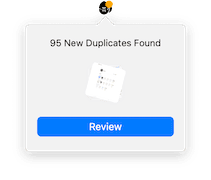
Add new locations for monitoring
If your Duplicates Monitor has already found some copies, you can add new locations for monitoring like this:
- Open Duplicates Monitor, click on the gear icon in the lower-left corner and choose Preferences.
- On the Duplicates Monitor tab, click (+) and navigate to the desired folder.
- Click Open.
Add as many folders as you need.
Stop watching locations for duplicates
To remove locations from Gemini’s watch list, open Gemini 2 Preferences and click (x) next to the location that doesn’t require monitoring.