A regular Gemini 2 license can activate the application on one Mac only. So, if you moved to a new computer, you must cancel your current Gemini 2 activation or purchase one more license.
If you have a MacPaw account, switching to a new Mac is easy: open Gemini 2 on a new device, sign in with your credentials, and choose an activation to be disabled, right from the offered list. The transition is over!
As an activation key owner, you can reset your license either with our automatic license retrieval system or manually, in the activated app.
Use the license retrieval system
If you can't reach the activated app anymore or lost your license number, use our License Manager to retrieve your license:
- Go to the License Manager page.
- Enter an email that you used to purchase the license and click Search.
- Click Send Link next to your email.
Now, an email with access to the License Manager is on its way to you. - Check your Inbox, find the MacPaw Access Link email and hit the Manage Licenses button: you’ll be transferred to your License Manager page.
- To deactivate the license, click Reset next to Gemini 2.
Done! Now, copy your license key and apply it on a new Mac.
Reset your license manually
If you can reach Gemini to reset the license, do this:
- Open the activated version of Gemini 2.
- Click on Gemini 2 in the menu bar and choose the Activation Info option.
- Click Deactivate License in the Activation Info dialog.
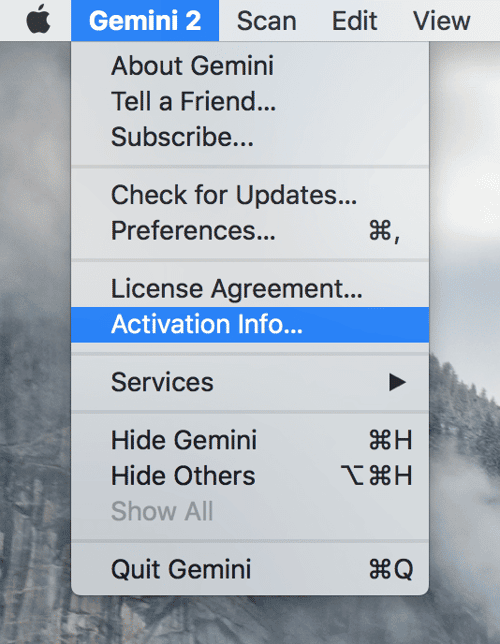
Your license is reset, and you can use the activation number again.
For assistance, please contact our Customer Care Team.