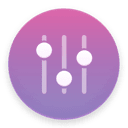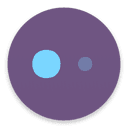Clean up Photos with CleanMyMac X
* This feature is not yet available on macOS Catalina.
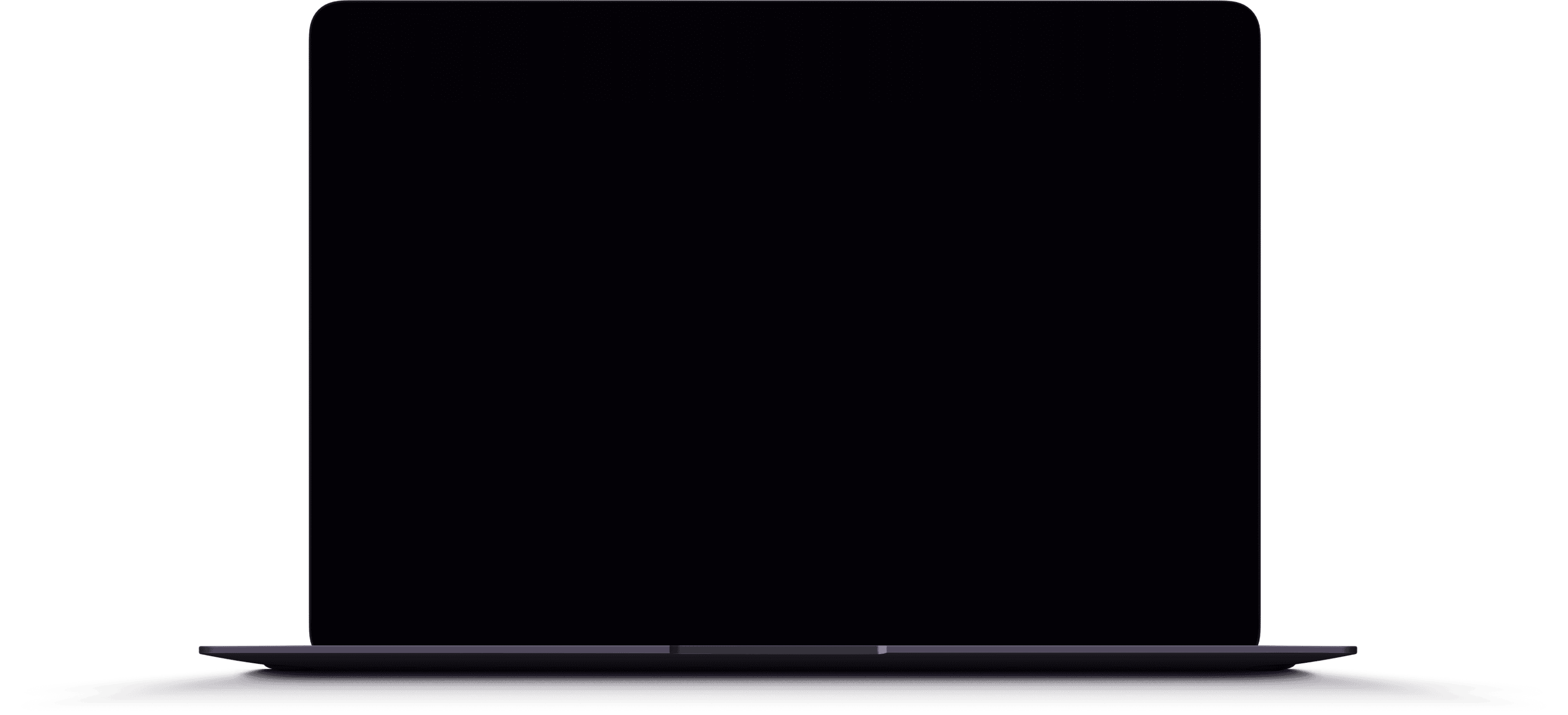
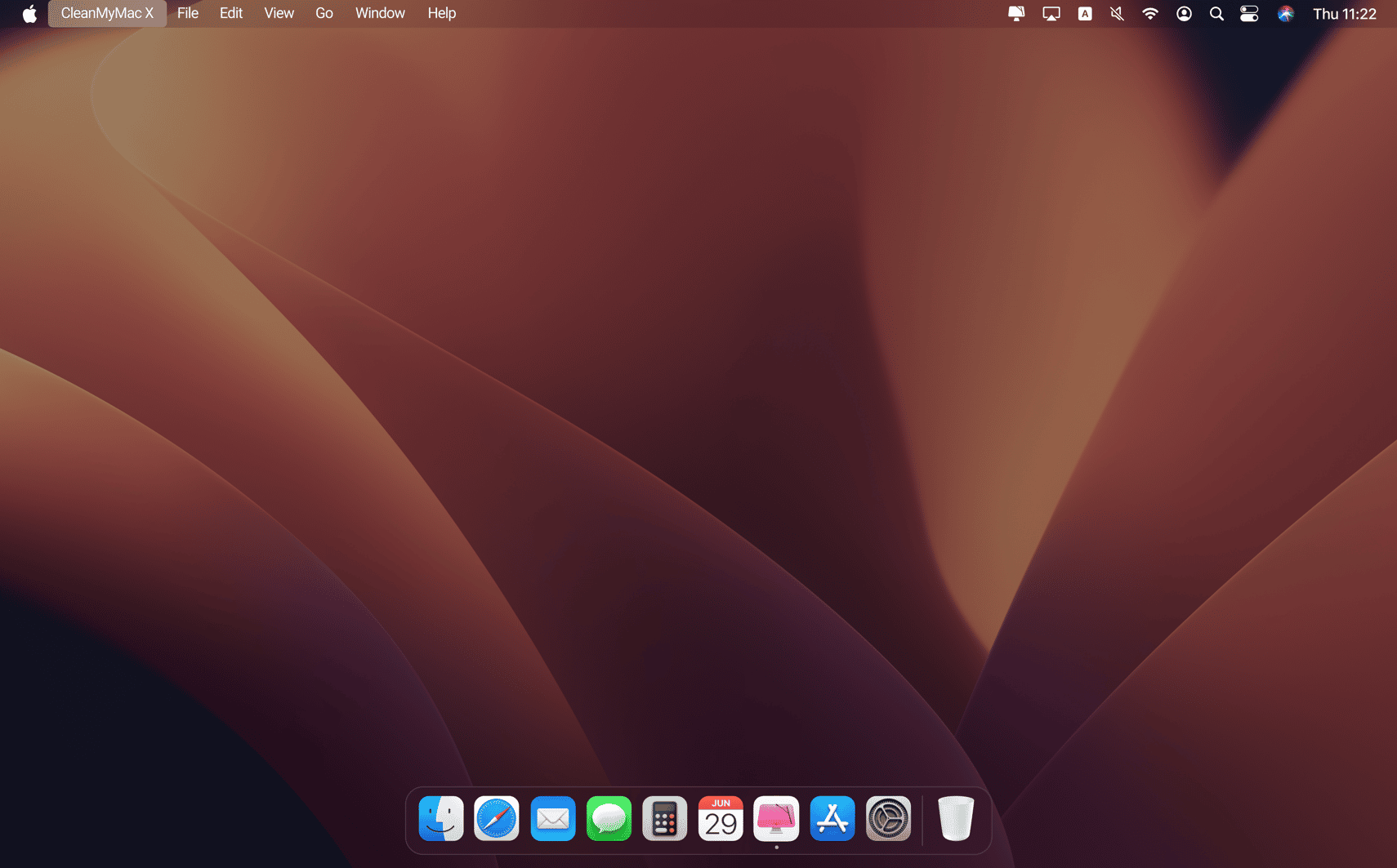
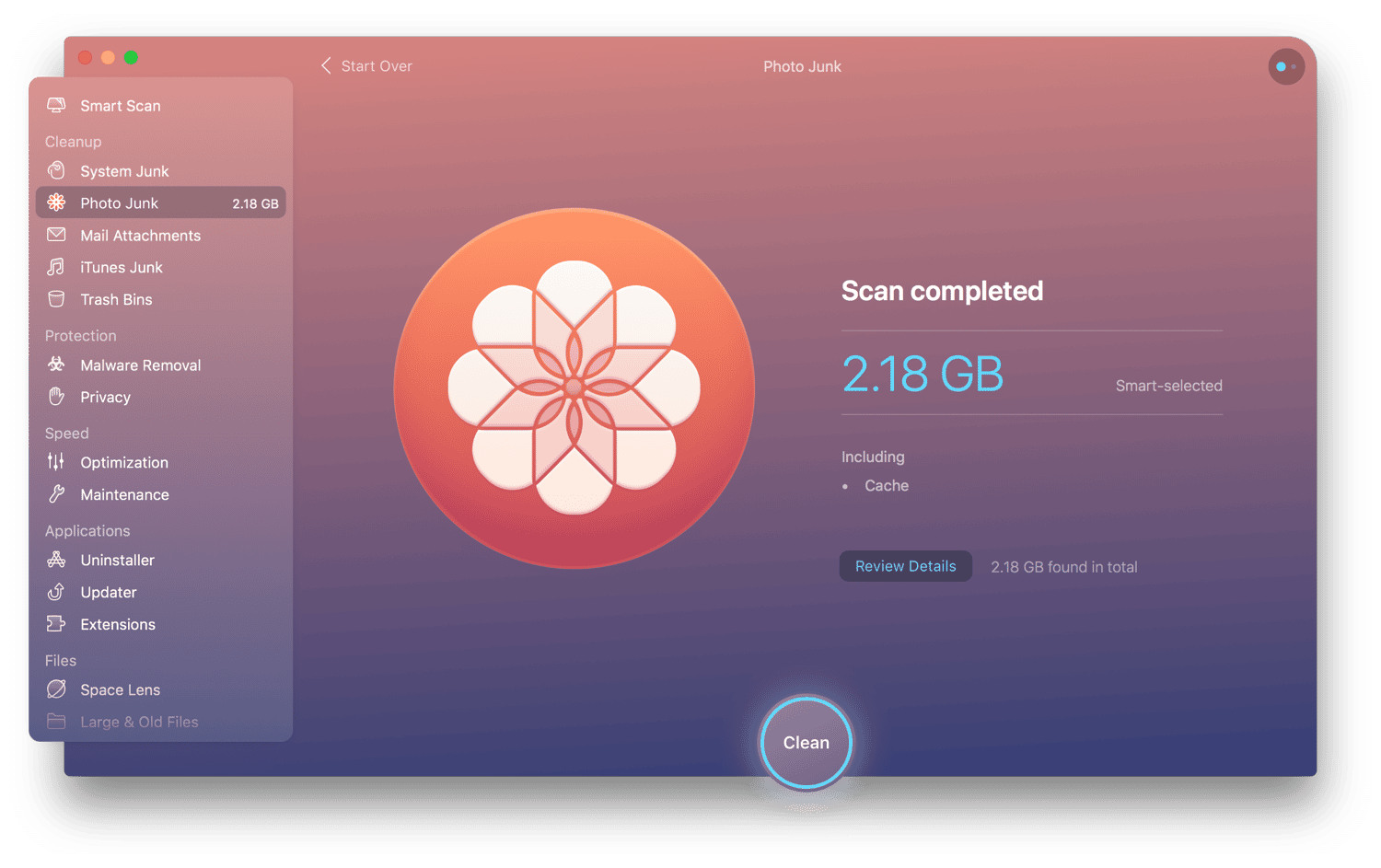

How does the Photo Junk module help me?
Is there really that much cache in Photos?
Photos creates cache files almost every time you work with it. Here’s an example. If you have iCloud Photo Library enabled, all your pics are stored in the cloud. But when you view these pics on your Mac, Photos creates locally cached copies of them. So, even if you keep all photos in iCloud, their local copies are still wasting space on your Mac.
More cache files pile up when Photos detects faces on your pics — that is, every time you add photos of people. If you import new pics often, you’ve probably got a lot to clean up.
RAW files take up gigabytes.
When you import RAW files into Photos, the app creates JPEG copies of them. These JPEGs are what you see in Photos — and heavy RAWs just sit on your Mac, forgotten. If you no longer need the RAW originals, CleanMyMac will remove them to save you gigabytes of space.* But don’t worry: it will always ask you first.
This feature is not yet available on macOS High Sierra.
What if I’m still using iPhoto?
Just like the Photos app, iPhoto has tons of junk hidden in its library. It’s a whole different kind of junk, and CleanMyMac cleans it up, too. Photo Junk searches your iPhoto library to locate useless and hidden copies of your pics, kept by iPhoto after you rotate, crop, or otherwise edit them.
What else can CleanMyMac X do?


CleanMyMac X speaks:
-
English
-
Deutsch
-
Español
-
Français
-
Українська
-
Italiano
-
Polski
-
Português do Brasil
-
Nederlands
-
简体中文
-
日本語
-
한국어
Industry experts talk about CleanMyMac X

CleanMyMac X
Make your Mac as good as new
Get CleanMyMac X to do helpful things on your Mac. It deals with storage, speed, and malware issues. It even turns junk into free space. Run it once, never part with it.
-
System Requirements:
macOS 10.13 and higher, 210 MB -
Rating:
-
Pricing:
Starting at $3.35/month
-
Latest Version:
4.15.14, 2 December 2025
Subscribe to know first
Thanks for signing up!
You’re almost done. Now, please check your email.