You can cancel a subscription for any MacPaw product, including CleanMyMac X, anytime during the period you've already paid for. After cancelation, the product remains fully functional till the end of the paid period. A canceled subscription doesn't renew automatically.
-
Cancel a CleanMyMac X subscription using your email (MacPaw Account)
-
Cancel a CleanMyMac X subscription using an activation code or an email (Subscription Manager)
Cancel a CleanMyMac X subscription
Using your email (MacPaw Account)
Follow the steps below if you purchased CleanMyMac X on the MacPaw Store and have a MacPaw Account.
-
Sign in to your MacPaw Account.
If you can't access your MacPaw Account, try cancelling your subscription using Subscription Manager.
-
Choose CleanMyMac X.
-
Click the arrow below the CleanMyMac X logo and choose Cancel Subscription.
-
Follow the prompts to confirm the cancellation.
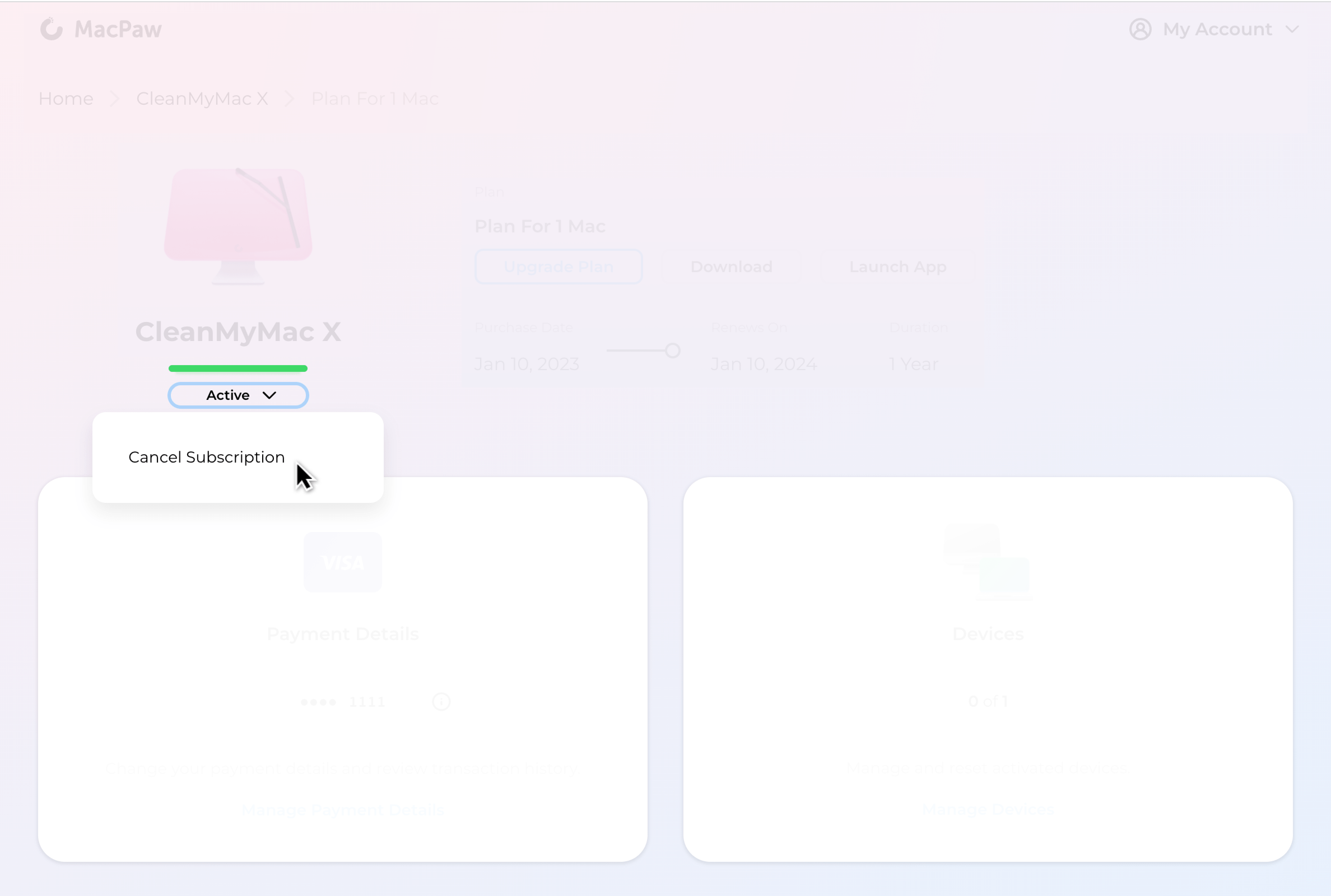
In two or three minutes, you subscription is displayed as Inactive in your MacPaw Account. If the subscription is still active, refresh the page in your browser.
Using an activation code and an email (Subscription Manager)
Follow the steps below if you purchased CleanMyMac X on the MacPaw Store a while ago and unlocked the app on your Mac using an activation code.
First, sign in to the Subscription Manager:
-
Go to the Subscription Manager page.
-
Enter your activation code or the email you used to pay for the subscription, then click Search.
-
Once the Subscription Manager shows the corresponding email from our database, click Send Link.
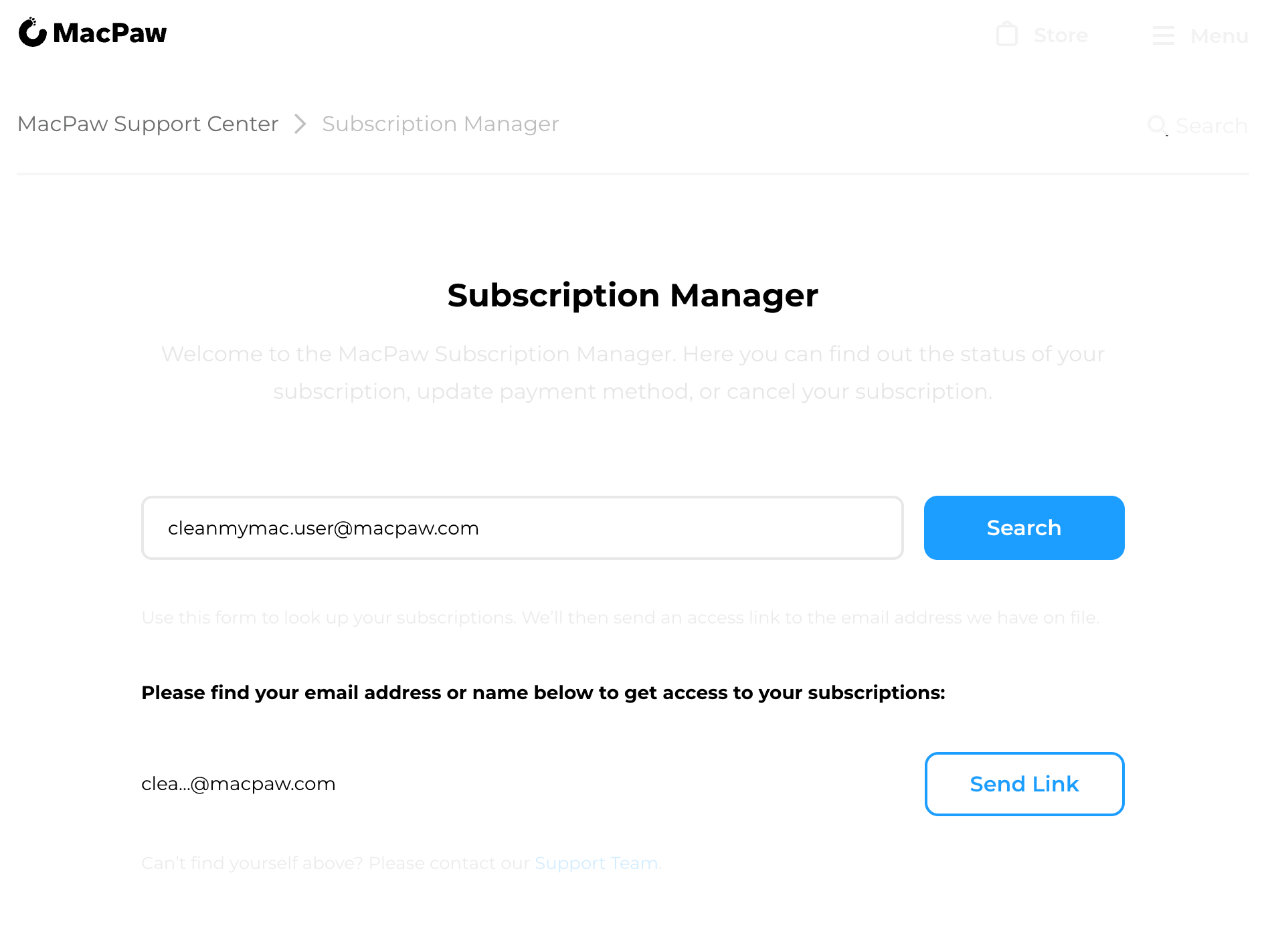
-
Open your email inbox and find an email from MacPaw Inc. The email title is MacPaw Access Link.
-
Open the email and click Manage Subscriptions. The Subscription Manager page with your account opens in your browser.
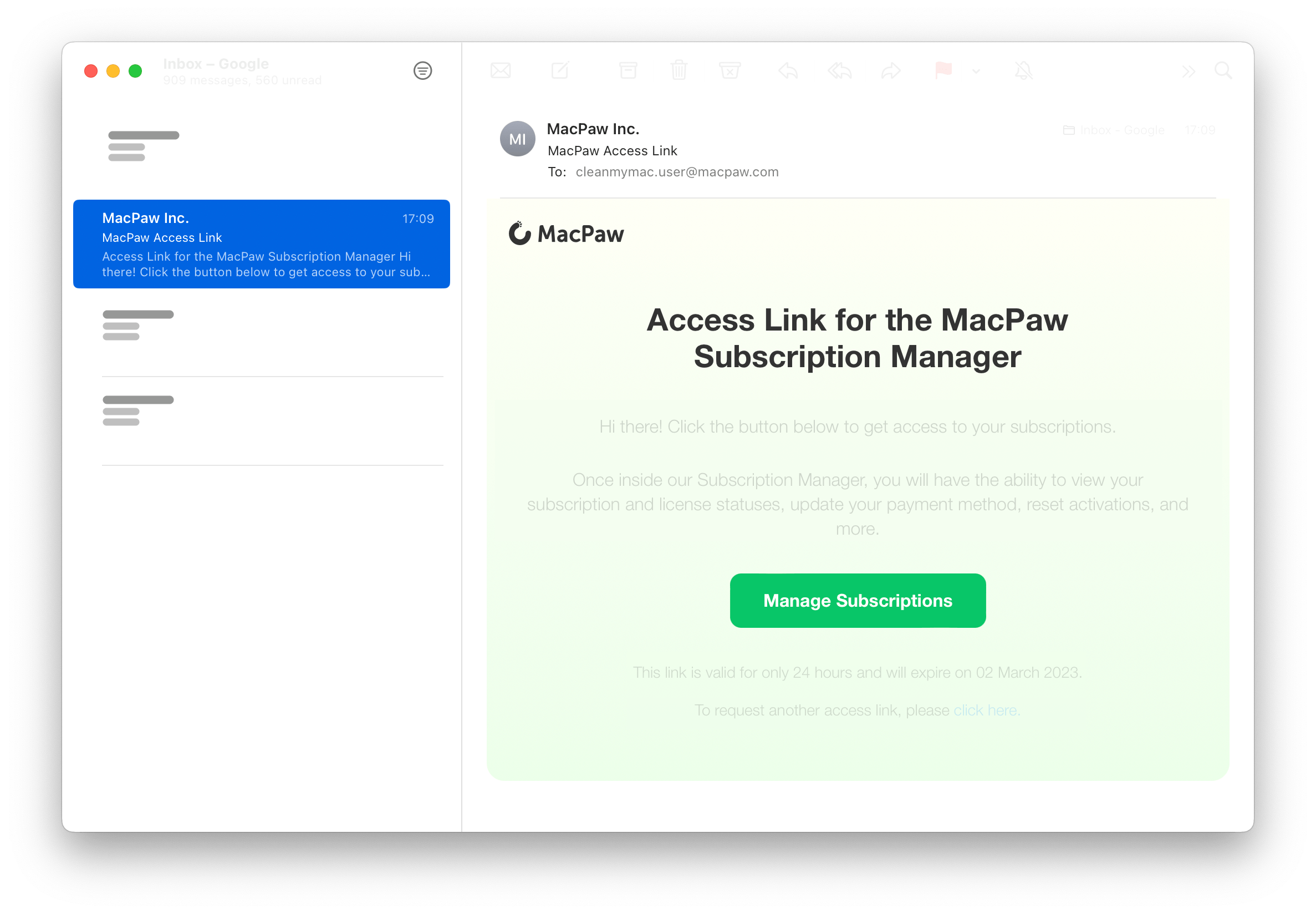
Once signed in to the Subscription Manager, follow these steps:
-
In the Billing Details section, click Cancel Subscription.
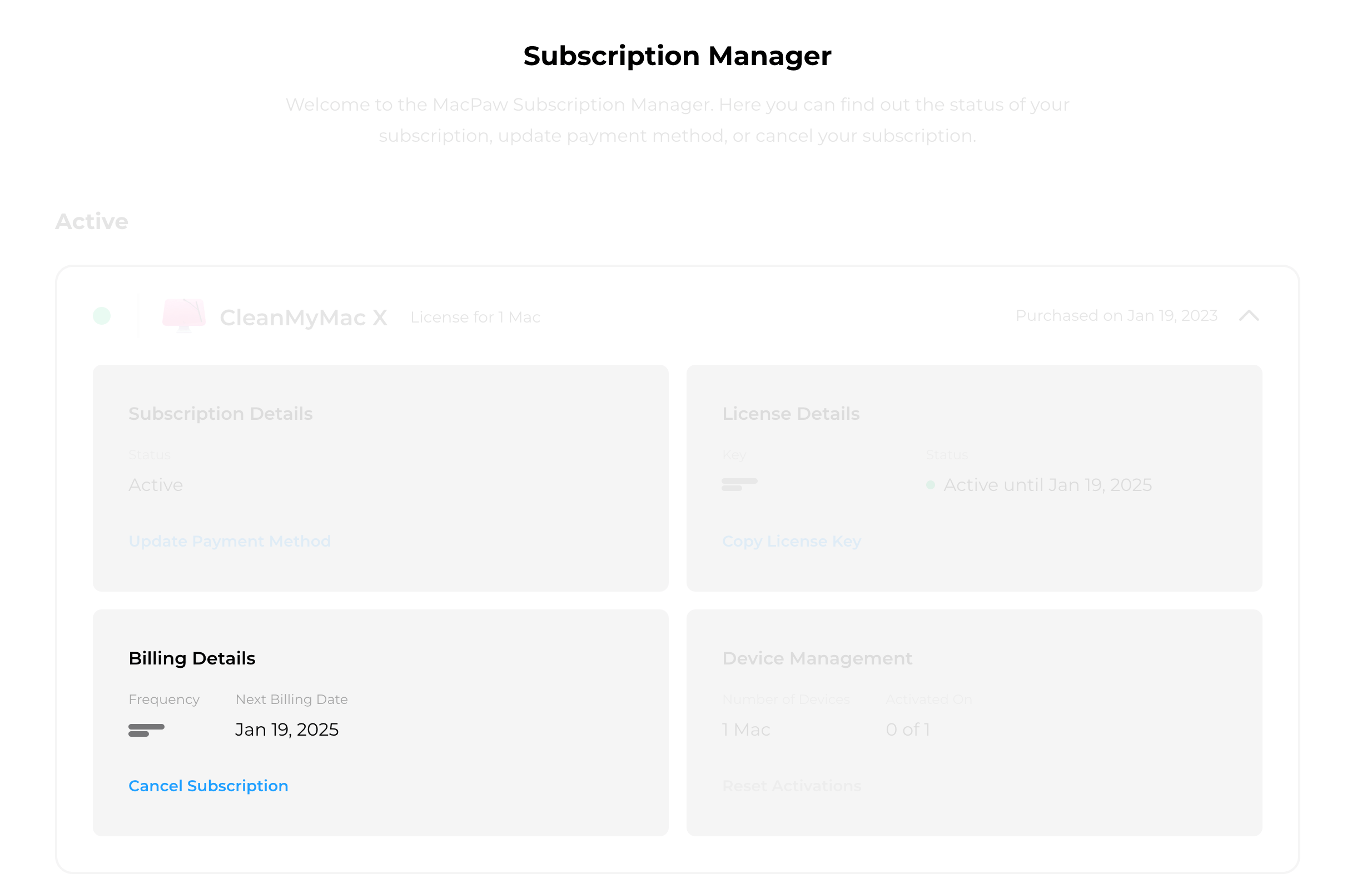
-
Follow the prompts to confirm the cancellation.
If the Subscription Manager can’t find your email in the database, try cancelling your subscription using MacPaw Account. If that doesn't work or you have any other questions, contact our Support Team.
On the App Store
Follow the steps below if you got CleanMyMac X from the Mac App Store.
-
Open the App Store app.
-
Click your name in the lower-left corner of the app, then click Account Settings.
-
Scroll down to the Manage section and click Manage next to the Subscriptions line.
-
Find the CleanMyMac X subscription and click Edit.
-
Click Cancel Subscription.
For more details, see the Apple Support article about cancelling subscriptions.
What happens after you cancel subscription
Your subscription is displayed as Canceled in your online accounts. You'll also receive an email from MacPaw or from the App Store that confirms the cancelation. If you can't find the email in your inbox, check the Spam folder.
Once canceled, your subscription won't renew automatically and there'll be no withdrawal from your payment card. However, you can continue enjoying all the features of CleanMyMac X till the end of the current paid period (you can see its last day in your accounts too).
After your paid subscription expires, most features of CleanMyMac X get locked until you start a paid plan again. Surely, you can always resubscribe to CleanMyMac X at the MacPaw Store or the App Store. Just choose a suitable CleanMyMac X plan and buy it. We’ll be happy to see you back!
If you have any questions, please let us know — we're always ready to help.