Full disk access is a security permission without which utilities like CleanMyMac X can't do their job – clean up, maintain, and protect your entire Mac. It's normal and safe to give full disk access to system tools when they are:
-
Made by well-known developers with good reputation (like MacPaw, the creators of CleanMyMac X)
-
Notarized by Apple (like CleanMyMac X)
Note that CleanMyMac X only works when you give it a command and doesn't take your personal files beyond your Mac. We hope it helps you trust CleanMyMac X even more.
In this article:
What is full disk access?
Full disk access is a security and privacy feature in macOS. It prevents apps from accessing the areas and resources, which macOS considers "protected", like these:
-
Data from other apps (like Mail, Messages, Time Machine, Safari, Home, and others)
-
Files in thrash bins
-
Some system settings
In this context, the "protected data" isn't so much private information, like your documents or emails, but rather the data that macOS and other apps produce for you (including settings and service files).
It's a common practice to give full disk access to utilities, anti-viruses, and other apps that work deeper with your system. Of course, you must be sure these apps are trustworthy and come from reputable developers.
What happens if you don't give full disk access to CleanMyMac X?
Without full disk access, CleanMyMac X can't scan all areas of your computer for junk files or malware. As a result, your Mac may have less available space on the disk and work slower (which is especially annoying on older computers). Finally, without deep scanning, your Mac may become vulnerable for malware attacks or other network threats.
Is it safe to give full disk access to CleanMyMac X?
Yes, absolutely. Here are the main reasons:
-
CleanMyMac X is notarized by Apple and is available on the App Store.
Notarization means that the app is from a trusted developer, it's free from malicious components, and is safe for distribution.
-
MacPaw doesn't transfer any personal data beyond your Mac – especially your office files, chat history, or emails.
We only use some analytic data to improve CleanMyMac X, but we protect such data in compliance with GDPR and our (very strict) Privacy Policy.
-
CleanMyMac X keeps your Mac and your data safe during cleanup by using its Safety Database, Smart Selection, and many other features.
For more details, see if CleanMyMac is safe.
Give full disk access to CleanMyMac X
First, open CleanMyMac X and click Scan, especially if you haven't done that before. During the Smart Scan, CleanMyMac X registers its components in macOS System Settings.
Now, give full disk access to CleanMyMac components.
In macOS Ventura and later
-
Open System Settings.
-
In the sidebar on the left, click Privacy & Security.
-
In the pane on the right, scroll down and select Full Disk Access.
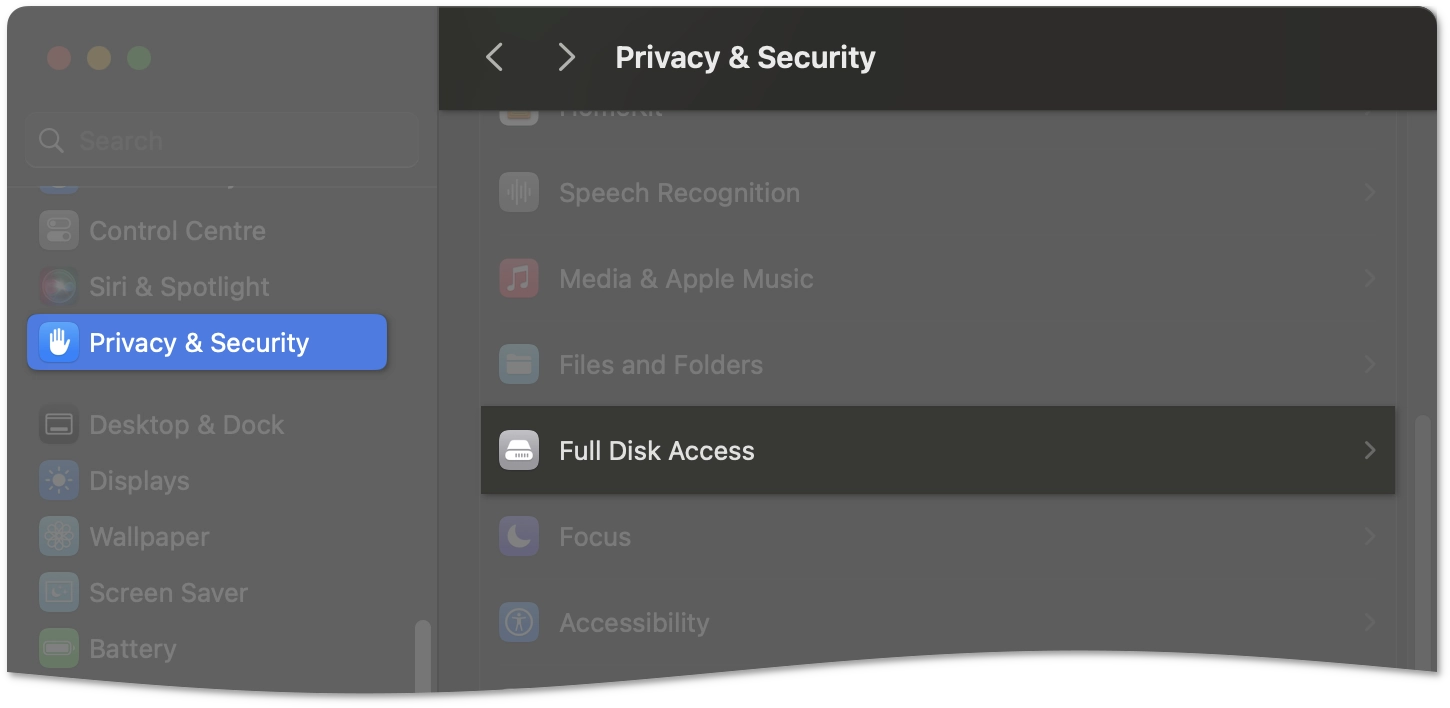
-
Turn on full disk access for CleanMyMac X.
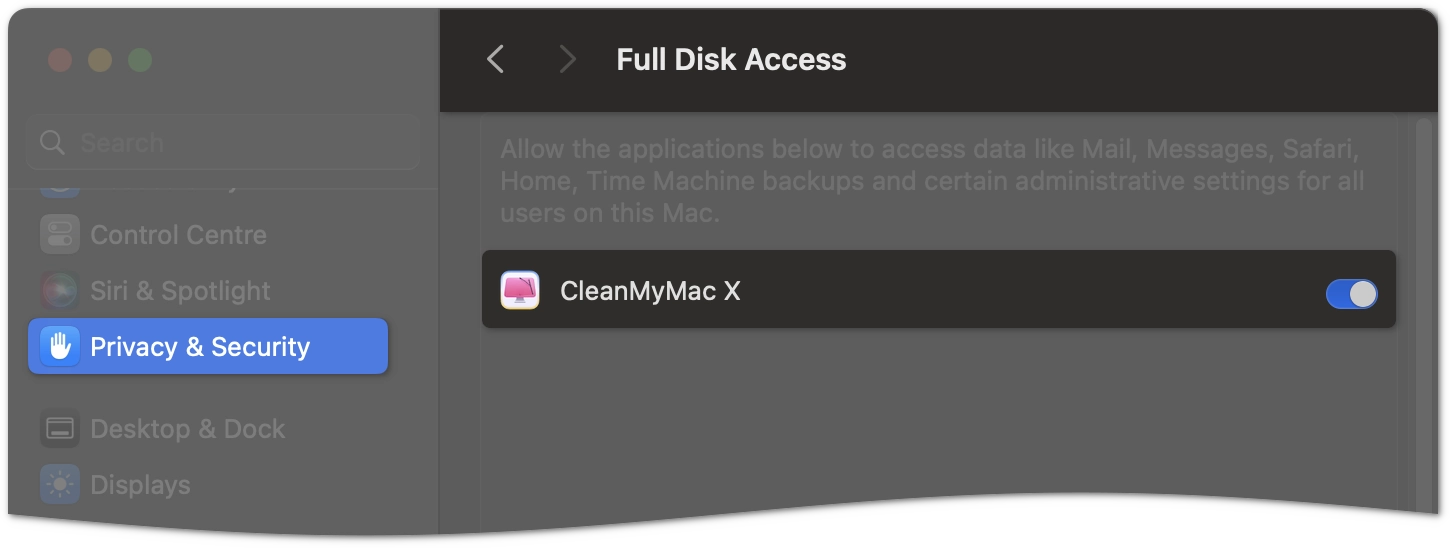
-
Confirm your choice using Touch ID or password.
In macOS Mojave, Catalina, Big Sur, and Monterey
-
Open System Preferences.
-
Click Security & Privacy, then go to the Privacy tab.
-
In the sidebar on the left, scroll down and select Full Disk Access.
-
In the lower-left corner, click the lock, then enter your password or use Touch ID.
-
In the pane on the right, select these components: CleanMyMac X.app, CleanMyMac X HealthMonitor.app, CleanMyMac X Menu.app.
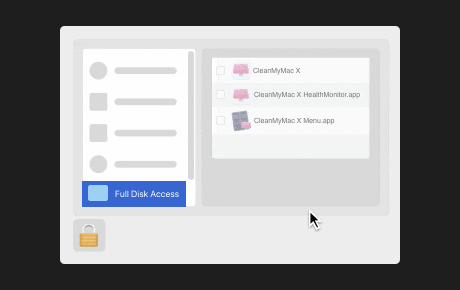
In macOS High Sierra and earlier
These versions require separate permissions for apps to access Photos, Calendar, and Contacts. To save time, we recommend giving full disk access to CleanMyMac X, thus automatically granting all other permissions. The steps are almost identical to those for macOS Mojave, Catalina, Big Sur, and Monterey. However, instead of full disk access, you may choose to provide separate permissions for CleanMyMac X to work with Photos, Calendar, and Contacts.
Done! Now, with full disk access, CleanMyMac X can finally take care of your entire Mac. Thanks for your trust!
If you have any questions or need assistance giving full disk access to CleanMyMac X, feel free to contact our Support Team.