Everyone knows music can enhance the mood of your pictures. From trendy sounds to indie songs – you can play how the picture stands in your Instagram feed. In our article, we will show you how to add songs to your posts, reels and stories with or without apps.
How to add music to Instagram video posts
Got a perfect Instagram video that needs an equally perfect soundtrack? Adding music to Instagram videos is a great way to add pizzazz to your posts, whether you're looking for the perfect background tune or an upbeat soundtrack.
Here is our complete guide on how to add music to video on Instagram post:
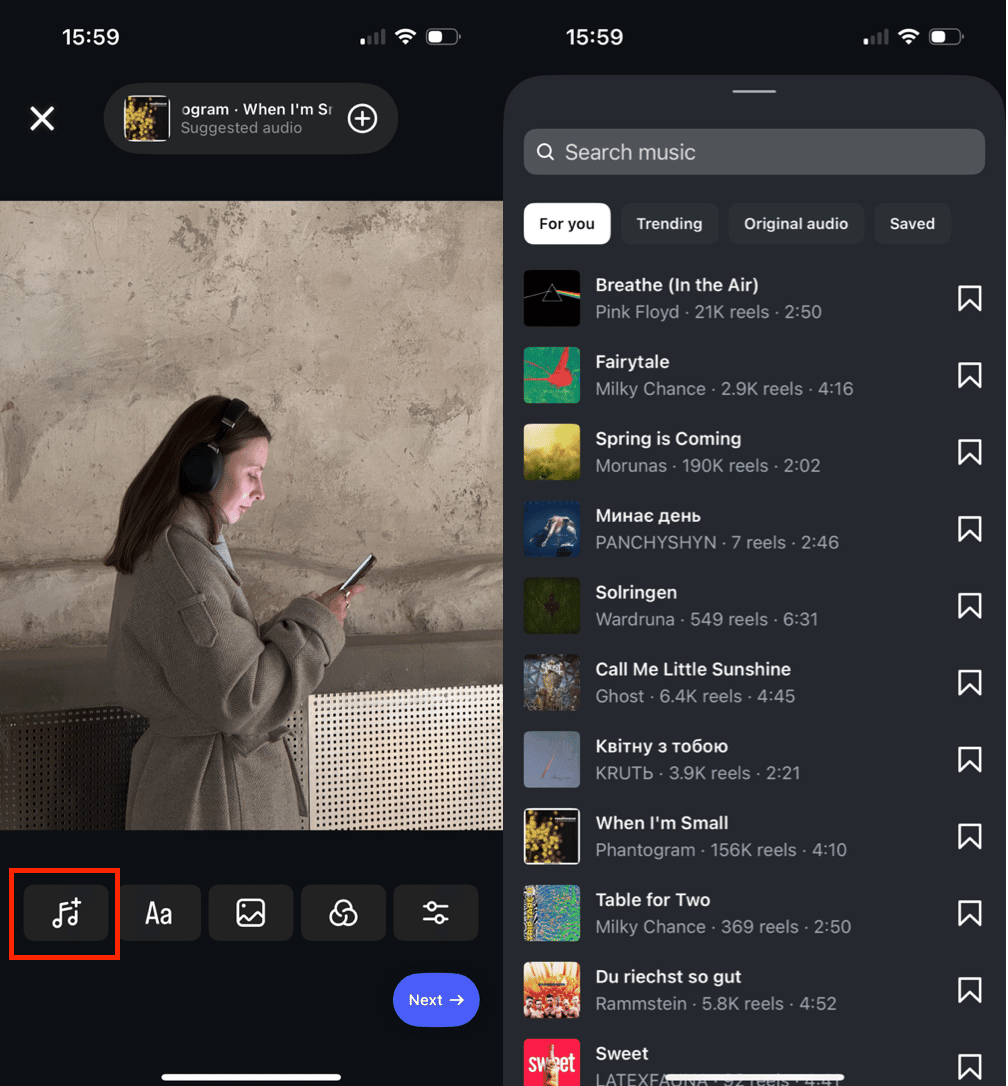
- Tap + and choose Post/Reel.
- Click on the Melody icon.
- Then choose the perfect song for your photo or video.
- Also, you can adjust the song and choose a specific part you want.
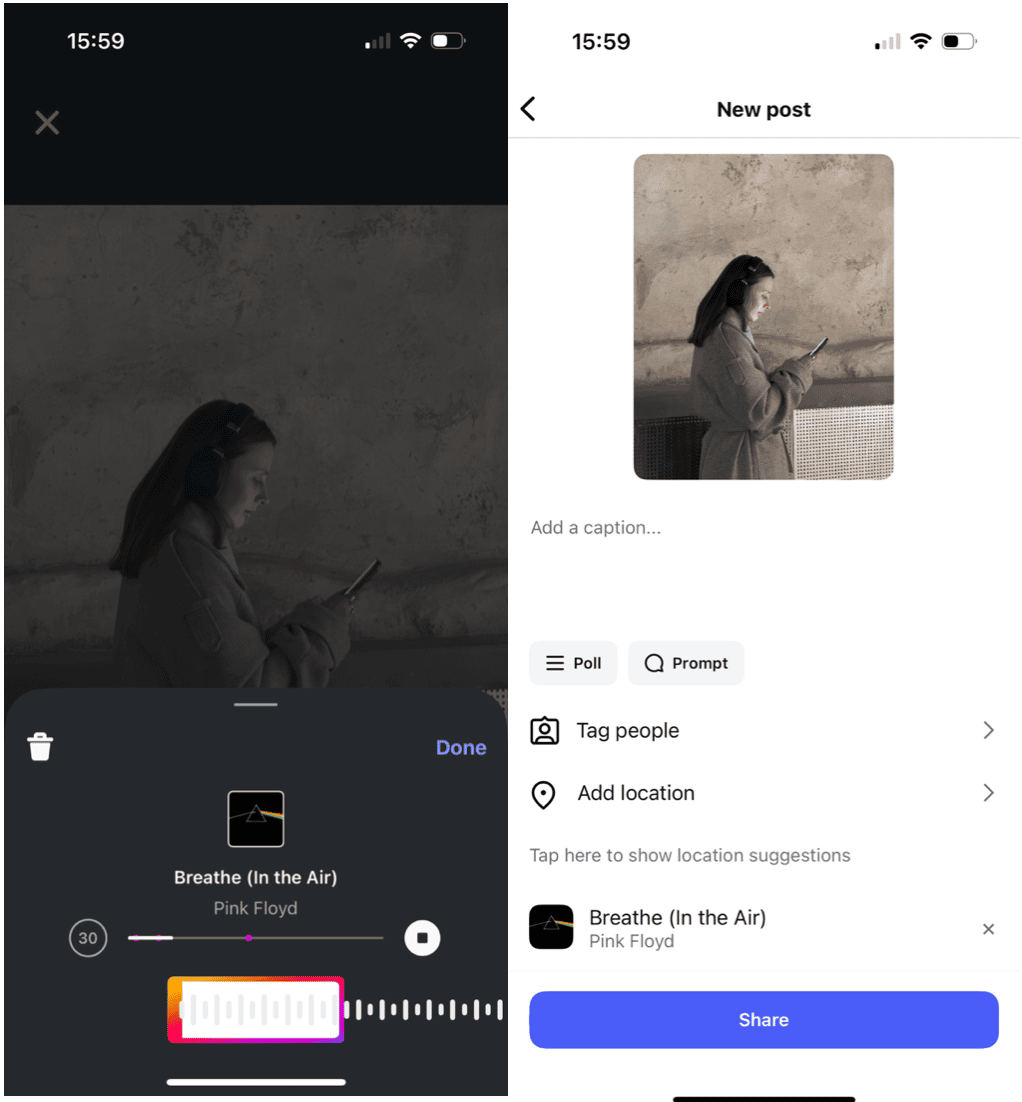
How do I add music to an Instagram post without it getting banned?
In some cases, Instagram will remove your video if it contains copyrighted music, or it may not let you upload a video with music that is copyrighted. You can prevent this in most cases simply by giving credit to the original songwriter or musician in your post. You can also find copyright-free music on sites like Epidemic Sound. If you have permission to use an audio track, you can appeal Instagram’s decision and ask that your video be reinstated.You might also like: How to save Instagram videos to your Camera Roll
Free up storage from Instagram duplicates
Posting photos will quickly eat up storage on your iPhone as Instagram saves those on your iPhone. To save space, use CleanMy®Phone, which will detect Instagram photos and help you clear the copies so that you have more room for new content.
Besides, the app is useful for finding other clutter like the largest videos, similar photos, screen recordings, and more.
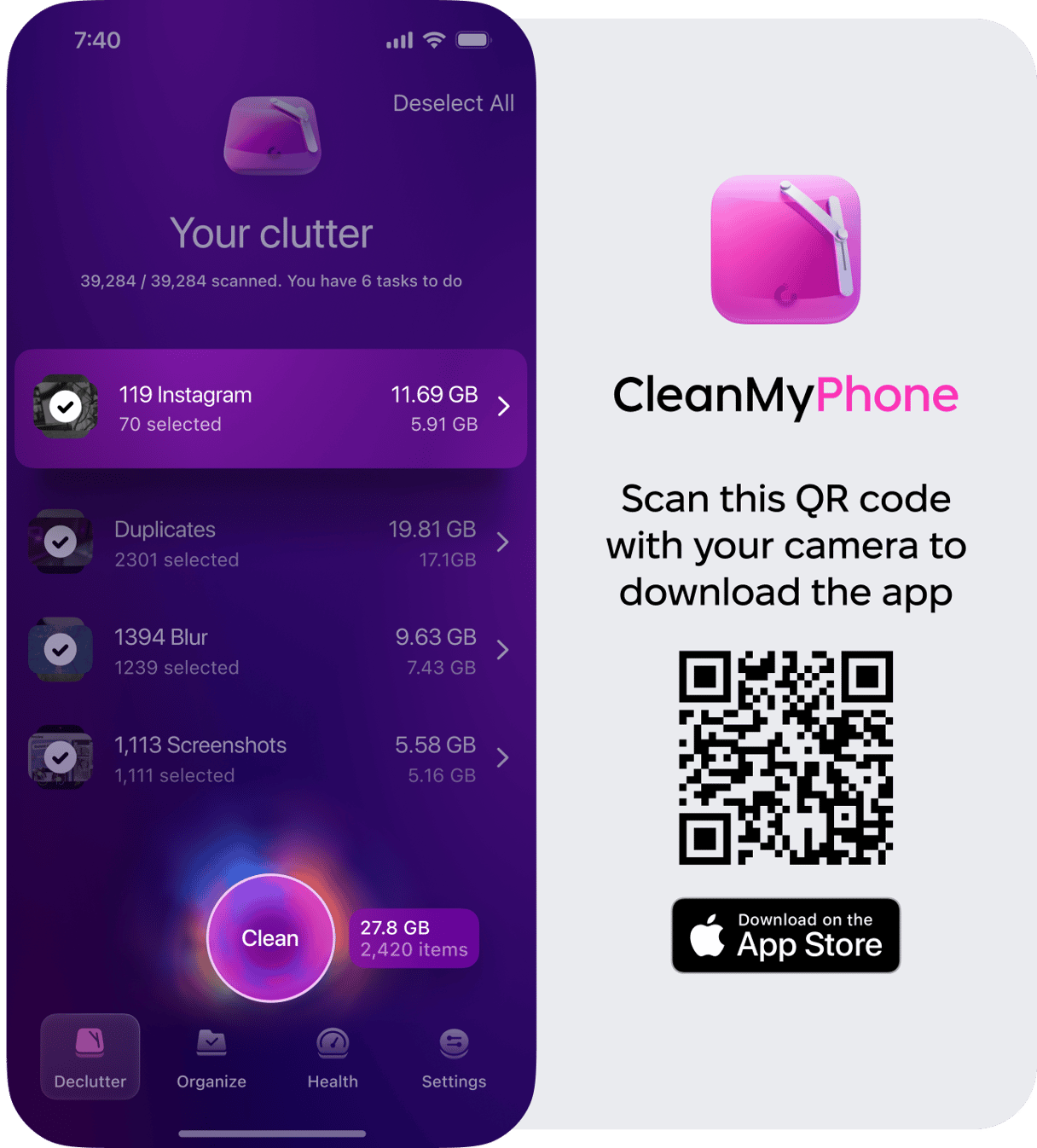
How to add music to an Instagram post with a third-party app
If you want to make adding music as easy as posting to Instagram, check out InShot. It allows you to quickly add music to your Instagram videos. InShot is also an all-in-one editor capable of creating Instagram-ready videos by cropping, adding filters, and creating beautiful transitions. It is one of the most comprehensive free music-to-video apps available, enabling you to choose from millions of songs for your video project.
Here’s how to add music to an Instagram post using InShot.
- Download and open the InShot app from the App Store.
- On the home screen, tap “Video” under the “Create New” section.
- Choose your video clips or photos from your Camera Roll that you want to include in your Instagram post by tapping on them. Then, tap the check mark in the lower-right corner once you're done selecting.
- Tap “Music” from the toolbar at the bottom of the screen.
- Choose from the following options:
- Tracks: InShot has a built-in library of music tracks. You can search through these tracks by genre, mood, or popularity.
- My Music: You can add songs from your own device’s music library.
- Effects: Add sound effects to your video for a fun twist.
- Tap on a track to listen to it. Once you've found the perfect song, tap the check mark to add it to your video.
- Adjust the music to your liking by dragging the sound wave to choose which part of the song plays, and use the volume controls to balance the audio with the original sound of the video.
- If you want to add filters, text, or stickers to your video, you can do so by selecting the respective options from the toolbar at the bottom.
- Once your video looks perfect, tap the save button (the arrow in the top-right corner) and choose your desired resolution.
- Your video will save to your Camera Roll. From there, you can upload it directly to Instagram by opening the Instagram app, starting a new post, and selecting your newly edited video.
InShot offers a user-friendly experience with a wide range of features that make it a fantastic app for creating Instagram-ready videos.
How to add music on Instagram video Stories
If you're sharing a video to Instagram Stories, there are built-in features to make adding music easy. You can add copyrighted music to Stories in most cases because Instagram automatically gives credit to the creator.
Simply select your video, choose the music icon, and choose the perfect music for your clip.
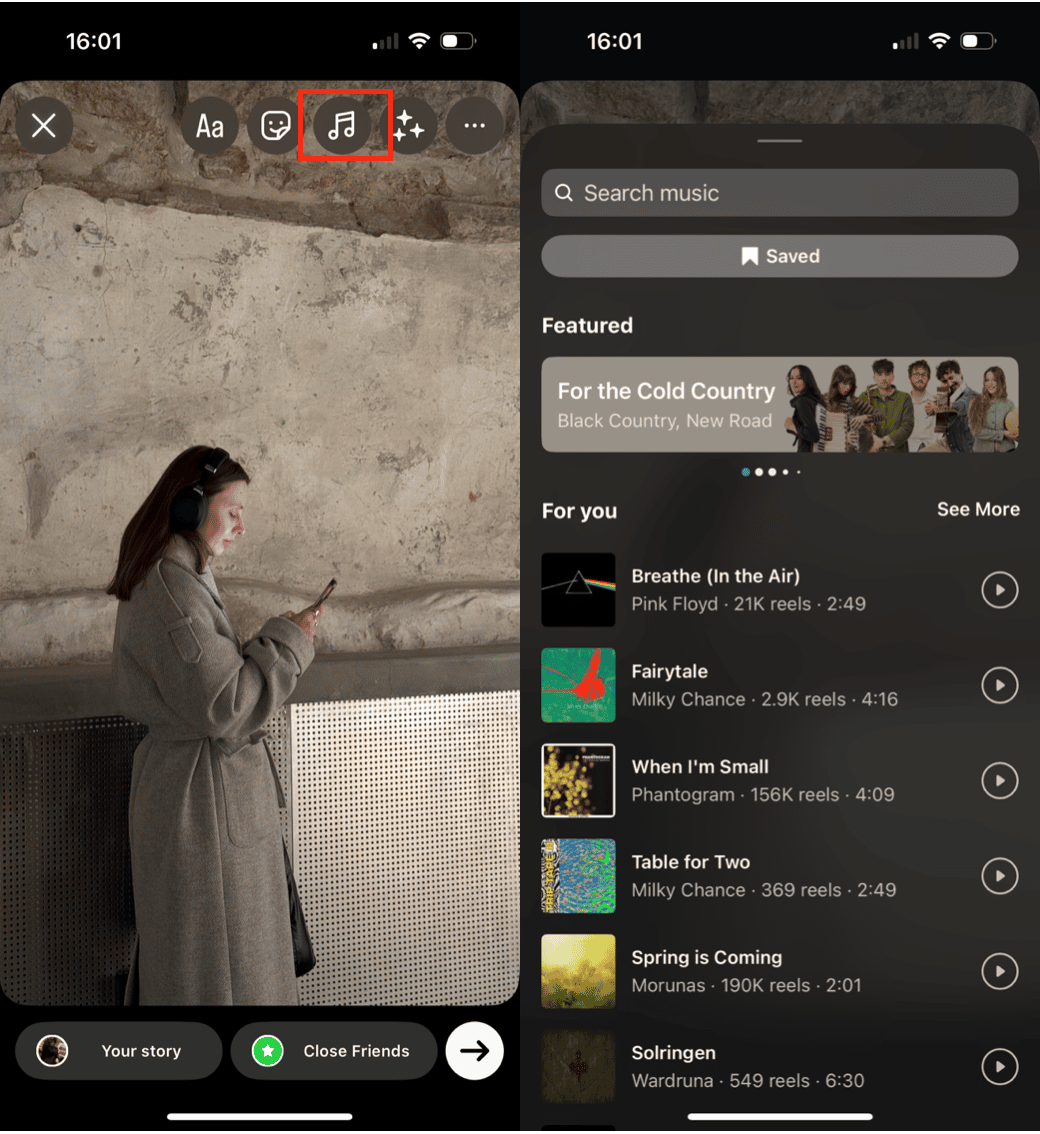
How to post a song to Instagram using a streaming service
If you're using a streaming service like Spotify, Apple Music, or Pandora Music, you can post your favorite songs to your Instagram Stories. Here’s how to do it.
- Open Spotify, Apple Music, or Pandora Music and start playing the song you want to add to your Instagram Story.
- Tap on the three dots in the upper right corner of your screen.
- Tap Share.
- Choose Instagram Stories from the list. The track and album cover will be added to your Instagram Story.
- Choose Your Story to share it with your followers.
The steps might vary slightly depending on which streaming service you’re using, but all three work in a similar way, allowing you to share music to Instagram Stories, but not posts.
Adding music to your Instagram video posts and Stories is an awesome way to connect with your followers on a deeper level. Whether you're uploading funny video clips to your Stories or creating a cinematic Instagram post, the right music makes all the difference.







