More than 500 million people are currently using Stories on Instagram, and it’s predicted that by the middle of 2019, sharing to Instagram Stories will surpass sharing to the traditional Instagram feed.
There really is no time like the present to start using Instagram Stories, which let you combine videos, text, photos, and your favorite music into a visual story. This guide will cover everything you ever wanted to know about Instagram Stories, so that you can start sharing your own unique content with your friends and followers.
What is an Insta Story?
Instagram Stories is a feature of the Instagram platform that allows you to connect with your followers through videos, photos, text, drawings, and music in a slideshow format. When stories are posted, they are available in chronological order for your followers to view for a period of 24 hours.
Unlike a regular Instagram feed post, an Instagram Story allows you to use stickers, emoji, text overlays, and augmented reality filters to add some personality to your photos and videos. IG Stories are great for sharing more personal content you might be hesitant to put on your Instagram feed.
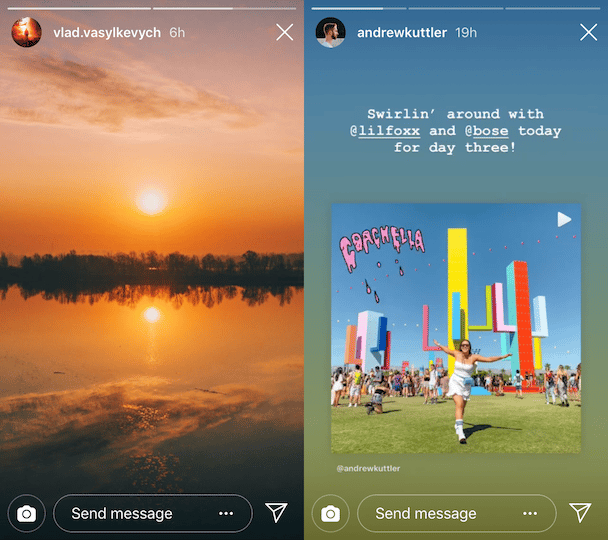
Posting IG Stories
Posting to Insta Stories is super easy — and a bit addictive, truth be told. There are a few things to keep in mind when posting to your Story, including the size of your photo, the length of your video, and personalizations that will make your IG Stories more interesting and unique.
How to post an Instagram Story
In case you’ve never done it before, here’s how to post to your Instagram Story:
- Open Instagram.
- In the top left corner, you’ll see your profile picture with Your Story under it and a small + next to it.
- Tap on your profile photo. If you don’t currently have any posted Stories, you’ll be directed to Instagram’s camera. (You can also quickly open the Instagram camera from the Instagram app by swiping right across your screen.)
- You’ll see a menu at the bottom of the screen with things you can add to your Instagram Story, including Type, Music, Live, Boomerang, Superzoom, Focus, Rewind, and Hands-Free. We’ll go over these in more detail below, but for now let’s stick with simple photos and videos.
- To take a photo, simply tap on the shutter at the bottom of your screen. If you want to shoot a video, hold down on the shutter while you film.
- To choose a photo or video from your Camera Roll, tap on the small square photo in the bottom left corner of the screen. Scroll through and tap on a photo or video to choose it.
- If you’re using content from your Camera Roll, a date stamp will automatically appear with the date the photo or video was taken. If you don’t want the date to be a part of your Story, hold your finger on it and drag it to the trash icon at the bottom of the screen.
- Once you’ve chosen your photo or video, you can add filters, stickers, drawings, or text by choosing from the icons at the top of your screen.
- Tap Send To > Your Story to share your photo or video to your Instagram Story. The photo or video will be available for viewing by your followers for 24 yours.
What is the right photo size for an Instagram Story?
The perfect Instagram Story photo has an aspect ratio of 9:16 and is 1080px wide by 1920px high. You can upload photos of any size, but by default Instagram will shrink landscape photos to fit the width of the frame, with a wide border at the top and bottom of the screen.
When posting any photo to your Insta Story, you can use your thumb and index finger on the screen to zoom in or out on the pic. Bringing them closer together will make your photo smaller. Moving them away from each other will zoom in on the screen and make the photo larger.
Using special features in your Instagram Story
Once you get the hang of posting photos and videos to your Insta Story, you may want to get creative and take advantage of some of Instagram’s special features that are available in Stories.
The following items are listed across the bottom of the screen when you open IG Stories:
- Type. Using the Type screen allows you to type a message using a variety of screen colors and fonts. Choose a screen color by tapping the small circle in the bottom left corner, or take a photo to type over by tapping on the camera icon on the bottom right corner. Your default font is Modern, but you can change that by tapping the name of the typeface at the top of the screen.
- Music. The music feature allows you to choose music clips to accompany your photos and videos. More on adding music to your Insta Stories below.
- Live. Using the Live feature lets you stream a video in real time. To go live on your Insta Story, simply tap Live>Start Live Video. Instagram will start a three-second countdown. You can shoot video with your forward facing or selfie camera, depending on your preferences. Just tap the double arrow icon to switch between cameras. Instagram Live videos are limited to one hour. When you’re finished recording, tap Save in the upper right corner to save your video to your Camera Roll or share it to your IG Story.
- Boomerang. The Boomerang feature for Instagram Stories allows you to take a burst of up to 20 photos and then combine them into a video loop that plays forward and backward. To create a Boomerang video, tap Boomerang, then hold your finger on the circle in the bottom center of your screen to take a burst of photos. The video will automatically play when you’re finished, and you can share it to your IG Stories if you like the way it came out.
- Superzoom. Superzoom is a great tool for adding fun variations to your photos, complete with filters and sound effects. Choose Superzoom from your Instagram Stories menu and then play with the effects by scrolling the icons above the shutter button. Variations include Paparazzi, which comes with camera flashes and the sound of clicking shutters, Fire, which surrounds your photo with flames and plays dramatic music, and Hearts, which adds a cheesy love song and pink hearts to your photo.
- Rewind. The Rewind feature lets you share videos in reverse. Hold down the shutter button to create your video. Rewind will automatically show the video backward.
- Hands-Free. Hands-free is not exactly hands-free. It just means that you don’t have to hold your finger on the shutter to film. It works exactly like your iPhone’s Camera app. Tap once on the shutter button to start recording. Tap again to stop recording.
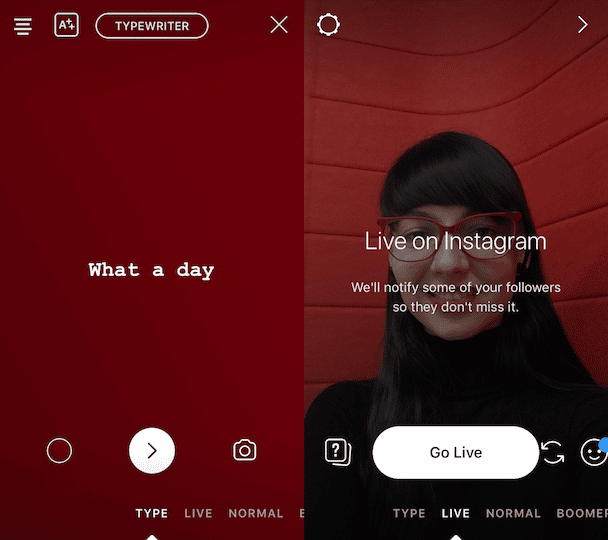
How long do Instagram Stories last?
Instagram Stories are visible for 24 hours after you post them, but you can post as many times as you want throughout the day. Video clips are limited to 15 seconds per clip. You can record longer videos, but Instagram automatically divides them into 15-second clips. You can edit each clip individually, add stickers and text, and then post it to your IG Stories.
How to add music to an Instagram Story
You can jazz up your IG Stories with music using two different methods. Here’s how it works.
Adding music to Insta Stories using Stickers
- Create a new Instagram Story by taking a photo or video or choosing one from your Camera Roll.
- Tap the Sticker icon at the top of your screen (the square smiley-face icon).
- Choose Music from your sticker choices.
- Scroll through the music offered, or use the search bar to find a song or artist by name.
- Choose the part of the song you want to add to your Story.
- Select Done to play the final video. If you added music to a photo, the default will be for your music to play with the photo for 15 seconds.
- Once you’re happy with the results, tap Send To > Your Story to add your clip to your Story’s slideshow.
Adding music using the feature at the bottom of your Stories screen
- Open IG Stories and tap Music.
- Choose a clip by scrolling through the music selection or typing in an artist or song in the search bar.
- Tap the circle in the middle of your screen to take a photo. Hold it down to take a video. You can also scroll through the photos and videos in your Camera Roll to choose one to add to your Story.
- The music clip you selected will be automatically added to your Story.
Check out our new blog Backlight to discover more ways how to add music to your Instagram Story, with and without stickers.
How to add multiple photos to your Instagram Story
If you have a lot of images or videos to post to your IG Story, you don’t need to post them one at a time. Here’s a little tip to save you time by uploading multiple photos and videos all in one fell swoop:
- Open your IG Stories and tap on the photo icon to open your Camera Roll.
- Tap Select Multiple, and then choose the photos and videos you want to add to your Insta Story.
- Tap Next to add text, stickers, or music.
- Once again, tap Next.
- Finally, tap Send To > Your Story.
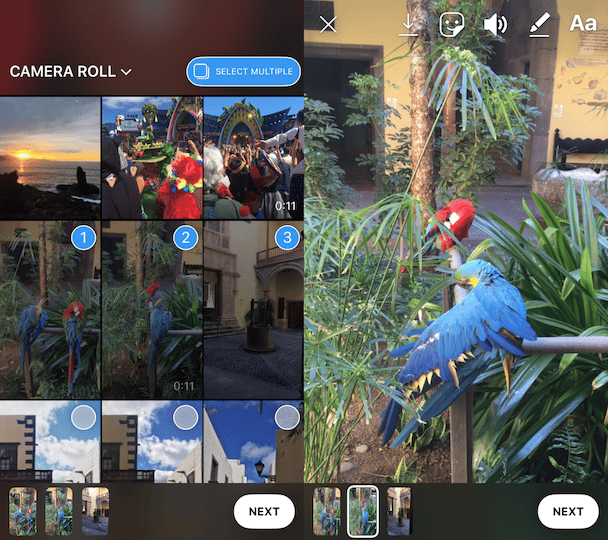
Reposting and saving IG Stories
Are all your fun Stories really gone forever after 24 hours? Can you save them to your Camera Roll or an archive of some sort? The short answer is yes — there are many ways to save and share Stories even after 24 hours has come and gone.
How to download Instagram Stories
If you want Instagram to automatically save all of your Stories to your Camera Roll, you can set it up in your IG Stories Settings. Follow these instructions to set it and forget it:
- Open your Instagram Stories and tap on the Settings icon in the upper left-hand corner.
- Scroll down to the Saving heading and toggle on Save to Camera Roll.
- If you want to save your stories within the Instagram app, but not onto your phone, switch on Save to Archive. This will allow you to create Highlights.
How to save your Story to Highlights
Highlights is a feature that allows a certain story to be on your Instagram profile for a longer period of time. You can create as many Highlights as you like and add as many Stories as you want to each Highlight. Here’s how to save your Instagram Story as a Highlight on your profile:
- Open Instagram Stories and tap on a Story that you want to save to your Highlights.
- Tap on Highlight at the bottom of the screen.
- An Add to Highlights menu will appear. If you’ve never created a Highlight before, choose New.
- A New Highlight menu will pop up, where you can give your Highlight a name and/or a category. Type in the name and tap Add. Your Story will be saved to that particular Highlight, which will show up under your bio on your Instagram profile.
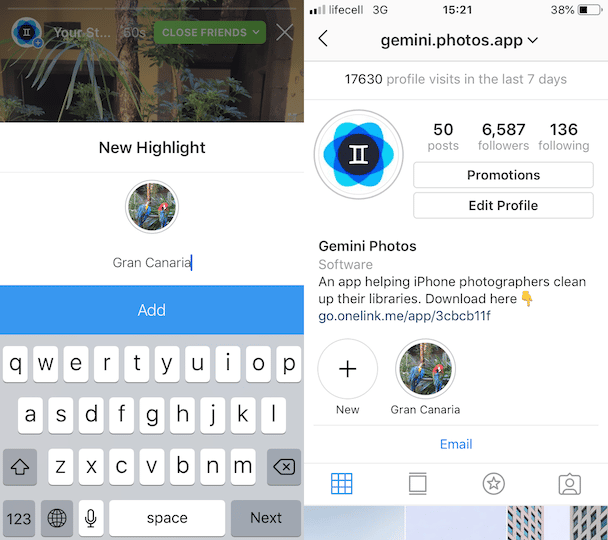
Can you save someone else's Story?
Instagram does not make it easy to save someone else’s Story because of the copyright issues involved with saving content that isn’t your own. If you do choose to save someone else’s Story, do not repost or share it without permission, as it goes against Instagram’s Community Guidelines.
The easiest way to save someone else’s Insta Story to view it later is to use your iPhone’s screen recorder, which is a built-in feature available in iOS 11 and later. Here’s how to access it to save someone else’s Story:
- Go to Settings > Control Center > Customize Controls.
- Scroll down to Screen Recording and tap on the green + next to it. This will add it to your quick settings that you can access by swiping up on your screen.
- To make a screen recording, head to the Instagram Story that you want to save and swipe up on your screen.
- Tap the screen recorder icon, which looks like a solid circle inside a larger circle.
- The app will count down from three and then start recording everything on your screen. Quickly swipe down to go back to the IG Story you want to record.
- Swipe up and tap the screen recorder again when you’re finished.
- The video will automatically be saved to your Camera Roll.
How to repost an Instagram Story?
In 2018, Instagram rolled out a feature that allows you to easily repost an Instagram Story that you’re tagged in. This is a great way to connect with friends and followers by sharing relevant content on your own IG Story. Here’s how to do it:
- When a friend tags you in their IG Story, you’ll receive a notification via Instagram DMs. Above a photo of the Story, the message will say “@username mentioned you in their Story.” Underneath it will say “Add This to Your Story.”
- Tap the latter, and Instagram will bring you to your Stories.
- The Story will show up on your screen, and you’ll be able to add text, stickers, and the like.
- Now you can add it to your Story slideshow by tapping Add to Stories.
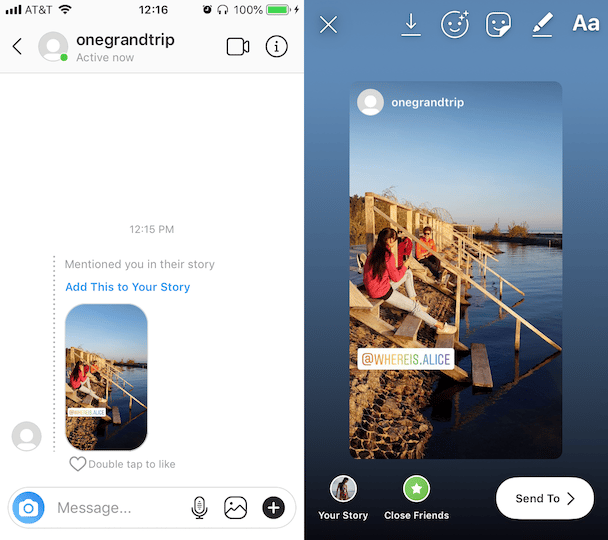
Viewing and deleting Stories
It’s easy to view the Instagram Stories of everyone you follow, as well as your own Stories to see how they’re performing. You can also delete any of the Stories you’re unhappy with before the 24-hour viewing cycle has passed.
How to view Instagram Stories
The Instagram Stories posted by everyone you follow are available at the top of your Instagram Feed. To view someone’s Story, simply tap on their profile photo.
If you don’t see the profile you’re looking for, you can navigate to their profile page and tap on the profile photo to see their Stories. If the person has a current Story, there’ll be a purple rim around their profile picture.
The Stories you see at the top of your Instagram Feed are in a certain order, with the accounts you interact with more often coming first. Stories will automatically switch from one account to the next.
Here are a couple of useful tips for navigating between people’s Stories:
- Tap on the right or left side of the screen to go back and forth between someone’s Stories.
- Swipe from left to right to go back to the previous person’s IG Story.
- Swipe from right to left to skip to the next person’s IG Story.
- To pause a Story, hold two fingers on the screen.
- To exit back to your Instagram Feed, either swipe down or tap the X in the upper right corner of your screen
Can you see how many times someone views your Instagram story?
You can see when someone has viewed your Instagram Story, but not how many times they have viewed it. If you have a Instagram business account, you can see how many times your IG Story has been seen, but not how many times it has been viewed by a single person.
Can you see someone's Instagram Story if they are private?
The visibility of your IG Story (or someone else’s) depends on the privacy settings of the account. In general, if your Instagram account is set to private, then only your followers can see your Insta Stories. If your account is set to public, then anyone can see your Story.
When you’re sharing your Instagram Story, you can choose to share it with Close Friends only, which will make it available only to people you select. You can also choose to hide your Story from certain people.
Here’s how to hide your Stories from people you don’t want viewing them:
- Navigate to your Instagram profile and tap the three horizontal lines in the top right corner.
- Go to Settings > Privacy and Security > Story Controls.
- Tap Hide Story From and choose anyone who you don’t want viewing your Stories.
Can someone see that I viewed their Instagram story if we are not friends?
If you’re able to view someone’s Instagram Story because their account is public, then they will also be able to see that you’ve viewed their Story, whether you’re friends or not.
Are Instagram Story views in order?
While your Instagram Stories are posted in chronological order, nobody is exactly sure about the order of Story views. There are plenty of theories, including that the people who view your Stories the most will show up first in your list of Story views. Instagram has never confirmed this, so perhaps it’s just a random list, but it’s definitely not in chronological order.
How to swipe up on an Instagram Story
The coveted swipe-up feature on Instagram is only available to Instagram business accounts with at least 10,000 followers. The feature lets your viewers swipe up on a Story and follow a URL of your choosing. This is great for bloggers, professional photographers, and businesses with online shops, as most accounts are only allowed a single clickable link on their Instagram profile.
If you’re viewing an IG Story and you are asked to swipe up, it’s because the Story’s creator has added a unique link to a website of their choosing. If you’re interested, swipe up to view the link in Safari. When you’re done, you can tap the X in the upper left to head back to Instagram.
How to delete an Instagram Story
Notice a mistake in your Insta Story? Or maybe you’re just feeling fickle and want to delete it? It’s super easy to do.
Here’s how you can delete your Story:
- Navigate to the Story and tap the three dots in the lower right-hand corner.
- A menu will pop up, and Delete will be the first item on the list.
- Tap Delete, and your Story will disappear.
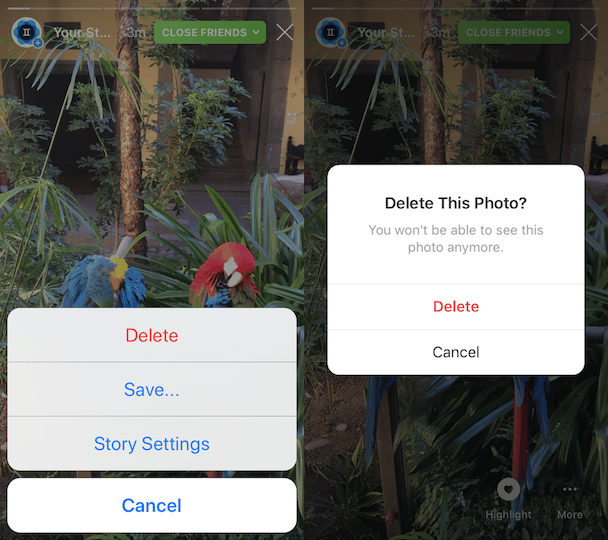
If you want to delete all of your Stories, you will have to scroll through each one and delete them individually.
Instagram Stories are such a fun way to share personalized content throughout the day. Experiment with different photos, videos, and effects to get a better idea of what your viewers want to see. The more viewers you have checking out your Stories, the more your content is resonating with them.










