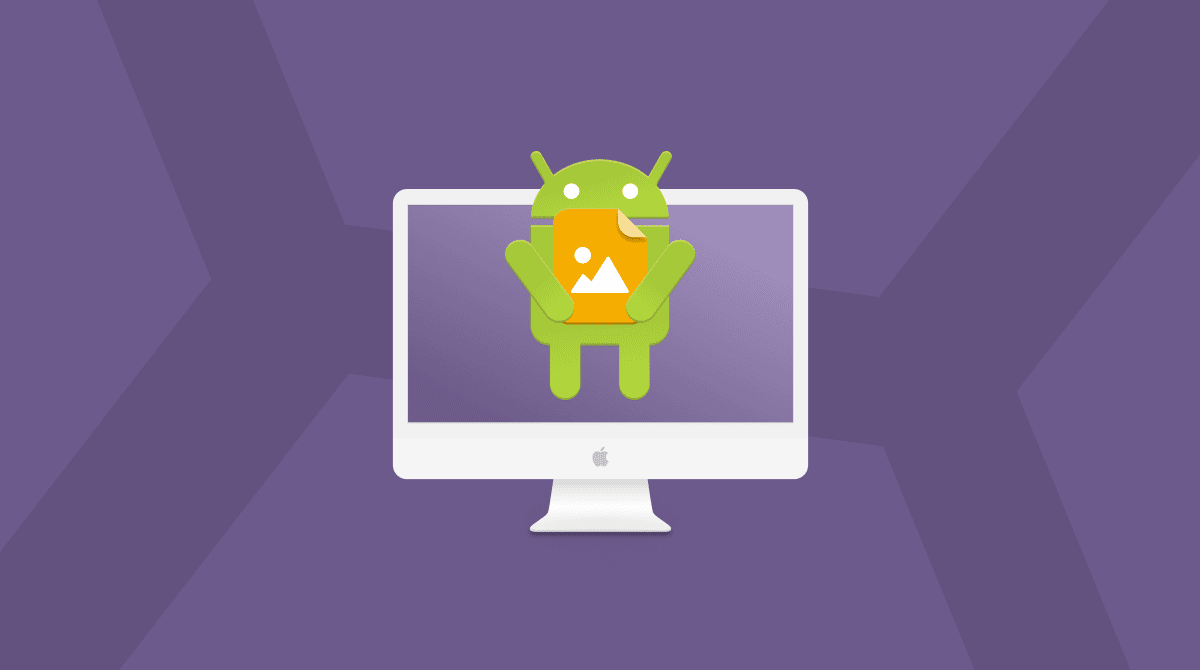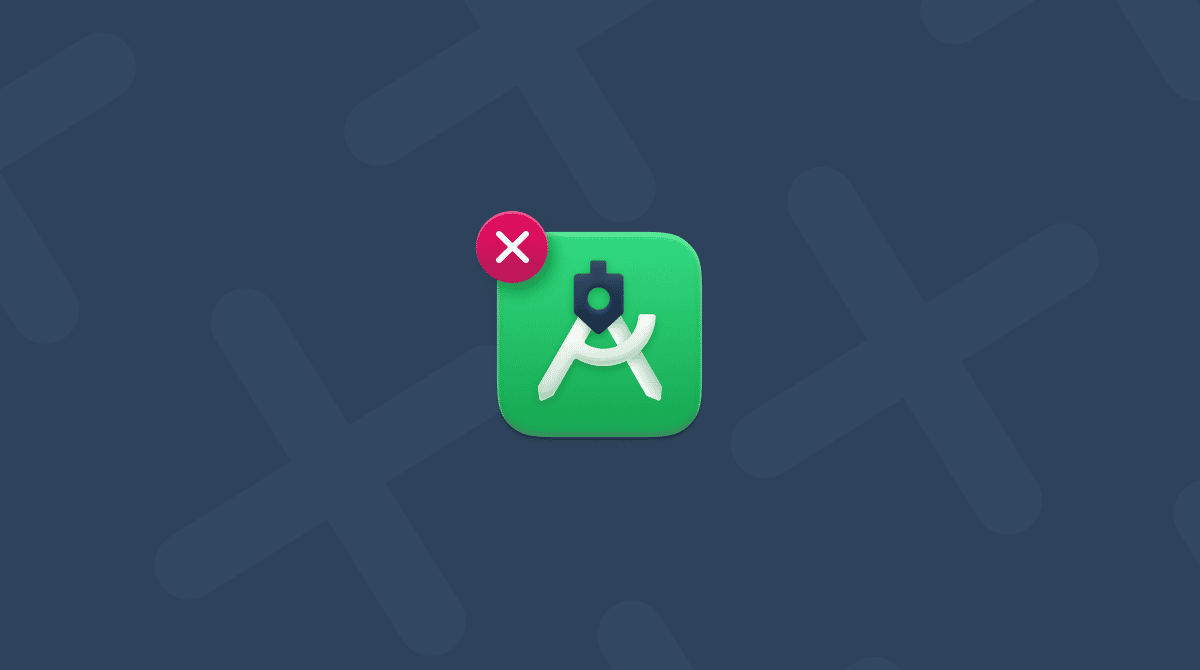One of the best features of the Messages app on Mac is that you can use it to send and receive messages over Apple’s iMessage network. If you have an iPhone connected to your Apple Account, aka Apple ID, you can also send and receive SMS messages using your iPhone as a go-between. But what if you don’t have an iPhone? What if you have an Android phone and want to send and receive messages? It is also possible, and in this article, we’ll show you how to get Android messages on Mac.
Why can’t I just get Android messages on Mac?
To answer that question, it’s helpful to understand how your Mac sends and receives messages. Most of the time, your Mac uses Apple’s iMessage network to send and receive messages. That system is proprietary to Apple and has its roots in Apple’s original messaging app, iChat. As well as being proprietary, iMessage is not compatible with other proprietary messages like RCS, which is used by Android.
Both iMessage and RCS are compatible with the open SMS and MMS systems, which is why iPhones and Android phones can both use those systems and communicate with each other. But your Mac doesn’t work directly with SMS or MMS because those are cellular-network only, and your Mac doesn’t have a cellular connection. By contrast, iMessage works over the internet. Your Mac can send and receive SMS and MMS messages only if you have an iPhone connected to your Apple Account and it is configured to forward messages to your Mac.
How can I get Android messages on Mac?
There are three options if you want to get Android messages on your Mac. One is free, the other two are paid-for:
- Google Messages for web (free)
- MobileTrans — a paid-for solution that allows you to export Android messages to your Mac
- SyncMate — a paid-for solution with a free option that automatically synchronizes Android messages with your Mac
Here's a quick overview of all three:
Google Messages | MobileTrans | SyncMate | |
Cost | Free | $29.99/month (free trial) | $29.95 (some features free to use) |
Send and receive messages? | Yes | No | Yes |
Archive messages on Mac? | No | Yes | Yes |
Archive other phone files? | No | Yes | Yes |
Google Messages
Google Messages works very much like the web version of WhatsApp on your Mac. You can send and receive messages, images, and other files from your Mac, and they will also appear in the Google Messages app on your Android phone.
Here’s how it works:
- Download the Google Messages app from the Play Store on your Android phone.
- Sign in to your Google account in the Messages app.
- Tap the three lines at the right of the search bar in the Messages app and choose Device Pairing.
- On your Mac, go to the Google messages website. You will see a QR code on screen. On your Android phone, tap QR Code Scanner in Device pairing.
- Scan the code, and you will be signed into Google Messages on your Mac and be able to see your existing messages as well as send new ones.
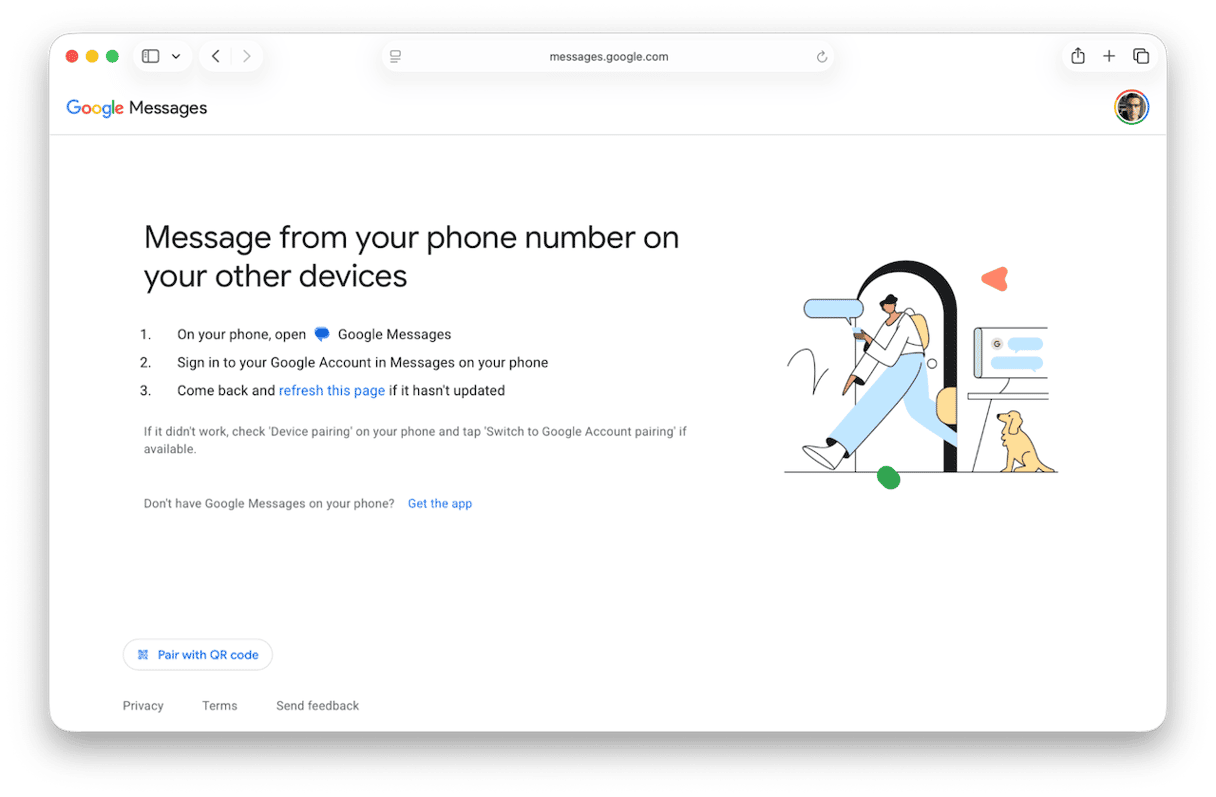
MobileTrans
MobileTrans allows you to export Android messages from your phone to your Mac but not send or receive new messages. However, it does also allow you to export other files to your Mac, such as photos, videos, contacts, and music.
Here’s how to use it:
- Download MobileTrans — Phone Transfer from here.
- Connect your Android phone to your Mac with a USB cable.
- Open MobileTrans on your Mac and choose Phone Transfer > Export to Computer.
- Click Information, then the messages you want to export, and choose Export.
- When you see a message telling you the export has been successful, you will be able to view your Android messages on your Mac.
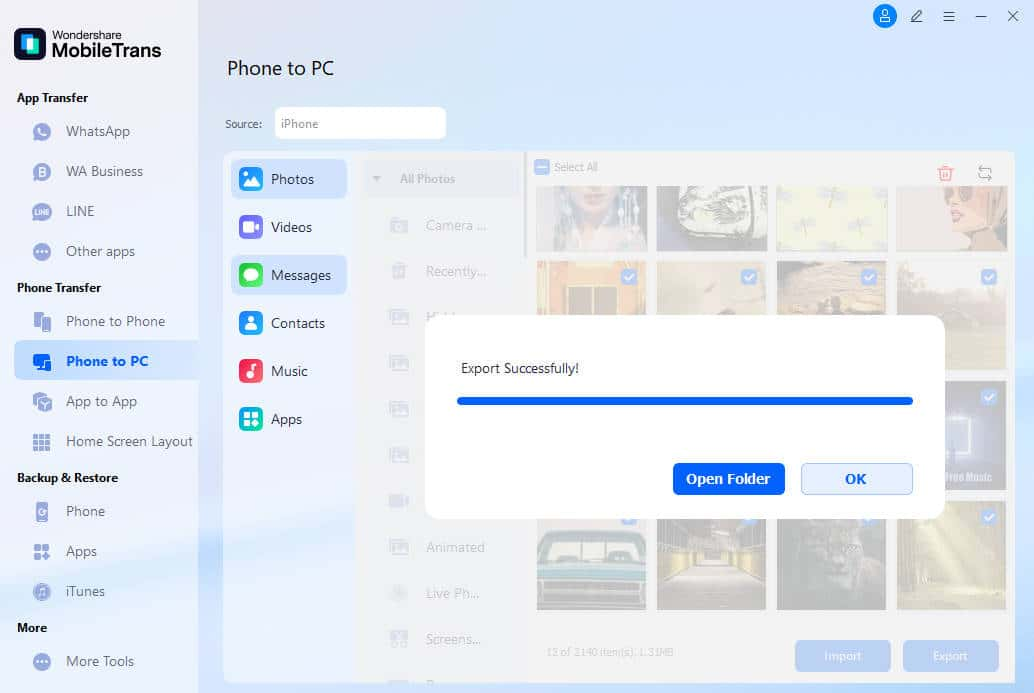
SyncMate
SyncMate allows you to synchronize Android messages with your Mac. If that’s all you want to do, you can use the free version. But if you want to send Android messages from your Mac, you will have to use the paid-for version. Here’s how:
- Download SyncMate from here and install it on your Mac.
- Open SyncMate and choose Add New Device in the sidebar.
- Select Android Device in the main window and connect your Android phone to your Mac using a USB cable, Wi-Fi, or Bluetooth.
- Select the connection you used in the SyncMate window. When it is connected to your phone, allow SyncMate to access your files.
- Select Messages, then Done.
- Choose AutoSync, then Sync when the other side is available every 10 minutes.
- Click Apply.

Troubleshooting guide
If you can’t see your Android messages on your Mac using one of the above methods, check the following:
- If you’re using Google Messages, make sure your phone and Mac are connected to the same Google account and both are connected to the internet.
- If you’re using MobileTrans or SyncMate with a USB cable, make sure the USB cable is securely connected at both ends. If it is, try a different USB cable.
- Check that you are using the most up-to-date version of MobileTrans or SyncMate and that your Mac is running the latest update to macOS.
- If you are using Bluetooth with SyncMate, make sure your Mac and phone are close together. If you’re using Wi-Fi, check that they are both connected to the same network.
Which method is right for you?
The answer to that depends on what you want to do. If you just want to send and receive messages using Android on your Mac, Google Messages is free and does that. However, if you want to back up Android messages and other data from your phone to your Mac, you should choose either MobileTrans or SyncMate. The key difference between those is that SyncMate also allows you to send and receive messages from your Mac and synchronizes automatically.
How to keep your Mac running smoothly
Whichever method you use to get Android messages on your Mac, it’s important that your Mac is running smoothly and speedily. That means running regular maintenance tasks, such as reindexing Spotlight, thinning out Time Machine snapshots, and flushing DNS cache. You should also review login items and background extensions because if you have lots of these running, it can slow down your Mac.
The easiest way to do all of that is to use the Performance feature in CleanMyMac. It scans your Mac, looking for maintenance tasks that need to be run and collecting information on login items and background extensions. When it’s done, you can run the maintenance tasks with a click or review everything it has found and decide for yourself what to do.
Here’s how to keep your Mac in top shape:
- Get your free CleanMyMac trial — you can test it for 7 days for free.
- Open CleanMyMac and choose Performance in the sidebar.
- Click Scan.
- When it’s finished, choose Run Tasks to perform preselected maintenance routines or Review to choose what to run.

Not everyone who uses a Mac has an iPhone. And for Android users, using the Mac’s Messages app isn’t as easy as it is for those who are all in on Apple devices. However, as you can see from our step-by-step guide above, it is possible to get Android messages on your Mac, whether that’s to archive them or to use your Mac to send and receive messages.