If you’ve ever developed or experimented with developing Android apps on your Mac, you will have installed Android Studio. However, if you no longer use it, you should uninstall it to free up space and prevent possible problems later. In this article, we’ll show you how to do that.
What is Android Studio?
Android Studio is an integrated development environment (IDE) for building Android apps on Mac. It provides all the tools needed for coding, testing, debugging, and compiling Android apps. It’s the official IDE for developing Android apps and is available for Mac, Windows, and Linux. If you want to develop Android apps on a Mac and put them on Google’s Play store, you need Android Studio.
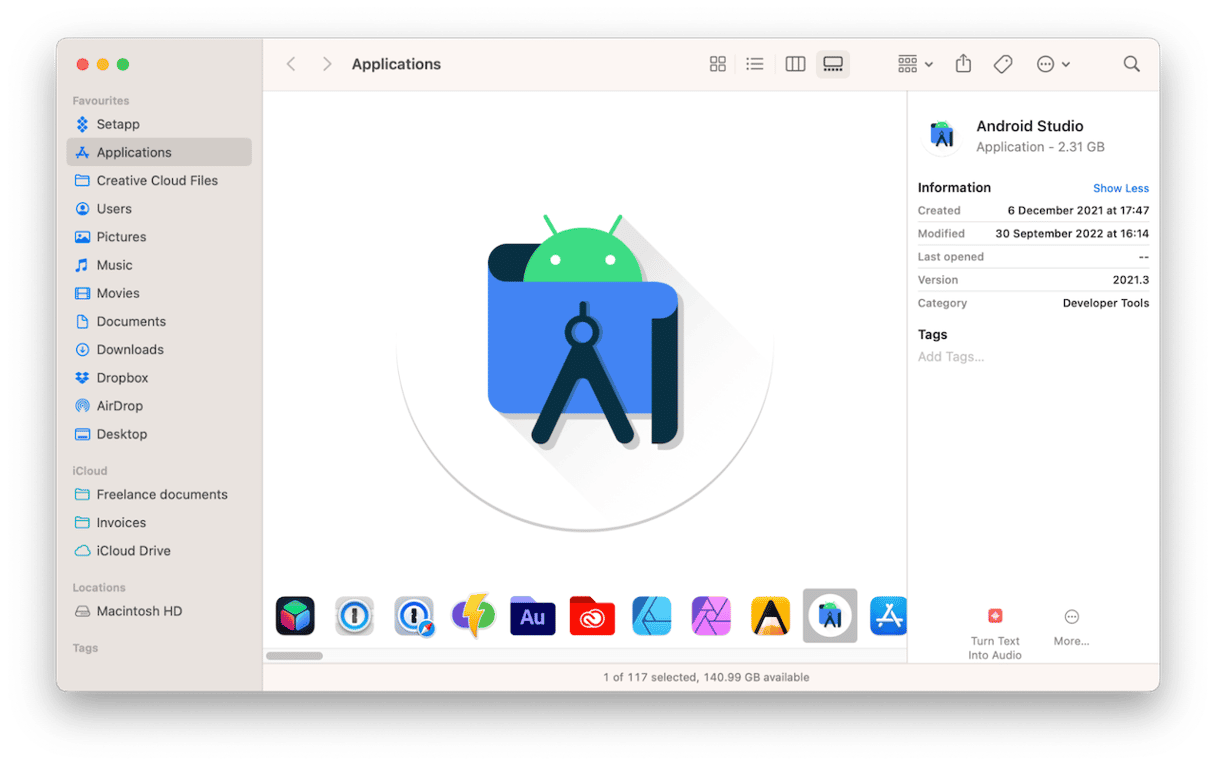
Why uninstall Android Studio?
As with any application on your Mac, if you no longer need Android Studio, you should uninstall it. Not only will this free up space on your Mac, but it will also prevent possible problems in the future. These problems can occur if files belonging to an application that hasn’t been updated in a while because it’s not used cause conflicts with other applications on your Mac.
How to uninstall Android Studio on your Mac
Uninstalling Android Studio isn’t simply a matter of dragging its icon from your Applications folder to the Trash or even deleting it from Launchpad. Doing either of those merely removes the application binary (the main application file), and it doesn’t get rid of the additional files Android Studio has placed on your Mac and which are scattered around in different folders. To get rid of those files, you need to follow one of the methods below.
Uninstall Android Studio manually
There are a number of steps needed to uninstall Android Studio manually. Follow them below in order:
- Quit Android Studio if it’s running.
- Go to your Applications folder and drag Android Studio to the Trash.
- Click on the Finder in the Dock and then select the Go menu and Go to Folder or use the Command-Shift-G shortcut.
- Type
~/Libraryin the text box and press Return. - Inside that folder, look for the following folders and drag them to the Trash:
/Android/Preferences/AndroidStudio/Preferences/com.google.android/Preferences/com.android/Application/Support/AndroidStudio/Logs/AndroidStudio/Caches/AndroidStudio - You should also copy your Android Studio Projects folder to an external disk (if you think you might need it again) and then drag it to the Trash.
- Empty the Trash.
That’s quite a lot of steps. Fortunately, there is an easier way.
Uninstall Android Studio the easy way

The easiest way to uninstall Android Studio or any other Mac application is to use an uninstaller designed for the purpose. It will track down all the files for you and delete them. We recommend the Uninstaller module in CleanMyMac. It’s very quick and easy to use, and CleanMyMac also has lots of other tools to free up space on your Mac and keep it running smoothly. You can also use CleanMyMac to track down leftover files from applications you have previously uninstalled. You can download it for free here.
- Open CleanMyMac.
- Click Applications > Scan > Manage My Applications > Uninstaller.
- Locate Android Studio in the list of apps, or search for it, then select it.
- Click Uninstall.
Uninstall Android Studio using Terminal
If you love using Terminal and want to uninstall Android Studio using the command line, you can do that, but you will need to type commands to locate each folder and delete it separately.
- Open Terminal.
- Type
rm -rf /Applications/Android\ Studio.appand press Return. - Type
rm -rf ~/Library/Preferences/AndroidStudio*and press Return. - Repeat step 3 for the following folder paths, pressing Return after each one:
~/Library/Preferences/com.google.android~/Library/Preferences/com.android~/Library/Application/Support/AndroidStudio~/Library/Logs/AndroidStudio~/Library/Caches/AndroidStudio
As you can see, there are several ways to uninstall Android Studio on your Mac, and one of them is definitely easier than the other two. It’s up to you which method you choose, of course, but we’d choose the easy way!

Frequently Asked Questions
What is Android Studio?
It’s an integrated development environment for building Android applications on Mac.
Why should I uninstall it?
As with any application, if you no longer use it, it’s unlikely that it will be updated. That can create security issues as well as conflicts with the apps you install in the future. And, of course, it’s taking up space on your Mac unnecessarily.
What’s the best way to uninstall it?
The easiest way is to use a dedicated uninstaller. But if you don’t want to do that, you can delete files and folders in Finder or use Terminal for this purpose.






