Like many iPhone users, you’ve likely come to rely on Apple Pay for your transactions. It’s such a convenient way to pay for coffee, parking, gas, bus fare, and other necessities as you go through the day. That’s why it can be incredibly disconcerting when your Apple Pay suddenly stops working, and you have to find another method of payment.
If your Apple Pay app is giving you trouble, take a deep breath and keep reading. Often it’s a minor glitch that can be easily worked out in a few simple steps. Let’s take a look at why Apple Pay isn’t working on your iPhone and what you can do about it.
Why Apple Pay may not work
Apple Pay is usually rock-solid, but there are a few common issues that can jam things up:
- Your card isn’t set up properly. Apple Pay is set up to work in conjunction with your credit card. When your credit card expires or gets disconnected, your Apple Pay will not function.
- Your iPhone needs an update. Outdated software can affect Apple Pay functionality. You can turn on automatic updates in your settings to keep the app from glitching.
- There’s an issue with Face ID/Touch ID. If your security settings aren’t working right, neither will Apple Pay.
You’re offline. A poor connection during online transactions will keep Apple Pay from working properly. - The terminal doesn’t support Apple Pay. Yes, there are still plenty of stores that do not accept Apple Pay.
Quick checks before troubleshooting
Before you dig deeper into the issue, let’s do a few quick checks to make sure your iPhone is up to date and working properly. Follow these steps for optimal iPhone health.
- Is your iPhone running the latest version of iOS? Go to Settings > General > Software Update to find out.
- Have you restarted your iPhone recently? Simultaneously hold down the power button and volume up buttons, then slide to power off. Then, hold down the power button to restart.
- Is your default credit card still valid and active? Go to Settings > Wallet & Apple Pay > [your credit card name]. You will be able to see if the card you’re using has expired.
- Are you connected to Wi-Fi or cellular data? CleanMy®Phone’s Health Module can run a speed test to ensure that you have a good connection when using Apple Pay for online transactions.
- Is Face ID or Touch ID set up and working?
Pro Tip: A cluttered iPhone can cause more hiccups than you think. If you're dealing with app crashes, lags, or system glitches, it might be time for a digital tune-up. Try using the CleanMy®Phone Health Module to check your phone’s overall condition, free up memory, and run a network test to see if performance issues are interfering with Apple Pay and other core features.
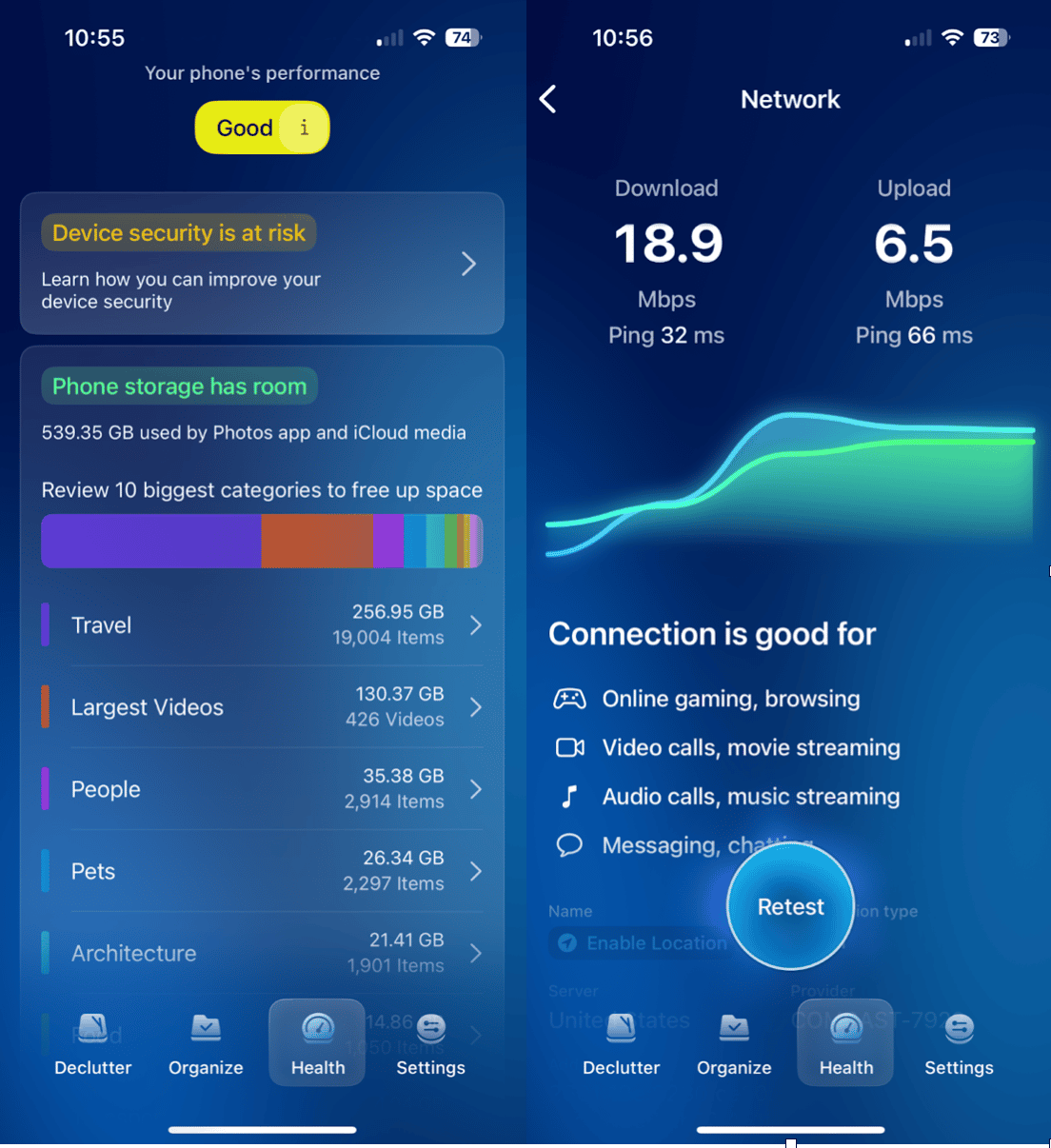
How to fix Apple Pay not working on iPhone
If you’ve gone through the above steps and your iPhone still isn’t working properly, try these steps, depending on whether you’re using Apple Pay in a store or online.
Apple Pay not working in stores?
If your iPhone refuses to tap-and-pay at the counter:
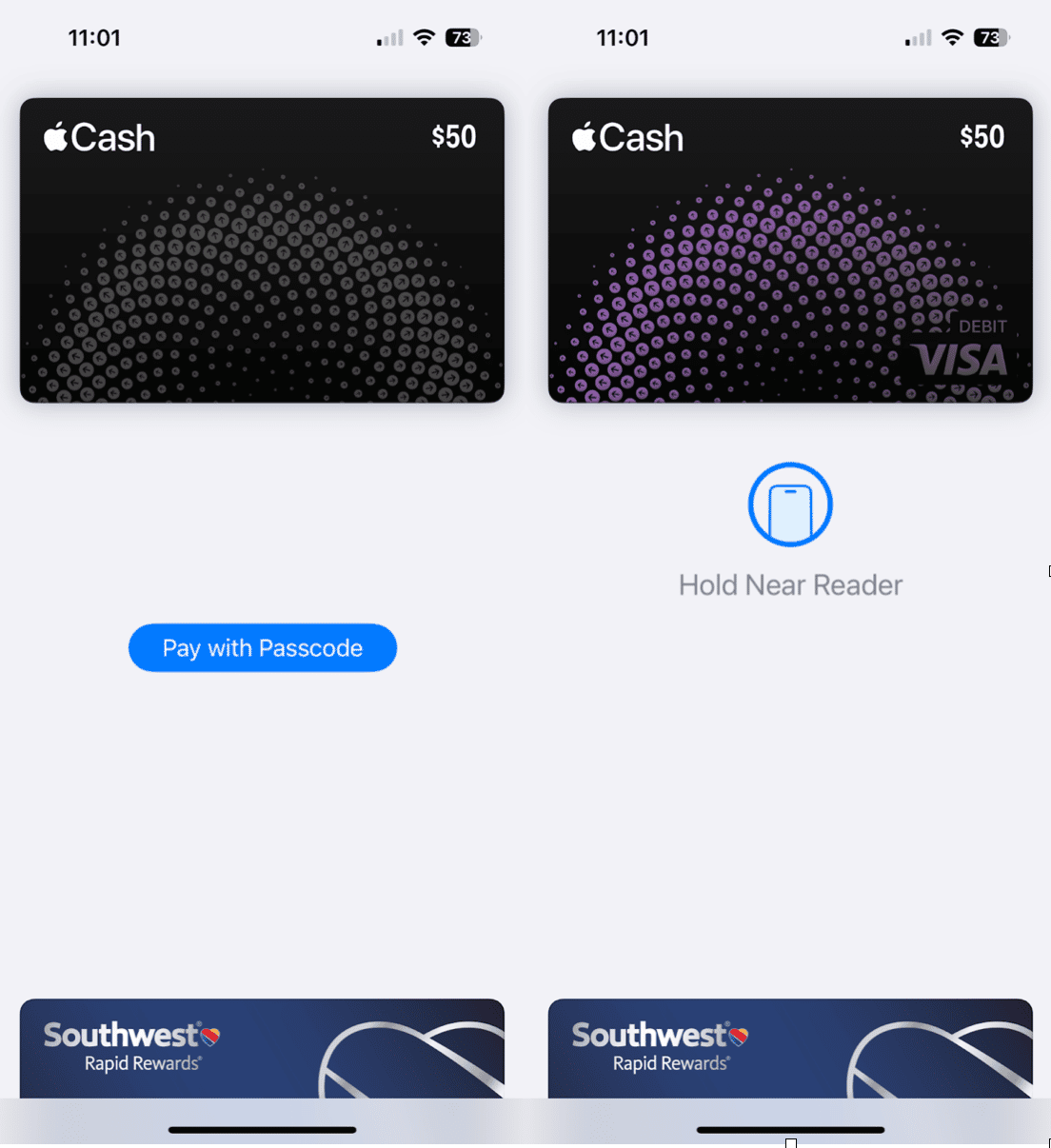
- Try another terminal: Some payment readers just don’t play nice with Apple Pay.
- Hold your iPhone correctly: Near the top of the app reader, and don’t rush it.
- Use Face ID/Touch ID properly: If you don’t authenticate, the payment won’t go through.
Still not working? Remove your card and re-add it:
- Open the Wallet app.
- Tap your card > More (•••) > Card Details > Remove This Card.
- Add it back by tapping the + icon and following the prompts.
Apple Pay not working online or in apps
Are you getting errors when you try to use Apple Pay during an online checkout? Take these steps to try to remedy the situation:
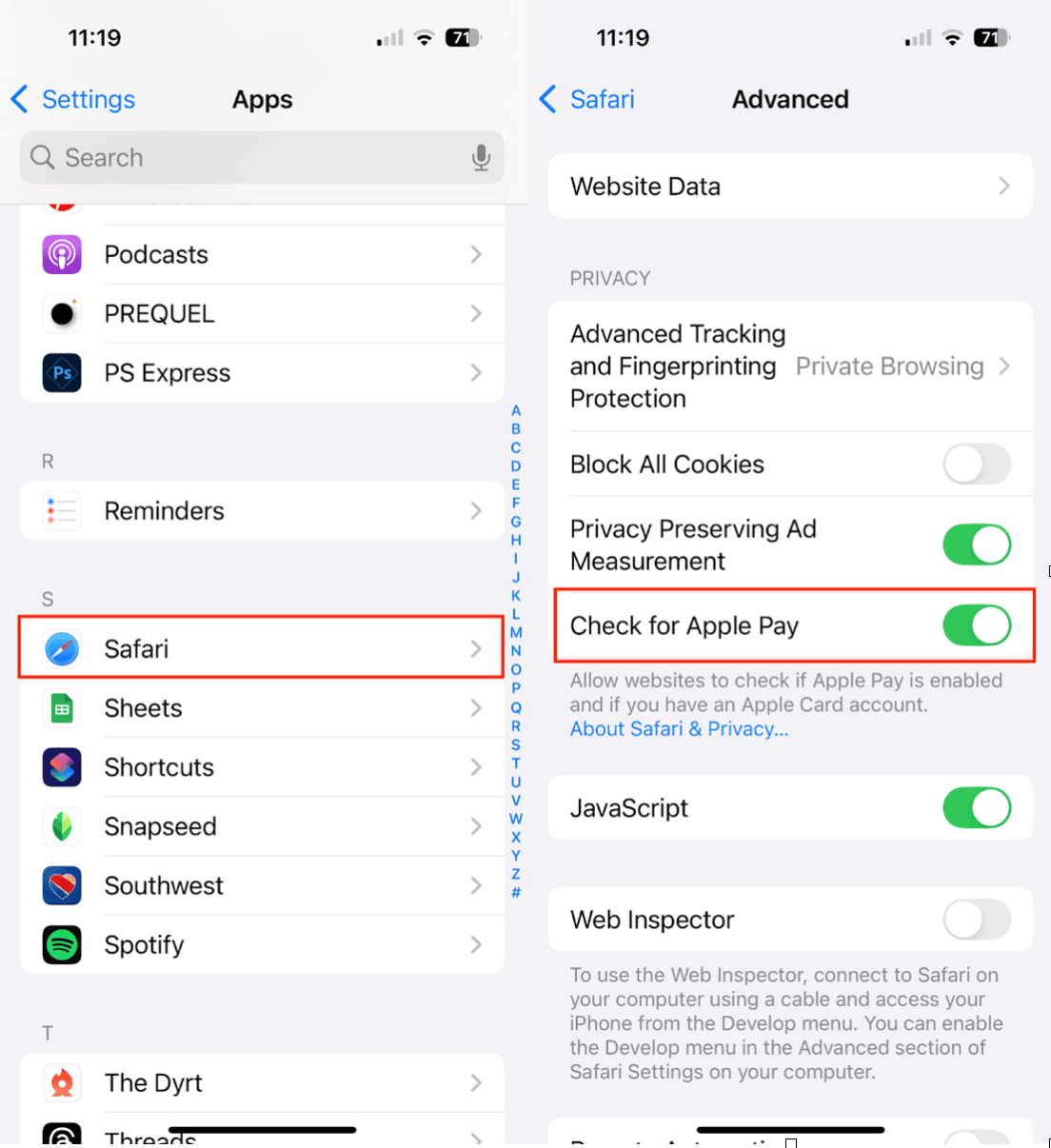
- Make sure Safari is enabled for Apple Pay. Go to Settings > Apps > Safari > Advanced > Check for Apple Pay and toggle it on.
- Double-check your billing and shipping address; they need to match the address on your card.
- Confirm your default payment method is current.
- Try another Wi-Fi or data network, especially if the page isn’t loading.
- If it’s just one app that’s buggy, try deleting and reinstalling it. Still stuck? Contact the merchant; it may be an issue on their end.
When to contact Apple Support
If nothing seems to work, it’s time to call in the pros. Reach out to Apple Support if:
- You can’t add any cards to your Wallet on iPhone.
- Apple Pay says your device is not supported.
- Your region/country isn't showing availability.
- You’ve tried everything, and you still can’t get Apple Pay to work.
You can visit Apple’s official support page or use the Apple Support app to start a chat or schedule a call.
Apple Pay is one of the fastest, safest ways to make payments, but it’s not entirely without flaws. With a few quick fixes and the right tools, you’ll be tapping, scanning, and buying like a pro again in no time.


