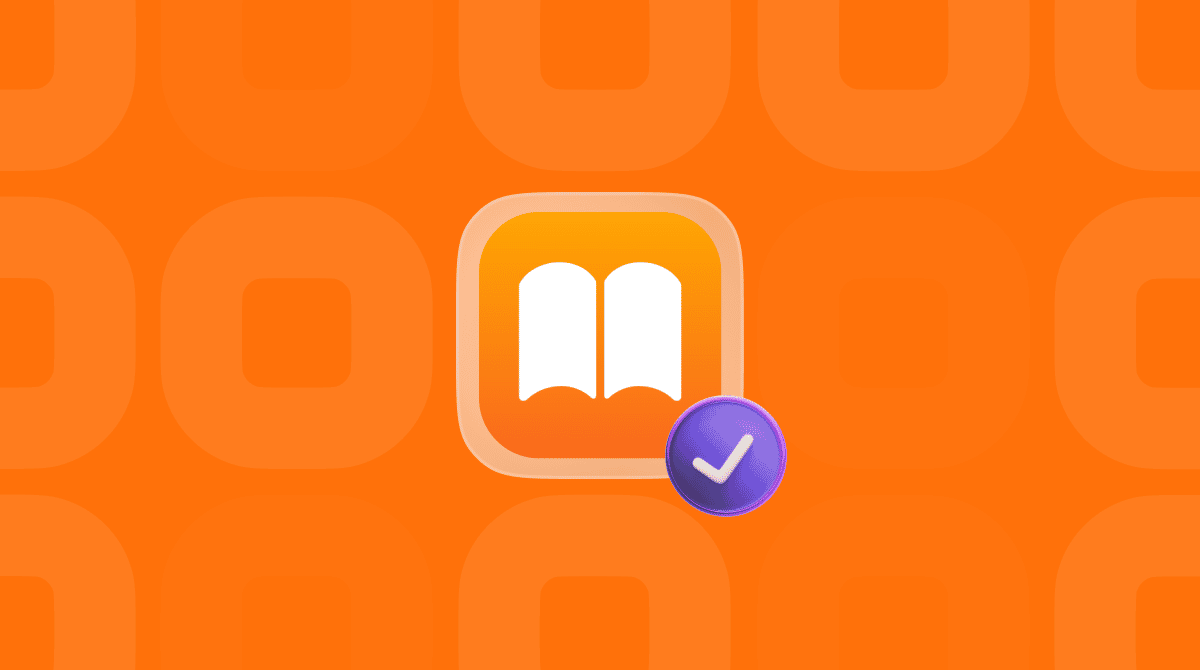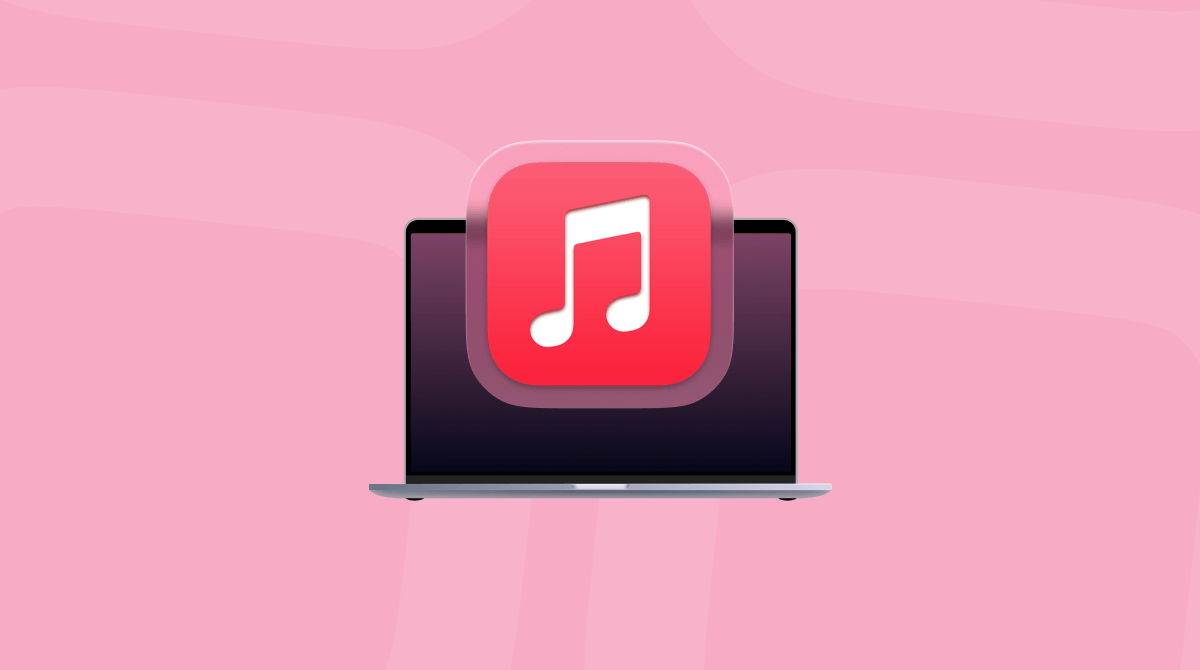If, like many Mac users, you enjoy streaming movies and TV shows on your MacBook, you probably use several different services. And while some, like Netflix, need a web browser to use, Apple TV+ has its own app. As well as Apple TV+, the Apple TV app allows you to subscribe to watch MLS games, buy or rent movies and TV shows from the iTunes Store, and watch content you have already bought. To watch any of that, though, you will first have to authorize your MacBook. In this article, we’ll show you how to authorize your MacBook for Apple TV.
Why you need to authorize a Mac for Apple TV
Apple places a limit on how many computers you can use to play purchases made with your Apple Account (formerly Apple ID). That includes movie and TV purchases and rentals from iTunes, as well as music bought from the iTunes Store.
It’s worth noting that the computers you authorize for Apple TV and for music are the same. You can’t, say, authorize five for TV and movies and a different five for music. Also, when you authorize a computer for Apple TV, it is automatically associated with your Apple Account for purchases. iPhones and iPads associated with your Apple Account for purchases don’t count towards the five computer limit.
How to authorize my MacBook for Apple TV
- Open the TV app on your MacBook.
- Click the Account menu.
- Choose Authorize this computer.
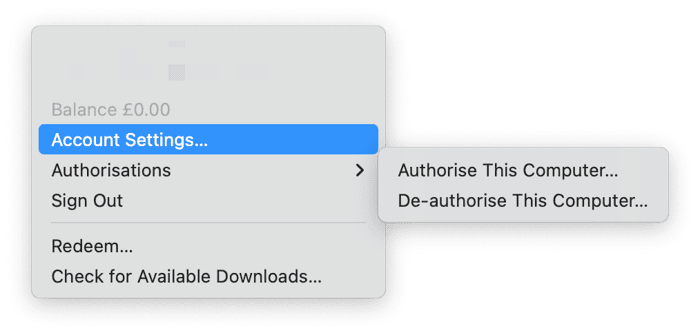
- Sign in to your Apple Account.
- Click Authorize.
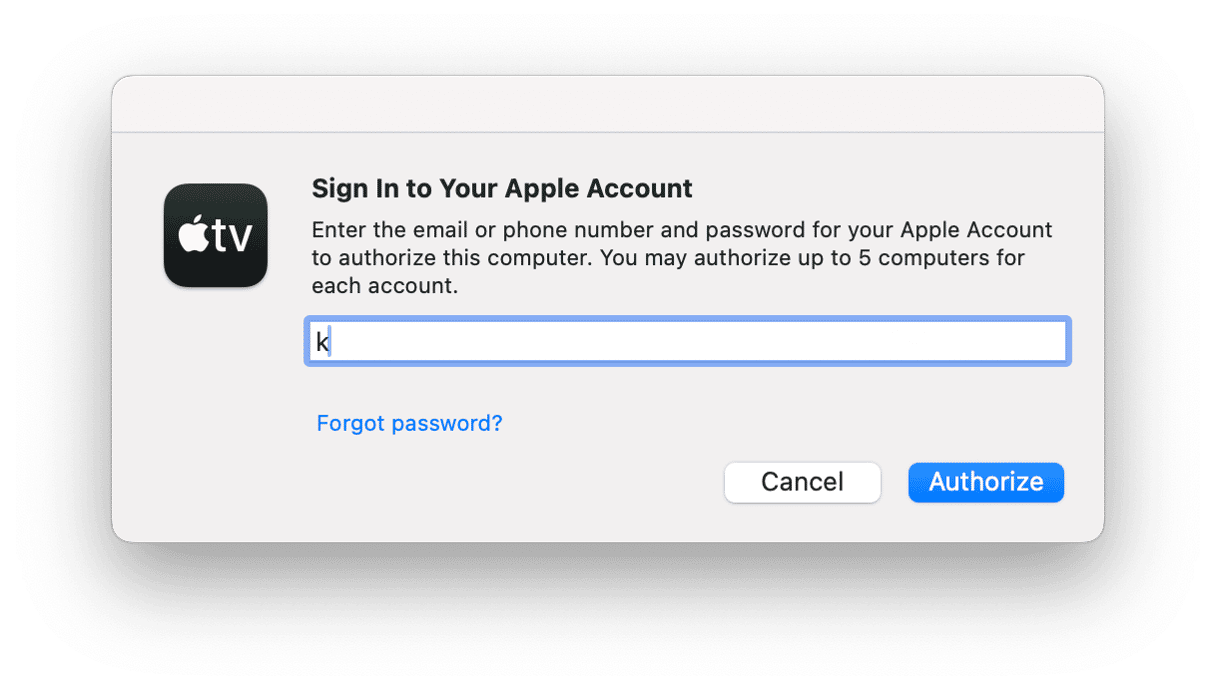
You will see a pop-up saying that the authorization was successful.
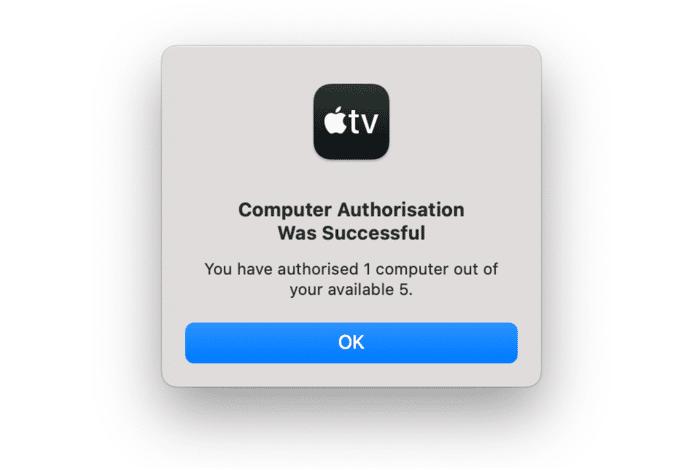
You can check how many computers are already authorized by following the steps below.
- In Apple TV or Apple Music, click the Account menu and choose Account Settings.
- Sign in to your Apple Account.
- Under Apple Account Summary, look for ‘Computer Authorizations’. There, you will see text telling you how many computers are authorized.
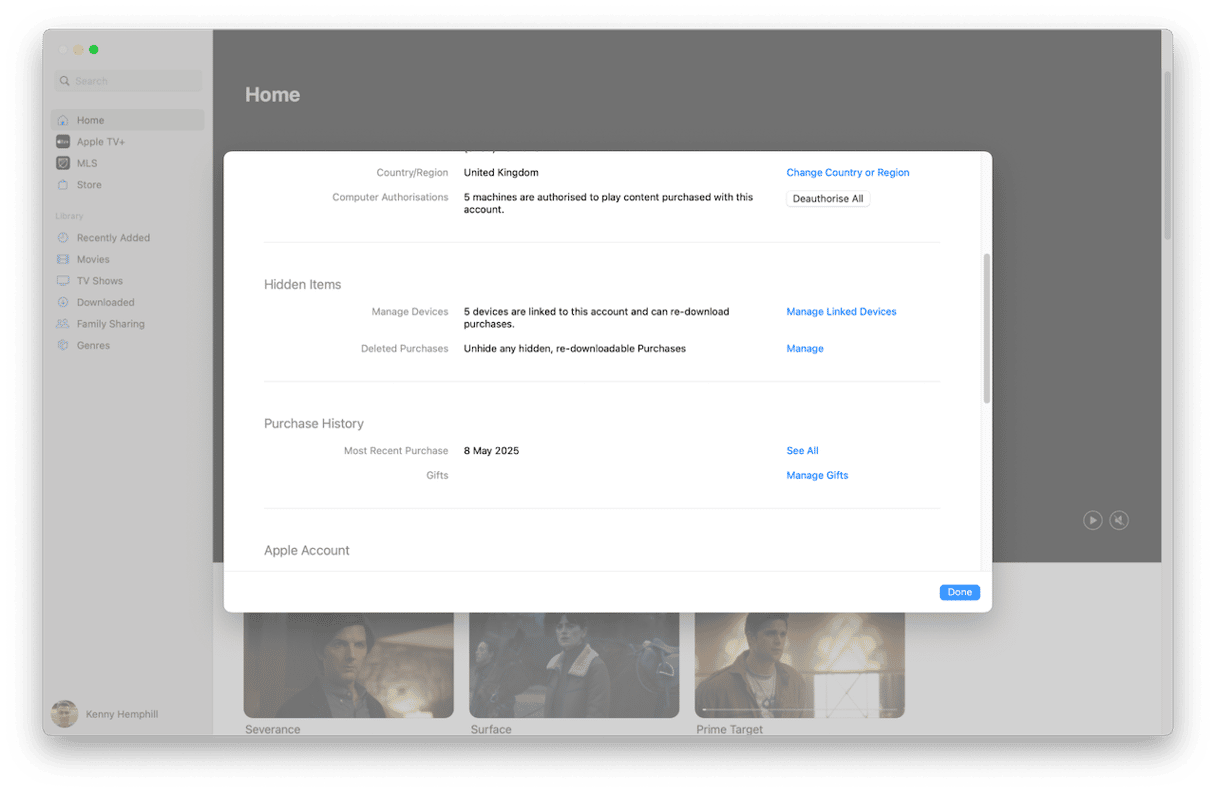
How to deauthorize a computer
If you already have five computers authorized and need to deauthorize one to make room for your MacBook, you can do that by following the steps above for authorizing a computer, but choose ‘Deauthorize this Computer’ instead. Enter your Apple Account details and click Deauthorize.
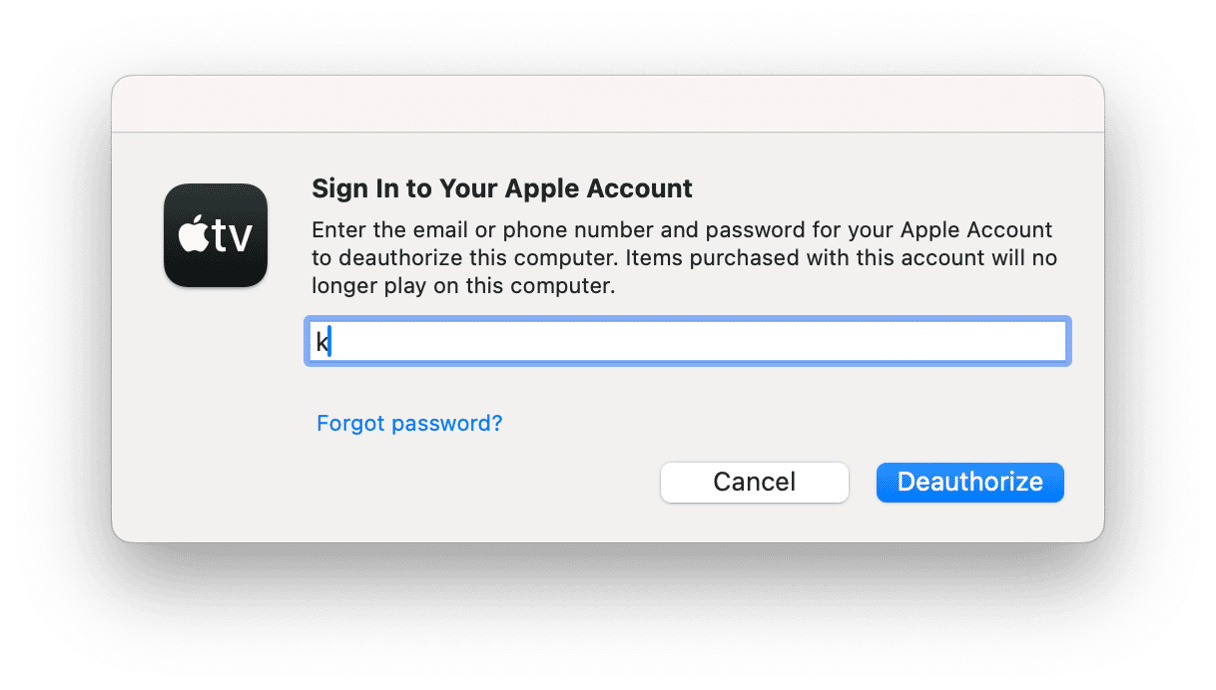
If you don’t have access to the computer you want to deauthorize, you need to deauthorize all the computers linked to your Apple Account. Then, re-authorize those you want to use it with. Follow the steps below:
- In Apple TV or Apple Music, click the Accounts menu and choose Account Settings.
- Sign in to your Apple Account.
- Opposite Computer Authorizations, click Deauthorize All.
- Authorize each computer you want to use by following the steps above for authorizing a MacBook on each computer individually.
How to fix problems with authorizing Apple TV
- Authorizing doesn’t work. Check if your internet connection is working properly. If it is, follow the steps above to check whether there are already five computers authorized on your account. If not, restart your Mac and try again.
- MacBook is authorized, but you can’t see purchases or rentals. Make sure that the Apple Account you used to authorize your MacBook is the same Apple Account that was used to make the purchases.
- Content not syncing. If you still can’t see purchases or access subscription services, and you have checked that you used the correct Apple Account, sign out of your Apple Account on your MacBook and sign back in again.
How to keep your Mac safe
No matter how you use your Mac, there are threats to your privacy and the security of your data. Those threats can be online (malware or website tracking, for example) and offline (other people accessing your Mac and checking your recent items list or browser history).
Apple provides many ways to manage your privacy in macOS, like restricting which apps can access your camera, microphone, or folders containing your data. But keeping on top of all that privacy and security-related stuff is hard. There’s so much to do, from scanning for malware to monitoring app permissions.
Luckily, you don’t have to worry about that anymore. CleanMyMac’s Protection feature has you covered. It can do all that, as well as help you clear out the list of Wi-Fi networks your Mac keeps, which could include unsecure public Wi-Fi networks, with just a few clicks. Get your free trial of CleanMyMac here. Then, open the app and run a quick Protection scan to bring your Mac’s security to a whole new level.
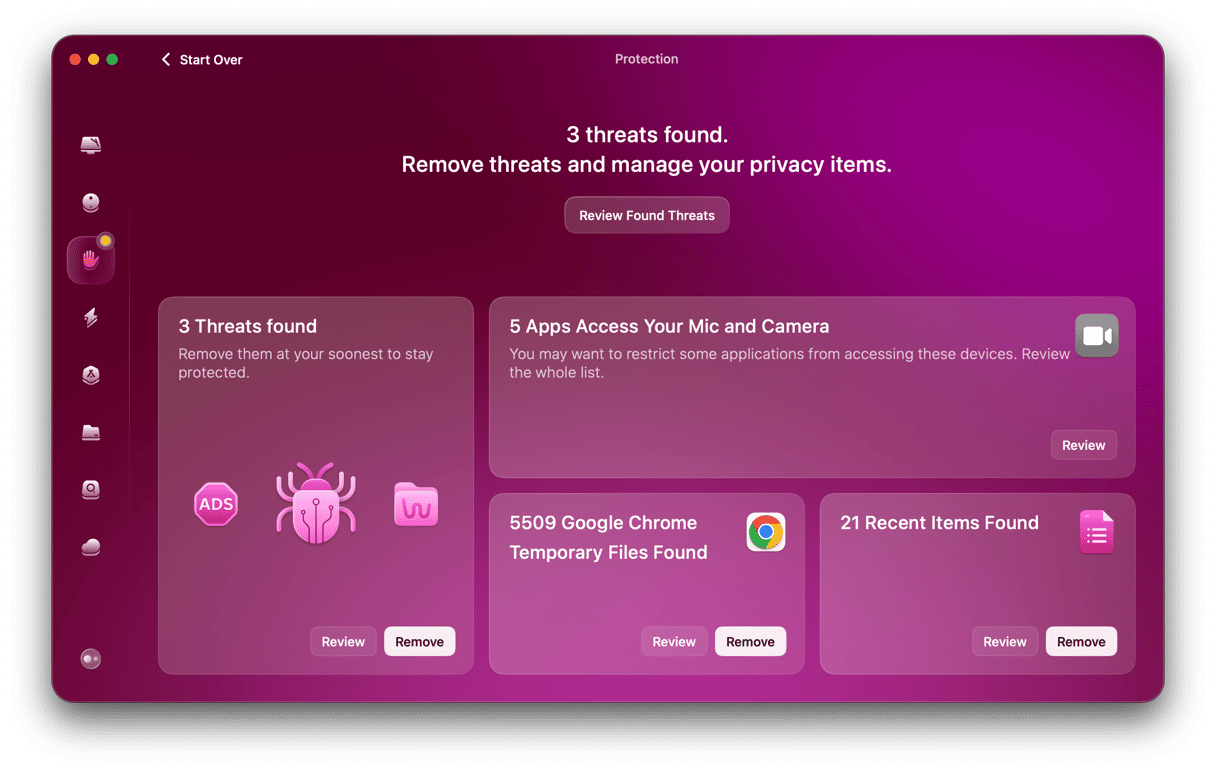
Apple limits the number of computers on which you can stream using the Apple TV or watch movies and TV shows you have rented or bought from the iTunes Store. In order to keep track of how many computers you are using, it insists that you authorize them first. You can have up to five authorized at any one time. Follow the steps above to authorize your MacBook for Apple TV.