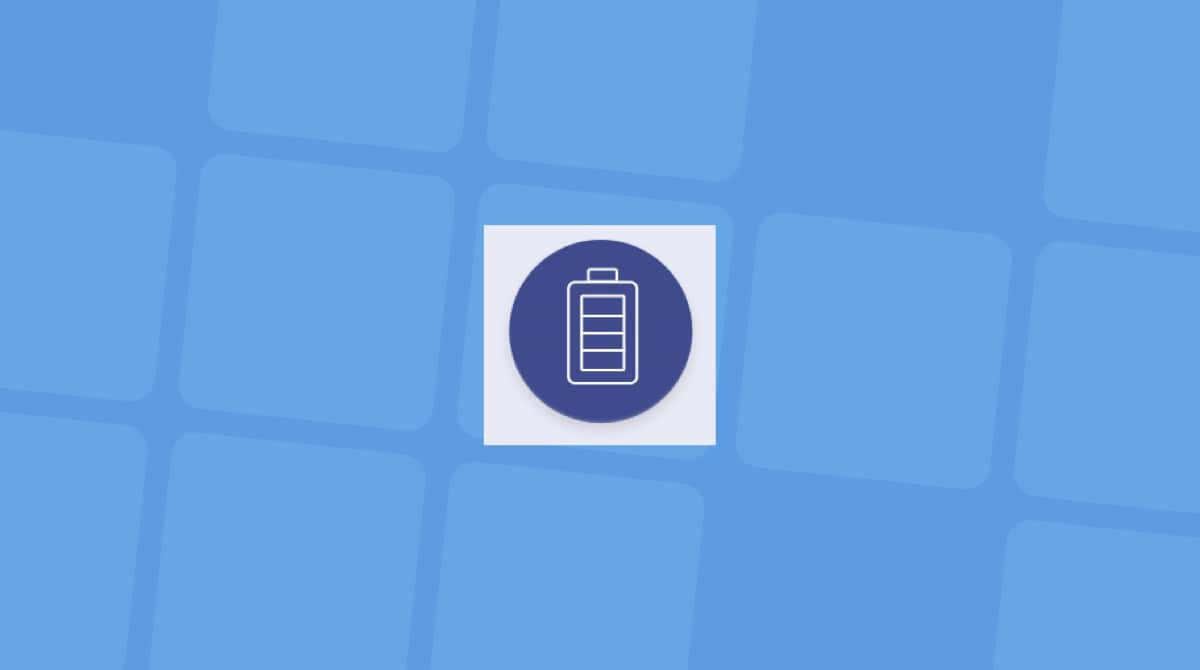If you use your MacBook mainly at a desk and especially if you use a connected monitor, you probably have your Mac always connected to its charger or another power source. If you’ve read anything about Mac battery health or charging cycles, you may wonder, can I leave my MacBook plugged in? We’ll answer that question in this article, explaining why it’s the case and showing you how to extend the life of your MacBook’s battery.
Can I leave my MacBook plugged in overnight?
Getting good, reliable information on how best to treat your Mac’s battery is not easy. There are lots of myths about charging MacBook batteries, or things that used to be accurate but are not anymore, thanks to improvements in technology. The simple answer is that leaving your MacBook plugged in is not bad; we’ll elaborate on why.
Modern lithium-ion batteries are quite different from those used in portable computers 10- or 20 years ago. One significant improvement is that they no longer overcharge or overheat, eliminating the risk of fires if you always leave your MacBook plugged in.
Additionally, recent versions of macOS include an option to optimize battery charging. This feature learns your usage patterns and the times you typically unplug your MacBook. Based on this information, it charges the battery charges 80% when you plug it in and waits to charge it fully until just before you disconnect it. This helps reduce the number of charging cycles, extending the battery's lifespan.
Modern MacBook batteries have a lifespan of 1,000 charging cycles, which means you can charge them to 100% and let them run to 0% 1,000 times before they reach their maximum lifespan. Even then, the battery doesn’t just stop working; it just depletes to a point where it lasts much less time on a single charge.
Does leaving a MacBook plugged in affect performance?
Under normal circumstances, there shouldn’t be any noticeable difference in performance between using your Mac when it’s plugged in and using it on battery. There are a couple of exceptions, though. Charging the battery increases the temperature of your Mac a little, and if the ambient temperature is already high, that might cause fans to start up. Processes that limit CPU speed may also kick in, preventing your Mac from overheating.
The other exception occurs when you have specific optimization settings enabled that dim the display, allow hard disks to sleep, or play HDR video in SDR while using your Mac on battery power. In these situations, performance may be reduced when running on a battery compared to using mains power.
Monitor battery health more precisely
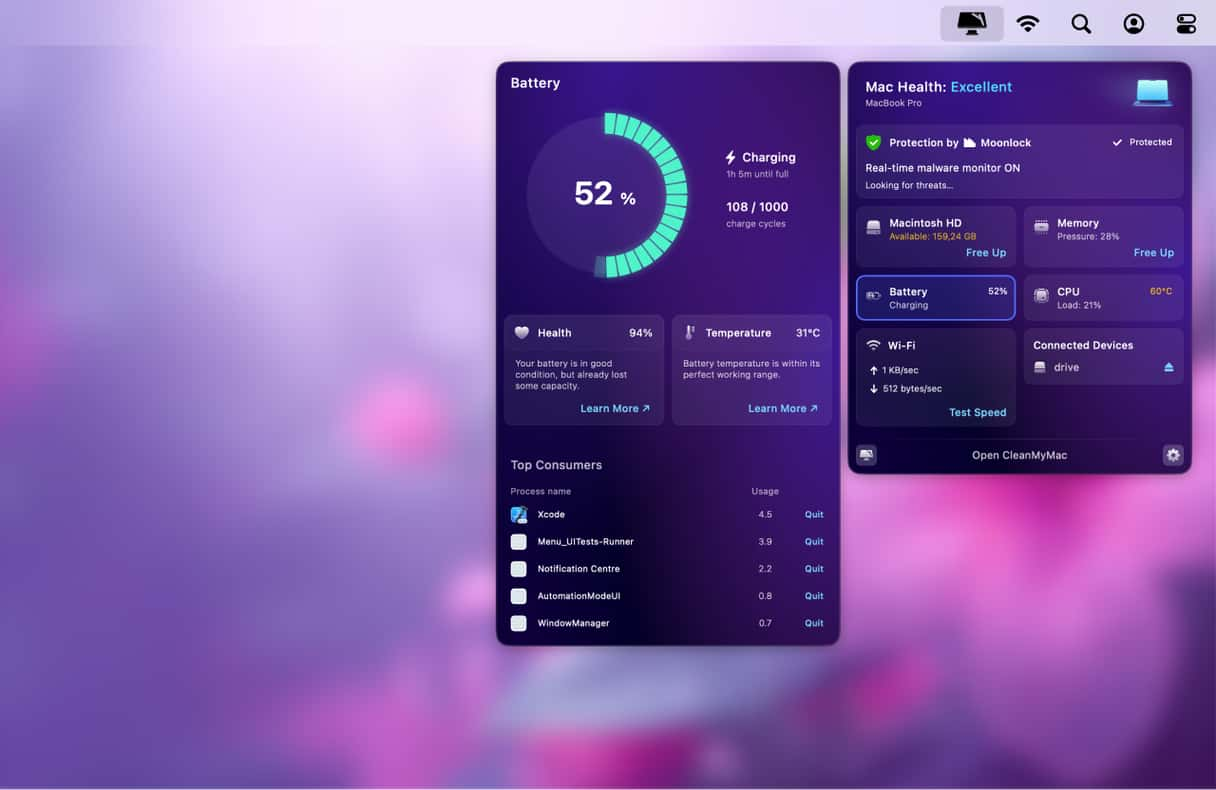
The battery panel in System Settings provides some information about your battery’s health but lacks detailed insights. For instance, it doesn’t show which apps consume the most energy, the battery’s temperature, or an estimate of how long the battery will last before reaching 0%. However, you can find all of this information in the CleanMyMac menu bar item. In addition to battery status, CleanMyMac offers insights on the current CPU load, available disk space, Wi-Fi bandwidth usage, and details about connected devices, such as external storage or your iPhone. You can even use it to free up memory or install application updates quickly. Get your free CleanMyMac trial.
How to extend battery life
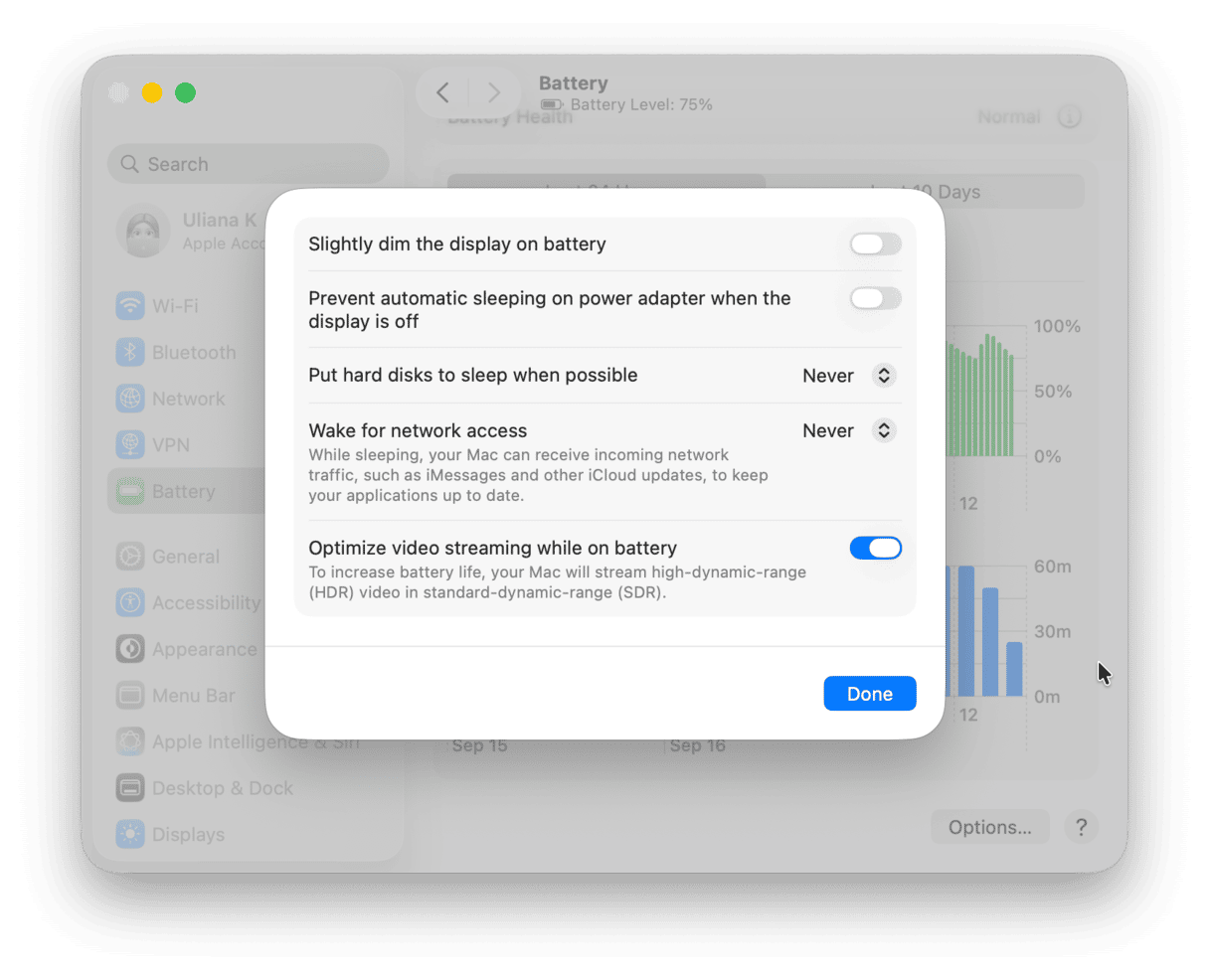
When it comes to extending battery life, there are a couple of things to consider. One is the lifespan of a single charge. The other is the overall health of the battery. The two are connected. As we’ve seen, the overall health of the battery depends on the number of charging cycles it has been through. Clearly, the longer it lasts on a single charge, the fewer cycles it will complete. There are a few things you can do in System Settings > Battery that will help with both.
- Set Low Power mode to Only on Battery. That will reduce the power your Mac draws when it’s running on battery. However, it may also affect performance.
- Click the ‘i’ next to Battery Health and turn on Optimized Battery Charging. This will charge your battery to 80% while you’re using it plugged in and only charge the last 20% just before you move to using it on battery power.
- Click Options and allow to slightly dim the display on battery, put hard disks to sleep when possible, and optimise video streaming while on battery.
If your Mac’s battery is running low and you want it to last as long as possible, there are other things you can do:
- Close browser tabs you don’t need right now
- Quit apps you’re not using
- Turn off Wi-Fi and Bluetooth if you don’t need to be online or connected to other devices
- Avoid CPU-intensive tasks like editing videos or playing demanding games
It’s not bad to leave your MacBook plugged in all the time. The short answer is that doing so will not harm the battery. Modern lithium-ion batteries, along with the way recent versions of macOS operate, help maximize the lifespan of the battery when your MacBook is connected to mains power most of the time. However, there are still several steps you can take to care for the battery and extend its overall life.