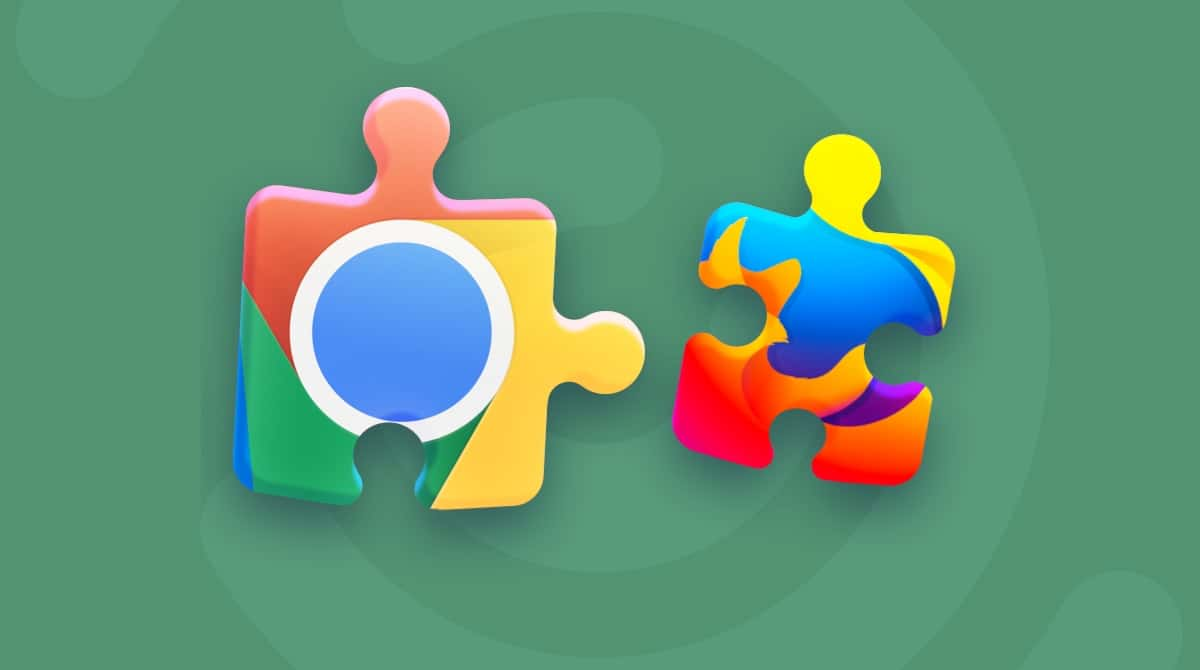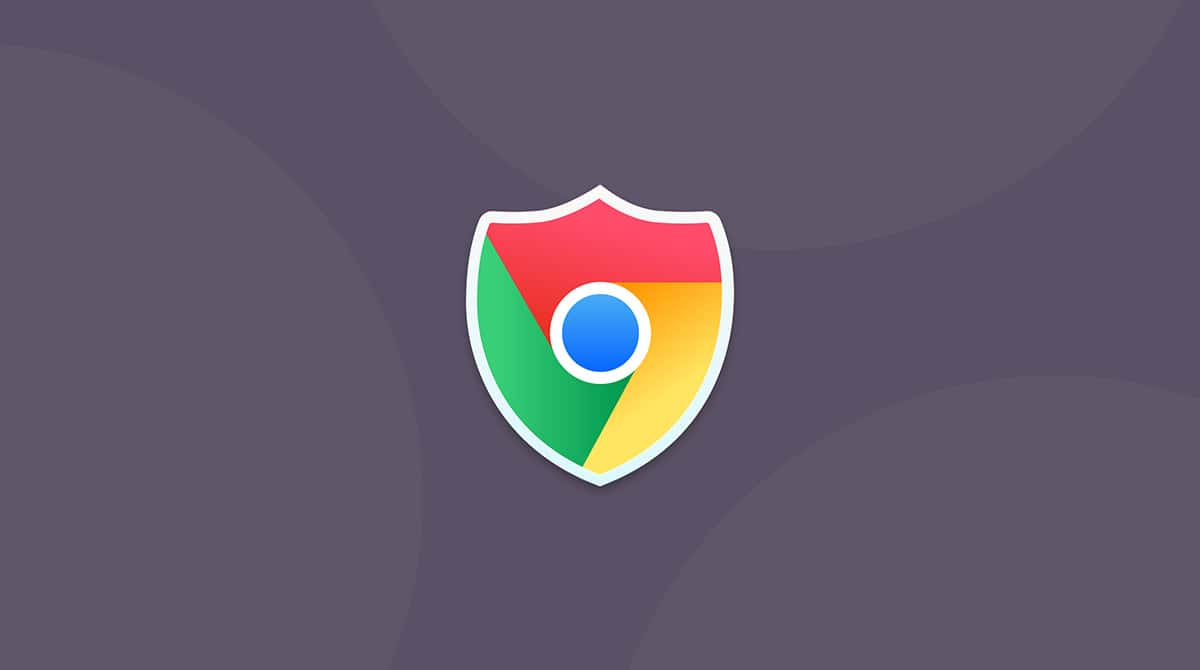What if we told you one of the most secure file types on your computer is still susceptible to malware? Wait, can a PDF have a virus? Yes, it’s true. A PDF is supposed to be a more secure file type for documents as opposed to Word or Pages files. It locks down the document so others can’t edit it. And it’s commonly used in business, education, and personal fields. But that’s exactly what makes PDFs a prime target for hackers and bad actors.
In this article, we’ll explain how you can get a virus from a PDF and tell you what to do if your Mac is already infected.
How can a PDF file contain a virus?
As you read earlier, PDFs are prime targets for viruses. They are the most common file type shared over email. And even though PDFs are locked down, so they can’t be edited, a lot of them usually have dynamic fields for forms or embedded signatures. It’s these dynamic and multimedia features that can be exploited with malware and other vulnerabilities.
More than that, PDFs can have JavaScript, and it is known to be one of the main channels for distributing malicious code. If a PDF file can execute system commands or contains multimedia, it is where a virus can hide.
Finally, if you use a third-party app for opening a PDF file, you may be exposed to risks. The thing is that Adobe has disabled the ability to execute system commands in the newer versions of Acrobat Reader. So, if you are using an older one or some other third-party software, it may still be enabled.
How to check PDF for viruses
The best way to protect your Mac against PDF viruses is to download and open PDFs from trusted sources. But that’s not always a reality. So, if you have to view a PDF sent from someone you don’t know, you should absolutely scan the file for malware.
Many email providers — like Gmail — will scan every email attachment and alert you if anything malicious is found in your inbox. And if your email provider doesn’t have something like that, many cleaner apps can help with this instead. Below, we’ll introduce our absolute favorite.
Scan with CleanMyMac
CleanMyMac is an app that’s been notarized by Apple and designed to optimize the performance of your computer. It also has a Protection feature with the Malware Removal tool that will scan all the files on your hard drive and help you quickly eliminate any infections it finds.
You can download CleanMyMac for free to try it out and see how easy it is to use. Once you have it installed on your Mac, just follow these simple steps:
- Open CleanMyMac.
- In the sidebar, choose Protection.
- Then, click Scan.
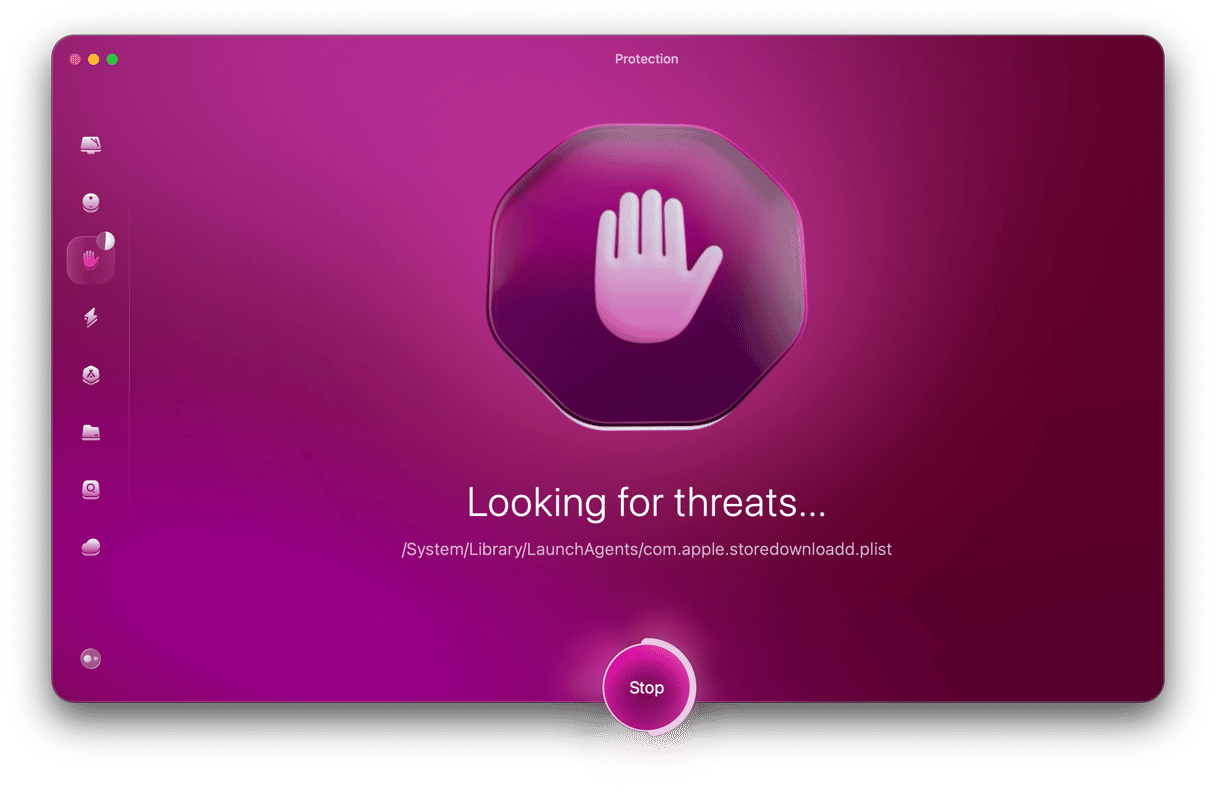
And that’s all you need to do. CleanMyMac will do the rest. It will let you know if it finds any threat, or you’ll see the message that your Mac is safe. If it’s found nothing in the PDF file you were intended to scan, fear not to open it.
Tips to protect Mac from PDF virus
You already read about being more cautious with the files you download and open from the internet. But here are a few more tips to help keep your Mac safe from infected PDFs:
Disable Javascript in your PDF reader
Disabling JavaScript prevents anything malicious hiding in the document from running the second you open the file.
So, there’s a little bit of good news here. If you’re using Preview primarily to view PDFs, then you’re in luck. It doesn’t support Javascript. To run Javascript in a PDF, you’ll have to open that file in a browser.
But if you’re using Adobe Reader or Acrobat, there is something for you to do here. But don’t worry, it’s really easy if you follow these few steps:
- Open Adobe Acrobat Reader.
- In the toolbar at the top, click Adobe Acrobat > Preferences.
- Then, in the sidebar, select JavaScript.
- Deselect Enable Acrobat JavaScript to completely disable it.
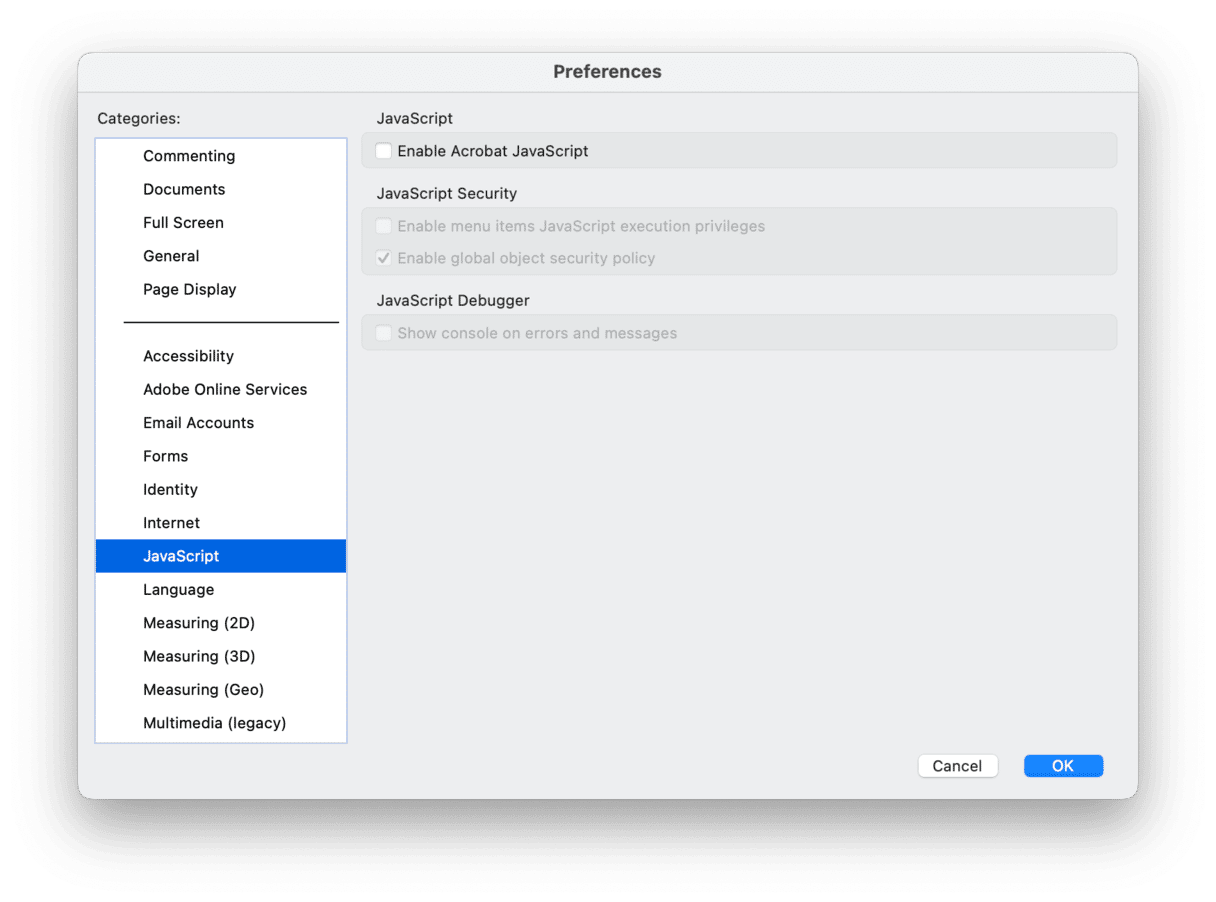
Open documents in your browser before you download them
If you can preview documents in your browser, you can save yourself from the trouble of downloading and saving them on your Mac. So, if it is an infected file, it won’t be able to spread to other files on your hard drive. The browser keeps everything contained. Plus, this way means there’s less clutter stored on your Mac.
Another small bit of good news, even if you download an infected PDF, that doesn’t mean it will instantly spread across your entire computer. A lot of malware is designed to exploit vulnerabilities in various software. And if you keep all software updated, then you’re only helping yourself in case you accidentally download a PDF virus.
How to download PDF files from the internet safely?
When it comes to downloading a free PDF from the internet, it’s really no different than any other file type. If you’re not sure who is hosting the file, then it’s best to avoid it if you can.
Besides, consider some best practices:
- If you received a PDF file via email, ask yourself if you were expecting it and check the text that comes with it. If you trust the source, go ahead and download the file.
- If you’re about to download a file from a website, make sure that it is a reliable one. Double-check the exact address and ensure that it is HTTPS.
- For ebooks, look for a university library or reputable libraries that provide them.
Otherwise, you should be prepared to scan the file for infections like you just read.
So, can PDFs have viruses? Yes, but hopefully, after reading this article, you’re feeling better equipped with what to do when that happens. And, more importantly, how to safeguard yourself and your Mac to prevent that from happening at the start.