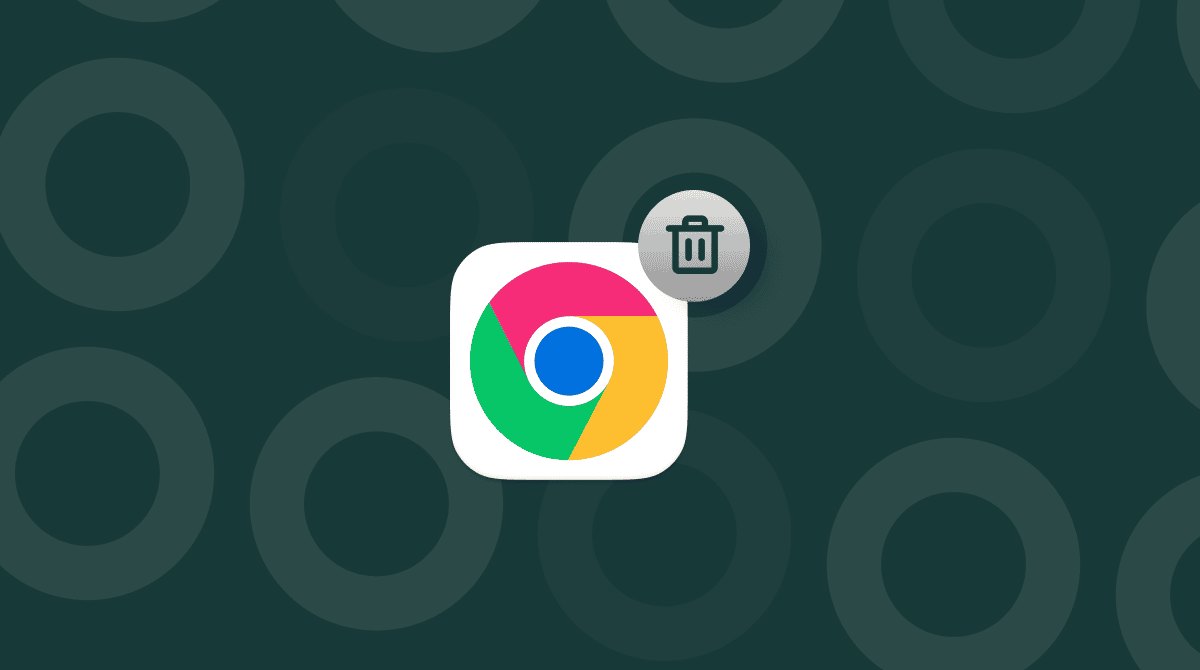Microsoft Teams has become a hugely popular tool for remote working and is installed on millions of Macs and PCs around the world. Most of the time, it works very well and does everything it’s supposed to. Occasionally, however, like any software, it runs into problems. And when that happens, one solution is to delete its cache. In this article, we’ll show you how to clear Teams cache on Mac step by step.
What is Teams?
Microsoft Teams is a tool for exchanging messages individually or in groups, sharing files, making audio and video calls, and holding online meetings. It works on Mac and PC as well as most mobile devices.

Why clear Teams cache?
Clearing Teams cache can solve a number of problems, including:
- Pages failing to load content
- Messages not being seen
- Group chats not updating
Any problem that is the fault of the app on your Mac, rather than the Teams service, could be solved by emptying cache. To check whether it’s the app that’s at fault, log in to Teams on another device or on the web. If it works properly, you will know it is the app on your Mac that is at fault.
How to clear Microsoft Teams cache on Mac
The method for clearing Teams cache differs slightly between versions of Teams. Older versions — sometimes known as Teams Classic — use the first method, whereas newer versions use the second method. If you’re not sure which version of Teams is installed on your Mac, try both methods. We will also show you how to delete Teams cache in a web browser. But we’ll begin with the easiest solution.
Automatic solution
As you will see below, the steps for removing Teams cache are quite complicated and time-consuming. There is a much easier way — CleanMyMac’s Cleanup feature can do it for you.
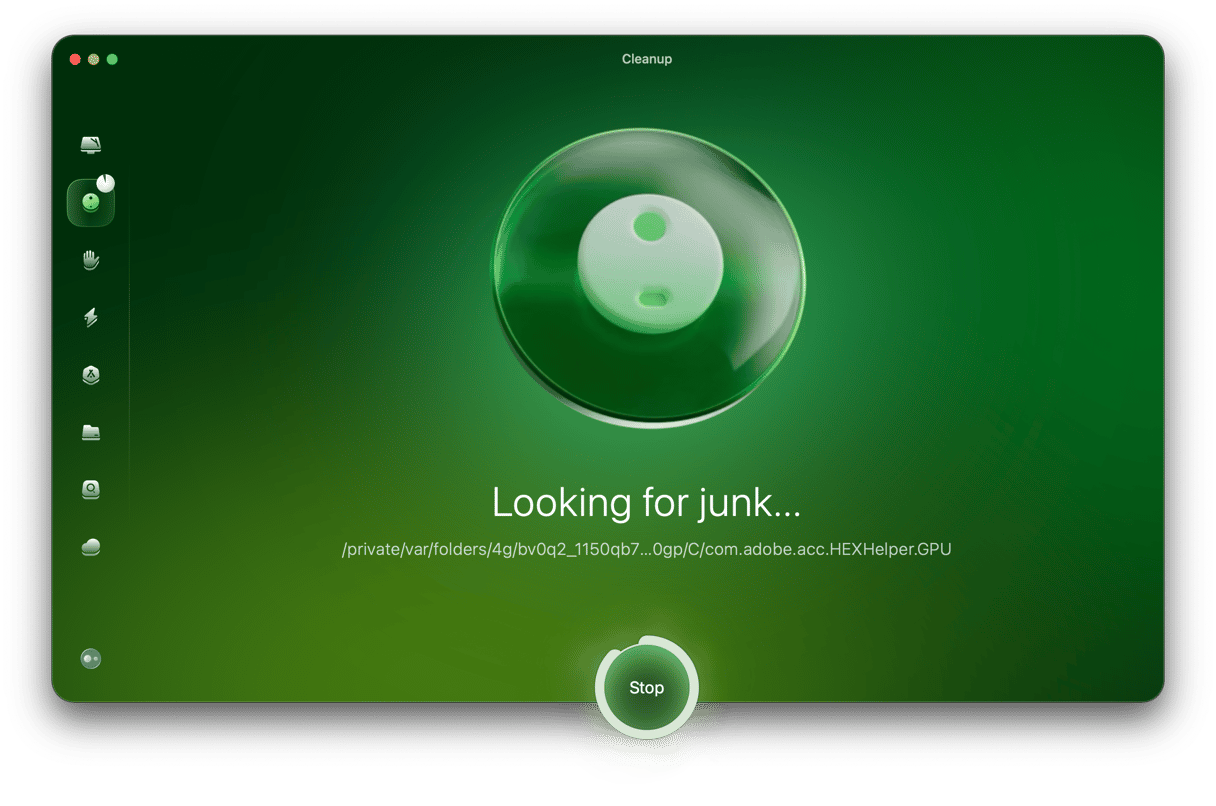
It can remove gigabytes of junk files from your Mac, as well as universal binaries and languages you don’t need, old versions of documents, and Mail attachments that can be retrieved from a server when you need them. You do not have to worry about hunting down junk manually because CleanMyMac detects and lets you remove safe-to-delete files.
Here’s how to clear Teams cache with CleanMyMac:
- Get your free CleanMyMac trial — you can use all app’s tools for 7 days at zero cost.
- Open CleanMyMac and select Cleanup in the sidebar. Run a quick scan.
- When it’s finished, click Review all Junk.
- Use the search tool to search for Teams.
- Select the cache folder when it appears — you will see it in the User Cache Files section.
- Click Clean Up.
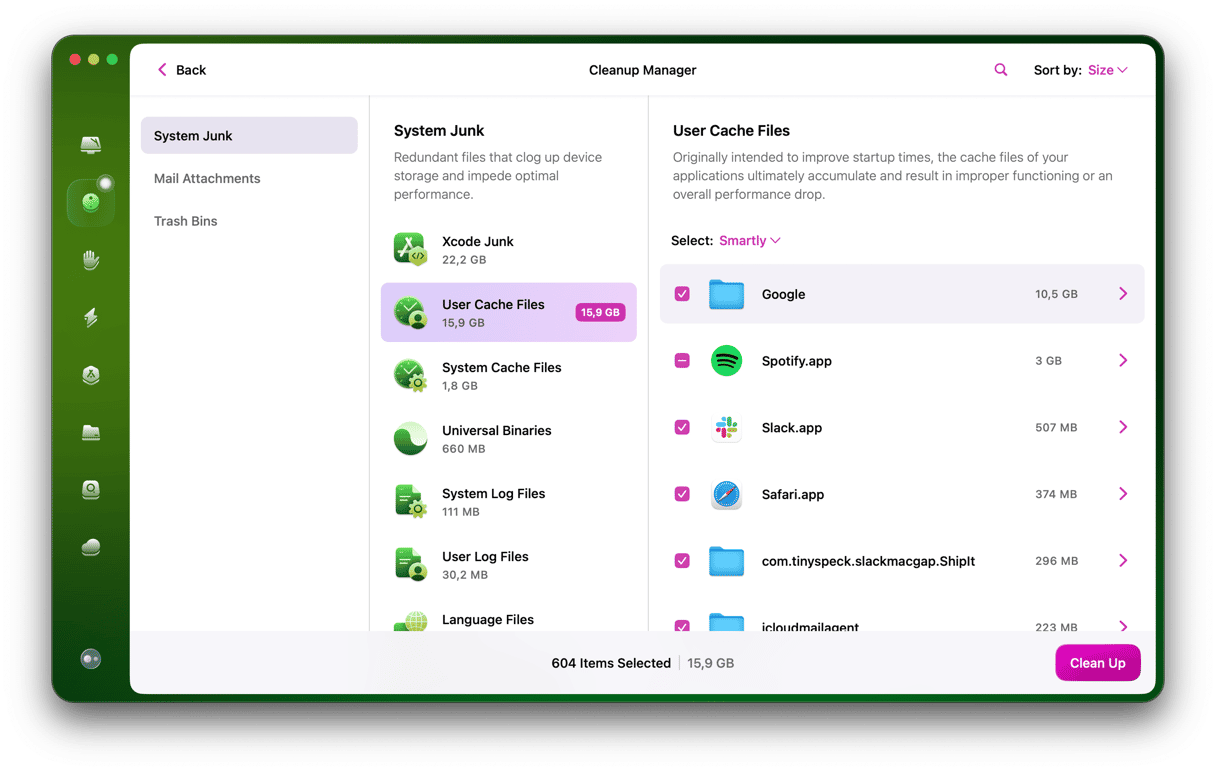
Alternatively, you can click Clean right after the scan ends. This way, CleanMyMac will remove not only Teams’ cache but also other junk files.
If you’re more into manual solutions, keep on reading.
Older app versions
- Quit Teams.
- Click the Finder in the Dock and choose Go from the menu bar > Go to Folder.
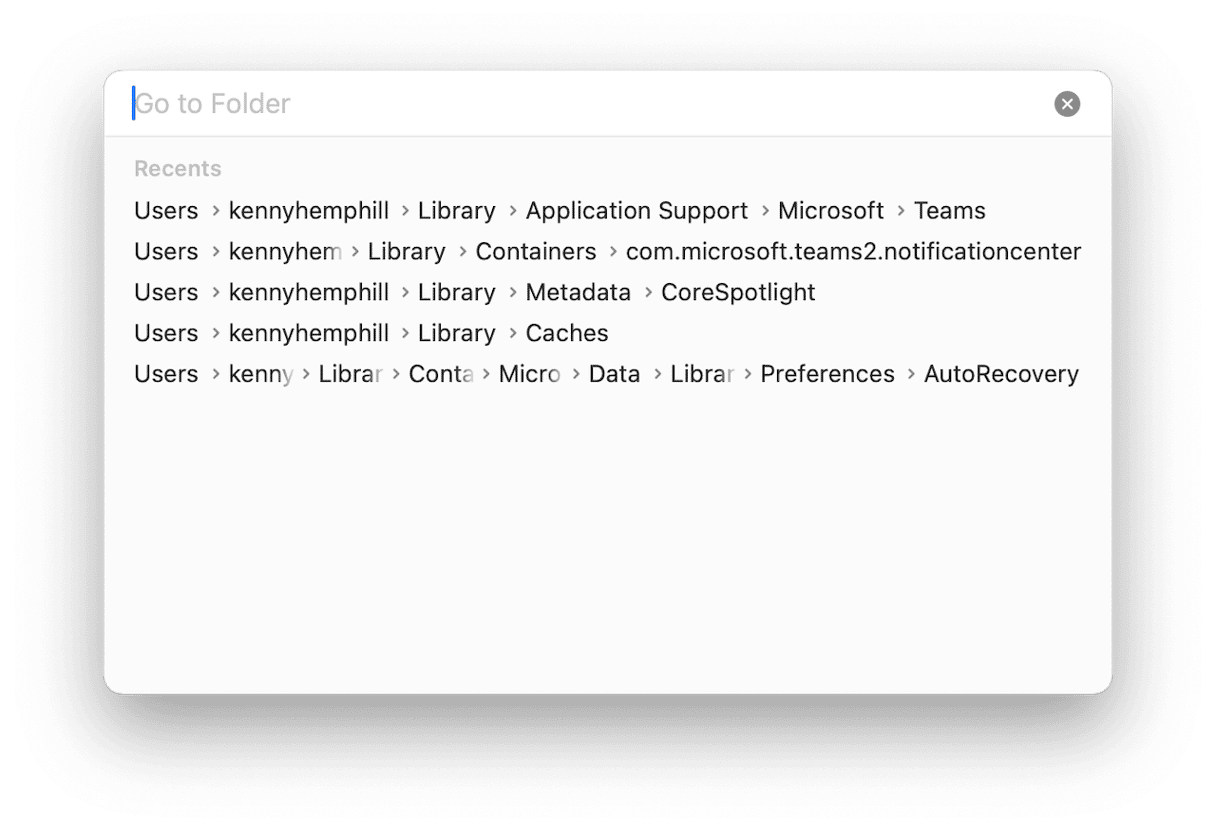
- Paste this path into the text box:
~/Library/Application Support/Microsoft/Teams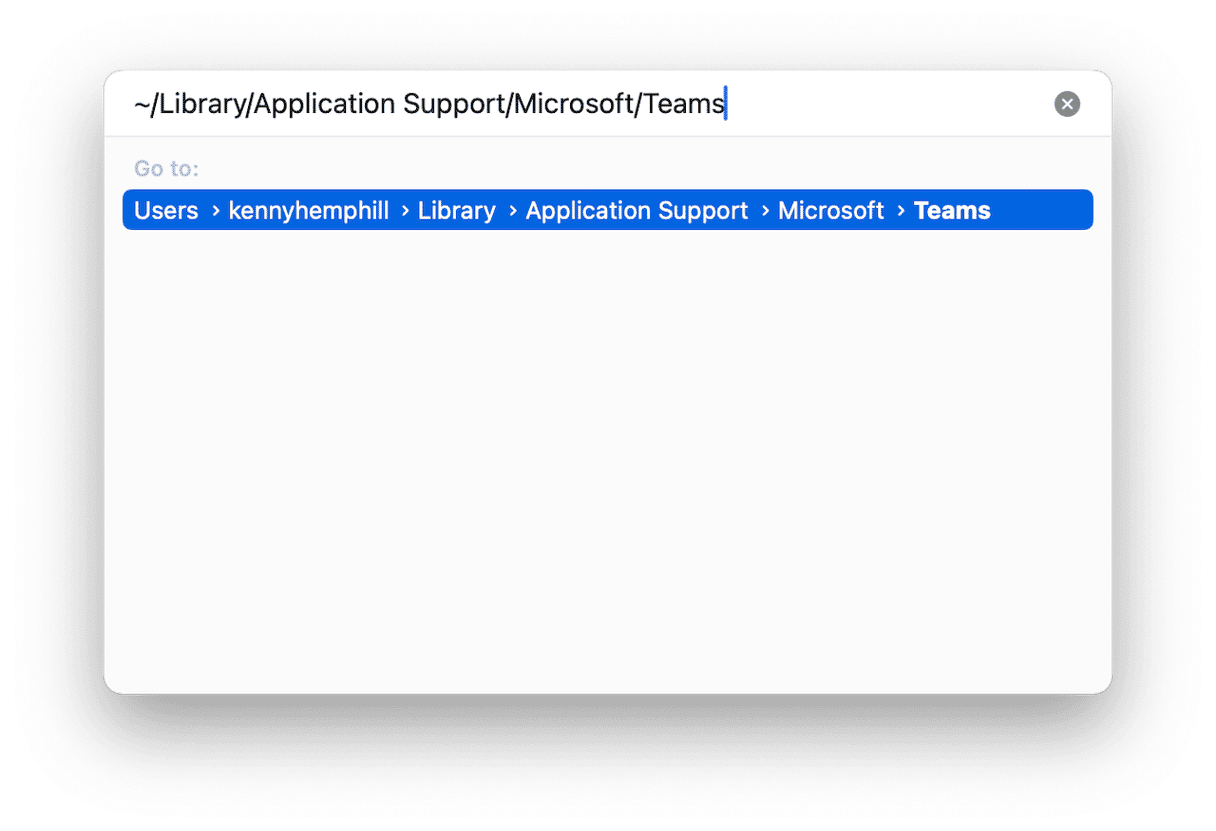
- Inside that folder, there is a folder called Cache. Drag the contents of the Cache folder to the Trash. Do not remove the folder itself.
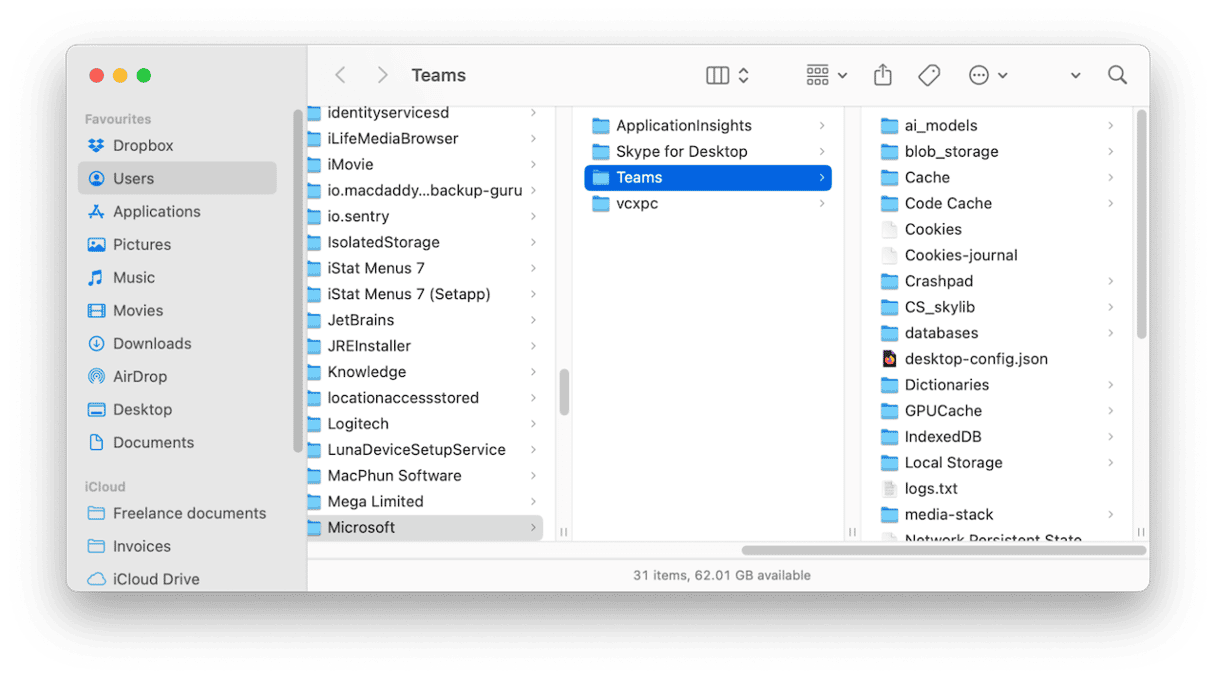
- You may also see folders called Code Cache and GPUCache. You can drag the contents of those files to the Trash as well.
- Restart Teams.
Newer app versions
- Quit Teams.
- In the Finder, click Go > Go to Folder.
- Paste this file path into the box:
~/Library/Group Containers/UBF8T346G9.com.microsoft.teams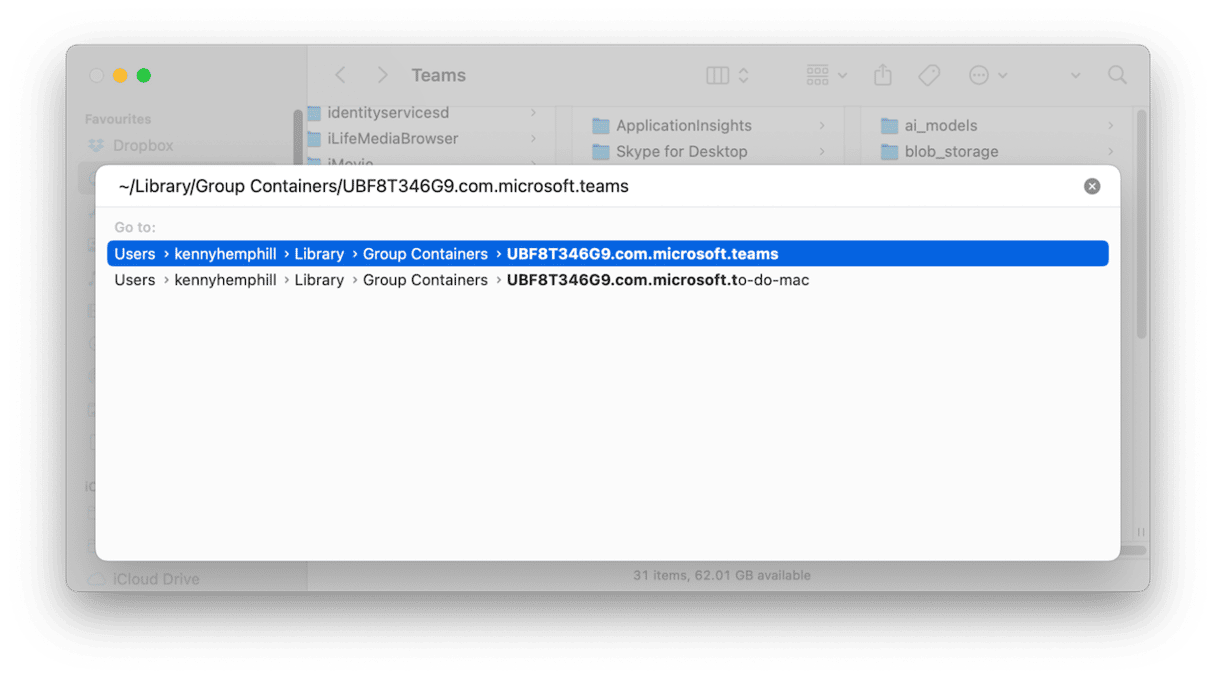
- Drag the contents of that folder to the Trash. Do not delete the app itself.
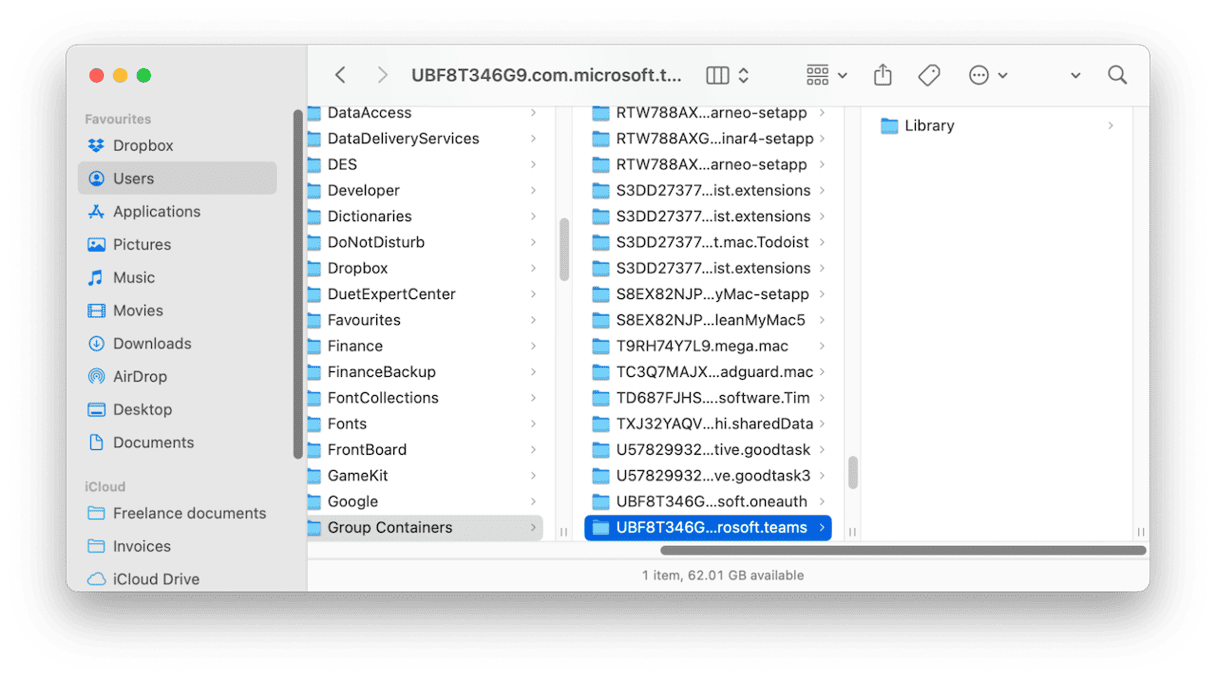
- Repeat steps 3 and 4 for this path:
~/Library/Containers/com.microsoft.teams2 - Restart Teams.
When you launch Teams again, it will re-create the cache files you trashed, and the problems you were having should be solved.
Tip
You may see an error message when you try to delete Teams cache telling you that you don’t have the necessary permissions to remove it. If that happens, you can try using the sudo command in Terminal:
- Go to Applications > Utilities and open Terminal.
- Type:
sudo rm -rf(do not press Return). - Paste in one of the file paths from the steps above or drag the folder from Finder onto the Terminal window. Now, press Return.
- If you’re using the newer version of Teams, repeat step 3 for the other file path.
- Quit Terminal.
Web version
If you use Teams in a web browser, you can clear its cache by clearing browser cache and choosing the web page teams.microsoft.com
Here’s how to do it in Safari:
- Click the Safari menu and choose Settings.
- Select the Privacy tab, then click Manage Website Data.
- Search for ‘teams.microsoft.com’
- Select it and click Remove.
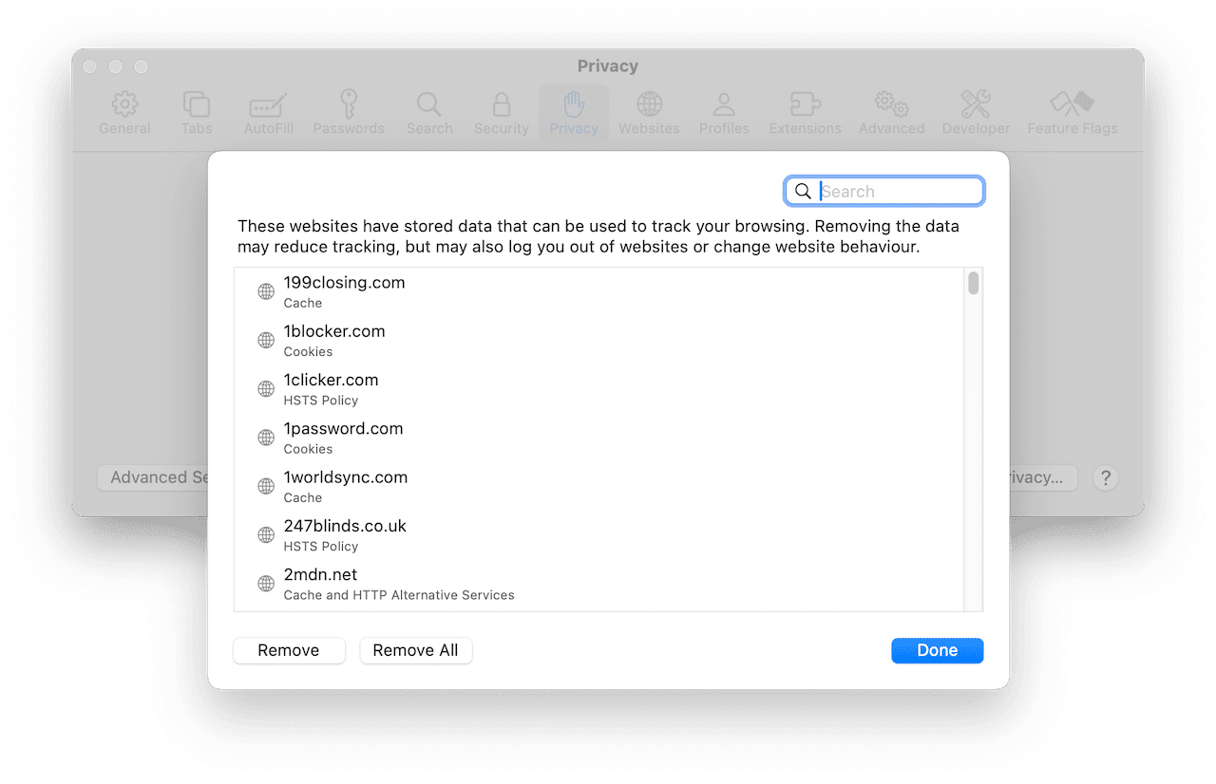
In other browsers, check the Privacy & Security section of settings.
Many of us use Teams all day every day without a problem. But when one does arise, it can be difficult to know how to fix it. Is it a network issue or a problem on your Mac? If it’s the latter, how do you fix it? If the problem is with the app on your Mac — you can test that by trying it on a different device or on the web version — one way to fix it is to clear its cache. If the cache has become corrupted, it could stop Teams working altogether. Follow the steps above to clear Teams cache on your Mac.






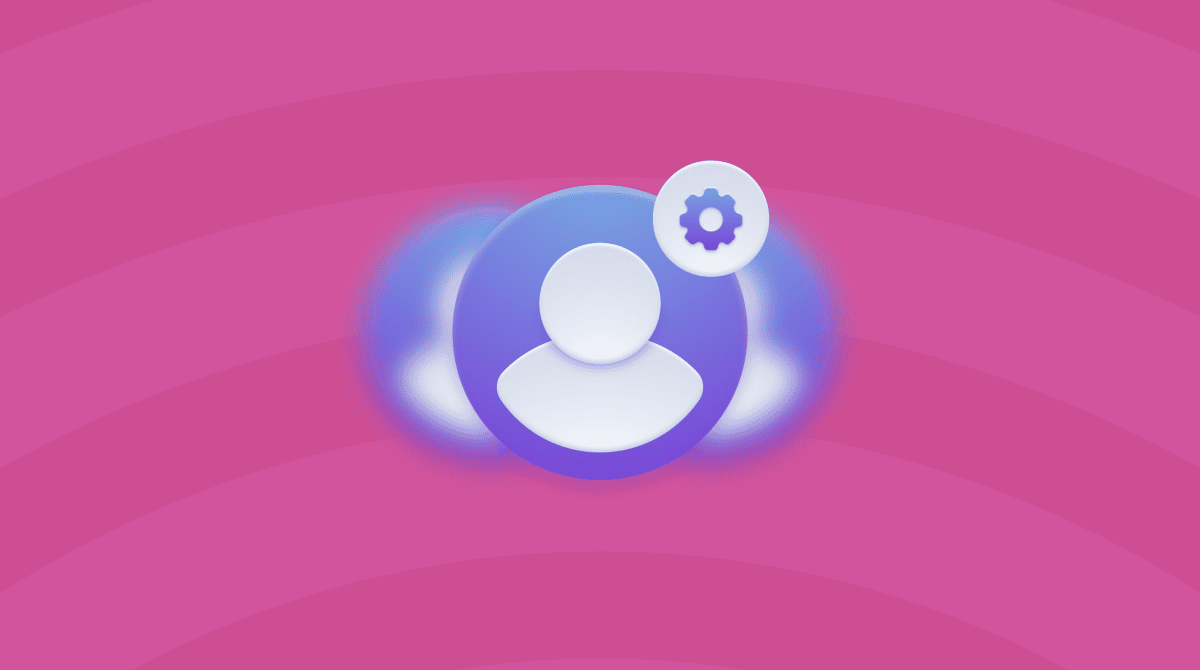
%201200x670_1716821426.png)