Have you noticed that your iPhone is behaving erratically? Is it slowing down when you have too many apps running or taking forever to complete simple tasks? There are many reasons why your iPhone could be running slow, but one of the most common is that it is using up too much RAM to keep things running smoothly.
Older iPhones are more susceptible to sluggish behavior because the processor is not as capable of handling the processes demanded by modern applications, but new phones can slow down, too.
While clearing RAM on an iPhone isn’t intuitive, it’s not hard to do, and it’s one of the simplest tasks you can do to speed up your iPhone. Clearing the RAM will reset your iPhone, so it has the memory it needs to work efficiently.
Here’s how to clear RAM on an iPhone to speed things up.
How to clear RAM on iPhone
To clear the RAM on your iPhone, you will need to change a few settings, but it’s very straightforward. First, let’s take a look at what RAM is and what it does to make your iPhone run efficiently.
What is RAM and how does it work?
RAM stands for Random Access Memory, and it’s the spot where your iPhone stores data that it uses frequently. Your iPhone uses RAM to run apps and open important files, but if you use apps that demand a lot of memory, your iPhone’s RAM may become overloaded.
Under normal circumstances, a newer iPhone model will have plenty of RAM to run many applications at once without slowing down, but older iPhones may perform sluggishly. If your iPhone is struggling to keep up with the apps you are running or it’s freezing up, I suggest clearing the RAM to give it an extra boost.
How does clearing the RAM on my iPhone work?
When you perform a soft reset (or manual restart) on your iPhone, you are essentially clearing the RAM manually instead of letting the iPhone handle it behind the scenes. This resets your iPhone’s short-term memory, making it easier for your phone to run apps and open files.
Since there’s no risk to restarting your iPhone and clearing the RAM, it’s a great place to start if you’re having trouble with your iPhone.
How to clear RAM on iPhone in just a few steps
Clearing the RAM on an iPhone isn’t intuitive, but if you follow these steps, you can easily reset your iPhone with a fresh supply of RAM to power all of your apps. Here are the step-by-step instructions:
- Close all open apps: From the bottom of the screen, swipe up, pausing halfway, which will bring up all of your open apps. Now, swipe up on each app until they are all gone.
- Update your iOS: First, plug your iPhone into a power source. Next, go to Settings > General and choose ‘Software Update’ > ‘Update Now’.
- Perform a factory reset: First, back all of your iPhone data up to iCloud using the methods outlined in this article. Now, go to Settings > General > Transfer or Reset iPhone. Tap on ‘Erase All Content and Settings’ and confirm your choice. When you turn on your iPhone after a factory reset, follow the on-screen instructions to restore your settings and data from the iCloud backup.
- Seek professional assistance: If you’ve followed the steps above and your iPhone is still sluggish, you should contact Apple Support for professional assistance.
Clear the RAM on older iPhone models (with Home buttons)
With the release of the iPhone X in 2017, iPhone models no longer included the iconic Home button. If you have an iPhone model with a Home button, your iPhone may be sluggish because its processor just can’t keep up with the heavy apps you are trying to use.
Here’s how to clear the RAM of your older iPhone model with a Home button:
- Press and hold the power button (on the side or the top) until the power-off slider shows up on the screen.
- Release the power button.
- When you press and hold the Home button, your iPhone will turn off and on again. In the process, it will clear the RAM, freeing up space on your phone.
- Restart your apps as you need them, and breathe a sigh of relief as your iPhone does exactly what you ask of it flawlessly.
Most newer iPhone models have enough RAM to handle even the most energy-intensive apps, but if your iPhone is older and slowing down, clearing the RAM will give your phone the extra boosts it needs to work its best.
How to free up more space on your iPhone
Yes, clearing your RAM will likely speed up your iPhone, but so will getting rid of your iPhone’s digital clutter! As you fill up your iPhone’s storage with an abundance of photos, your phone may struggle to perform basic tasks.
CleanMy®Phone makes it easy to find all the junk on your iPhone and quickly get rid of it.
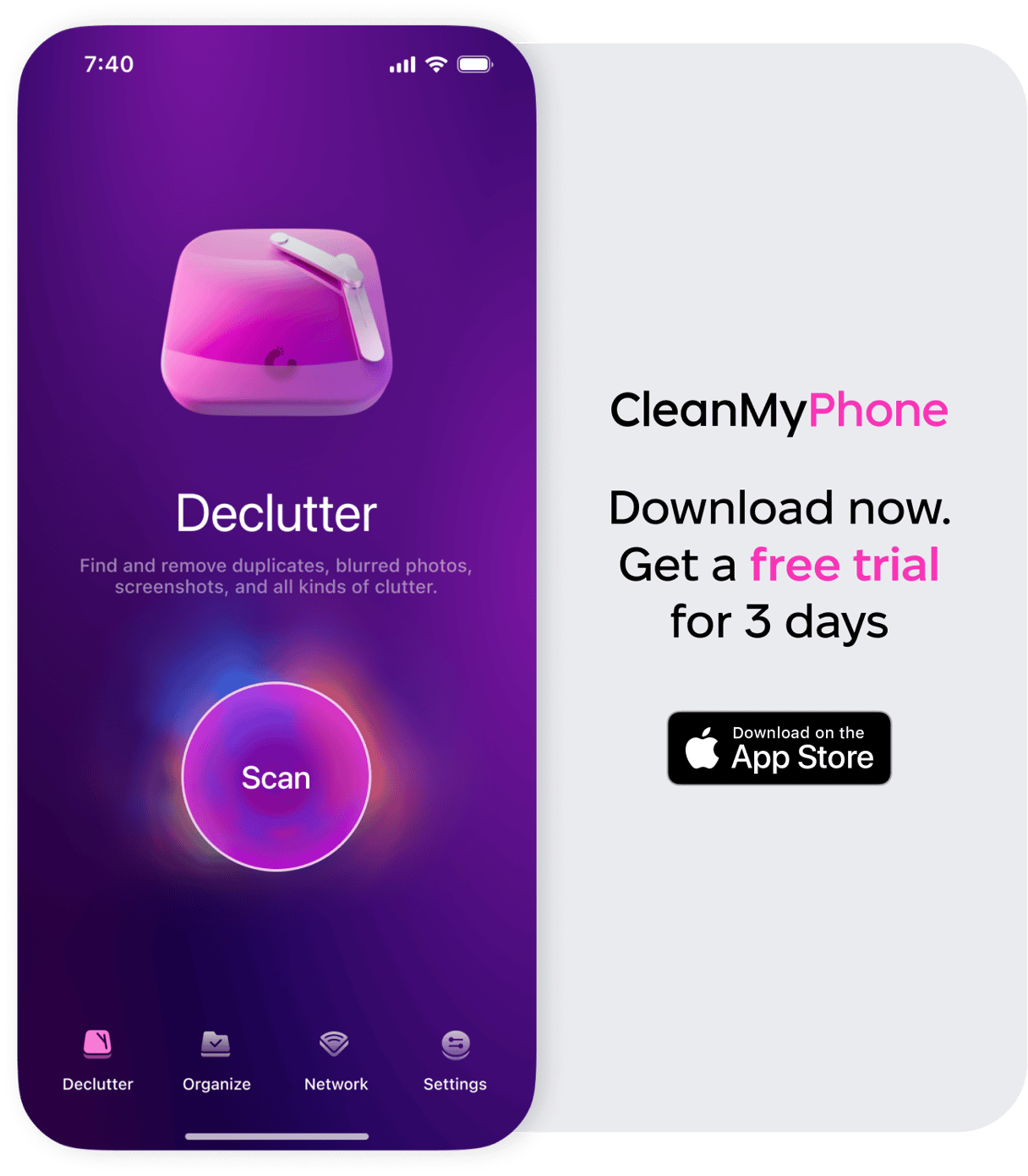
Now you know how to clear RAM on your iPhone to keep it running fast and smooth. It’s a simple trick that can make a big difference—especially when your device starts to lag.










