Have you ever opened your favorite app only to have it quickly shut down on you? It can be extremely frustrating when your iPhone apps keep closing, but in most cases, the issue can be fixed with a few simple steps.
Why do my apps keep closing on my iPhone?
There are many reasons why your iPhone apps keep closing, from an overtaxed processor on your phone to a glitchy app.
This article will cover some of the more common reasons apps close on your iPhone and the troubleshooting steps you can take to solve the problem.
The most common reasons your iPhone apps keep closing
- The app or your iPhone needs to be restarted.
- Your iOS needs an update.
- The app that is crashing needs an update.
- You’re not connected to the internet.
- Your iPhone is running on a low battery.
- You don’t have enough storage capacity to run the app.
- Your iPhone’s processor can’t handle the workload.
- The app is glitchy.
The most straightforward solutions for dealing with closing apps on iPhone
Before we dive into possible solutions for apps that keep crashing, consider whether you are dealing with a single faulty app or many different apps that are crashing. If you’re having a problem with one glitchy app, there’s a good chance that the problem is with the app itself.
If you are dealing with many different apps crashing on your iPhone, then the problem is likely with your phone and not the app developer. Depending on your situation, skip to the section below that fits your scenario best.
Troubleshooting problems with individual apps closing on your iPhone
If you are experiencing problems with a single app, use these troubleshooting tips.
Close and reopen the app on your iPhone
The simplest way to fix an app that closes when you try and use it is to force it to close and relaunch it.
Follow these steps to close and relaunch an app on your Face ID iPhone:
- From the bottom of your screen, swipe up slowly and then pause mid-swipe until you see the series of app windows open on your screen.
- Swipe sideways to scroll through all of the open apps on your iPhone.
- Swipe up on all of the app windows that you want to close.
- Now, tap on the app icon to relaunch it.
Follow these steps to close and relaunch an app with a Home button:
- Double-tap on the home button until all of your open apps appear on the screen.
- Swipe sideways to find the app that you want to close.
- Swipe up on all of the apps you want to close.
- Tap on the app to reopen it.
Free up storage space on your iPhone
If your iPhone’s storage capacity is full, your apps will struggle to keep up and may crash frequently until you can give them more space. Now is the time to delete unneeded files — your photo library may be full of those.
If you don’t want to sort through thousands of photos manually, try CleanMy®Phone. This careful iPhone cleaner declutters and organizes your photos with a few taps:
- Download CleanMy®Phone on the App Store.
- From the Declutter tab, tap Scan.
- The app will start scanning your iPhone for duplicates, blurred pictures, screen recordings, screenshots, and other unneeded photos.
- After the scan is complete, look through found clutter and tap Clean.
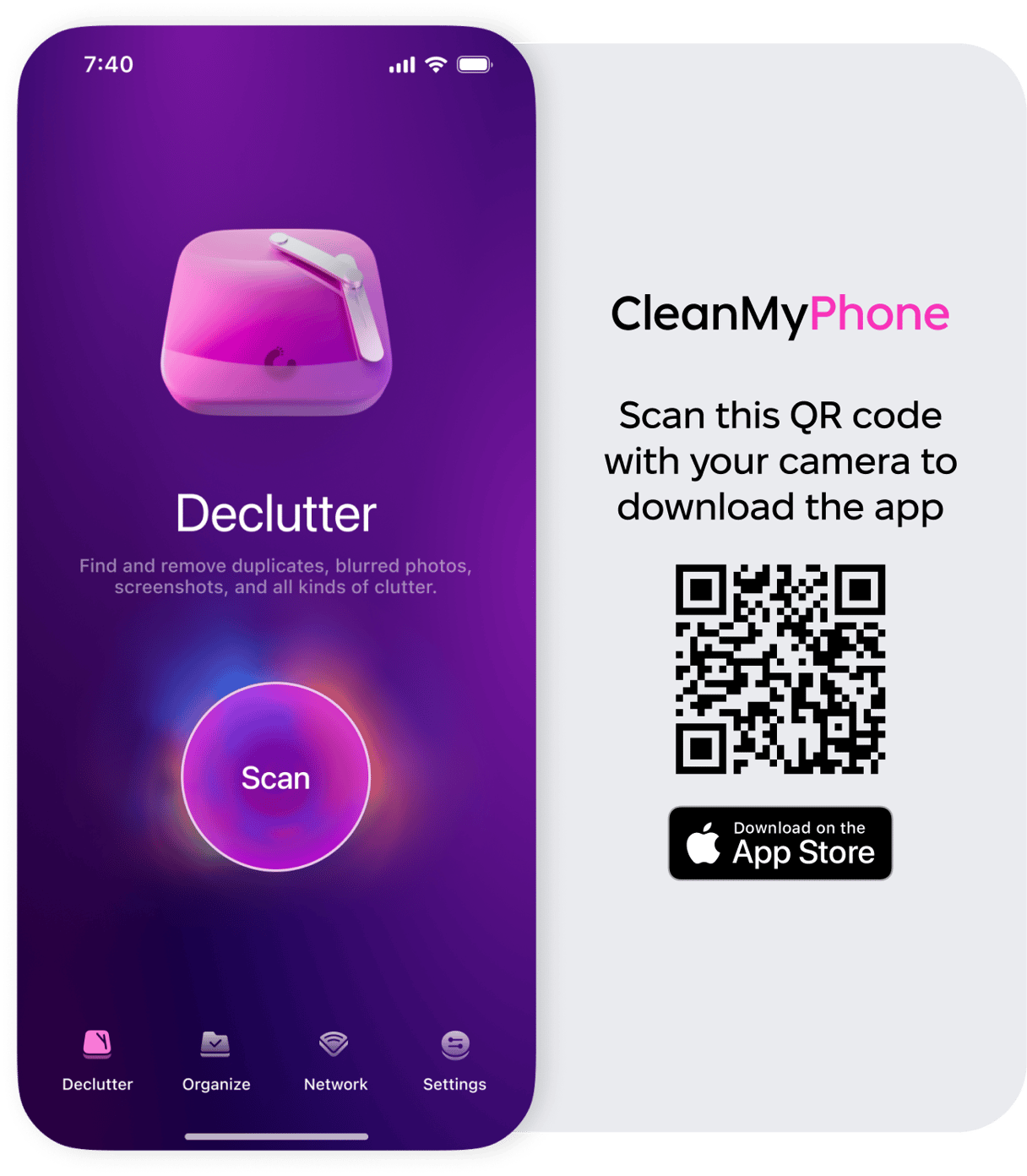
Once you have more storage on your phone, you will likely find that apps are faster, more responsive, and less likely to crash.
Update the apps on your iPhone
Most iPhone apps are automatically updated, but if you’re having issues, you can update apps manually. Here’s how to perform a manual app update on your iPhone:
- Go to the App Store on your iPhone.
- In the top right-hand corner of the screen, tap on your profile icon.
- Scroll through all of your apps and tap ‘Update’ next to the app that you want to update.
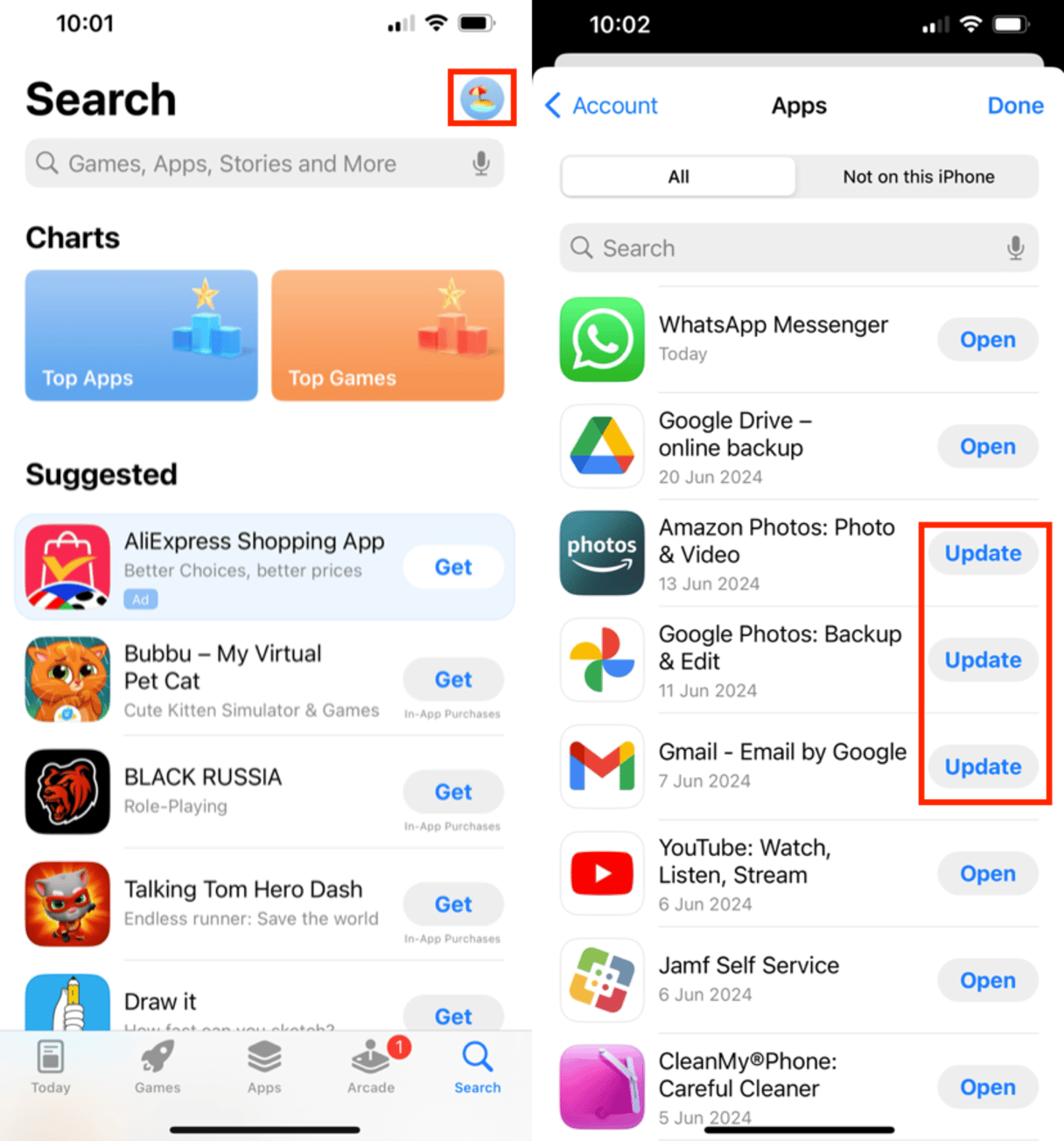
Uninstall and reinstall the app that keep closing
You may want to completely delete an app from your iPhone and then reinstall it. Here’s how to do it on your iPhone.
- On your iPhone, hold down on the app icon that you want to delete.
- Choose ‘Remove App’ from the pop-up menu.
- Choose ‘Delete App’ from the pop-up menu.
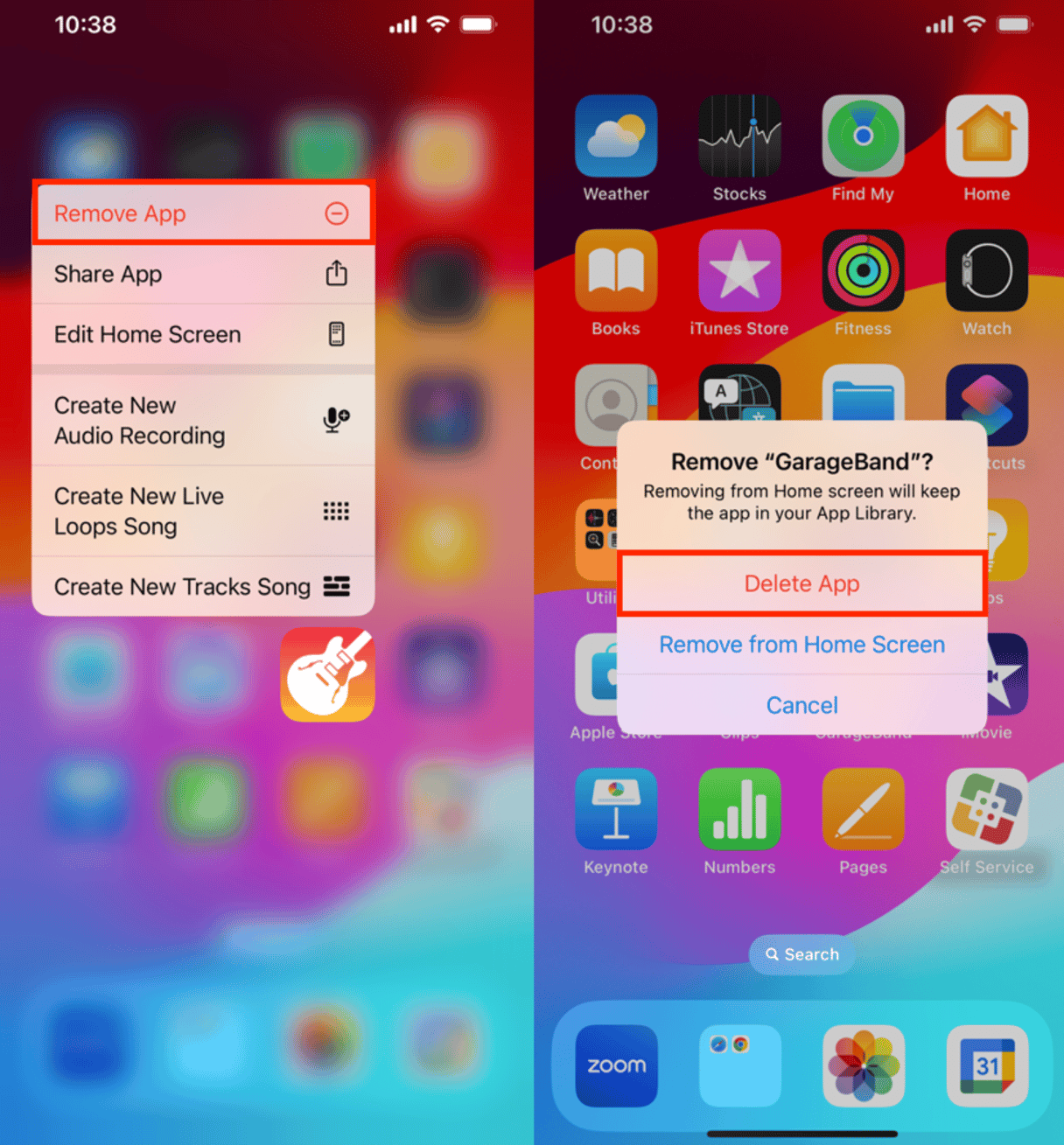
If there is a technological glitch with the app that keeps closing on your iPhone and none of the solutions above solve the issue, then it is likely a problem with the app itself. If this is the case, the best solution is to uninstall the app and wait until an update comes out from the developer before trying to reinstall it.
Troubleshooting problems when multiple apps are closing on iPhone
When multiple apps are closing on your iPhone, the problem probably stems from your phone, not the apps. Run through the following troubleshooting steps to see if you can fix the problem.
Update iOS
Is your operating system updated? Many apps are designed to work with the most recent version of iOS, and if your phone isn’t keeping up, then the apps won’t work properly.
Here’s how to do a manual update of your operating system.
- Navigate to Settings on your iPhone.
- Tap ‘General.’
- Tap ‘Software Updates.’
- Tap ‘Automatic Updates.’
- Turn on ‘iOS Updates’ under ‘Automatically Install’ and ‘Automatically Download’.
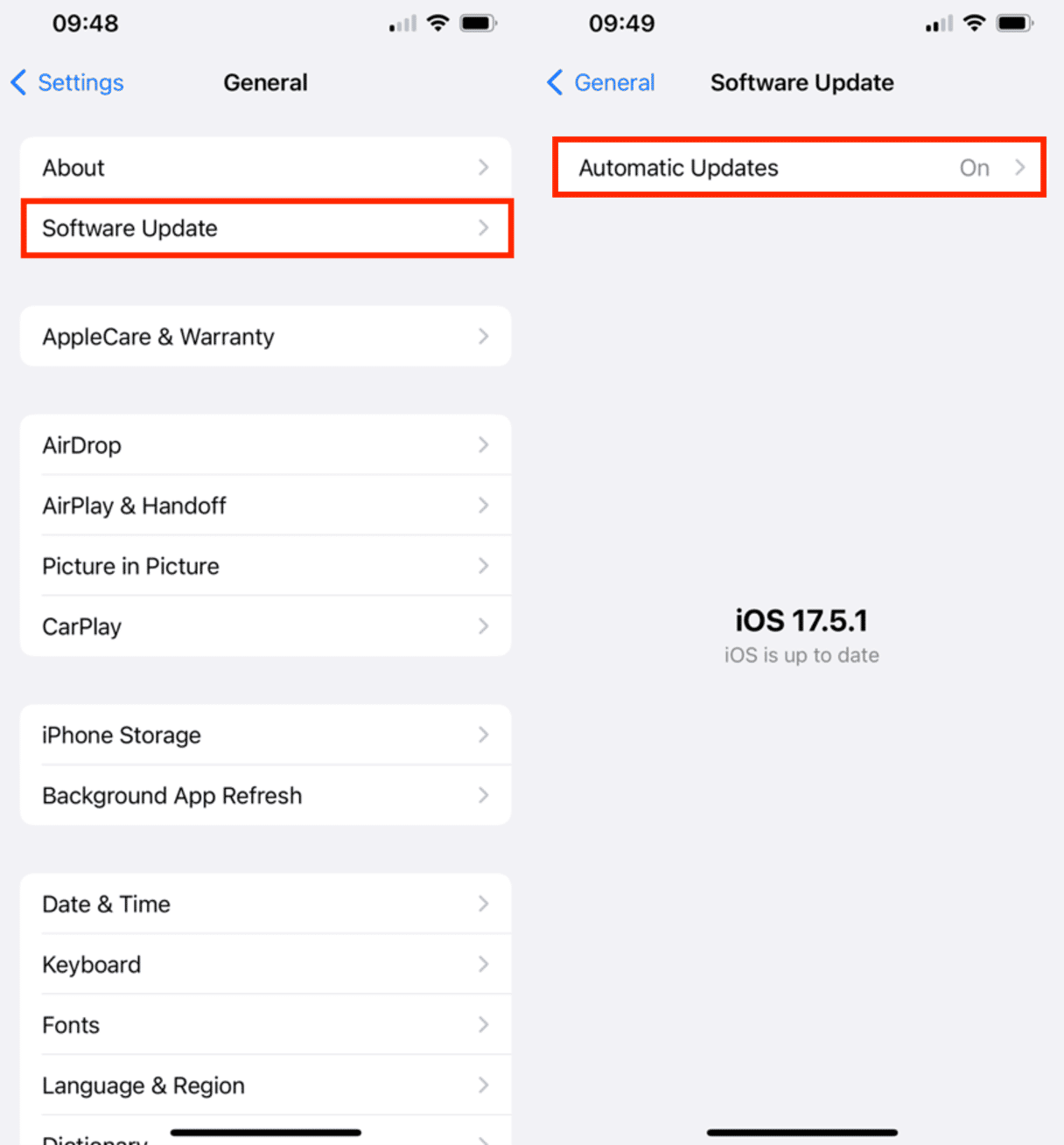
Restart your iPhone
If your iPhone is updated, try turning it off and on again to clear the cache and restart all of your apps. Here’s how to restart your iPhone.
- Hold down one of your volume buttons and the power button at the same time.
- Slide the power slider to off.
- Wait a few seconds and then hold down the power button to turn your iPhone back on.
Charge your iPhone’s battery
When your iPhone’s battery drops below 10% and enters Low Power Mode, some apps will not work well and may close to save energy. If your apps are closing when your battery is low, plug it in until it is charged enough to run your apps again.
You may need to replace your iPhone
If you are using an older model iPhone with energy-intensive apps, there’s the possibility that your phone’s hardware just can’t keep up. If this is the case, you will either need to upgrade your phone or make peace with the fact that those high-tech apps just won’t be compatible with your older phone.
If your iPhone apps are closing, now is the time to do something about it. Put an end to your frustrations, and try these troubleshooting tips.









