So, you want to delete or deactivate your Instagram account, but can’t quite figure out how to do it. Whether, you’re embarking on a major digital detox, trying to protect your privacy from social media giants, or just need a break from scrolling the ‘gram, we totally get it.
Fortunately, abandoning your Instagram account is a pretty straightforward process, whether you want to temporarily deactivate it or delete your Instagram account permanently. Here’s an overview of the process and a step-by-step guide to saying goodbye to Instagram.
Delete and deactivate your Instagram: What’s the difference?
The main difference between deleting and deactivating Instagram is that deactivating your account is temporary and deleting is permanent. If you are thinking about breaking up with Instagram, we suggest deactivating your account and taking some time away from the platform before you say your final goodbyes.
If you deactivate your Instagram account and don’t miss it for a minute, then you can take the next step and delete your Instagram account permanently.
How to deactivate your Instagram account
You can deactivate Instagram account on your phone or your computer by following the steps below. If you find that you aren’t quite ready to give up Instagram permanently, you can easily reactivate it.
Deactivate Instagram account on an iPhone
The first thing you should know is that you can’t deactivate your Instagram account on an iPhone using the native Instagram app. Instead, you will have to do that using your iPhone's internet browser.
Here’s how to deactivate your Instagram account:
- Open your iPhone’s browser and go to Instagram.com. Whatever browser you use (Safari, Chrome, etc.) will work for this.
- Log into your account, head to your profile page, and tap Edit Profile.
- Scroll to the bottom of the screen and tap “Temporarily disable my account”
- Fill in the box next to “Why are you disabling your account?” with the appropriate answer.
- Re-enter your password.
- Tap “Temporarily disable my account” one more time.
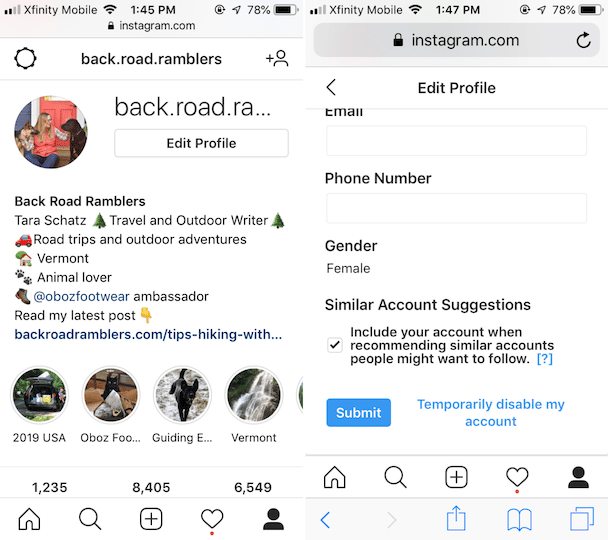
How to disable your Instagram account on your PC
Deactivating your Instagram account on a desktop computer is very similar. Here’s how to do it:
- Open your browser and navigate to Instagram.com.
- Log into your account and visit your profile page.
- Click Edit Profile, which is right next to your username.
- Scroll to the bottom of the screen and click “Temporarily disable my account.”
- A new screen will pop up with a few more questions. Fill in the box that asks “Why are you disabling your account?”
- Re-enter your Instagram password.
- Click “Temporarily disable my account.”
What happens when you deactivate your Instagram?
When you deactivate your Instagram account, it becomes totally invisible. Your followers will not be able to see your photos or your profile, and your photos will not show up in hashtag or geotag searches. Instagram will continue to store all of your photos and data, but they will no longer be available on the Instagram app or website. Your username will also disappear from everyone’s follower and following lists. It will be like your account never existed.
Deactivating your Instagram account is temporary, so as soon as you log back in, all of your data and photos will be restored and will begin showing up in people’s feeds again.
How long can you temporarily disable your Instagram?
You can deactivate your account for as long as you like without worry. Your information will be there when you are ready to access it again. You just have to log in using the appropriate credentials.
Do you lose followers when you deactivate Instagram account?
Nope. All of your information temporarily disappears from Instagram and your followers are unable to unfollow you because they won’t be able to find your account. You also won’t be able to follow or unfollow people while your account is deactivated.
If you’re going to be taking an extended break from using Instagram, it is actually quite useful to deactivate your account, because it will keep you from losing followers while you’re away.
What happens to Instagram direct messages when you temporarily disable your account?
You will not be able to access your Instagram direct messages while your account is deactivated, but as soon as you log back into your Instagram, all of your messages will be restored.
How to delete an Instagram account permanently
If you deactivate your account and don’t miss using Instagram, you may be ready to delete your Instagram account altogether. Unlike deactivation, deleting your Instagram account is permanent and can’t be undone, so if you do decide to take that route, make sure you are prepared to lose all your unsaved photos and data, as well as your direct messages and followers.
Once you permanently delete your Instagram account, you will not be able to sign up with the same username or add your current username to another account.
How to delete an Instagram account on iPhone
As with the Instagram deactivation process, you can’t delete your Instagram account using the Instagram app. You have to do it from an internet browser. Here’s a step-by-step guide on how to delete your Instagram account permanently.
- Open up your browser on your iPhone and navigate to Instagram’s delete account page.
- Scroll down to “Why are you deleting your account?” and choose the appropriate answer.
- Re-enter your password.
- Read the final disclosure and then tap the “Permanently disable my account” button. Your account will be permanently deleted.
How do you delete an Instagram account on desktop?
The instructions for deleting your Instagram account on a desktop computer are exactly the same:
- Open your computer’s browser and head to Instagram’s delete account page.
- Choose an appropriate response from the pull-down menu next to Why are you deleting your account?
- Re-enter your password.
- Read Instagram’s disclosure statement before clicking Permanently disable my account.

How do I delete an Instagram account that I can't log into?
If you don’t have access to your login credentials on Instagram, deleting your account will be trickier. Due to privacy issues, Instagram will not delete your account just because you ask. You must be able to log in. If you’re having trouble logging into your account, here are a few tips.
- You can reset a forgotten password using your email address, phone number, or Facebook account. Simply navigate to the login page and tap Forgot Password. Instagram will send you a code that you can enter to login.
- Don’t include the @ sign when entering your username.
- Check to see if you’ve received an email from Instagram notifying you that your account information was changed.
- If you still can’t recover your account, report it to Instagram.
- Visit the Instagram login support page for more tips.
What happens when you delete the Instagram app?
Deleting the Instagram app is not the same as deleting your Instagram account. If you delete the app, you take it off your phone, but your account is alive and well. You can still sign in using another phone or your computer, and if you reinstall the app and log in, your account will be there waiting for you.
If Instagram is being glitchy for you, it can actually help to delete the app from your phone and then reinstall it. It will have no effect on your account.
The decision to permanently delete your Instagram account should not be taken lightly. Before you take steps to delete your account, consider deactivating it, which will be reversible if you change your mind.










