Videos can take up a significant amount of storage on your iPhone, especially if you shoot in 4K or save a lot of downloaded content. Deleting videos you no longer need is a good strategy for decluttering your iPhone and saving space. Fortunately, there are two easy ways to delete videos and free up space:
- Using the automated features in CleanMy®Phone
- Deleting videos manually through the Photos app
Below, we’ll cover both methods in detail so you can choose the best way to manage your iPhone storage.
How many videos do I have on my iPhone?
Before deleting videos, it helps to see how many are stored on your device. Here’s how to find out:
- Open the Photos app on your iPhone.
- Scroll down to the Media Types section.
- You will see different media types with the number of files in each category.
- Tap Videos to see all the videos saved on your device.
This gives you a quick overview of how much space videos are using and helps you decide what to delete.
How to delete videos on iPhone
Delete Videos Easily with CleanMy®Phone
CleanMy®Phone makes managing iPhone storage effortless, offering a ‘Videos’ category in its Organize module. This feature automatically sorts and categorizes your videos, so you can quickly remove any that you no longer need.
How to delete videos using CleanMy®Phone:
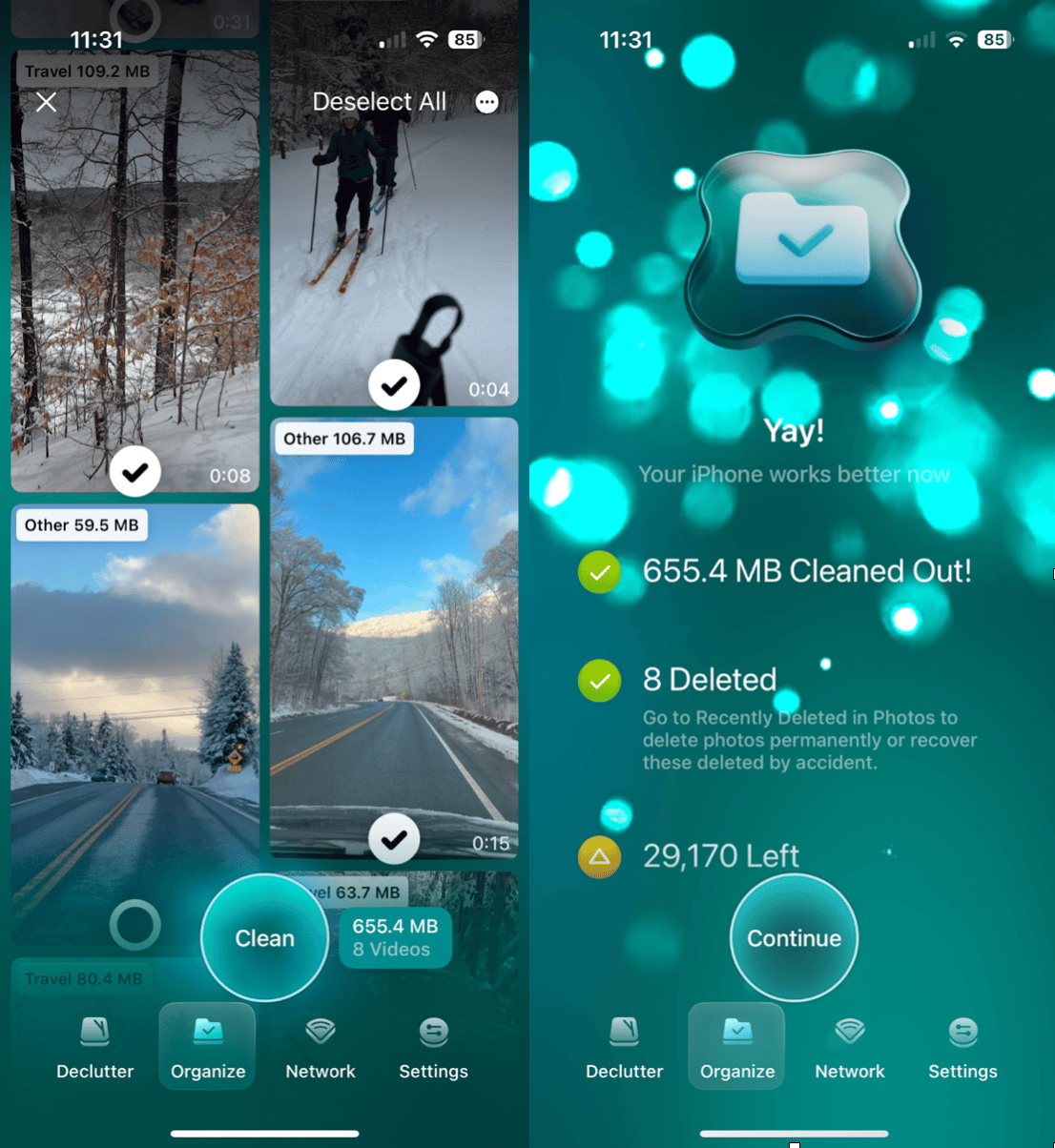
- Download and install CleanMy®Phone.
- Open the app and go to the Organize module. At the top of the screen you will see a ‘Videos’ section, along with how many videos you have on your iPhone and how much space they are taking up.
- Tap Videos to see all saved video files.
- Tap a video to watch it, and select the videos that you want to delete.
- Tap ‘Clean’ to remove them, and confirm your choice by tapping ‘Delete.’
Delete the largest videos on your iPhone
Large video files take up the most space, and CleanMy®Phone’s Largest Videos category in the Declutter module helps you find and delete them quickly.
How to delete large videos:
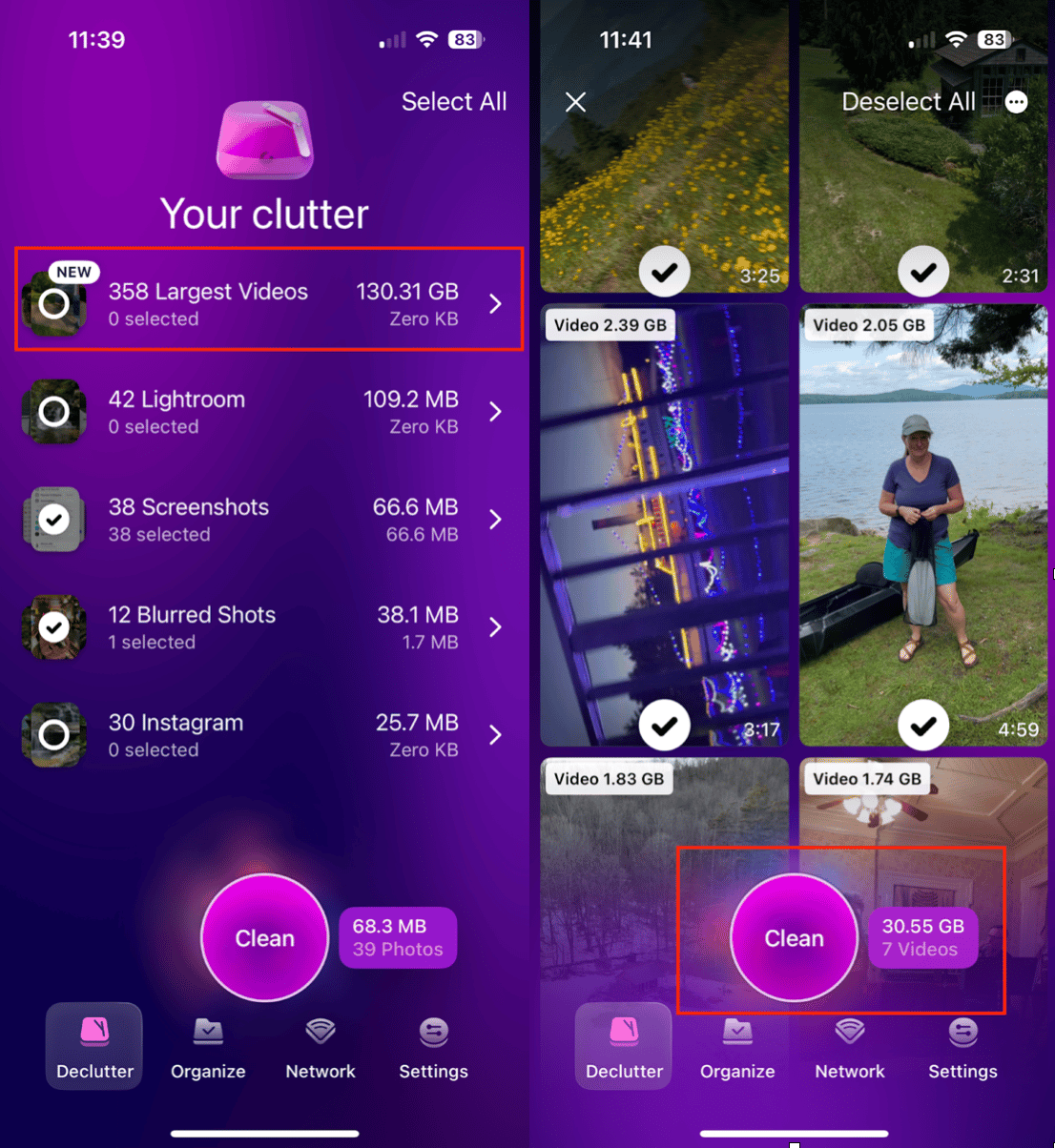
- Open CleanMy®Phone and go to the Declutter module.
- Select Largest Videos to see the video files on your iPhone that are taking up the most space.
- Tap on a video to watch it, and select the ones you no longer need.
- Tap ‘Clean’ to remove them permanently.
- If you make a mistake, you can tap ‘Recently Deleted’ in the Photos app to recover videos that you deleted by accident.
Delete Instagram videos on iPhone
Instagram videos—saved reels, downloaded stories, and cached clips—can accumulate quickly. CleanMy®Phone has a dedicated Instagram category in the Declutter module to help you clear them efficiently.
How to delete Instagram videos:
- Open CleanMy®Phone and go to the Declutter module.
- Scroll to the Instagram category.
- Select and delete unwanted videos or photos with a single tap.
This ensures that old saved videos don’t take up unnecessary space on your iPhone.
How to delete multiple videos on iPhone manually
If you prefer to delete videos manually, you can do it easily in the Photos app. Follow these steps:
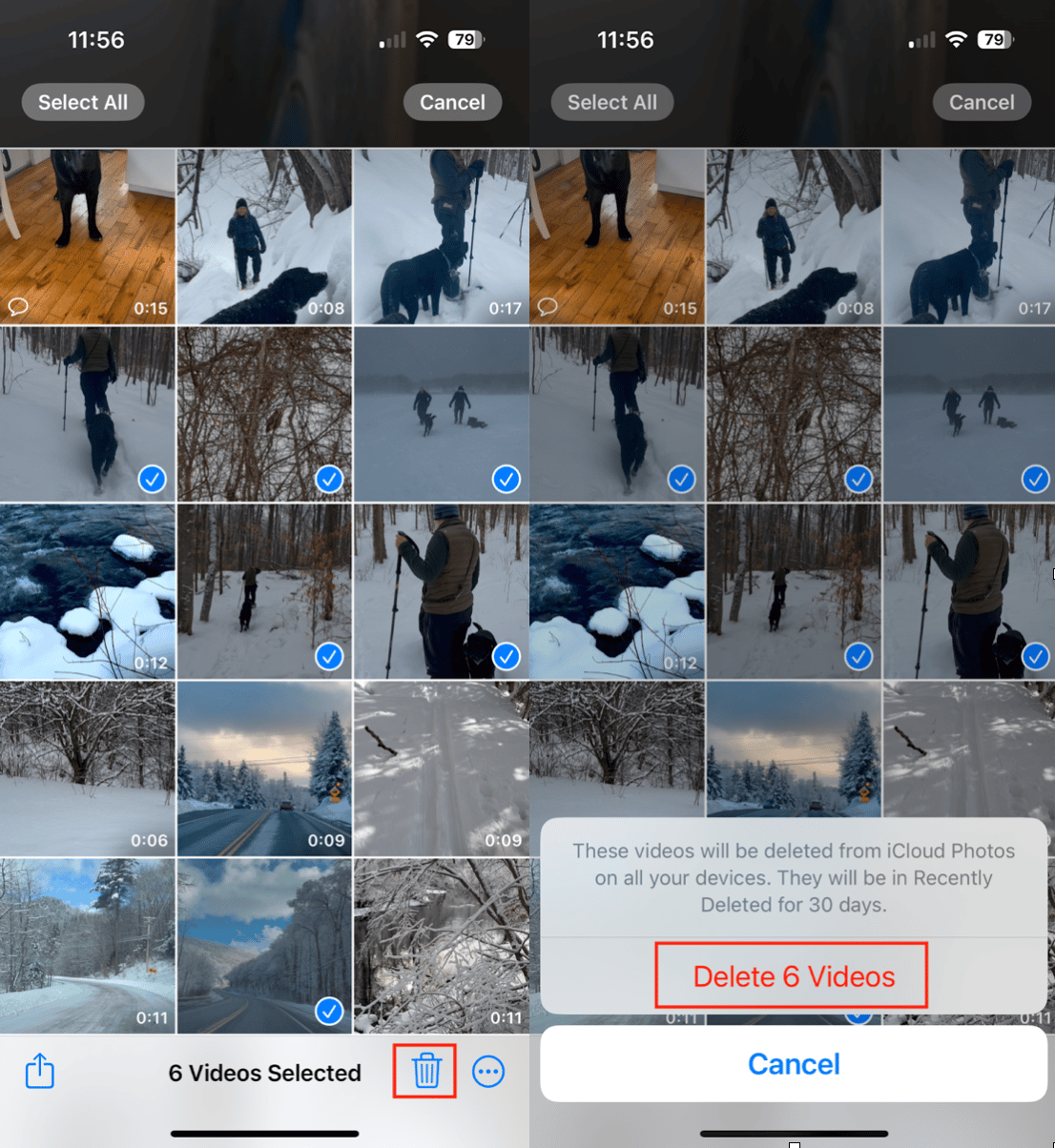
- Open Photos and scroll down to ‘Media Types.’
- Select Videos under Media Types.
- Tap Select in the upper-right corner.
- Choose videos or tap Select All (iOS 18+).
- To watch a video, long press on it until it opens in a pop-up screen.
- Once you’ve selected multiple videos, tap the Trash icon and confirm deletion.
- Empty the Recently Deleted folder to remove them permanently.
How to delete all videos on my iPhone
To delete all videos at once using the Photos app:
- Open the Photos app and scroll down to Media Types.
- Tap ‘Videos.’
- Tap ‘Select’ in the top-right corner.
- Press ‘Select All’ (on iOS 18+), or tap each video individually.
- Tap the Trash icon and confirm deletion.
- Open Recently Deleted and permanently delete them.
If I delete videos from my iPhone, will they stay on iCloud?
In most cases, when you delete a video from your iPhone, it will also be removed from iCloud when your iPhone syncs to it. If iCloud Photos is disabled from syncing, nothing will be deleted from iCloud when you delete it from your iPhone.
To keep copies of videos that you want to remove from your iPhone, move them to an external storage device before deleting them from your iPhone and iCloud.
Deleting large, unwanted videos from your iPhone is essential for maintaining storage space and device performance.
With CleanMy®Phone, you can quickly declutter your phone by removing unnecessary videos, whether they’re general, large, or Instagram-specific. For those who prefer manual deletion, the Photos app provides a straightforward way to clear space.
Looking for more ways to optimize your storage? Check out this guide on how to delete duplicate photos to free up even more space!










