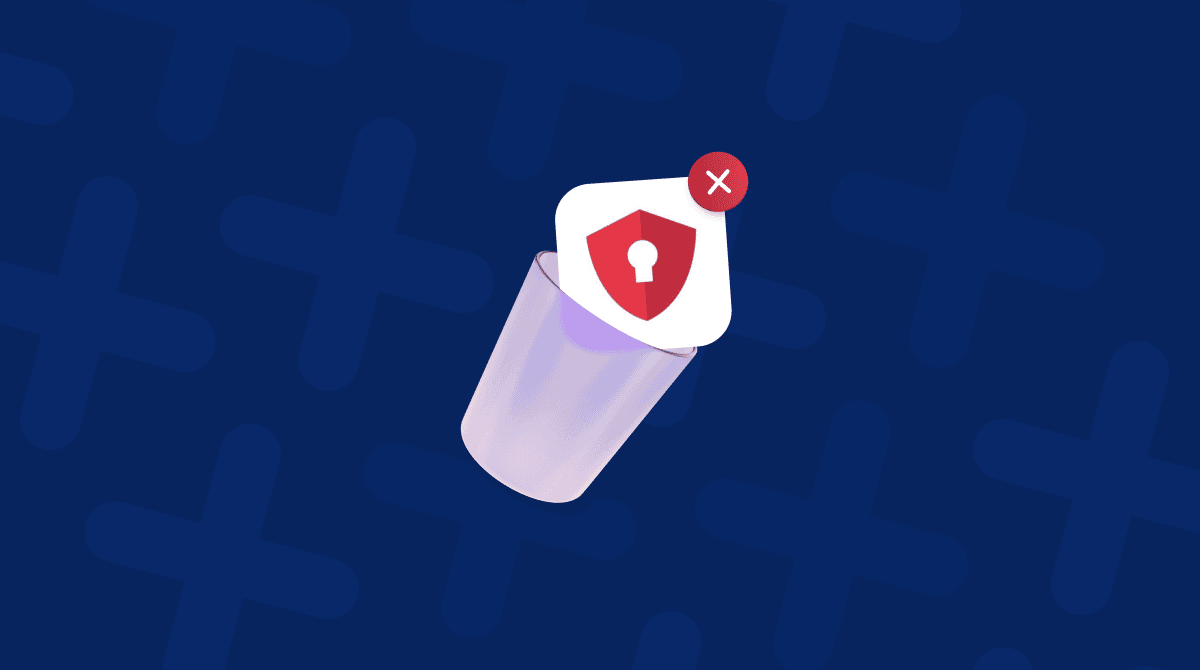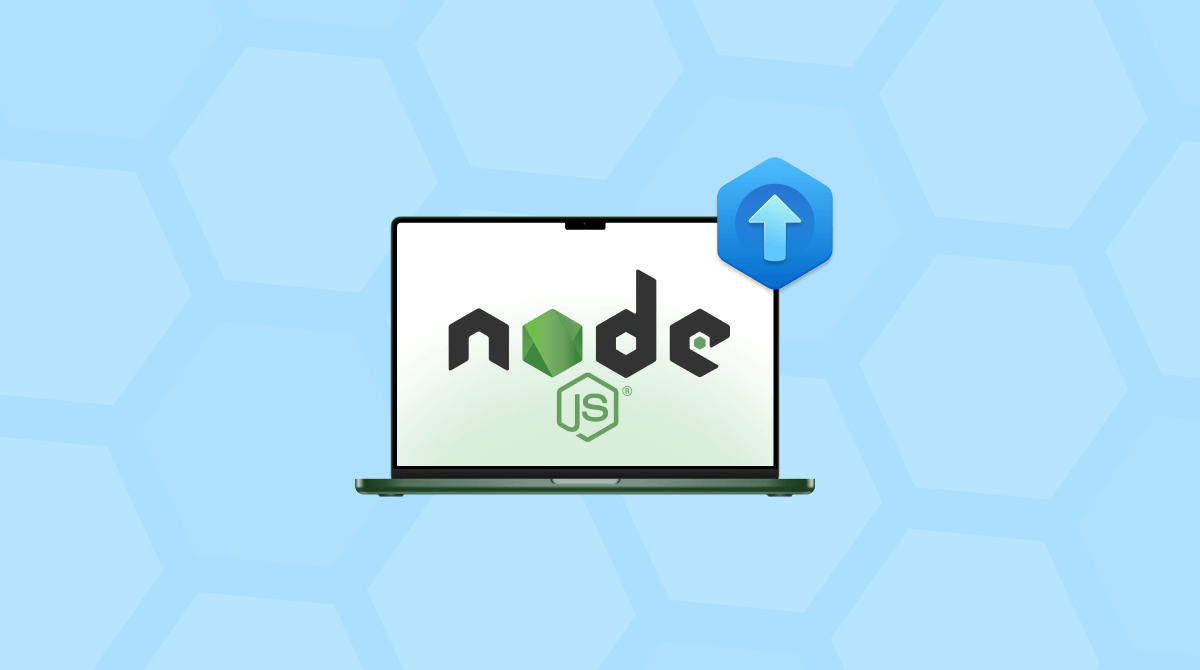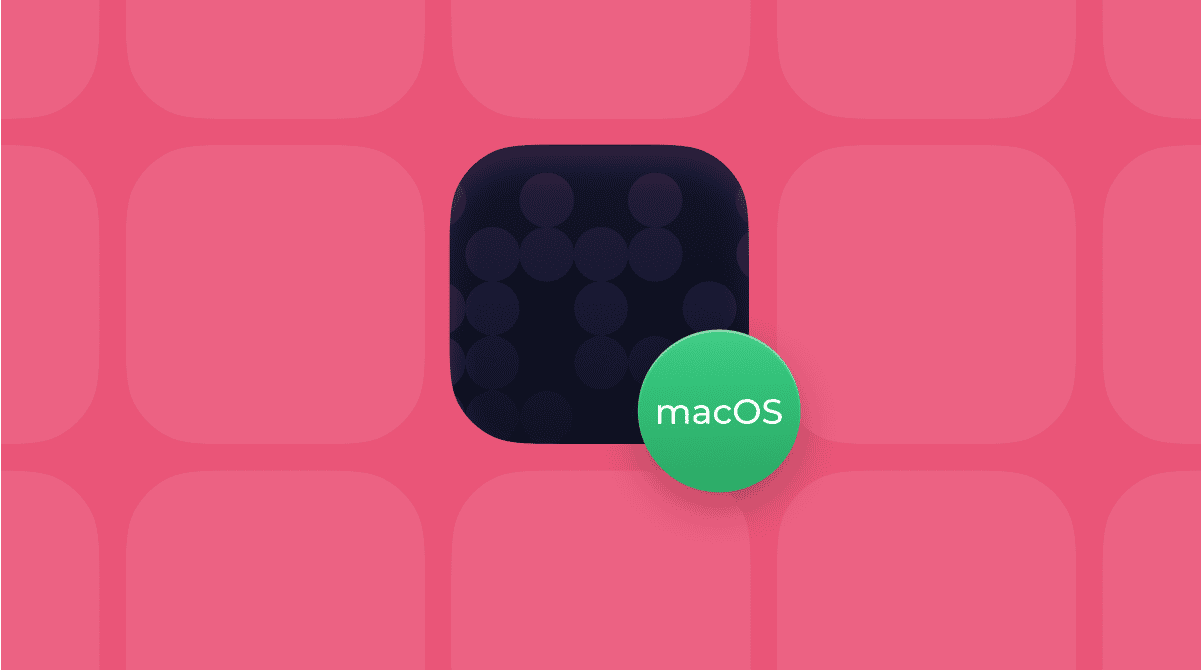If you’re an architecture or product design student or work in that sphere, you’ll know the name Autodesk well. It’s been around for decades and is one of the biggest names in computer-aided design (CAD). One of its most popular product ranges on both Mac and Windows is known as Fusion, and in this article, we’ll show you how to install Fusion 360 on your Mac.
What is Fusion 360?
The first thing to say about Fusion 360 is that it is no longer called Fusion 360. Autodesk dropped the ‘360’ from its name in 2024, so it’s now known as just Fusion. All the instructions here for installing Fusion 360 also apply to Fusion.

So, what is it? Fusion is a CAD tool that also does computer-aided manufacturing (CAM), computer-aided engineering (CAE), and printed circuit board design. It’s licensed by paid subscription with several tiers and there is a free trial available. There is also a limited version available that is free for personal use. The full version of Fusion supports 3D modeling, collaboration among teams, simulation, and documentation. It can also manage live manufacturing processes like milling, turning, machining, and additive manufacturing. There are also extensions available that add features to the basic package.
How to install Fusion 360 on your Mac
The first thing you need to do to install Fusion on your Mac is to sign up for a license. There are several available, so you need to choose the one that best meets your needs. There are four categories of license:
- Personal use
- Commercial use
- Educational use
- Fusion for startups
You can sign up for a license and create an account on Autodesk’s website. Read the different options carefully before choosing which version to subscribe to. Once you’ve done that, follow the steps below.
- Go to manage.autodesk.com and sign in to your account.
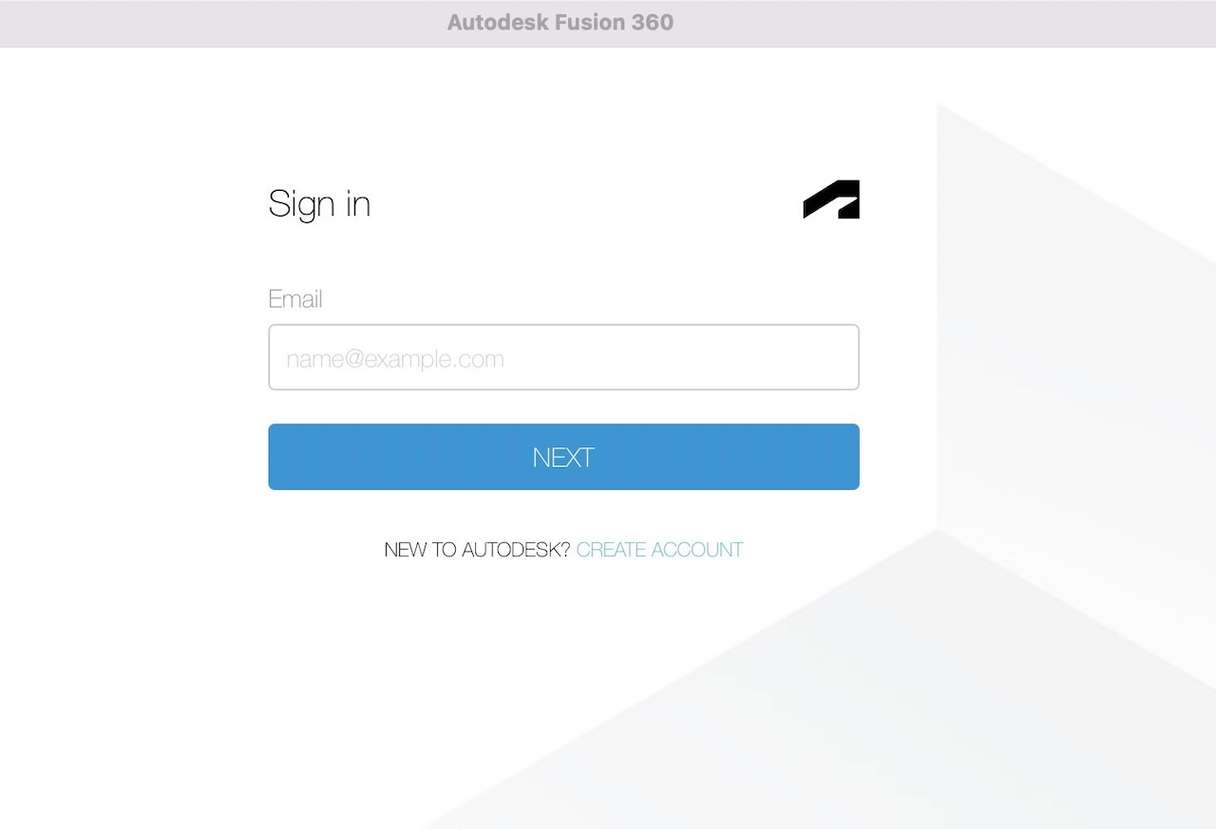
- Choose All Products and Services to see the applications available for download.
- Next to Fusion, click Download Now. You will be redirected to a web page, and the download will start (note that it automatically detects that you’re using a Mac and selects the correct version).
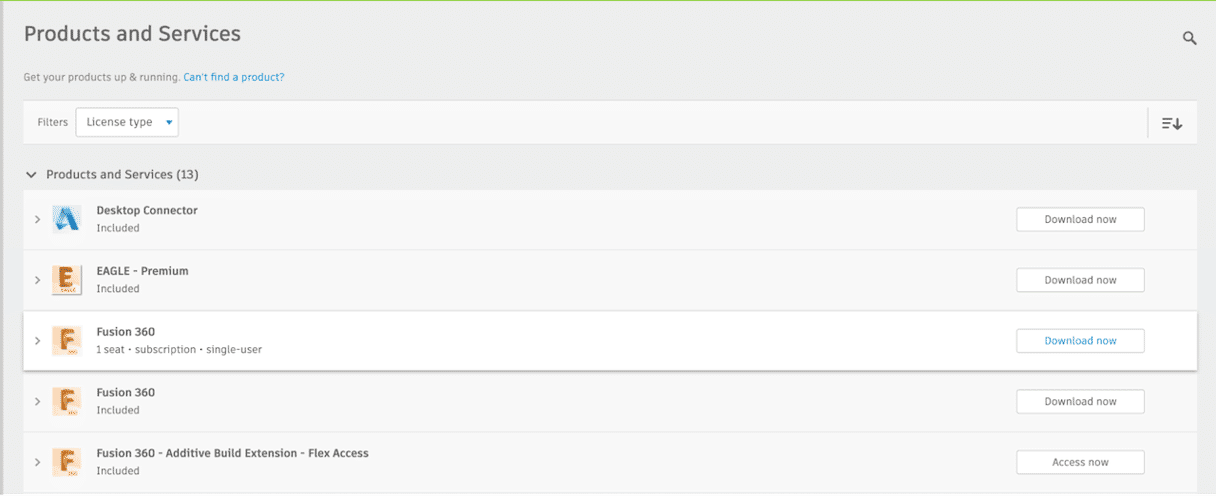
- Wait for the file to download, navigate to your Downloads folder, and double-click the installer.
- Wait for the installer to complete. When it does, it will launch and ask you to sign in to your Autodesk account. Type in your username and password.
Fusion is now installed and you should be able to use it. The features available to you will depend on the license you have.
How to fix problems with installing Fusion on your Mac
If you get an error message telling you that the installer can’t be opened, it could be that your security software is preventing it. The reason that happens is usually because it has been blocked on a company Mac to prevent users from incurring a license fee for the company. Contact your IT support department to check that.
If the Mac is your own or you are sure that Fusion isn’t blocked by security software, check the following:
- Your internet connection
- The system requirements for the version you want to install
- You downloaded the installer from your Autodesk account
If those all seem OK, try redownloading it in your Autodesk account in case the installer didn’t download completely the first time. Note that if you have an education license, there is a separate process. You will need to sign in to the Autodesk Education Community and download Fusion from the education products page in order to install it.
Expert tip: How to install Fusion 360 plug-ins
As well as the main app, Fusion allows you to install plug-ins to add extra features. One such plug-in comes from SnapMagic and allows you to access its catalog of PCB components inside circuit board designs in Fusion. The process for installing the plug-in, according to SnapMagic, is straightforward: just download it from the SnapMagic website and double-click the installer. But you might hit a snag, thanks to Gatekeeper. If you do, you can either go to System Settings > Privacy & Security > Security and choose Open Anyway, or right-click on the plug-in and choose Open Anyway.
How to keep your Mac running smoothly and speedily
Fusion is a powerful application. It’s also demanding when it comes to system resources like CPU cycles, memory, and storage. So, it’s a good idea to make sure your Mac is in the best possible shape before you install it. How do you do that?
- Clear out junk like temporary files, caches, and languages you don’t use
- Get rid of clutter like duplicate files
- Make sure your Mac is free from malware
- Update all your applications
- Check out the login and background items that are running to make sure you really need them.
Sounds like a lot of work doesn’t it? Well, it doesn’t have to be. CleanMyMac’s Smart Care feature can take care of all of it for you. One click to scan your Mac and another to run its recommendations and speed up your Mac. That’s all it takes.

Get your free CleanMyMac trial. Your Mac will thank you for it, and you’ll notice a big difference in how well it runs.
Fusion 360, or Fusion as it is now known, is a CAD, CAM, and CAE application developed by Autodesk. It can be used to design everything from housing to domestic appliances to printed circuit boards. And it can even manage live manufacturing processes. If you want to install it on your Mac, sign up for an account at Autodesk’s website, choose a version to install, then follow the steps above.