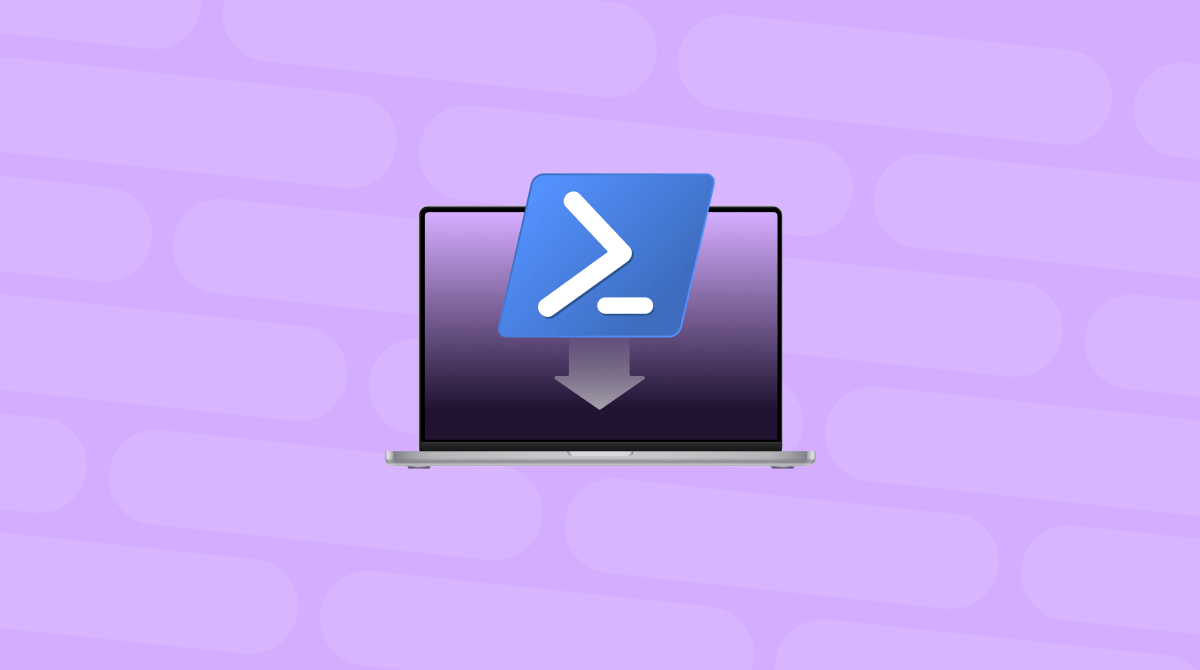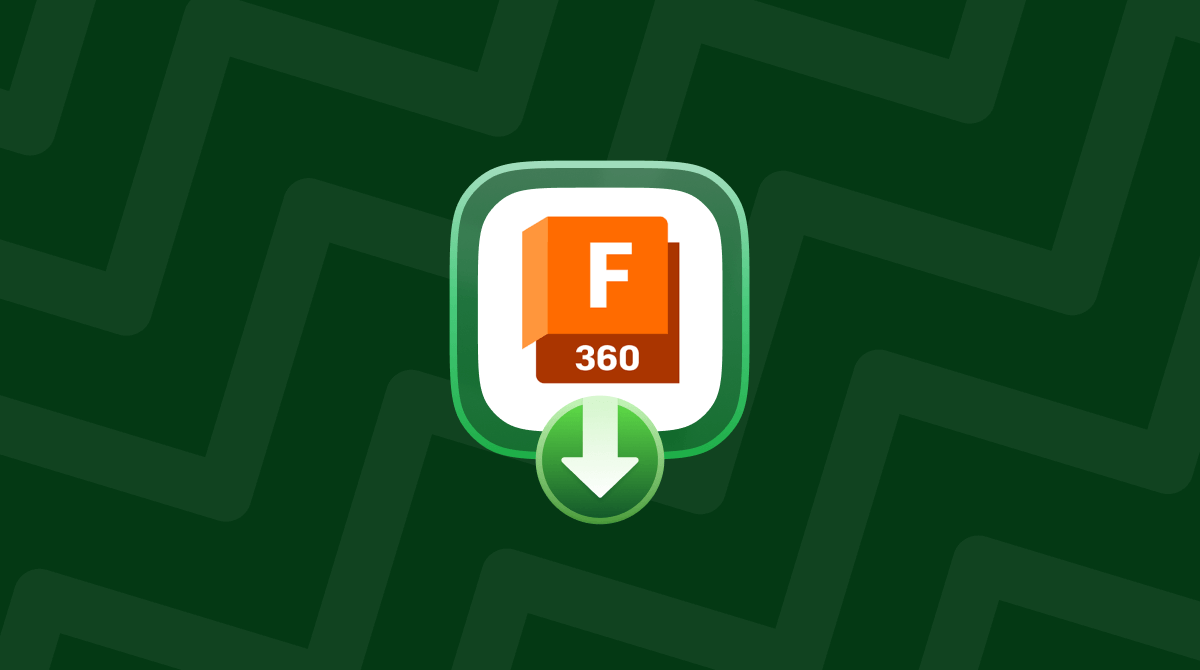If you’re a gamer and you have a Mac, you’ve probably looked at lots of different ways to play games that aren’t available for macOS on your Mac. Some of the most popular methods involve using your Mac to play games remotely on online game services like Nvidia’s GeForce Now. The problem with that approach is that it can get expensive. There is another way, and it’s free if you already own a PlayStation 4 or PS5 — PS Remote Play. In this article, we’ll show you how to download and install PS Remote Play on your Mac.
What is PS Remote Play?
PS Remote Play is a feature of the Sony PlayStation 3, 4, and 5 that allows you to connect to your console from a Windows PC or Mac anywhere you have an internet connection. You can then stream content from the PlayStation and control it from your computer. You can use PS Remote Play over your own Wi-Fi network or, via Sony’s servers, over the internet, giving you access to your PlayStation games on your Mac wherever you are in the world.
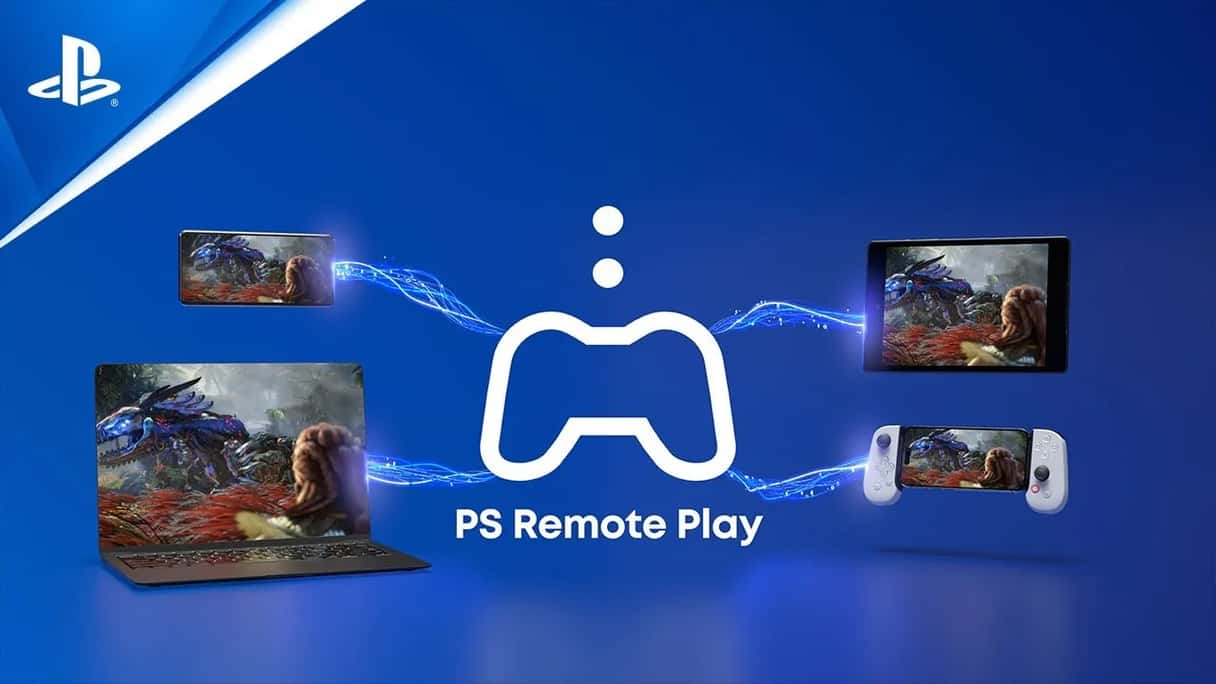
How to download and install PS Remote Play on Mac
There are a few minimum system requirements that you’re Mac will have to meet in order to install PS Remote Play:
- macOS Big Sur or later
- 2GB RAM
- 40MB storage space
The good news is that as long as your Mac is reasonably recent, it should have no trouble meeting those requirements. In addition, there are a few things you will need:
- A DualSense wireless controller, DualSense Edge controller, or DualShock 4 wireless controller
- A USB cable to connect the controller to your Mac
- If you want to use voice chat, you’ll need a microphone, but you can use the one built into your Mac if it has one
You will also need PS4 or PS5 updated to the latest system software, a PlayStation Network account, and a fast internet connection if you want to use it remotely. It’s also worth being aware that not all games support remote play. Those that need additional peripherals, for example, won’t work.
With all that in mind, here’s how to download and install PS Remote Play Network.
- Go to the download page on Sony’s website here.

- Look in either the PS4 column or PS5 column, depending on which PlayStation you have, for the link to the Mac app and click it.
- Once it has downloaded, double-click the file and follow the instructions on the screen to install the software.
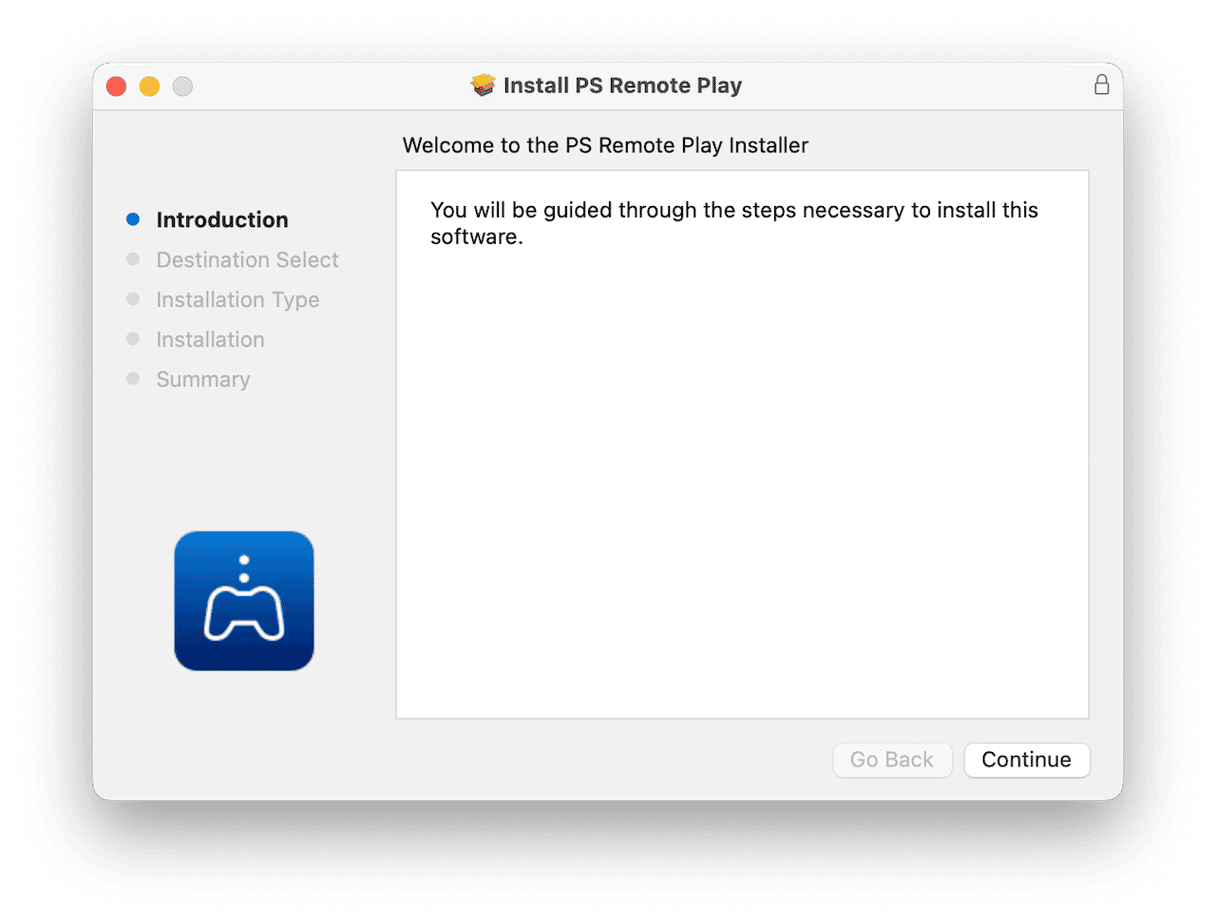
- Open the app and sign in to your PSN account.
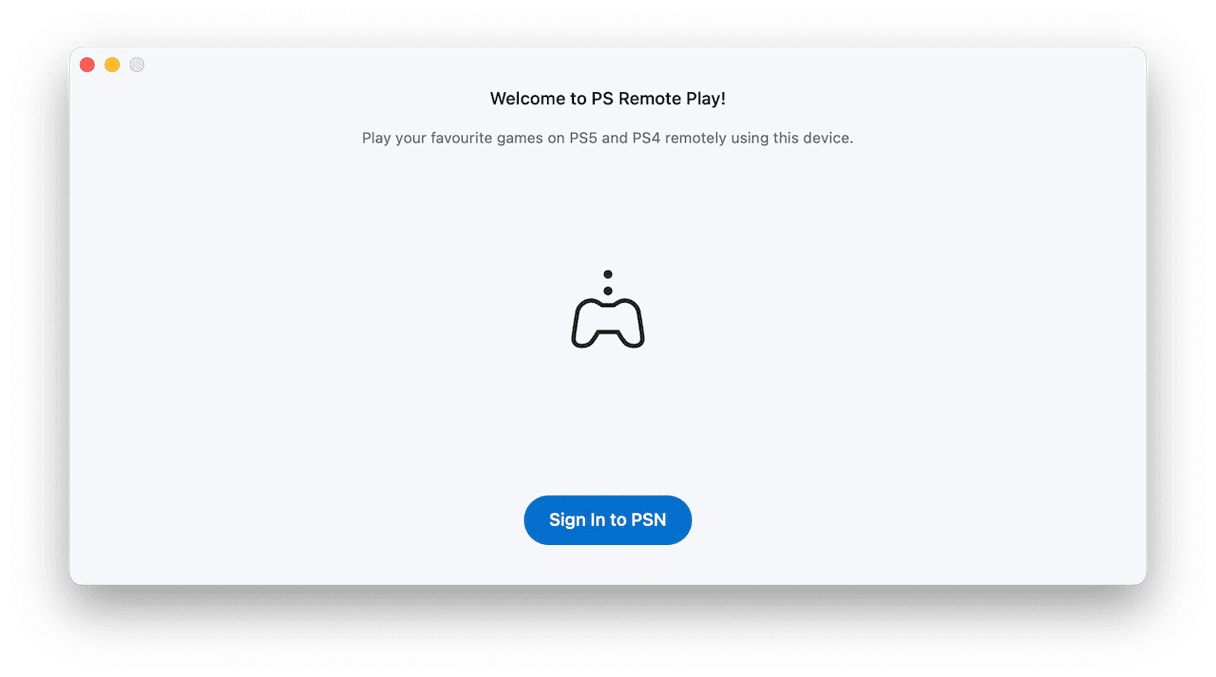
- Once you have installed it on your Mac, go to Settings > System > Remote Play on your PS5 or Settings > Remote Play Connection Settings on PS4, and turn on Enable Remote Play.
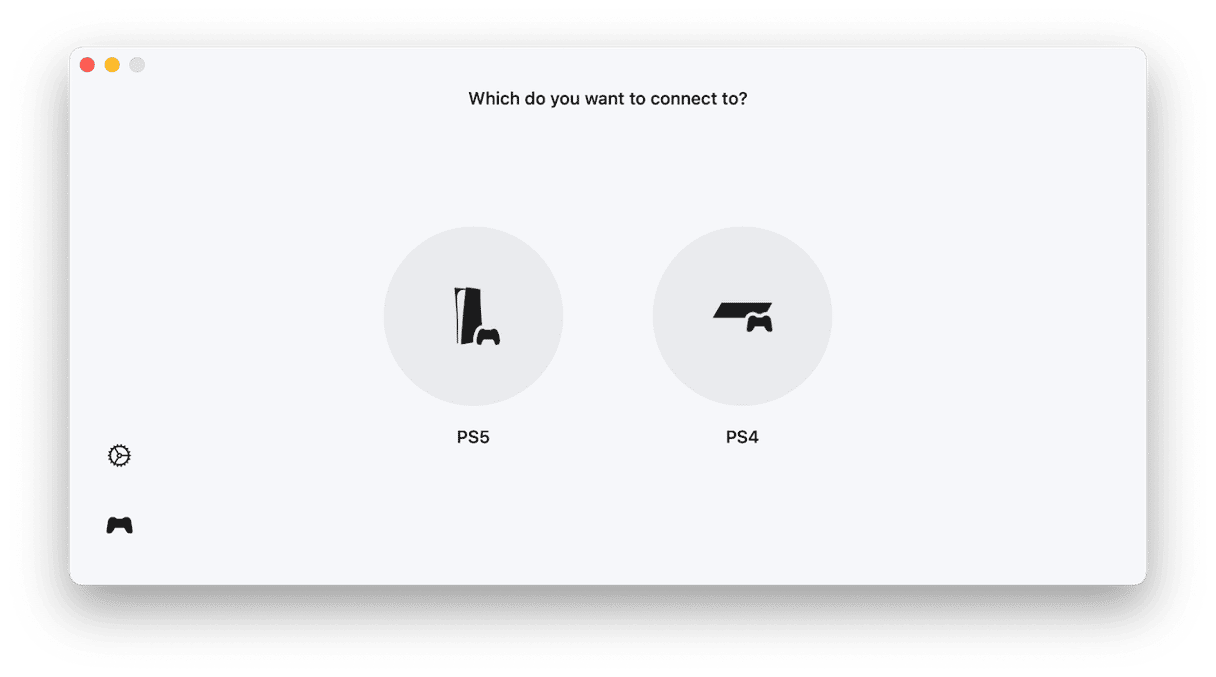
- If you have PS4, there is an extra step. Go to Settings > Account Management > Activate as Your Primary PS4 and select Activate.
- Then, if you want to start playing while your PlayStation is in Rest Mode, go to Settings > System > Power Saving > Features Available in Rest Mode and turn on Stay Connected to the Internet and Enable Turning on PS5 (or PS4) from Network.
Start using PS Remote Play on your Mac
- Turn on your PlayStation or put it in Rest Mode.
- Connect your controller to your Mac with a USB cable.
- Open the Remote Play app on your Mac and choose Sign in to PSN. Sign in with the same account you use on your PlayStation.
- Choose PS5 or PS4. The app searches for a console connected to the same PSN account and connects to it automatically. If it finds more than one console, you can choose which one to connect to.
- If the app doesn’t connect to your PlayStation automatically, follow the steps in the section below to pair it manually.
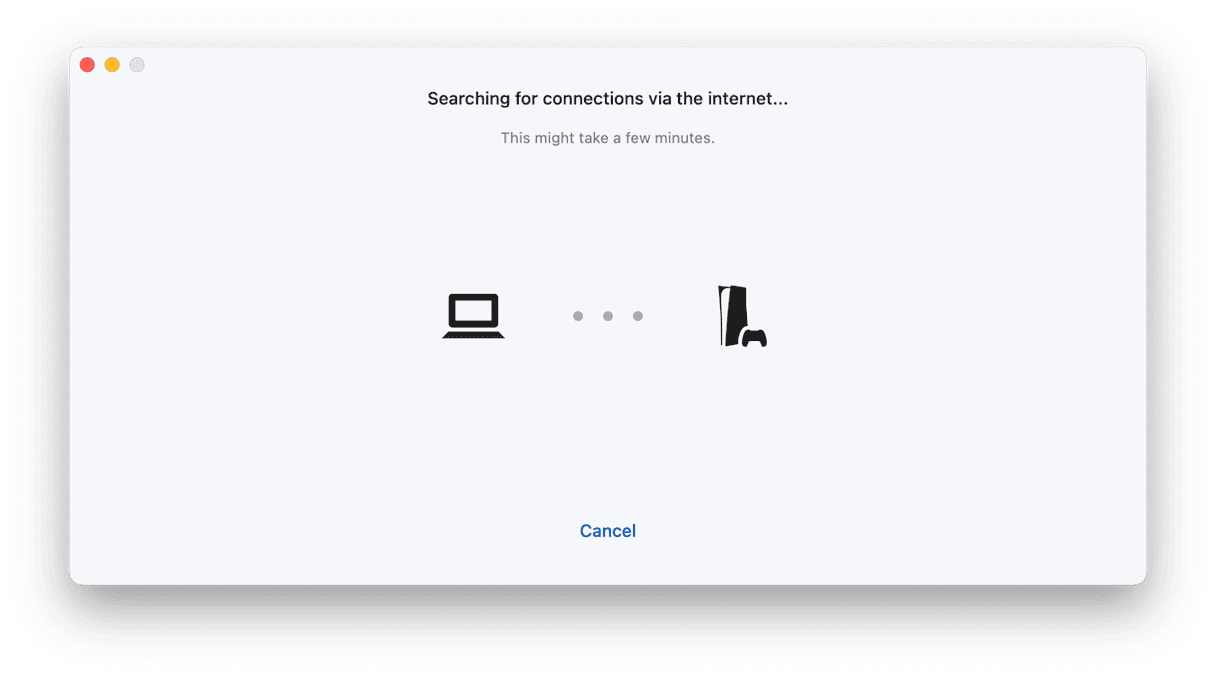
Pair your console for remote play
If your PlayStation console doesn’t connect to your Mac automatically, you will need to pair your console with your Mac:
- On PS5, go to Settings > System > Remote Play > Pair Device. On PS4, it’s Settings > Remote Play Connection Settings > Add Device.
- Take a note of the number that appears on screen.
- Open the Remote Play app on your Mac.
- Enter the number that you noted in step 2.
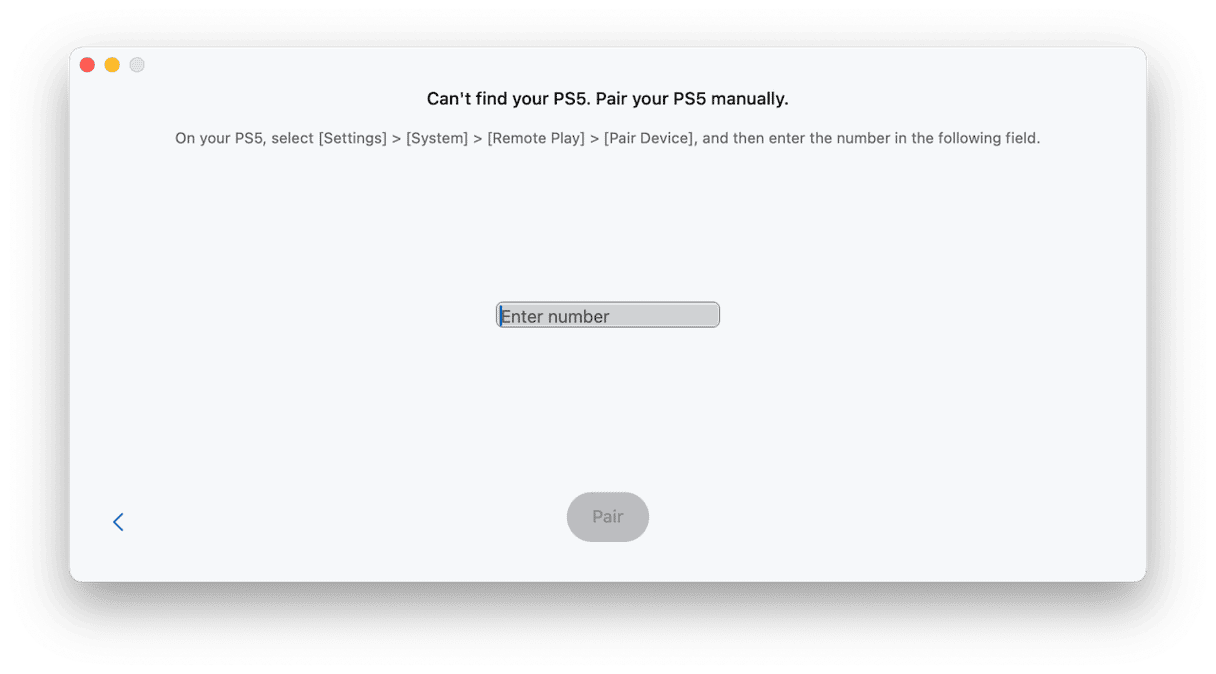
Bonus tip
If you click the app name in Remote Play on your Mac and choose Settings, you can change the video resolution and frame rate of games. If you keep seeing a ‘Remote Play connected’ notification, you can stop it from appearing by going to Settings > System > Remote Play on your console and turning on Hide Remote Play Connection Status.

How to optimize your Mac for gaming
There are several things you can do to improve game performance on your Mac:
- Quit all other applications.
- Use a wired internet connection if possible.
- Clear out junk files and clutter, check for malware, and run maintenance tasks. The easiest way to do all of that is to use the Smart Care feature in CleanMyMac. It scans your Mac, looking for junk files, clutter, malware, and maintenance tasks that could be run, including flushing DNS cache and thinning out Time Machine snapshots. All it takes is one click to start scanning, then a couple more clicks to optimize your Mac. Get your free CleanMyMac trial. Then, open the app and click Smart Care > Scan > Run, and you’re ready for play!🚀
- Update macOS. It’s important that your Mac is up to date, so go to System Settings > General > Software Update and wait for it to check for updates. If there is one available, follow the instructions on screen to install.


PS Remote Play is an app that allows you to connect your Mac to your PS4 or PS5 either over your home network or over the internet and play your console games on your Mac. Follow the steps above to download and install PS Remote Play on your Mac.