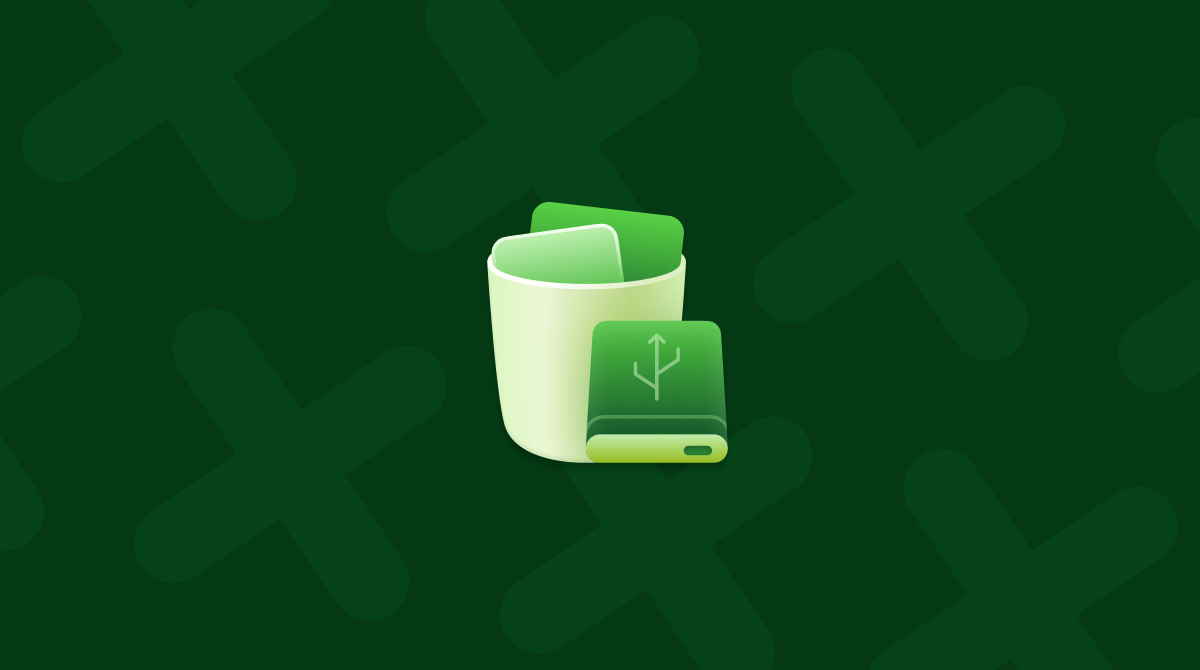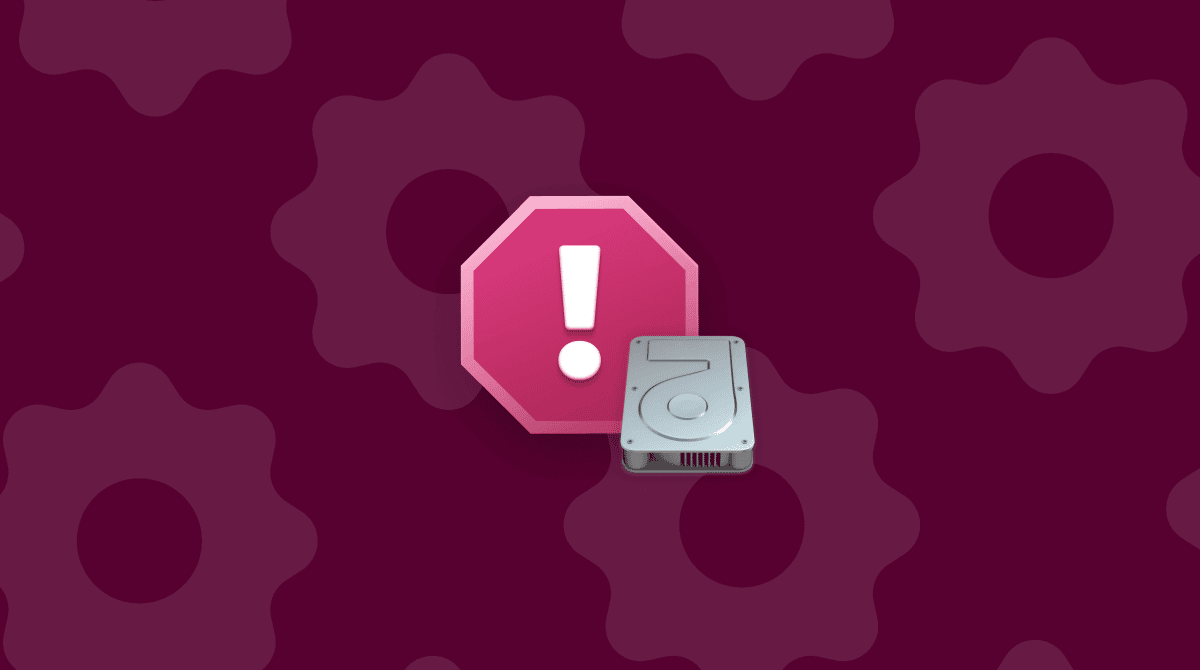When I told myself I would erase all content and settings on my MacBook for a fresh start, I meant that literally: wipe everything, remove all apps, user data, settings, and get back to a clean slate.
After upgrading recently to macOS Tahoe, I was really bothered by the sluggishness of my Mac. Prior to the upgrade, I had taken all the right steps to prep, but I came to the conclusion that my Mac was weighed down with years' worth of clutter. Old apps, bloated system files, forgotten downloads, so I decided it was time to wipe everything and start fresh.
In this article, I'll break down what that process actually means, when to do it, and most importantly, how to erase your Mac the right way without running into trouble.
What does "Erase All Content and Settings" on a MacBook do?
On Macs that support it — generally, models with Apple silicon or Intel-based Macs with a T2 security chip — macOS offers a built-in option to erase your Mac without manually deleting files or reinstalling the system. It's part of a more modern approach Apple has taken to reset devices quickly and securely.
Here's what the process typically does:
- Signs you out of Apple services (iCloud, App Store, Find My)
- Turns off Activation Lock and removes fingerprints/Face ID setups
- Deletes all user accounts, documents, apps you installed, and custom system settings
- Retains the version of macOS (in my case, Tahoe), so you don't need to reinstall it from scratch
- Prepares the Mac to show the "Hello" setup screen as if it's new and out of the box
In short, it's a factory reset that keeps macOS in place. I found it much simpler than the old method of booting into macOS Recovery, manually wiping the disk, and then reinstalling everything.
Why and when to use it
I chose to do it because my MacBook had years of accumulated junk, apps I hadn't opened since 2020, settings left over from previous OS versions, and background processes I didn't recognize. Even after cleaning up manually, performance felt sluggish and disjointed.
Here are a few other reasons why you might consider doing the same:
- Selling or giving away your MacBook
- Suffering from persistent system problems
- Upgrading to a new Mac and wanting to clean out the old one before reusing or handing it down
- Privacy concerns, you want to ensure all your data is securely removed
Whatever your reason, this article will help you do it safely, correctly, and without second-guessing.
How to erase all content and settings on a MacBook
It might look like a lot of steps here, but it's actually really simple, and some of these are just a few basic preparation steps. If you want to do this safely and properly, these are all the tips you need.
1. Back up your data
Before you even start to think about how to erase all content and settings from your MacBook, back up your data. This step is essential. Once you confirm the reset, everything, and I mean everything, is gone.
- Connect your external drive and then use Time Machine (or your backup tool of choice).
- Check your iCloud Drive to ensure key documents, photos, and notes are synced.
- Sign out of apps that require re-authentication (like Adobe, Microsoft Office, etc.).
- Make a list of apps you'll want to reinstall later.
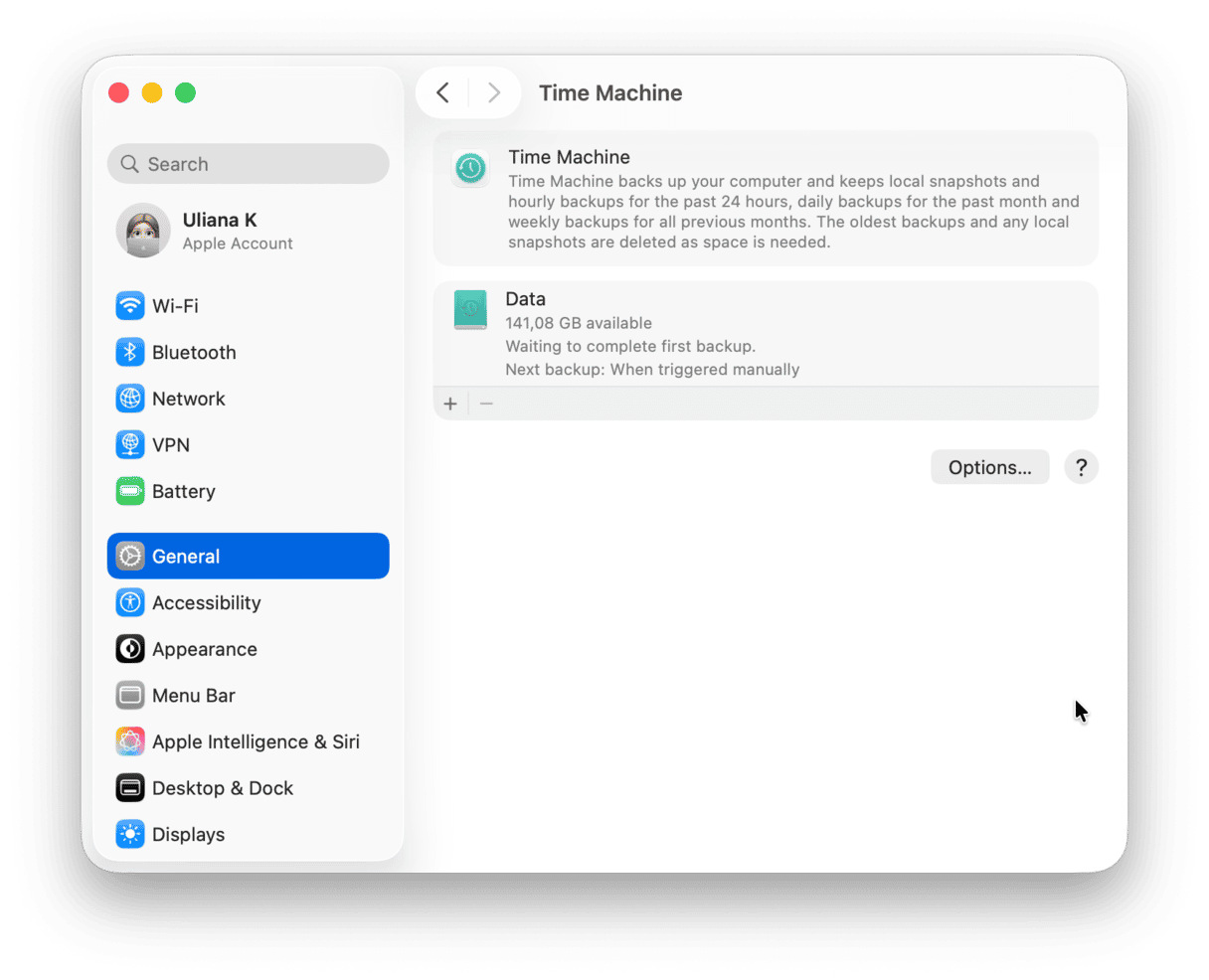
This part took me about 20 minutes, and it saved me a huge headache afterward.
2. Check compatibility
I'm running a MacBook Pro with Apple silicon, so it's good to go. But if you have an older Intel Mac without the T2 chip, this reset option might not be available. You'd need to manually erase the disk using Disk Utility in macOS Recovery and reinstall macOS from scratch.
In macOS Tahoe, you can find the option here:
- System Settings > General > Transfer or Reset.
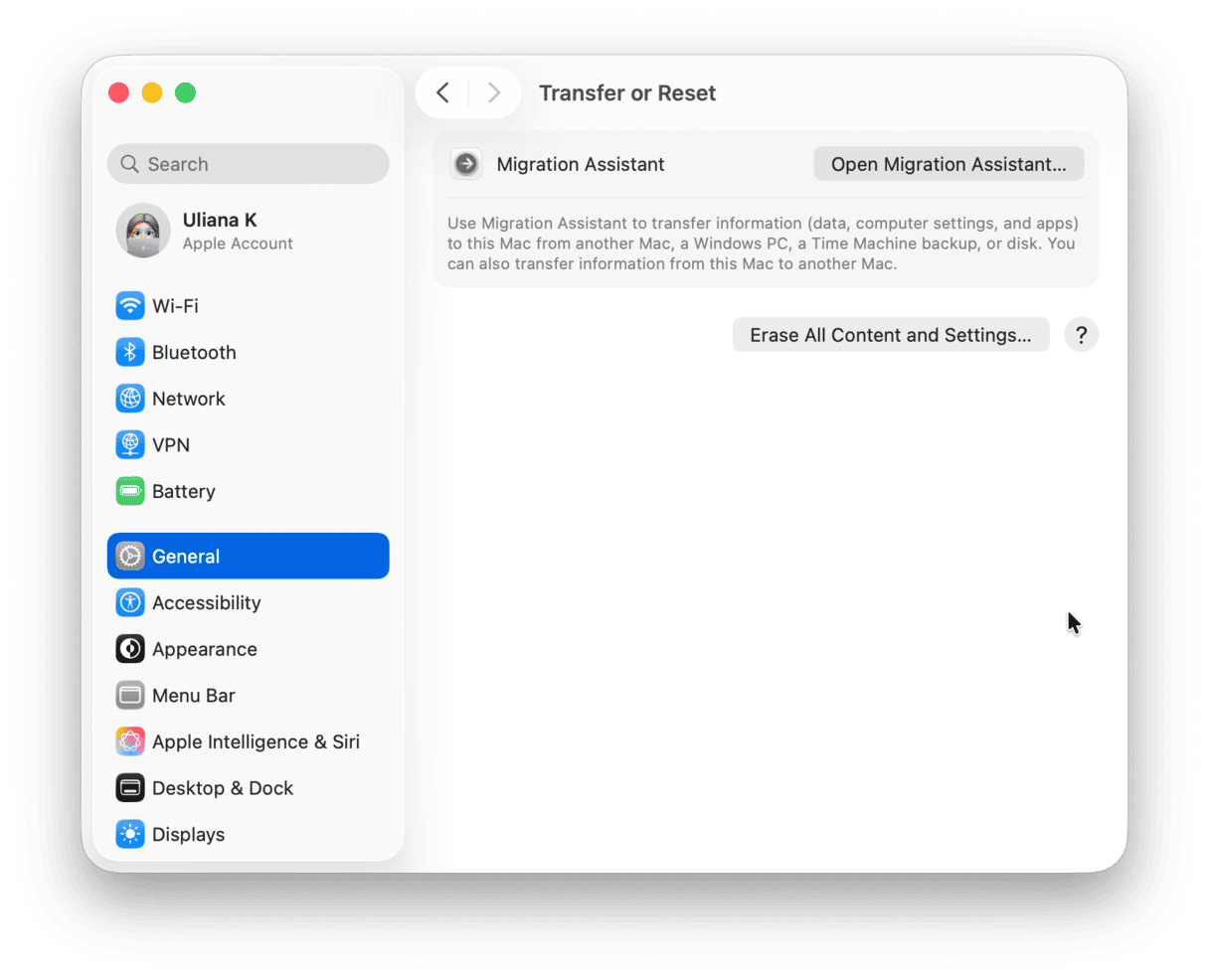
If you don't see the Erase All Content and Settings button, then your Mac probably doesn't support the quick reset method.
3. Sign out and prepare
- Make sure Find My Mac is turned off in System Settings > iCloud and you're signed out of your iCloud.
- Disconnect all external drives and USB accessories; they can interrupt the reset process.
- Close all open apps and double-check any unsaved work.
- Confirm your power source is plugged in; the process can take some time, and you don't want to run out of battery mid-wipe.
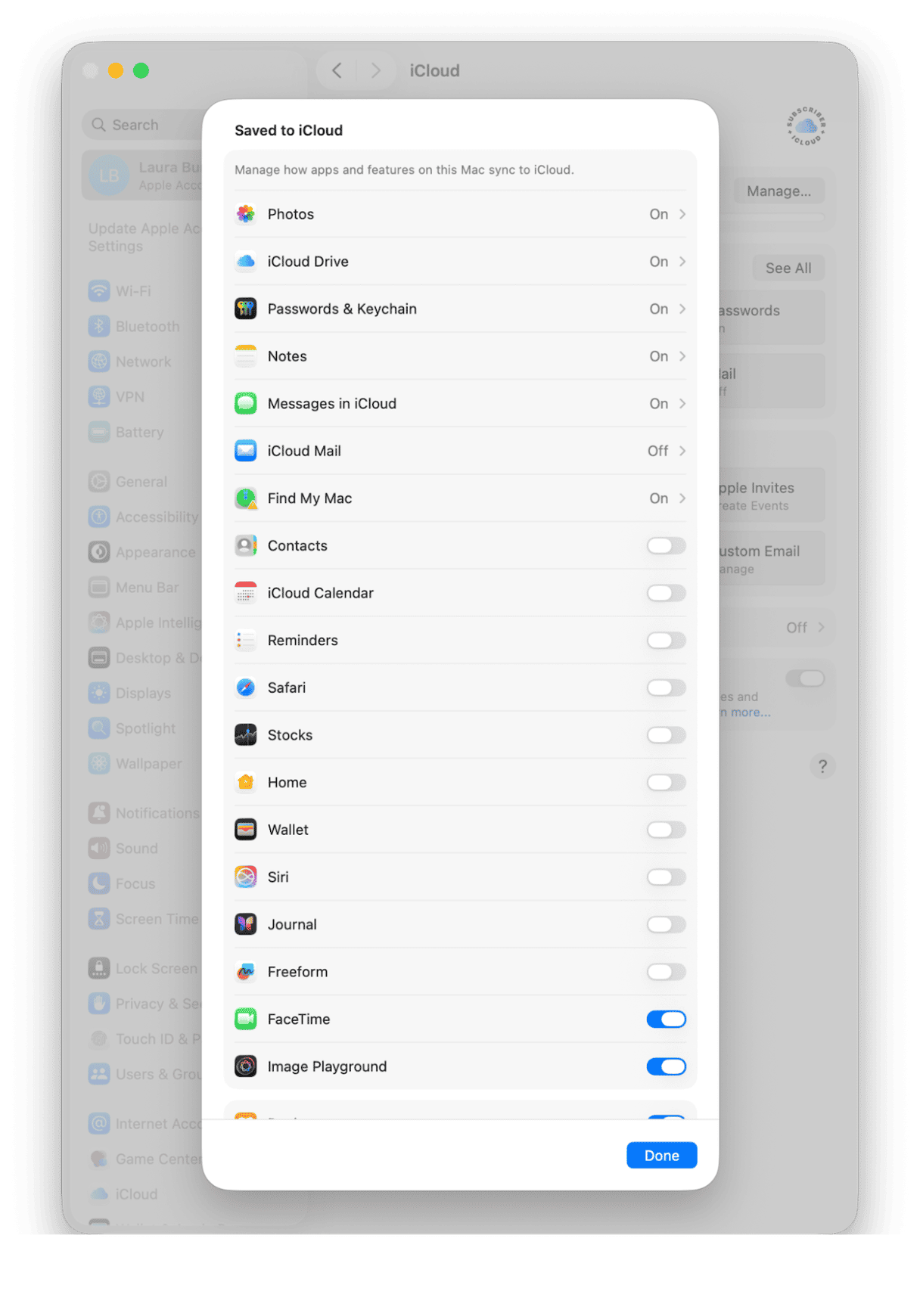
4. Launch the Erase Assistant
Here's how I started the wipe:
- Click the Apple menu > System Settings > General >Transfer or Reset.
- Click Erase All Content and Settings.
- You'll see a list of what will be removed: apps, accounts, and settings. Confirm it.
- Enter your admin password to continue.
- Follow the on-screen instructions.
Once confirmed, the process begins. Your Mac may restart multiple times.
5. Wait for it to finish
You don't need to babysit the Mac. Just let it run. Mine rebooted twice, then showed the "Hello" screen like it was brand new. From there, you can either go through the setup steps or power it down if you're giving it away.
6. Set up or hand off
- If you're keeping the Mac, follow the setup assistant and log in with your Apple Account.
- If you're handing it off, don't sign in; just power it off at the Hello screen. It's ready for a new owner.
Keep your fresh Mac running smoothly
Now you've got a clean slate, it's a good time to think about how you can keep it that way. I've been regularly using the Cleanup feature from CleanMyMac since my fresh start, and it's really helping to keep system junk, useless cache, and general clutter at bay; here's how:
- Open CleanMyMac — get your free trial here
- Click Cleanup > Scan.
- Review and delete what's safe to remove.

If you work this into your regular Mac maintenance routine, you can really help to save space and keep your machine healthy.
Erasing all content and settings on your MacBook is a smart way to start fresh. I was actually surprised how easy this is to do now. There is no need for recovery drives or reinstalling macOS; it really was just a few clicks, so I hope this article helps. Just don't forget to back up your important data first.
So, let's finish by answering some more questions about erasing all content and settings on MacBook.
FAQs: MacBook erase all content and settings
Will this delete the operating system?
No. macOS stays installed. Only your user data, apps, and settings are erased.
What if my Mac doesn't show the erase option?
You'll need to boot into mac OS Recovery, erase the internal drive via Disk Utility, and reinstall macOS manually.
Is my data completely gone?
Yes, on Apple silicon and T2 Macs, the erase process also removes encryption keys, making recovery impossible.
Can I keep my apps and files?
No. This reset is total. Back up first, then reinstall what you need after.