Copying files, deleting them from an internal or external drive, or erasing a disk to use it for something else are some common tasks most of us perform when using our Macs. Most of the time, there’s no problem, and we don’t give it much thought. However, sometimes, things do go wrong and an error message appears on the screen. Often, the problem is easy to fix; on other occasions, it’s not. In this article, we’ll deal with an issue that falls into the latter category and show you what to do if you see the error message that says, ‘Unable to begin erase operation: a writable disk is required (-69772)’.
What does ‘Unable to begin erase operation: a writable disk is required (-69772)’ mean?
The error message ‘Unable to begin erase operation: a writable disk is required (-69772)’ usually appears when you are using Disk Utility to erase a disk or volume. It means that Disk Utility can’t find the disk you’re trying to erase or is unable to access it. This could be caused by a number of things:
- A problem with the physical connection to the disk
- A software problem with the disk
- The disk or volume is encrypted
- A problem with Disk Utility
Tip: How to fix dozens of issues with your Mac easily
Most of the time, when you use a Mac, everything works as it should, but occasionally, things do go wrong. And when that happens, it can be difficult to track down the cause and fix it. The best solution is to maintain your Mac regularly by freeing up RAM, running macOS maintenance scripts, reindexing Spotlight, and clearing DNS cache. The easiest way to do all of that and more is to use the Maintenance module in CleanMyMac. With a couple of clicks, it can carry out all those tasks and help keep your Mac running smoothly. You can download CleanMyMac for free here.
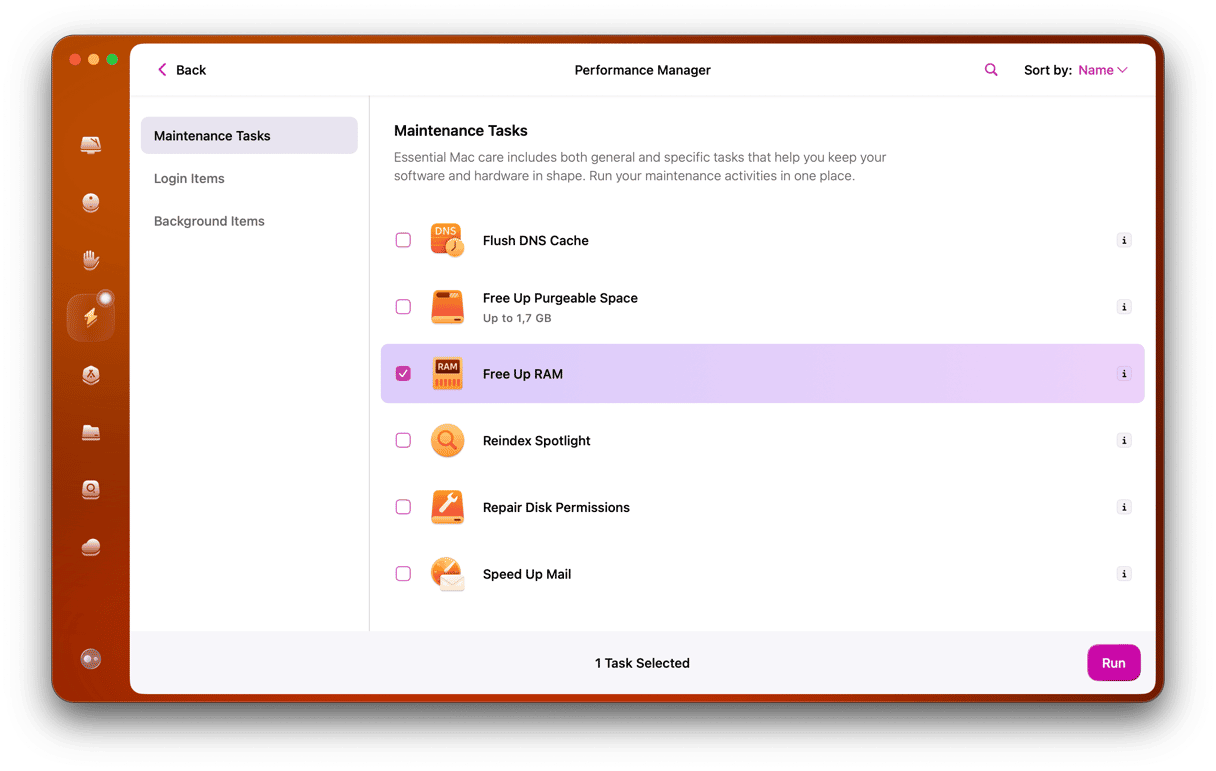
How to fix ‘Unable to begin erase operation: a writable disk is required (-69772)’
To fix the problem, we need to identify the cause, and the only way to do that is by eliminating possibilities one by one through a process of trial and error. We’ll start with the most likely causes and those that are easiest to fix, so follow the steps below in order.
- Check whether the disk is encrypted. If the disk you’re trying to copy files to or erase is formatted in an encrypted format, you won’t be able to access it. To check, click it in a Finder window. If it asks for a password, it’s encrypted. You will need to enter the password to copy files to it or erase it.
- Check permissions. It may be that you are trying to copy files to a disk that only allows your user account to read files. To check that, select the volume in the Finder and press Command-I to open the Get Info window. At the bottom of the window, look at the Sharing & Permissions section. If your user account is listed, look for the permission granted. If it’s not, look for the group of which you are a part (like Everyone) and check the permissions. If access is restricted, you will need to ask the owner of the disk to change the permissions.
- Run Disk First Aid. Open Disk Utility from Applications > Utilities, select the disk in the sidebar, and choose First Aid from the toolbar. Click Run.
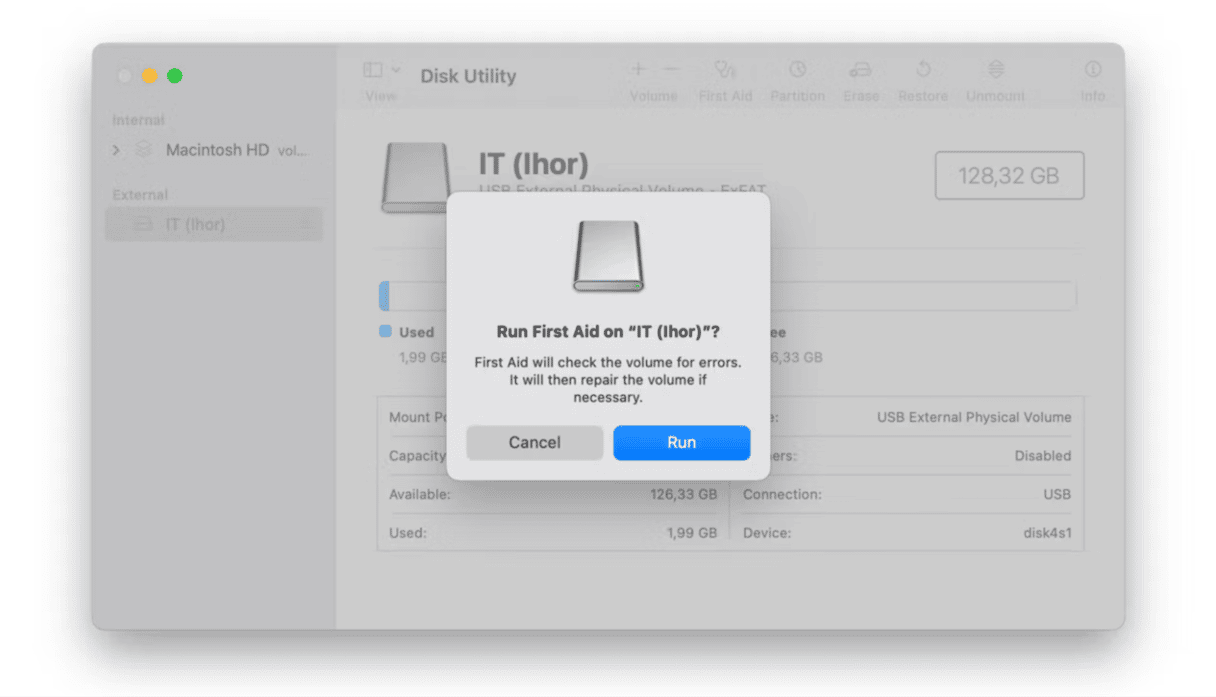
- Erase partitions. If the disk has multiple containers or partitions, try deleting them one at a time in Disk Utility by selecting each in turn, clicking the ‘-’ in the toolbar, and then confirming you want to delete it.
- Erase the disk from recovery mode. If the disk you’re trying to erase is your startup disk, you can reboot in recovery mode and choose Disk Utility from the macOS Utilities menu, then select the disk or volume you want to erase and click Erase.
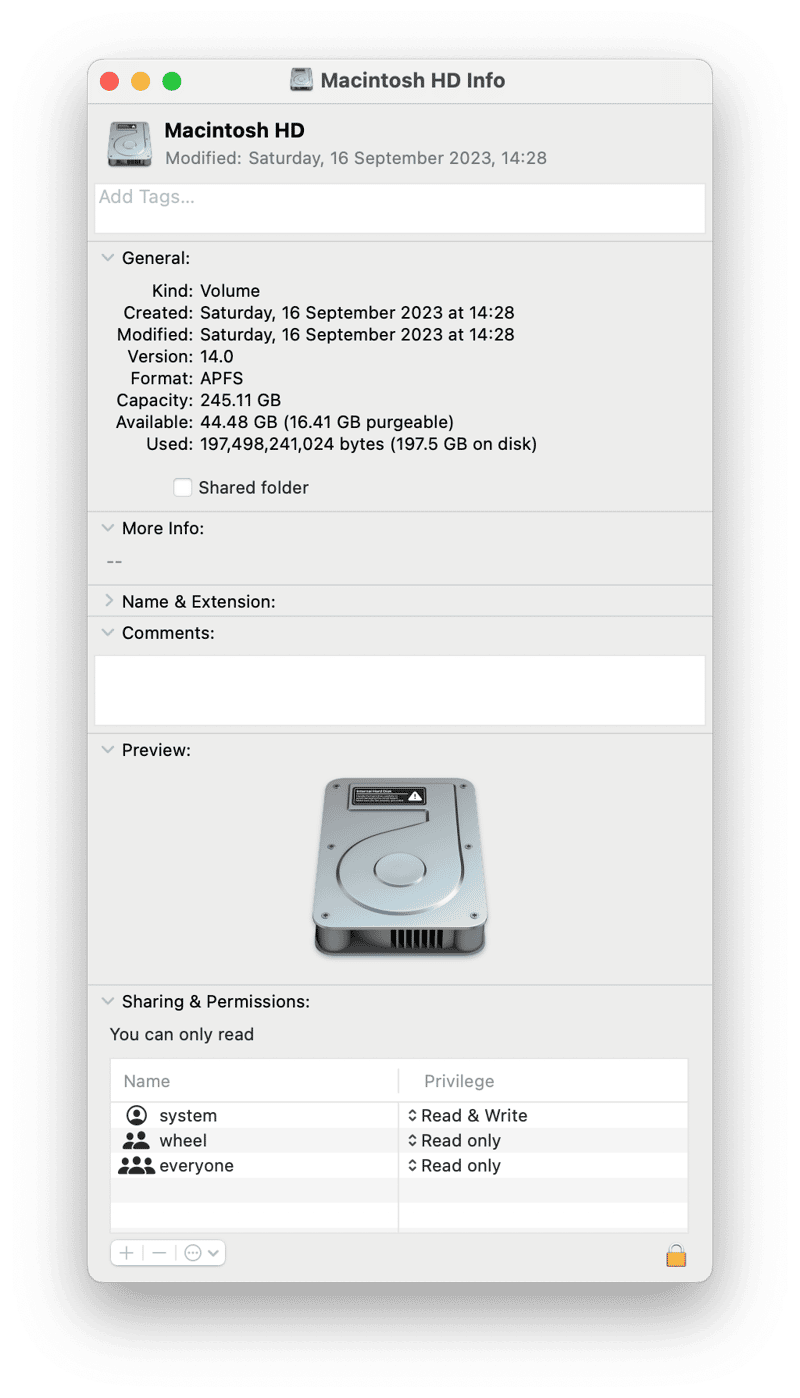
The error message ‘Unable to begin erase operation: a writable disk is required (-69772)’ usually appears when you’re trying to move or copy a file or erase a disk. Follow the steps above to find the cause and fix it.






