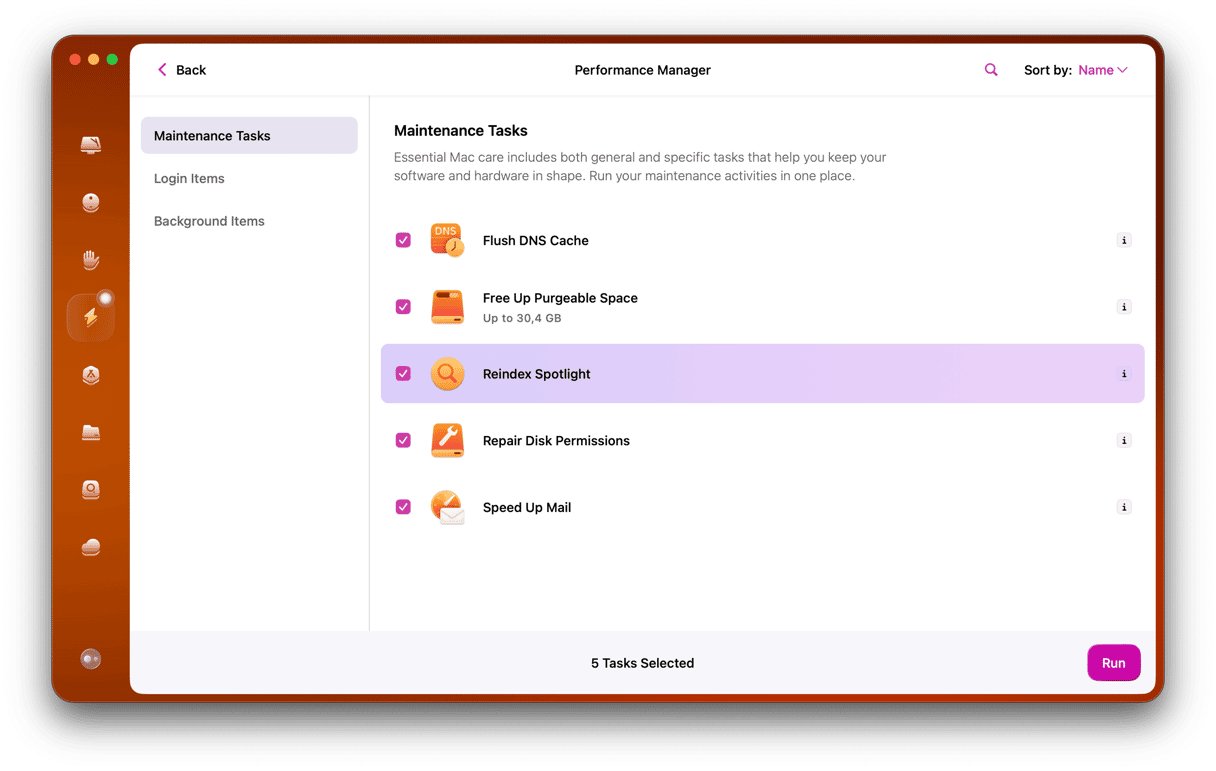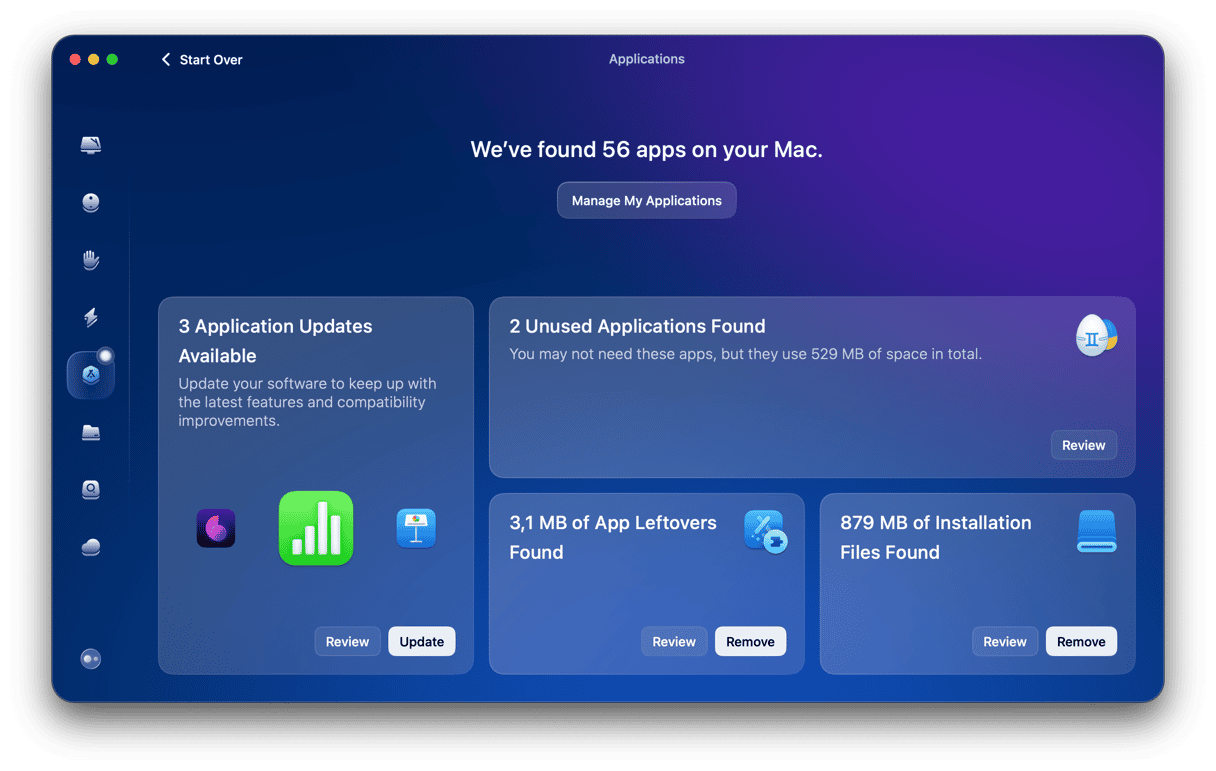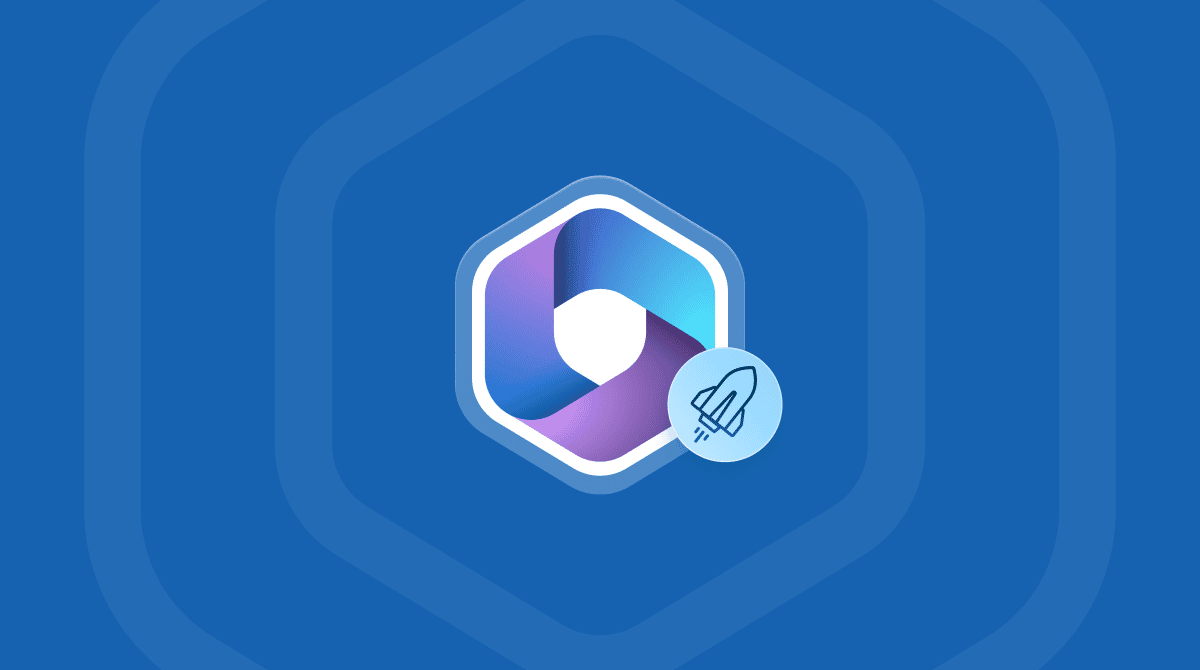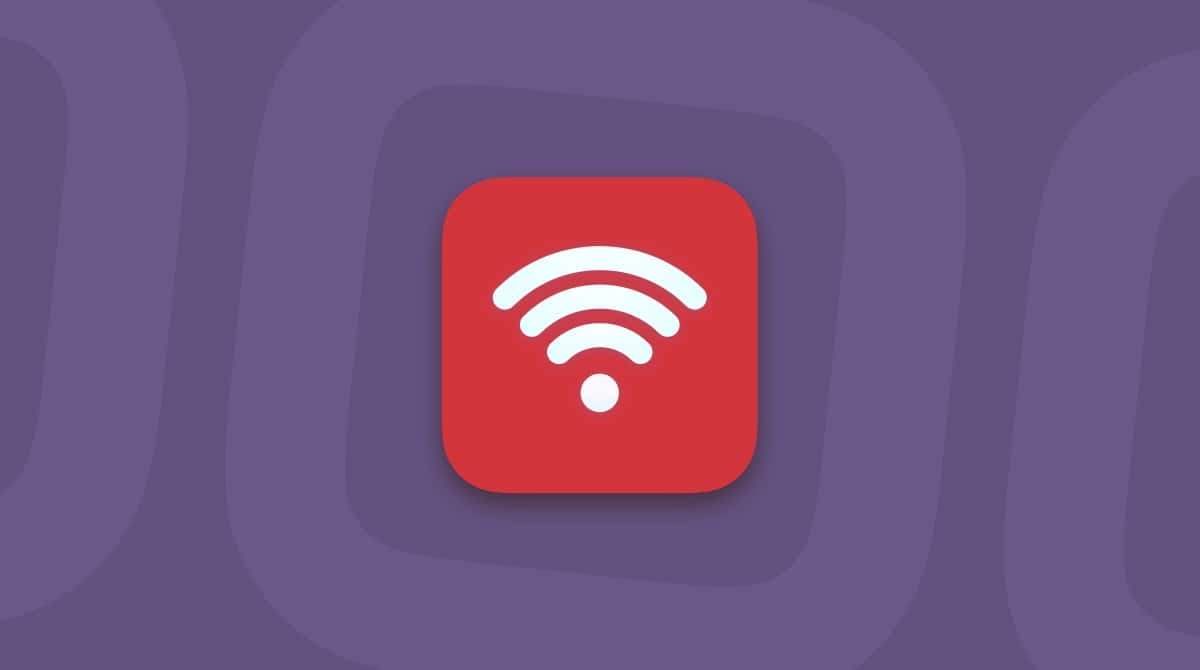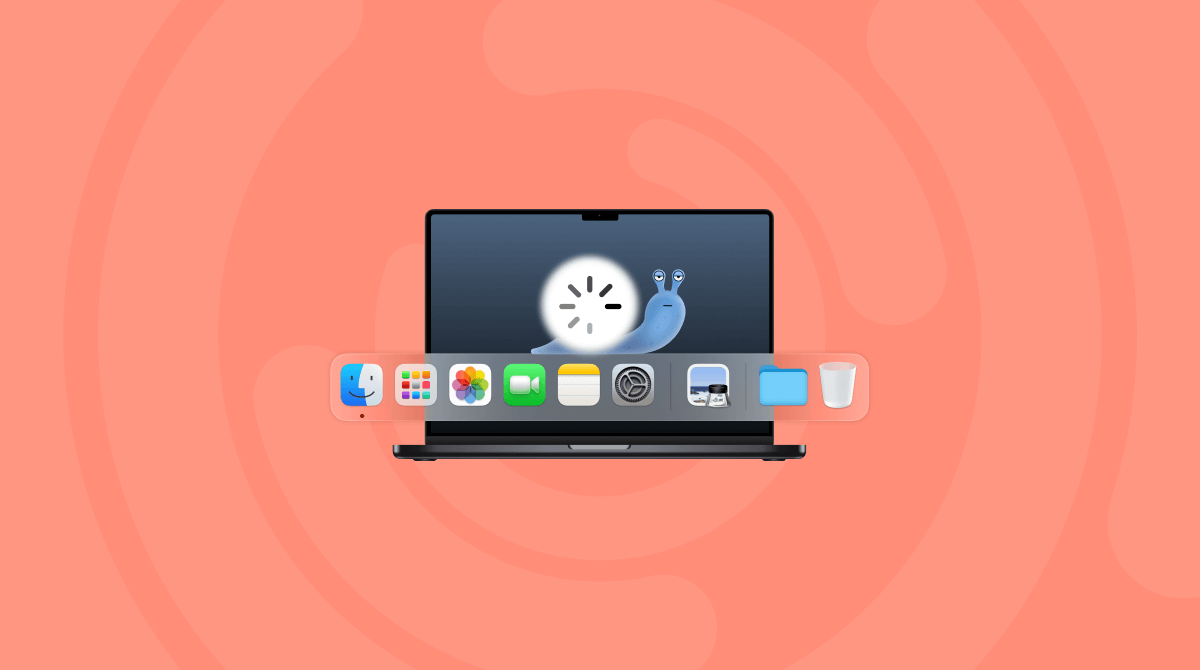If, like me, you use Excel every day and rely on it to get work done, it’s very frustrating when it runs slowly or freezes for a while before going back to normal. There are lots of reasons for performance issues with Excel on Mac, and no single answer to why it might be running slowly on your Mac. However, in this article, we’ll look at the most common reasons why Excel is slow on Mac and show you how to fix them.
Why is Excel slow on Mac?
The most common reason Excel runs slowly on Mac is that there are other apps and processes consuming resources like CPU cycles and memory. But there are others:
- Many Excel workbooks are very large with multiple tabs, formulas that refer to other tabs, and macros that automate calculations.
- Many workbooks are created with the Windows version of Excel and shared with Mac users — a recipe for performance issues.
- In some circumstances, very large workbooks haven’t been properly updated in years and so are not optimized for recent versions of Excel.
How to fix it when Excel runs slowly
As with any application that runs slowly, there are a couple of things you should do before you start to investigate why it’s running slowly.
1. Update Excel
Updating an app is always the first thing to do when it starts running slowly. Degraded performance may be due to a bug, and a new version may fix it. Not to mention that it will optimize your application and may solve your issue right away.
If you downloaded it from the App Store, launch the App Store app and go to the Updates section. If you downloaded it from Microsoft, click the Help menu, and choose Check for Updates. If there is an update available, click Update.
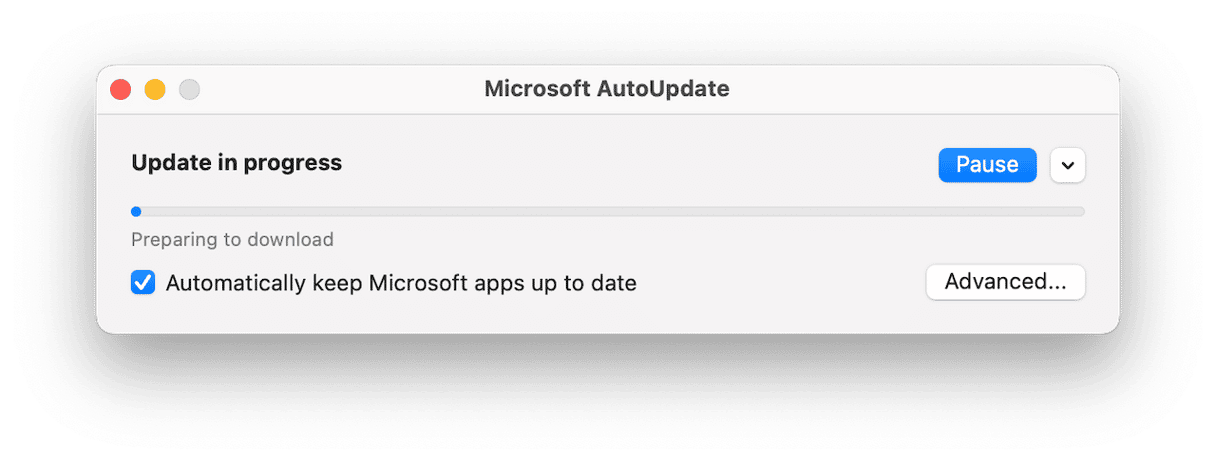
2. Update macOS
If you’ve updated Excel, and it is still slow, check for macOS updates.
- Go to System Settings > General > Software Update.
- Install any updates waiting there.

3. Check the workbooks
Does Excel run slowly all the time or only with some workbooks? If it’s the latter, the issue is likely to be the size and complexity of the workbook. If that’s the case, you have a couple of options. You could ask the owner of the workbook to simplify it.
Alternatively, you could copy the sections you need to a new workbook and use that. If the workbook offers you the option of opening it without macros, or in read-only mode, and you don’t need to edit it, choose that.
Top tips from Reddit
If you browse forums for user experience, we’ve collected some solutions Reddit users mention:
- Reinstall Excel (you can use CleanMyMac’s Applications feature to do that)
- Switch to Numbers — it is better optimized to work on Mac
- Make sure your internet connection is rapid and stable
- Download Excel from Microsoft, not Apple Store
- Disable unnecessary login items and background extensions in System Settings > General > Login Items & Extensions
4. Check your Mac’s resources
The next thing to do is to check whether your Mac’s CPU and RAM are under significantly more pressure when you open an Excel file. To do that, follow these steps:
- Open an Excel spreadsheet, go to Applications > Utilities, and open Activity Monitor.
- Look for processes with Excel in their name and check what CPU cycles and RAM they are using.
- If it is significantly more than any other process, no matter which workbook is open, and you have updated both Excel and macOS, you may need to quit other apps while you use Excel. At the very least, consider closing browser tabs you don’t need immediately.
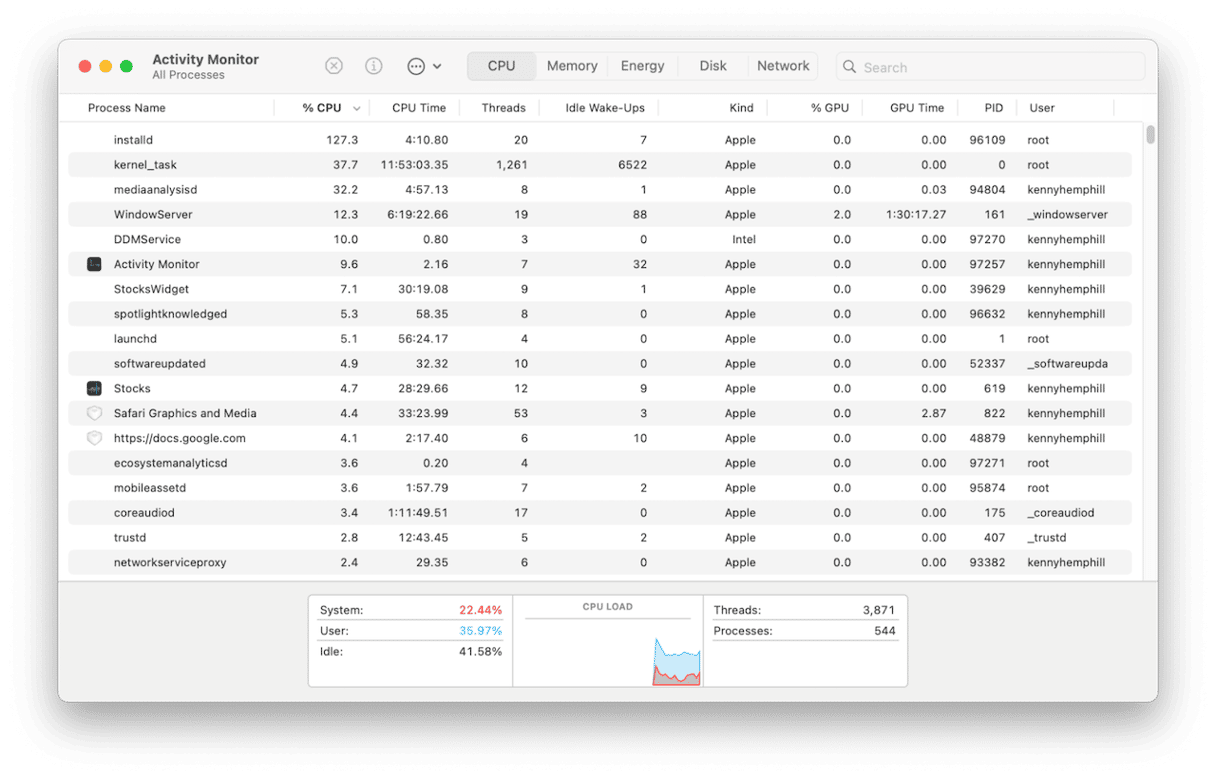
If you don’t want to do that, there are a few steps you can take to optimize Excel. Keep on reading.
5. Review add-ins
Excel allows you to install plug-ins that it calls Add-ins. These add extra features to Excel and can be very useful. They can also consume resources like CPU cycles and RAM, so it’s a good idea to remove any you don’t need.
- Click the Insert menu and choose Add-ins > My Add-ins.
- If you have any installed, you will see them in a window. To remove those you don’t need, click the three dots at the top right of their icon and choose Remove.
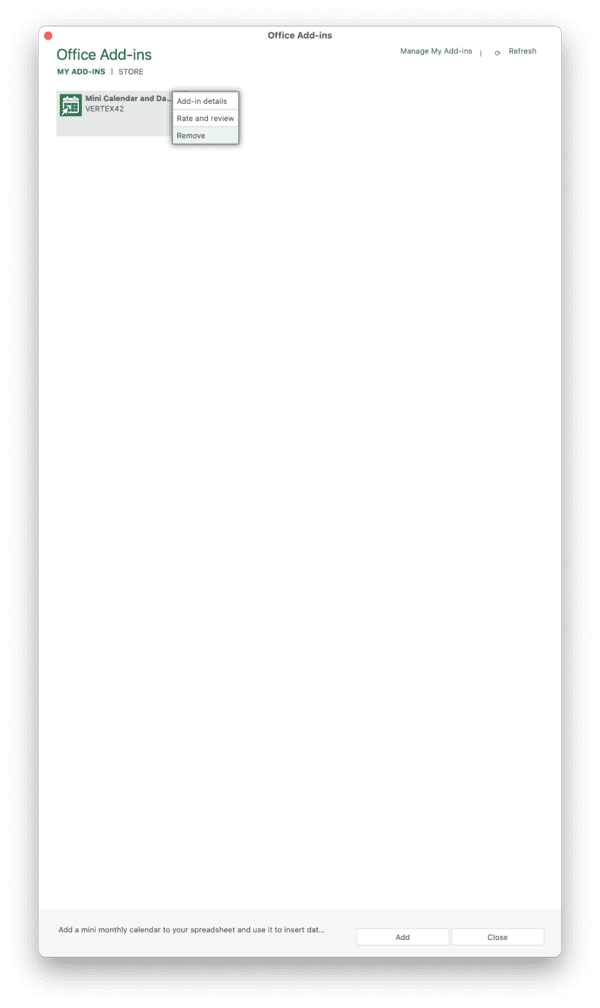
6. Make sure macros are disabled by default
Macros can be very useful but they can also be a security threat and can consume lots of resources. So, you should make sure they don’t run automatically.
- Click the Excel menu and choose Preferences > Security.
- Choose either Disable all macros with notification or Disable all macros without notification.
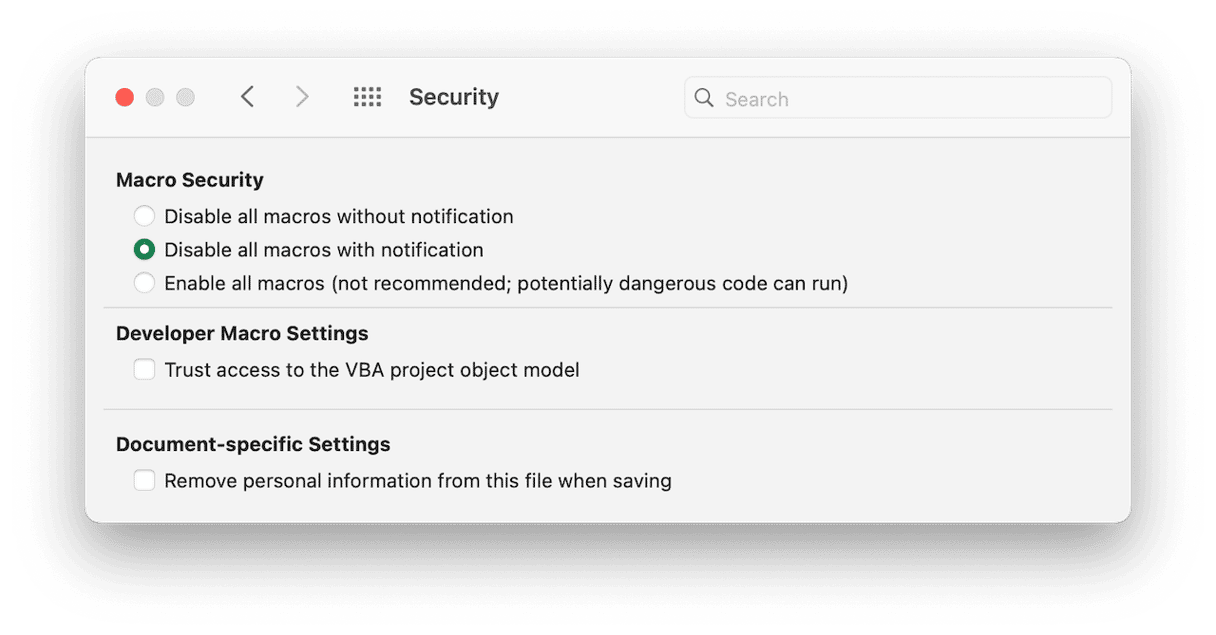
7. Set formulas to recalculate manually
In a large workbook with lots of formulas, having them recalculate automatically every time the workbook is updated can consume lots of resources and make Excel run very slowly. The solution is to set formulas to recalculate manually:
- Click the Formulas menu and choose Calculation Options (the button that looks like a calculator).
- Select Manual. Now, whenever you want formulas to recalculate, you click the small calculator next to Calculation Options.
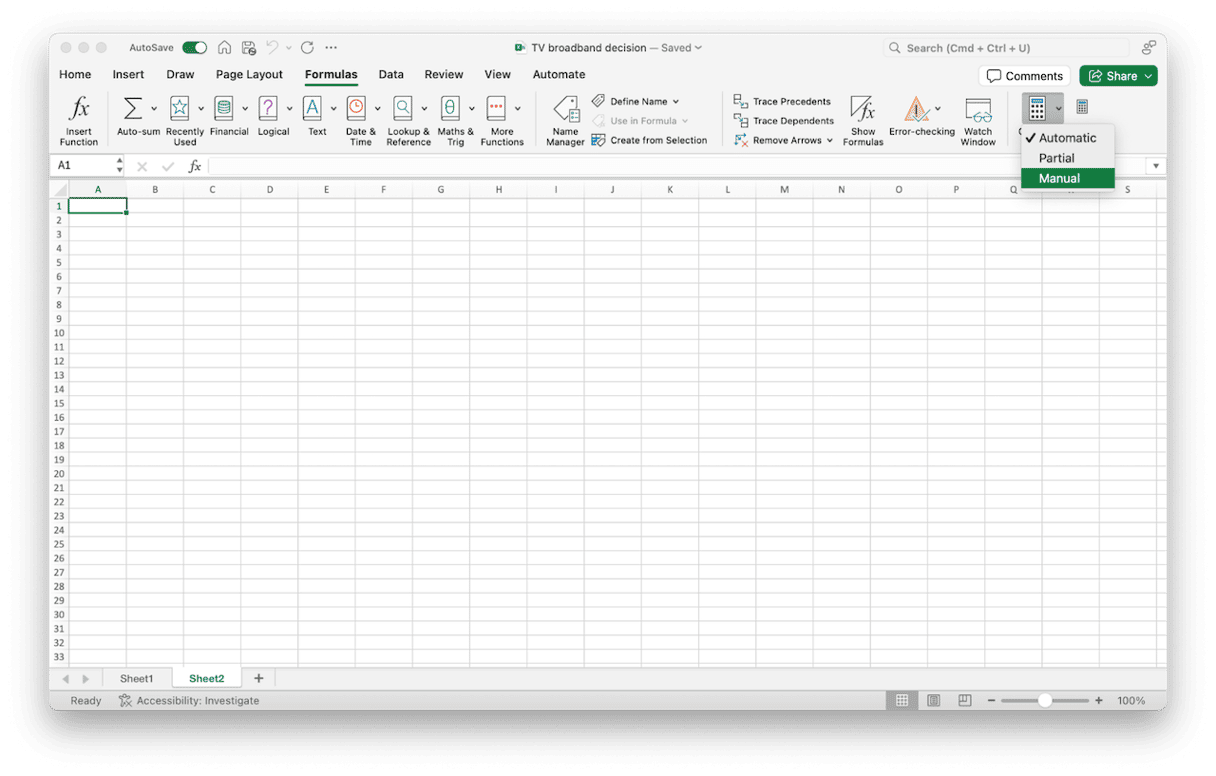
Excel workbooks can be very large and complex. They often have several different tabs, lots of formulas, and (sometimes macros) as well. All of that means that Excel might be slow on your Mac. If it is, follow the steps above, and you should find that it runs much faster and more smoothly.