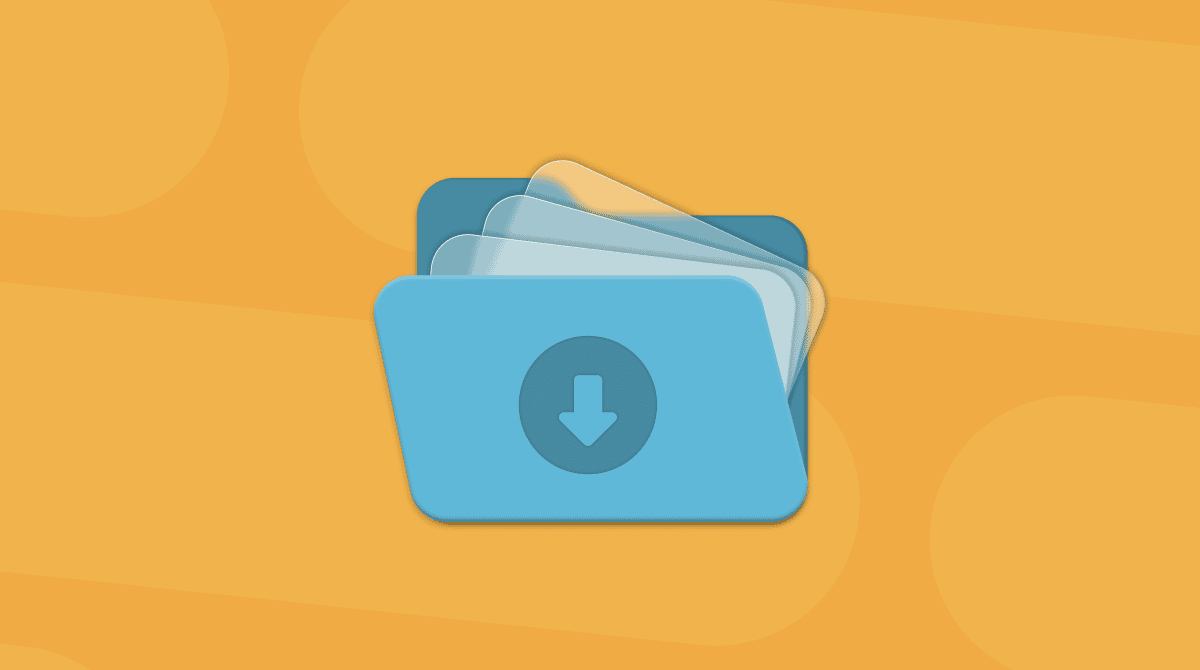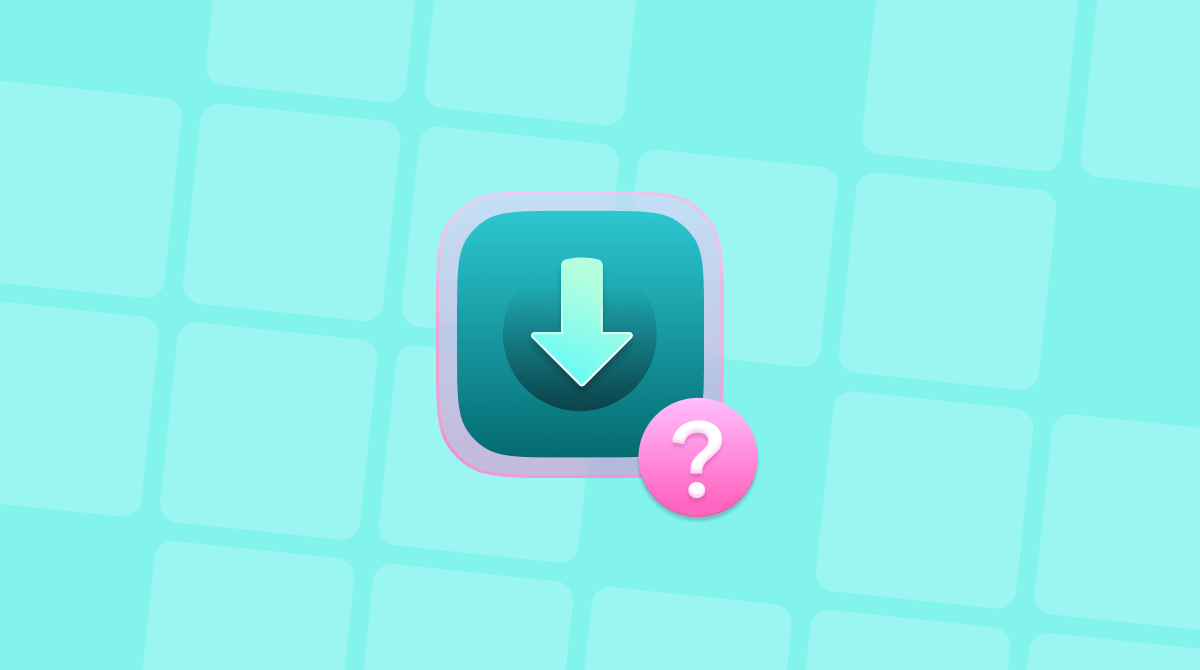New to Apple? Then you might be wondering how to find downloads on Mac. Or maybe you're getting used to some of the new quirks in macOS Sequoia; right after I upgraded, I noticed some little subtle changes in how my files were handled, especially with Safari and third-party apps.
As someone who lives off of screenshots, zip files, and the occasional random PDF, I've tested a bunch of ways to access and manage downloads across Finder, browsers, and app-specific locations.
So, here's everything that I've recently learned.
How to access downloads on Mac
1. Use your Dock
This one often gets overlooked, but it's actually one of the quickest ways you access your downloads. By default, macOS adds a Download stack on the right side of the Dock. It's easy to miss if you've moved or deleted it. Just click it, and your latest files appear in a fan or grid view. If it's not there:
- Open Finder.
- Go to your Downloads folder.
- Drag it to the right side of the Dock, near the Trash.

If this option doesn't suit your needs, no problem; there is more.
2. Open Downloads via Finder Sidebar
I think for many users, this is the go-to method, and another easy way to access your Downloads is through Finder; here's how:
- Open Finder.
- Look under Favorites in the sidebar on the left.
- Click Downloads.
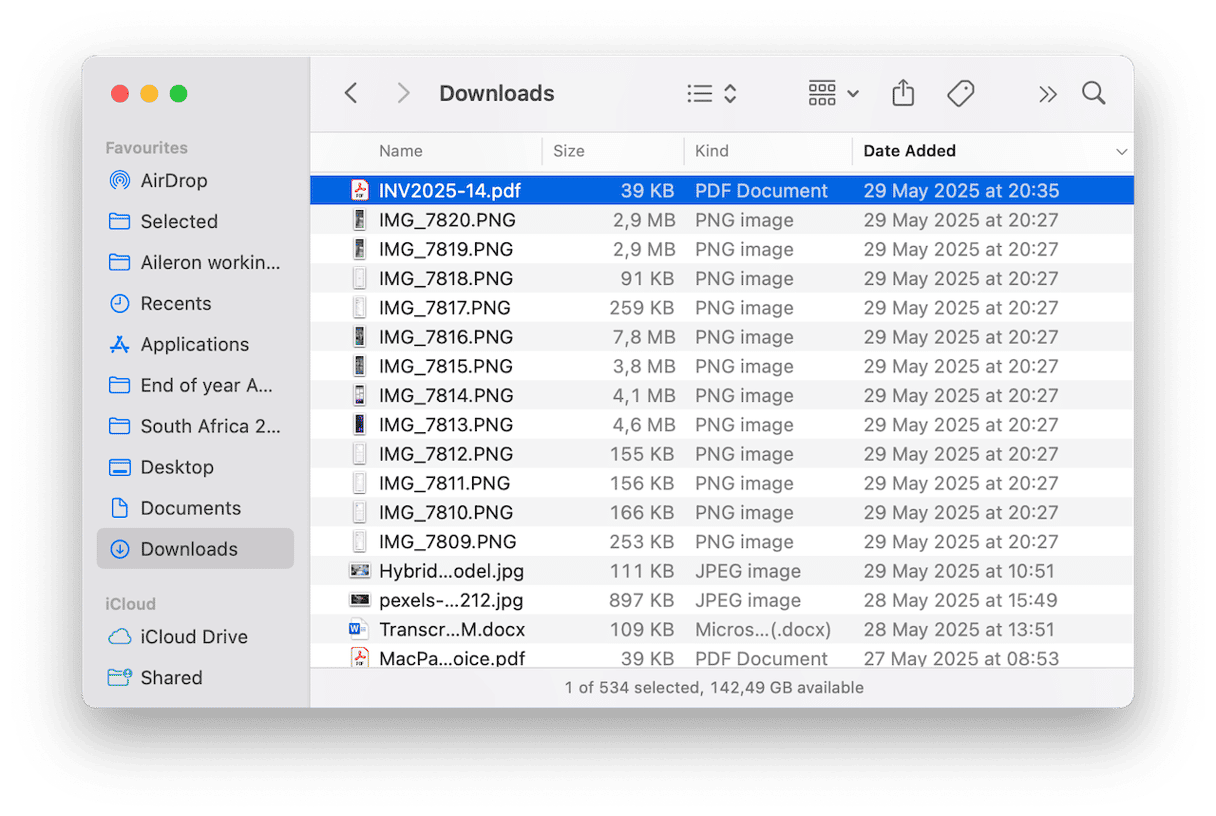
3. Access Downloads from your web browsers
If you're downloading files directly from the internet, then it's important to know that each browser handles downloads slightly differently; let me break it down for you.
Safari
In a browser window, click the download icon (a down arrow) in the top-right toolbar. You can clear the list without deleting the files.
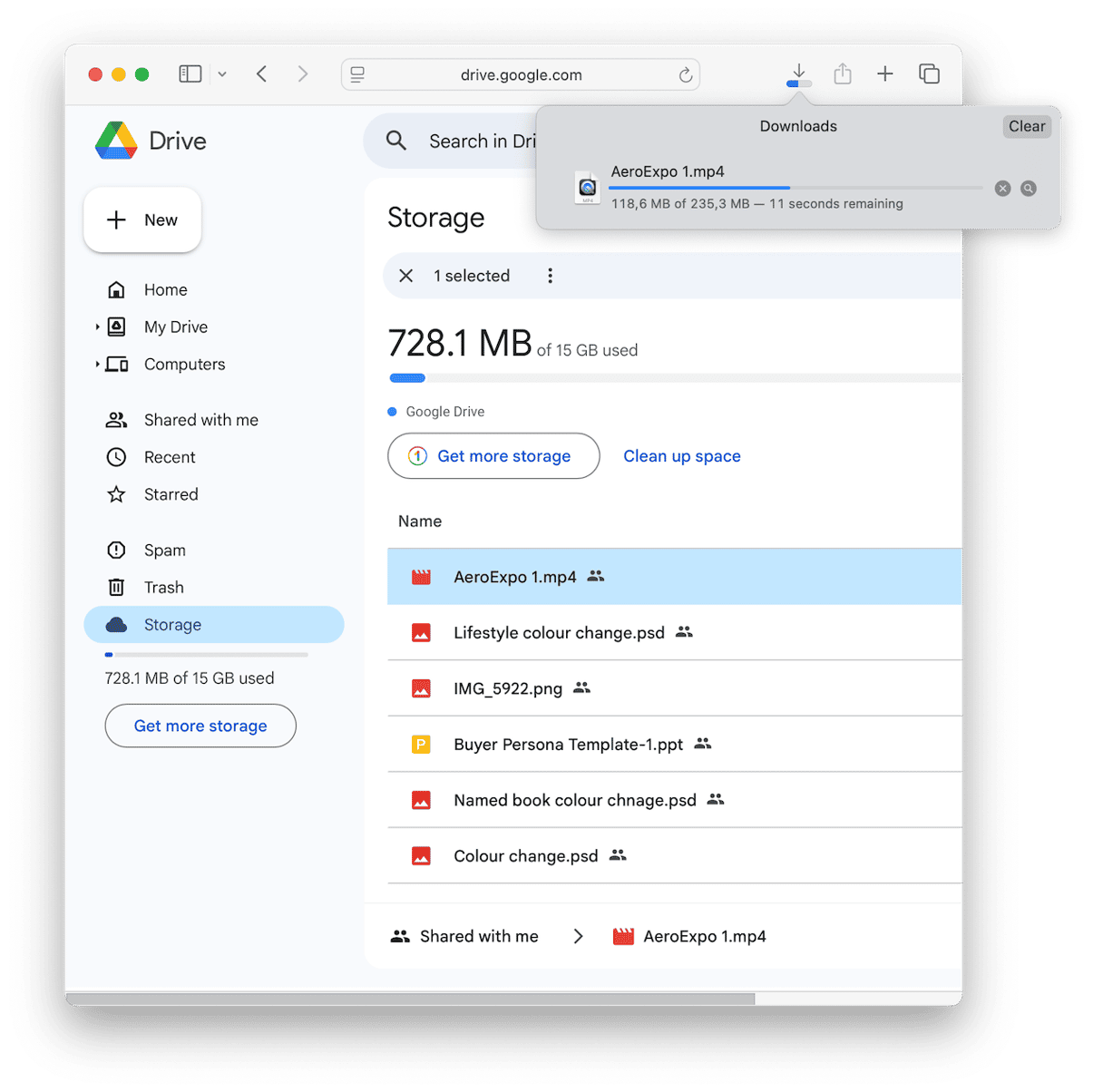
Chrome
In your Chrome browser, you can press Command - Shift - J to open your Download history tab. Again, here, you can delete old items without deleting the file saved to your Mac.
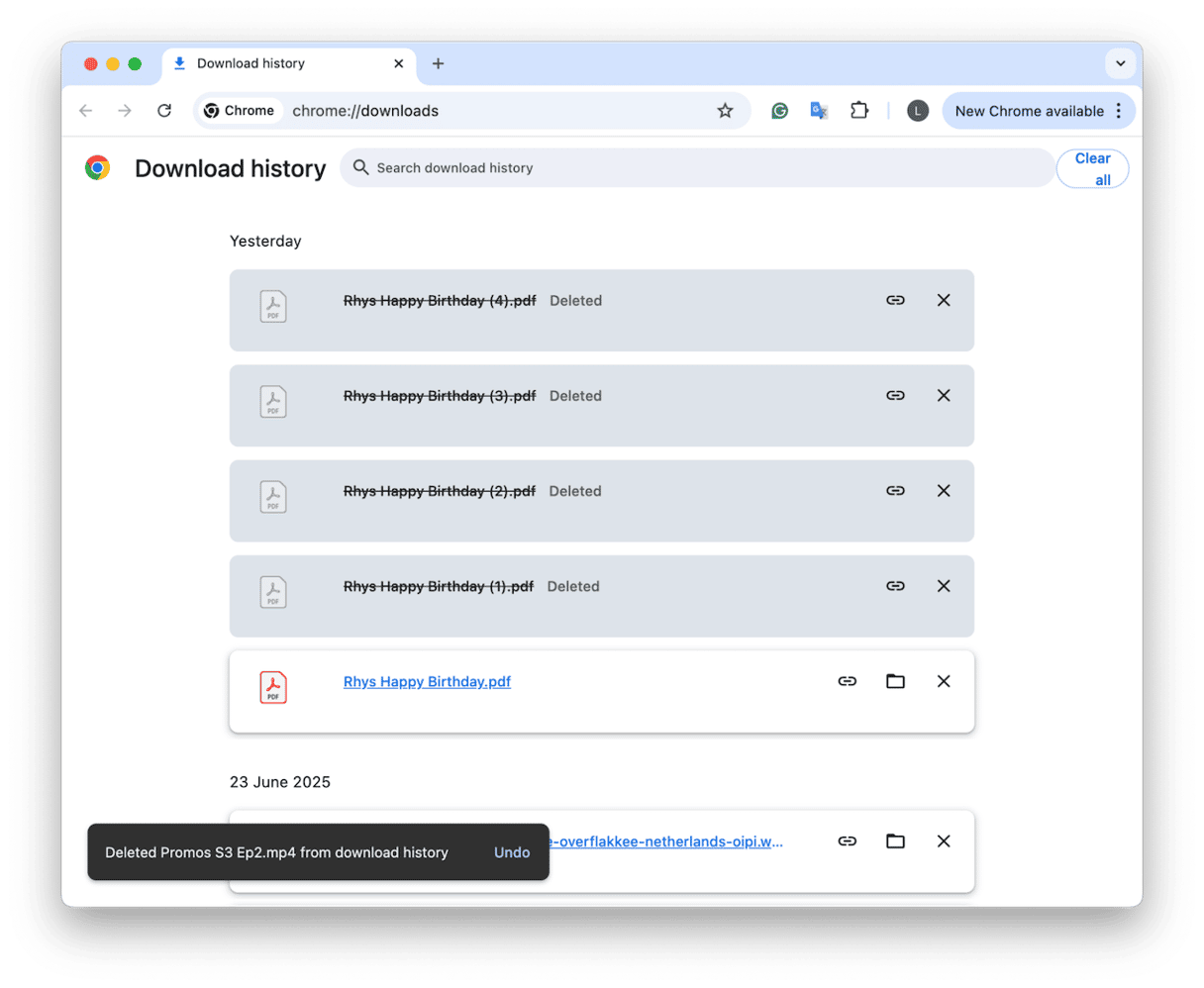
Firefox
Firefox is similar to Chrome, you can press Command - J and select Downloads from the sidebar to view them all.
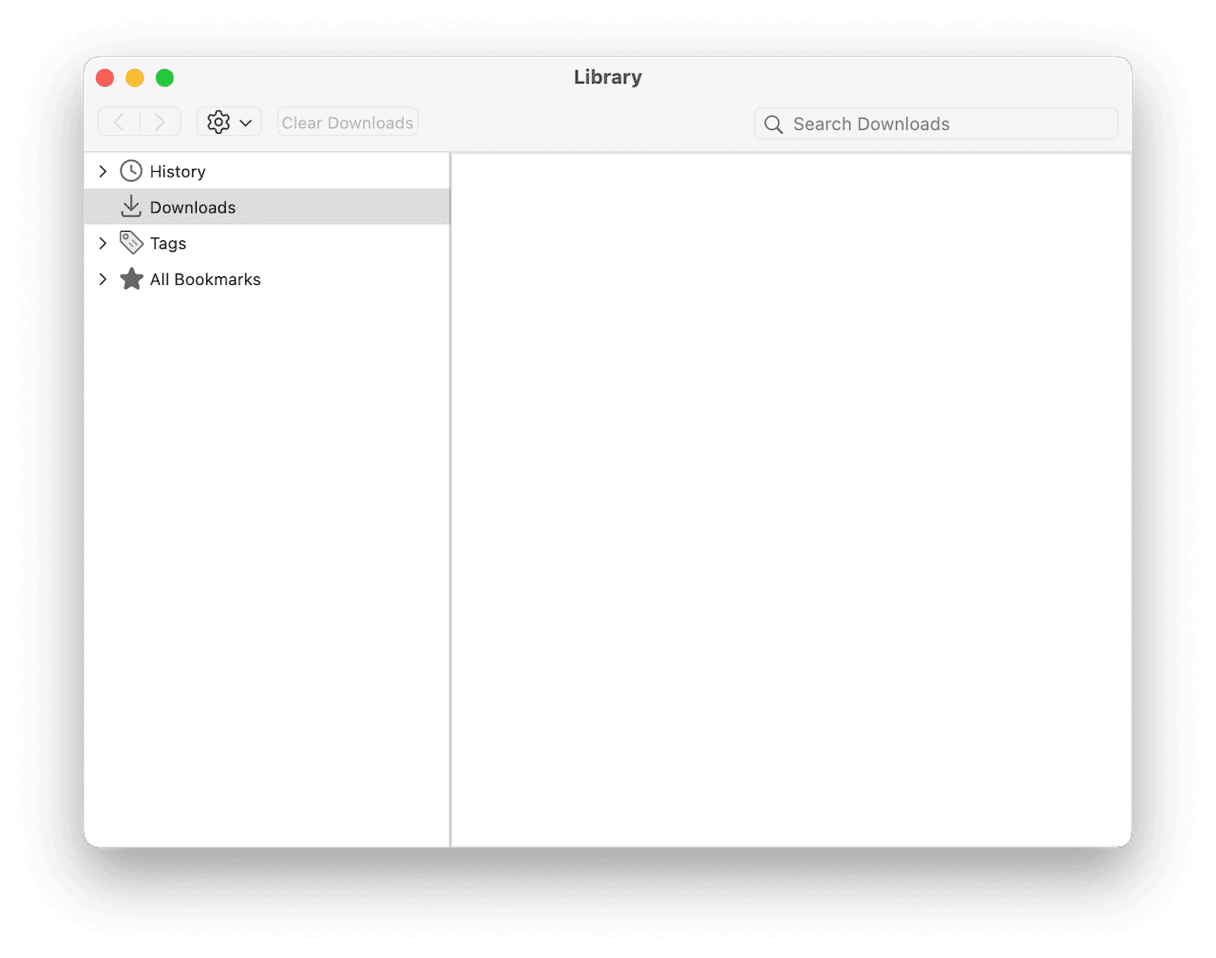
Most browsers, by default, will save items to your Mac's Download folder unless you've changed preferences.
4. Spotlight Search
If you vaguely remember the file name or type, just hit Command-Space and type part of it. Spotlight searches your Downloads folder, Documents, and even Mail attachments, so it's actually another way how to find downloads on Mac.
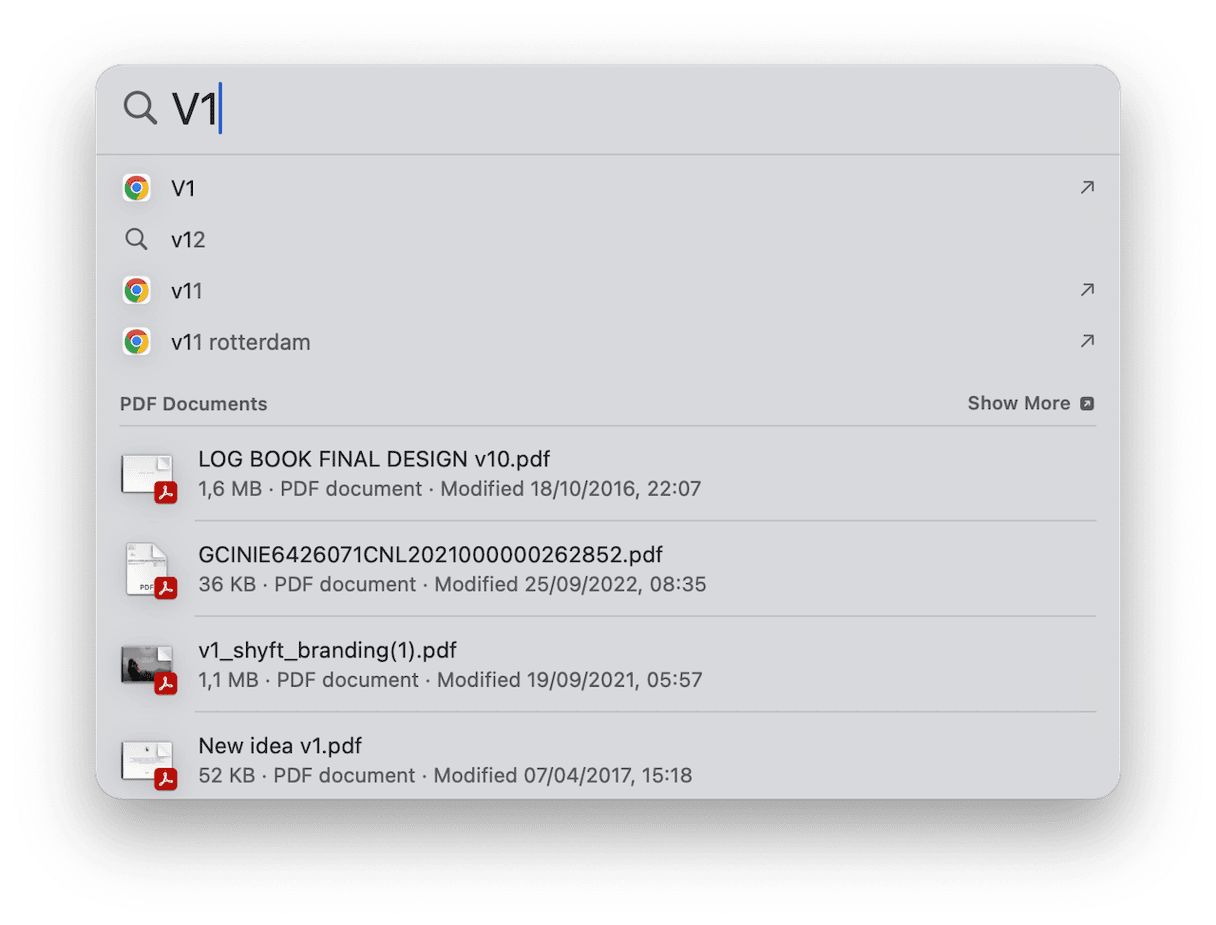
5. Smart Folders
This is one of my favorite little tricks; I created a Smart Folder that shows files downloaded in the last 7 days; here's how:
- Open Finder and press Command - F to open the search function.
- In the first dropdown, select Other… > search for Created Date or Last opened date
- Then set: within last 7 days
- Set the search parameter to: Date Added is within the last 7 days
- Click "Save" in the upper right to keep it as a Smart Folder in a location of your choice.
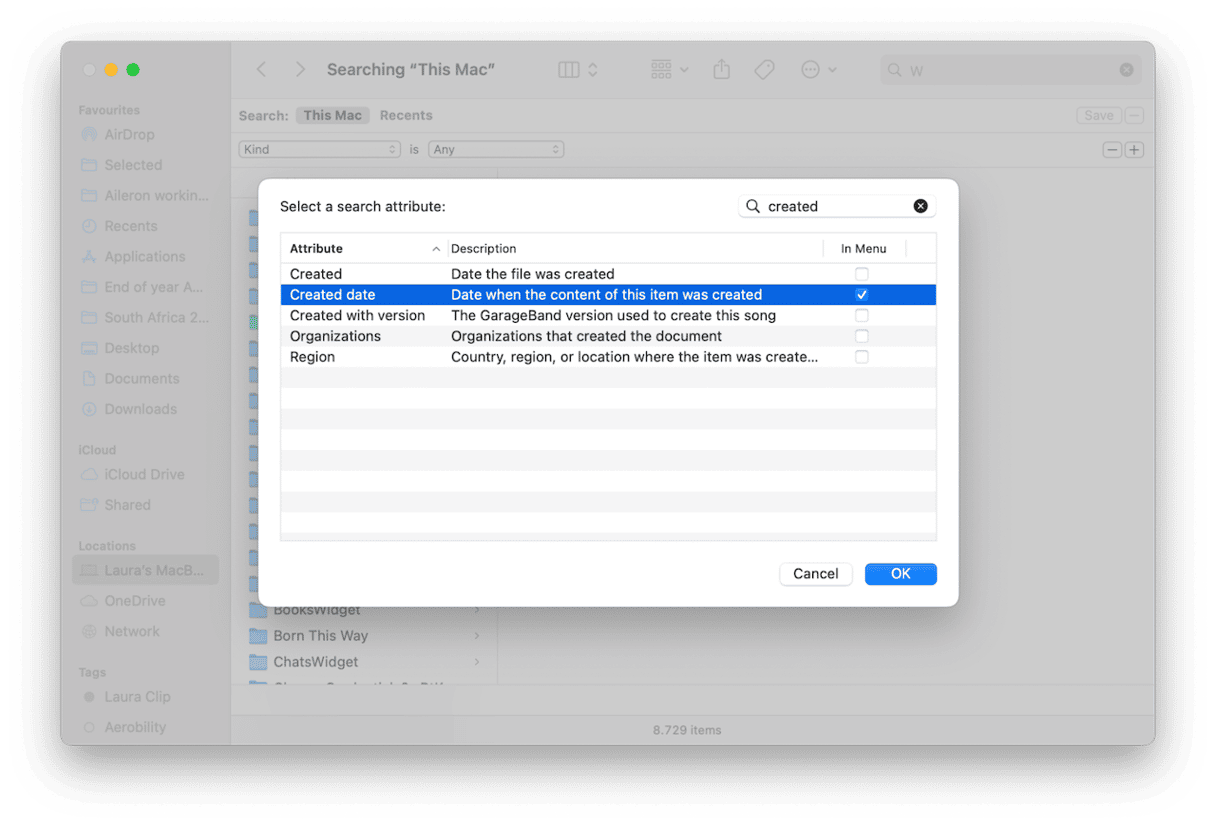
Why your Downloads folder gets out of hand
Let's be honest: the Downloads folder is where files go to be forgotten. Mine contains more files than I'd like to admit, and mostly, it's stuff I've forgotten about.
I've been using the My Clutter feature from CleanMyMac to help me not only keep on top of the junk but also keep my Mac running at its best.
In 2025, with storage being at a premium (especially on base-model Macs), it's a lifesaver; here's how you can utilize it, too:
- Try CleanMyMac for free — test all tools for 7 days.
- Open it and select My Clutter > Scan.
- Once finished, click Review All Files.
- Select items you no longer need and start removing them.
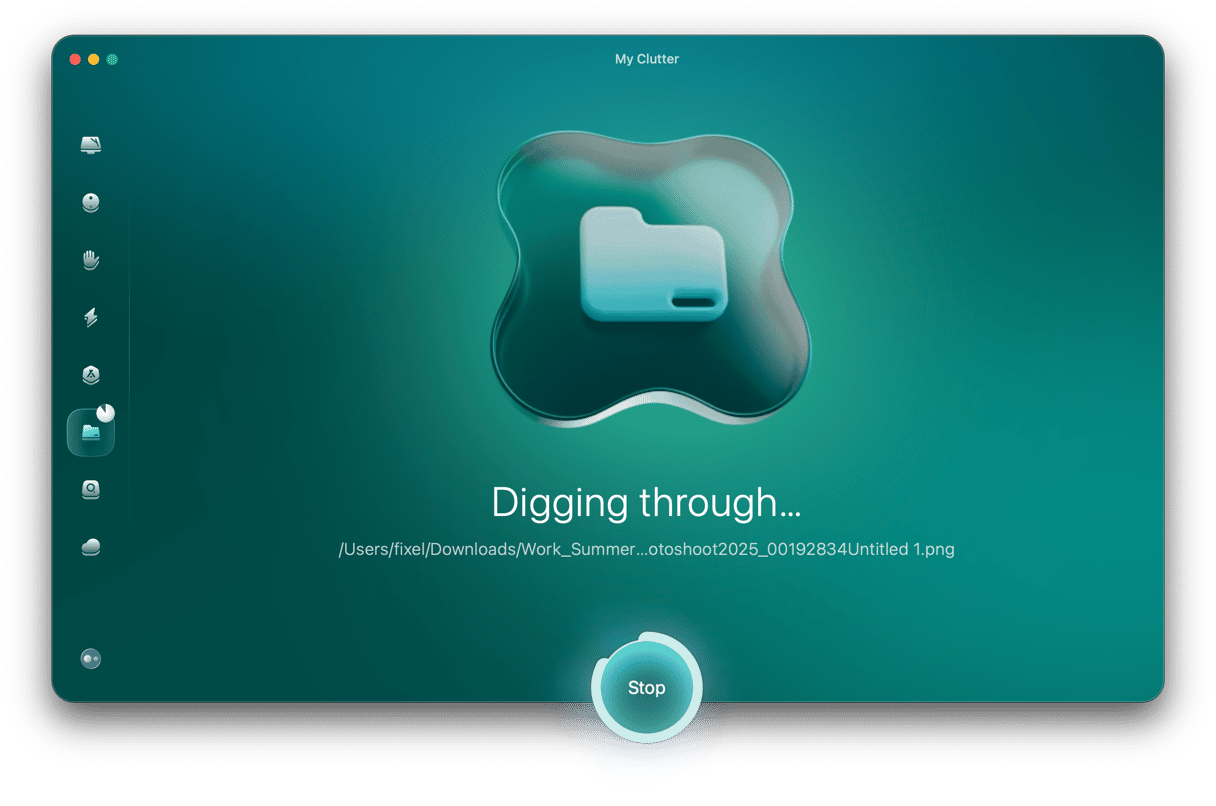
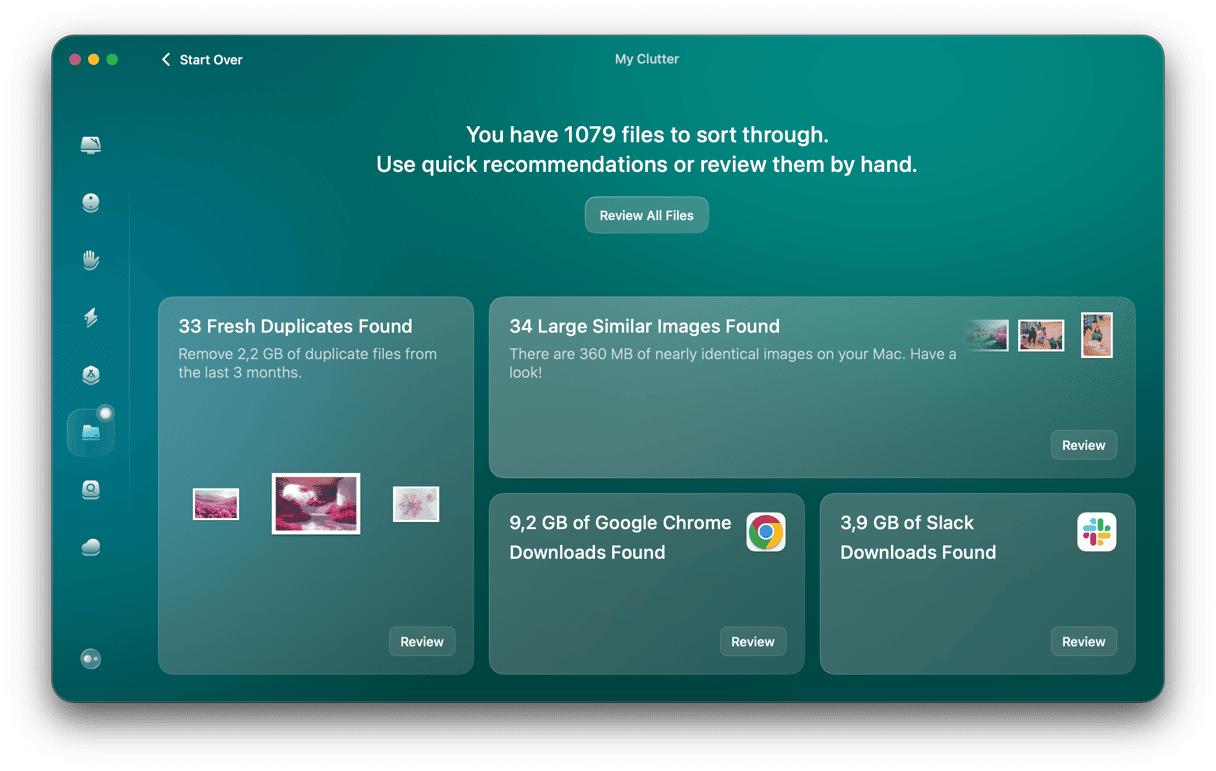
What to do when Downloads disappear
I read on a couple of forums that users running macOS Sequoia had run into issues with Downloads disappearing or not being in the usual Downloads folder. After some digging, it turns out that macOS Sequoia sometimes quietly sends files to iCloud Drive > Downloads if you're using iCloud for Desktop & Document syncing.
So, if something you just downloaded isn't in the usual spot, check here:
- Open Finder.
- Go to iCloud Drive > Downloads.
- Sort by Date Modified to surface the newest files.
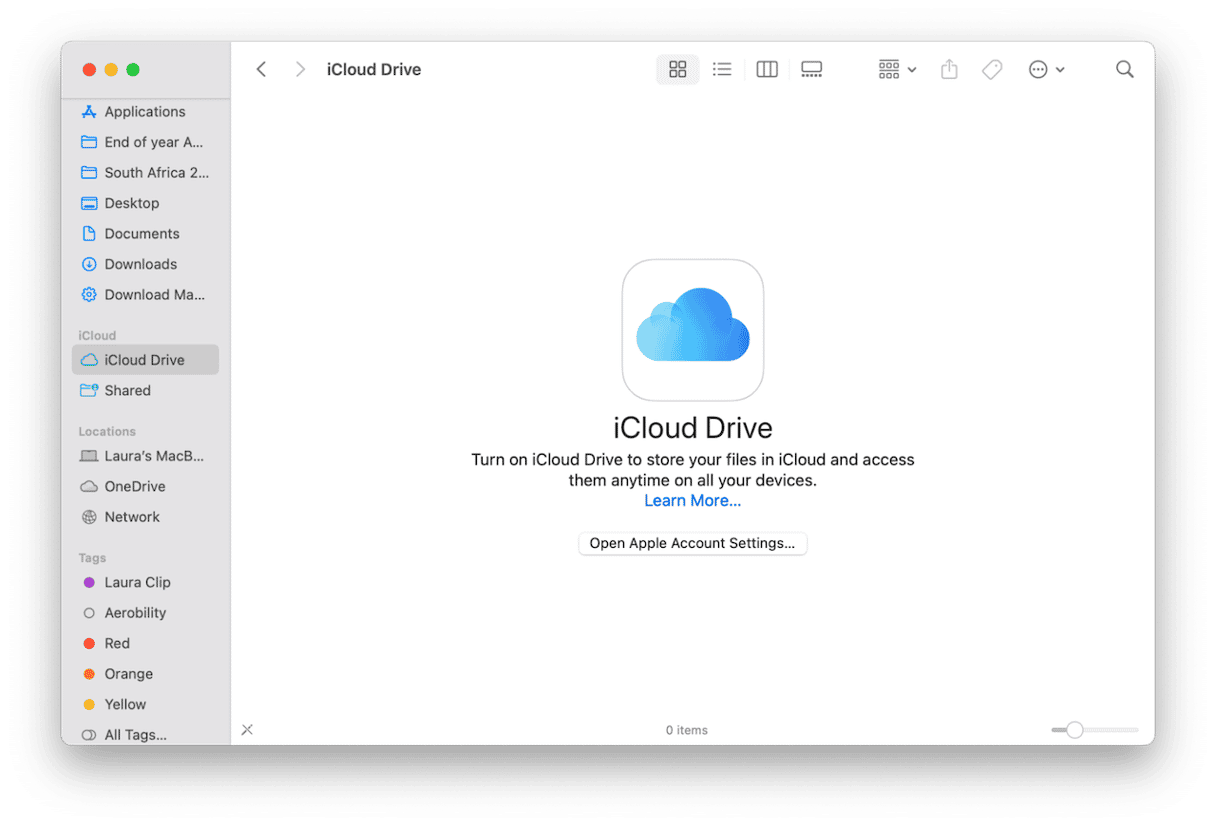
Little quirks like this are more common in 2025 with all the syncing services layered in, but once you know where to look, it's easier to stay in control.
Finding downloads on a Mac running macOS Sequoia isn't tricky, but organizing them takes a little effort. With smart folders, browser settings, and Finder shortcuts, you can make finding files second nature again. And when clutter starts creeping back in, as it always does, tools like CleanMyMac's My Clutter feature help you reset with just a few clicks. After years of working on Macs, I can honestly say that treating your Downloads folder like a temporary inbox rather than a file archive makes a huge difference.