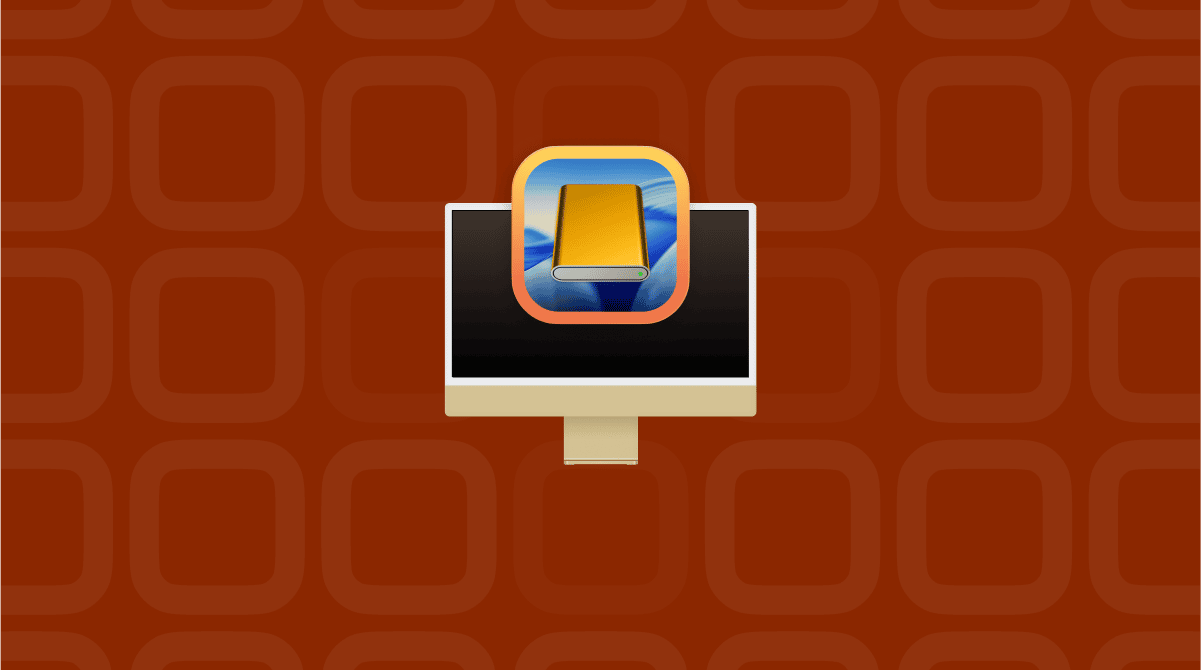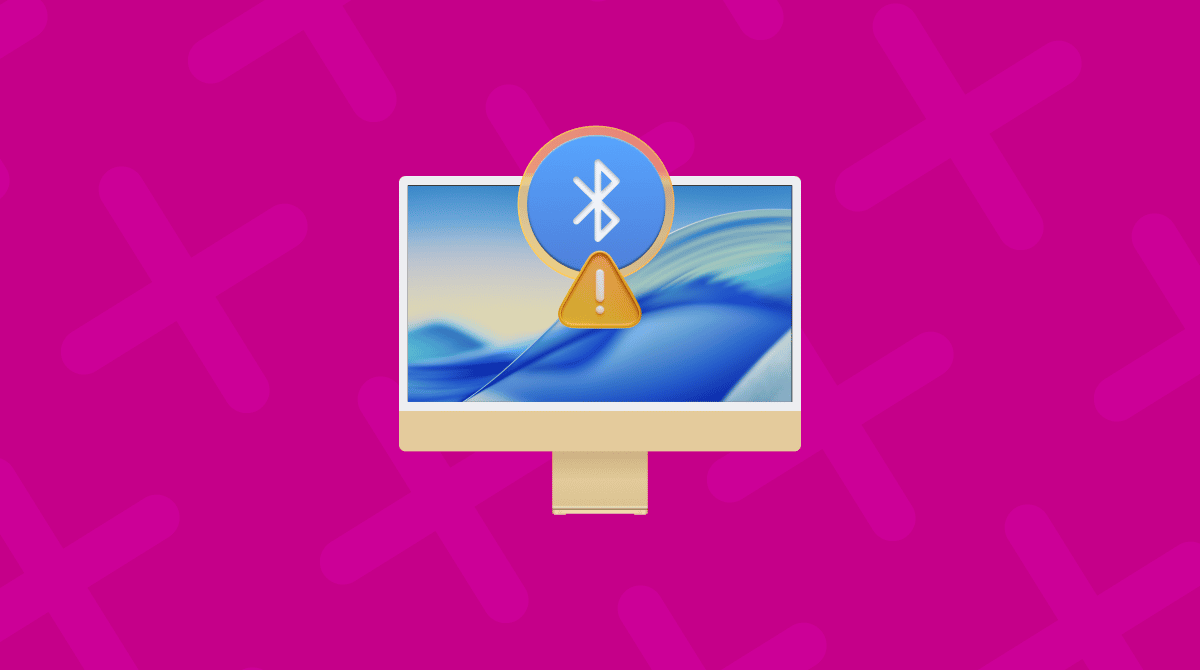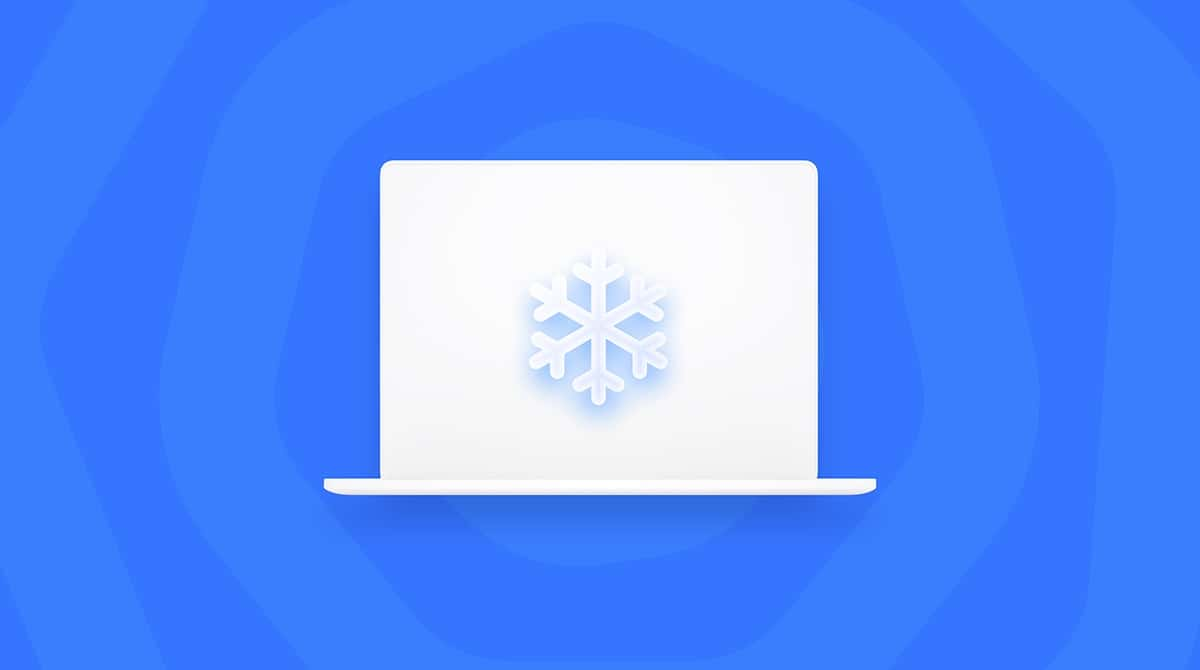Frustrated with apps not launching on macOS Tahoe? Then you'll be pleased to hear you're not alone. After recently upgrading, it's not an issue I expected to encounter, but after some digging online, through the forums, it turns out it's pretty common.
I've been through every macOS update since Leopard, and Tahoe has definitely been the pickiest when it comes to app compatibility. Over the past week, I've dug through logs, tested on two machines, and even rolled back apps to older versions to see what sticks.
This guide covers what's going wrong, why it's happening, and the exact steps that got my apps running again. Let's start, because there's a lot to cover.
Why are apps not launching on macOS Tahoe?
From what I've seen and confirmed through a mix of firsthand testing and watching the forums, it turns out there's not one single reason. Instead, there are a few categories of problems:
- App compatibility with macOS 26's tightened security. Apple has turned up the security dials again in 2025. System-level permissions, new privacy prompts, and stricter app notarization checks mean some apps that worked in Sequoia now fail silently.
- Outdated frameworks and APIs. Apps that haven't been updated to use the latest macOS frameworks may be trying to call functions that have been deprecated or removed in macOS Tahoe.
- Corrupt app data or preferences after the update. Incorrect preference files after a Tahoe macOS upgrade cause a failure to launch or load apps.
- Gatekeeper and quarantine flags. When an app is downloaded from the internet, macOS marks it with a quarantine flag. In Tahoe, these flags can now cause more aggressive launch blocking than in past releases.
If, like me, you have no idea what's causing your apps to stall, don't worry, the steps below will help you troubleshoot, no matter the cause.
How to fix apps not launching on macOS Tahoe
So, here are all the troubleshooting steps you should need. I'll start with the basics, and we'll work through to the more complex ones.
1. Fully quit and relaunch
I know what you're thinking, but in two cases, simply quitting the app fully (right-click app icon in Dock > Quit) and reopening it worked. After the update, macOS can sometimes mismanage background app state.
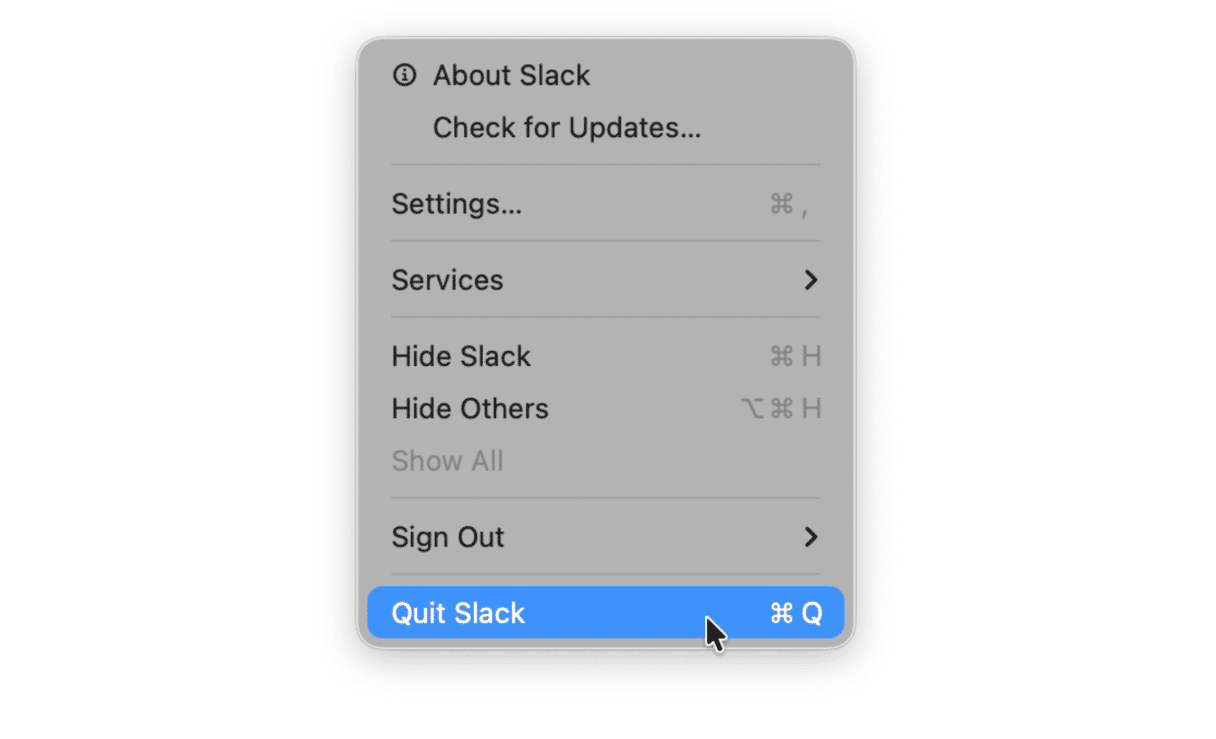
2. Manually check for updates
As apps play catch-up with Tahoe, it's worth checking manually daily. Here's a quick reminder on how:
For apps downloaded from the App Store
- Open up the App Store.
- In the left-hand sidebar, click Updates.
- Check and click Update if any are available.
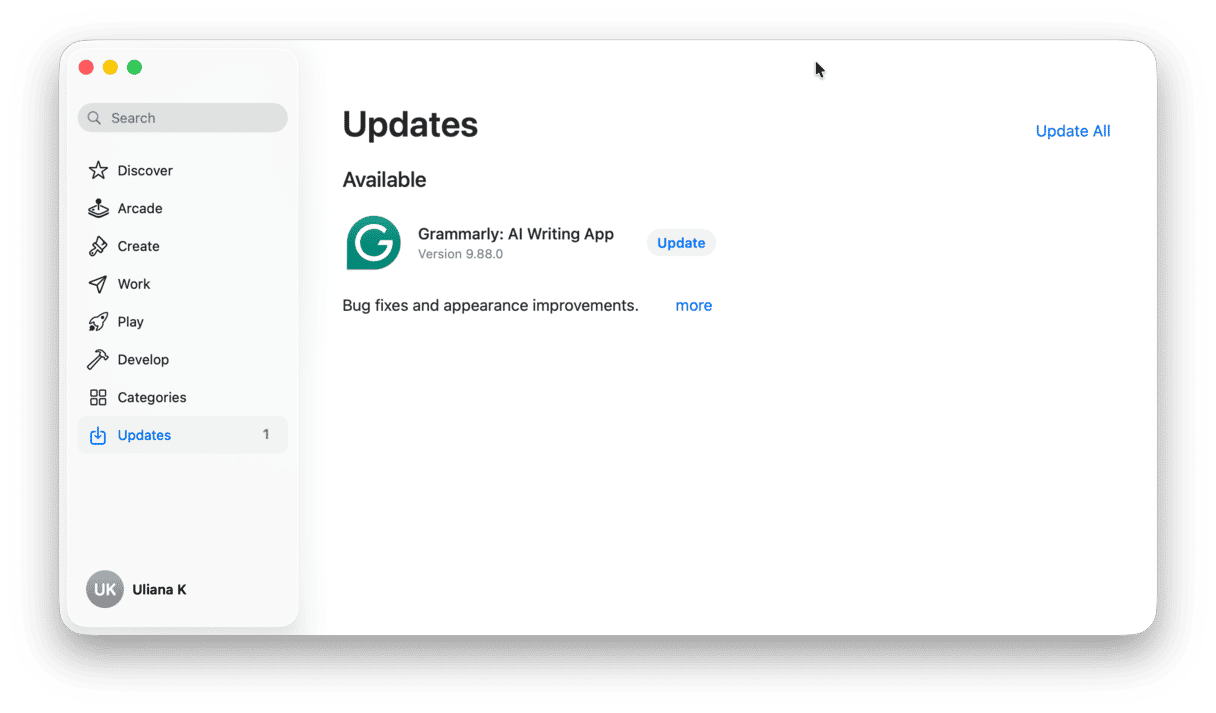
For apps downloaded online
- Visit the developer's website and check for updates.
- Open the app, click its name in the menu bar, and choose Check for Updates.
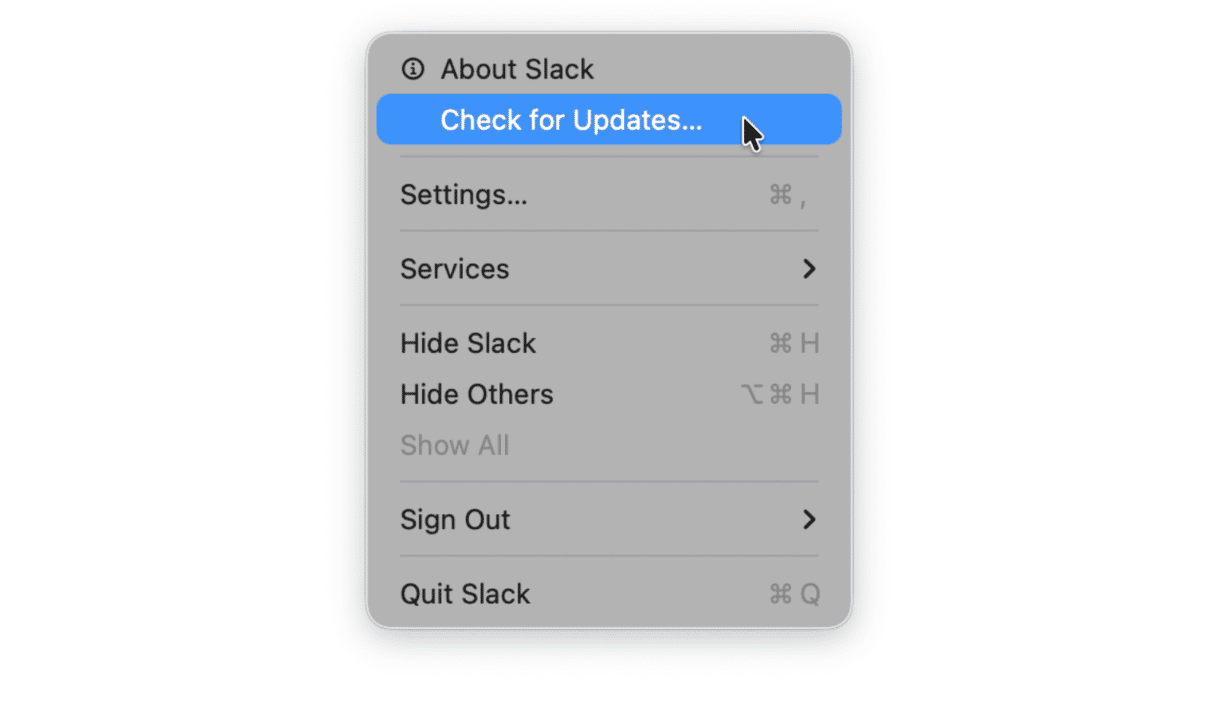
A lot of developers are simply behind in updating apps to match all the new macOS Tahoe compatibility requirements. It might be a case of sitting tight until they're released.
3. Give the app Full Disk Access
After upgrading to macOS Tahoe, I had one utility that wouldn't launch until I gave it Full Disk Access. Looks like in the upgrade, some access needs to be granted again, it's worth a look: here's how:
- Open System Settings.
- Go to Privacy & Security > Full Disk Access.
- If the app is listed, make sure its access is toggled on.
- If it's not there at all, press the + button and re-add it.
- Try to restart the app and test again.
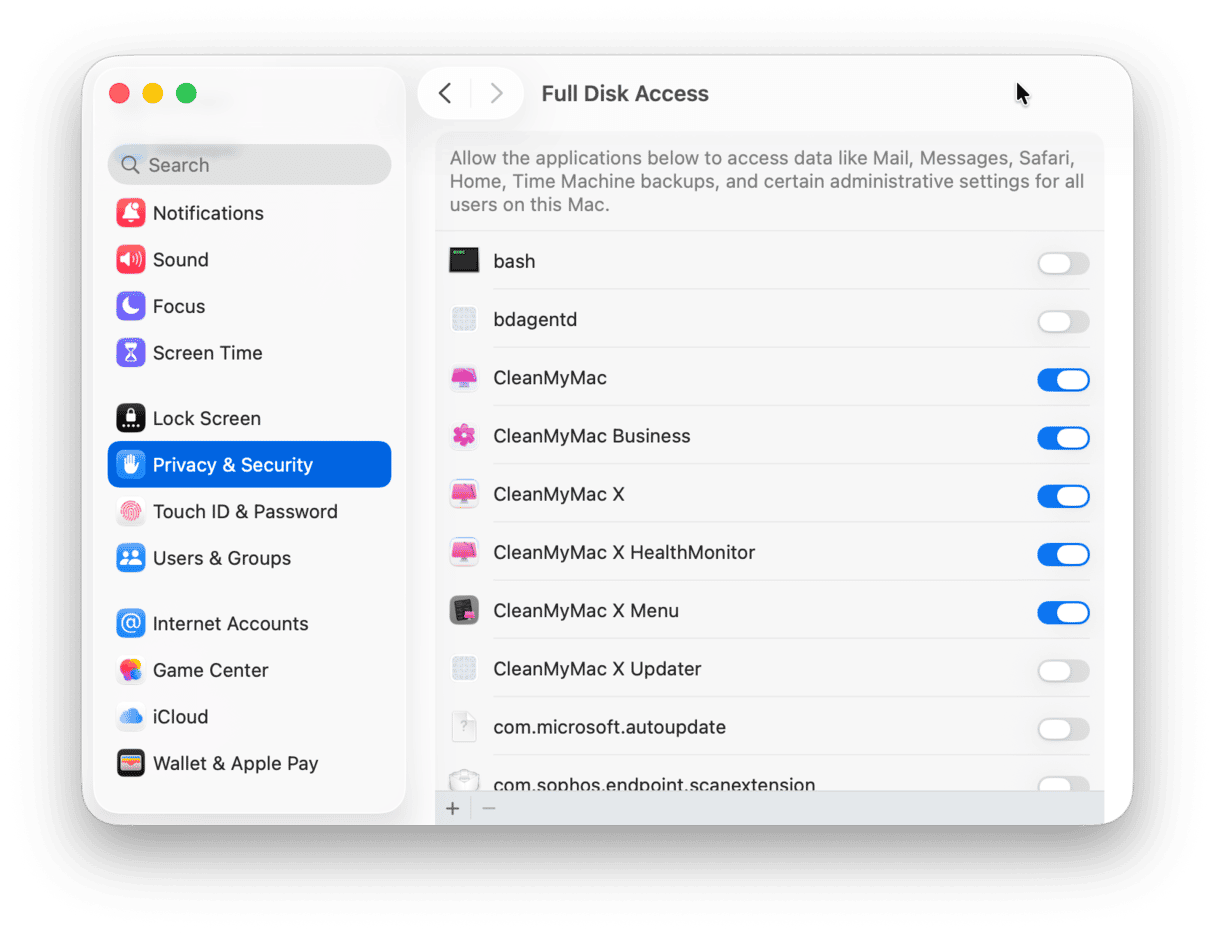
This is especially common with backup tools, file managers, and older productivity apps.
4. Remove quarantine flags
If your macOS thinks the app might be unsafe, it won't always tell you; it just won't open. You can clear the quarantine flag using Terminal; here's how:
- Open Terminal (Finder > Applications > Utilities).
- Enter this command, but replace "AppName.app" with the exact name of your app:
xattr -dr com.apple.quarantine /Applications/AppName.app - Relaunch the app to see if it worked.
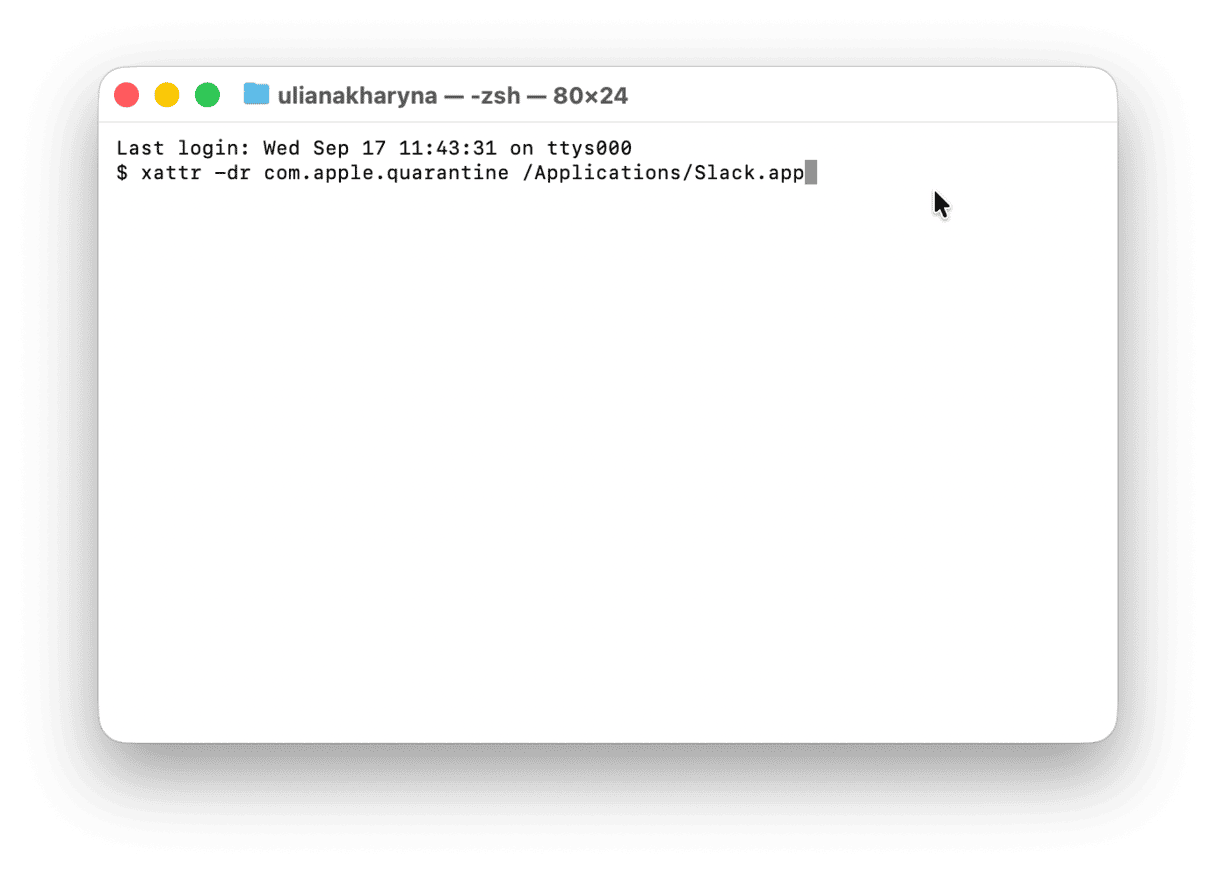
5. Reset the app's preferences
If the app opens for a second and crashes, its preference file may be corrupt. To reset:
- Quit the app.
- In Finder, press Shift - Command - G and go to
~/Library/Preferences/ - Find the file named something like com.developer.appname.plist (appname, of course, will be the name of the app you're having issues with) and move it to the Desktop.
- Reopen the app.
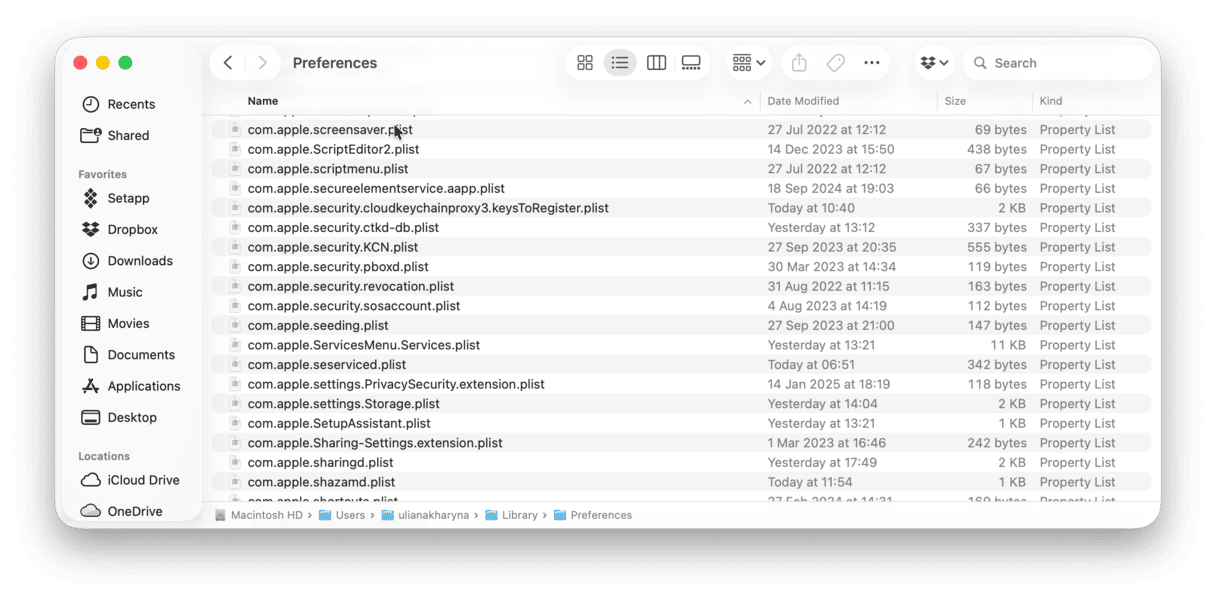
6. Reinstall the app
For stubborn cases, you can try to delete the app in question completely and reinstall it.
It's worth mentioning here that when you delete apps, you also need to remove all the leftover files. I use the Applications feature from CleanMyMac to do this because I often simply don't have time to manually delete all preference files, caches, and hidden helpers that get left behind.
The Uninstaller tool found within it removes everything related to the app in one go. That way, when you reinstall, you're truly starting fresh.
Using it, I removed an older media player that simply refused to open after the update, reinstalled it, and it launched instantly; here's how it works:
- Get your free CleanMyMac trial — you can use all the tools for 7 days.
- Open the app and click Applications > Scan.
- Click Manage My Applications.
- Under Uninstaller, find the troublesome app, select it, and click Uninstall.
- Try reinstalling the app (either from the App Store or directly from the developers).
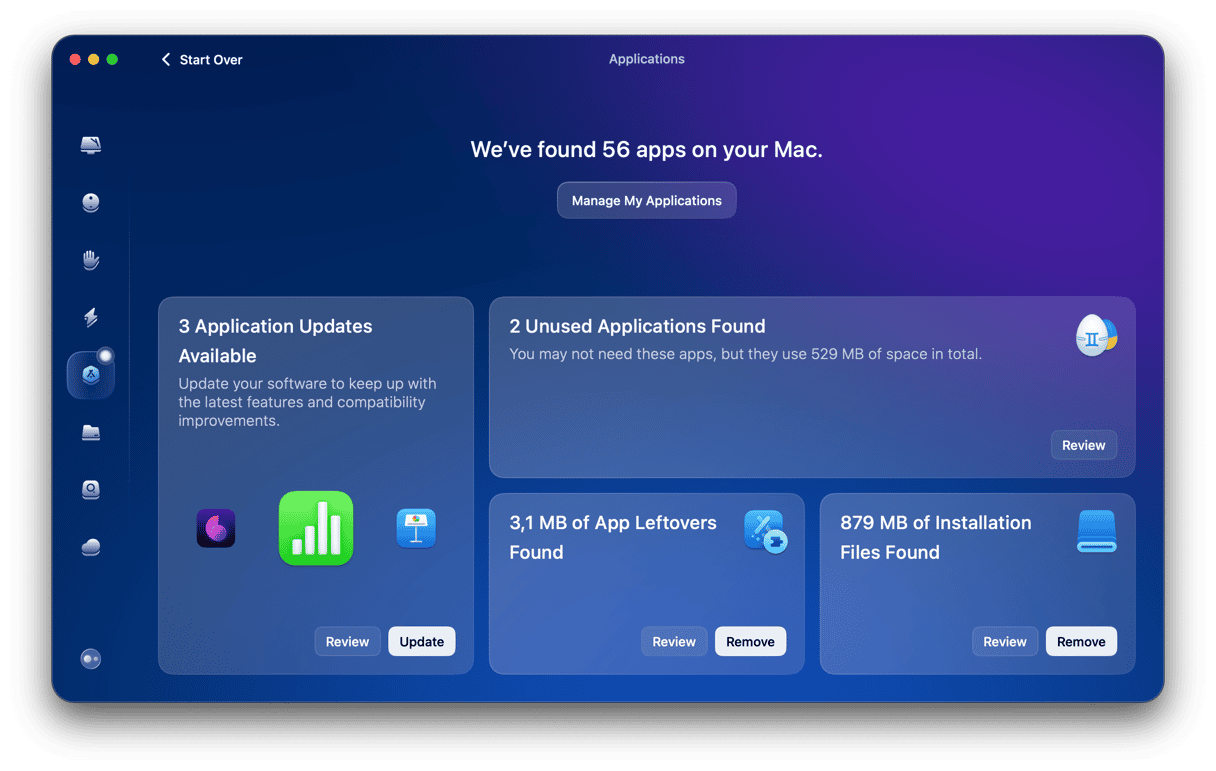
When you run this feature, you'll see that this tool can do more than just uninstall apps; it helps you identify unused applications that might be weighing down your system unnecessarily, locate application leftovers, and remove installation files.
7. Check for crash reports
For advanced troubleshooting, you could also try taking a look inside the Console App and checking for crash reports. Here's how:
- Open Finder > Applications > Utilities > Console.
- Under Crash Reports, see if your app shows up there.
- You can search for some of these obvious errors:
- Missing framework
- Permission denied
- Code signature invalid
- Copy the report and send it to the app developer or post it on their support forum.
For most users, this is less about fixing the problem yourself and collecting evidence so the developer can help.
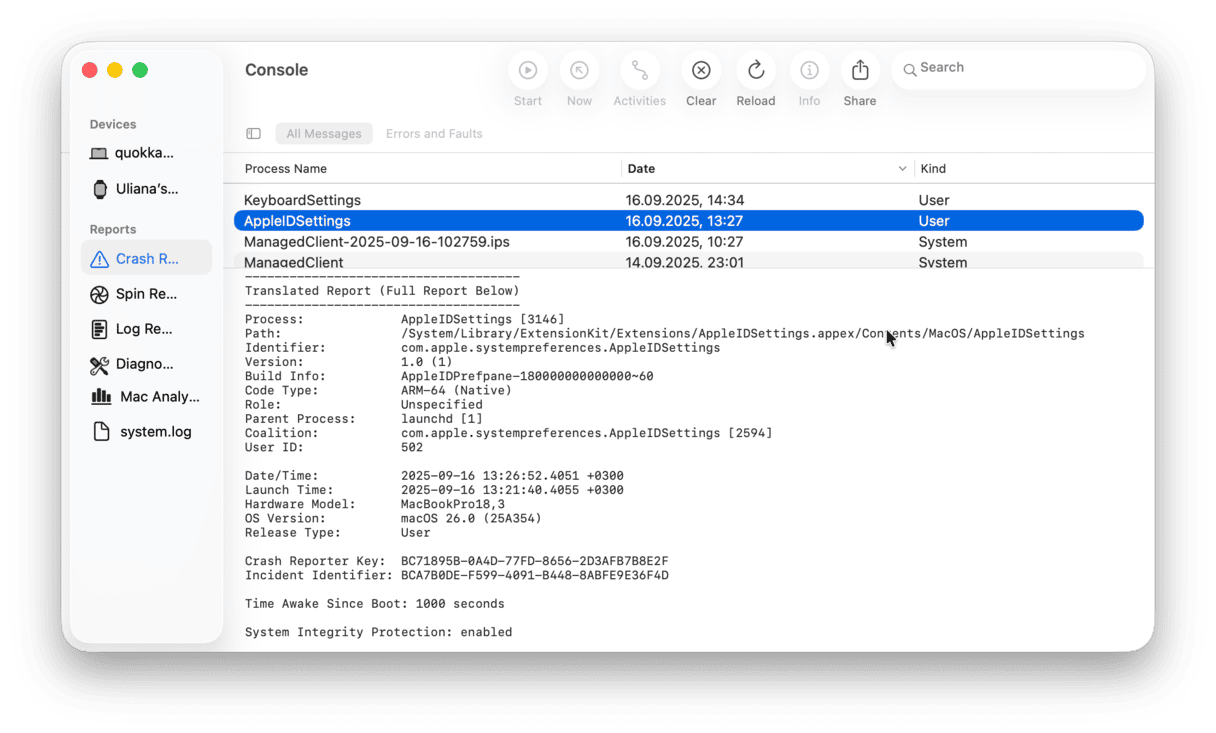
8. Boot into safe mode
Safe mode loads only the essential parts of macOS and skips third-party startup items, login items, and certain system extensions. It's a good way to see if something else on your Mac is blocking the app.
Intel-based Mac
- Shut down your Mac.
- Turn it on and hold the Shift key until you see the login screen.
- Log in (you may need to log in twice).
- Try launching the app in safe mode.
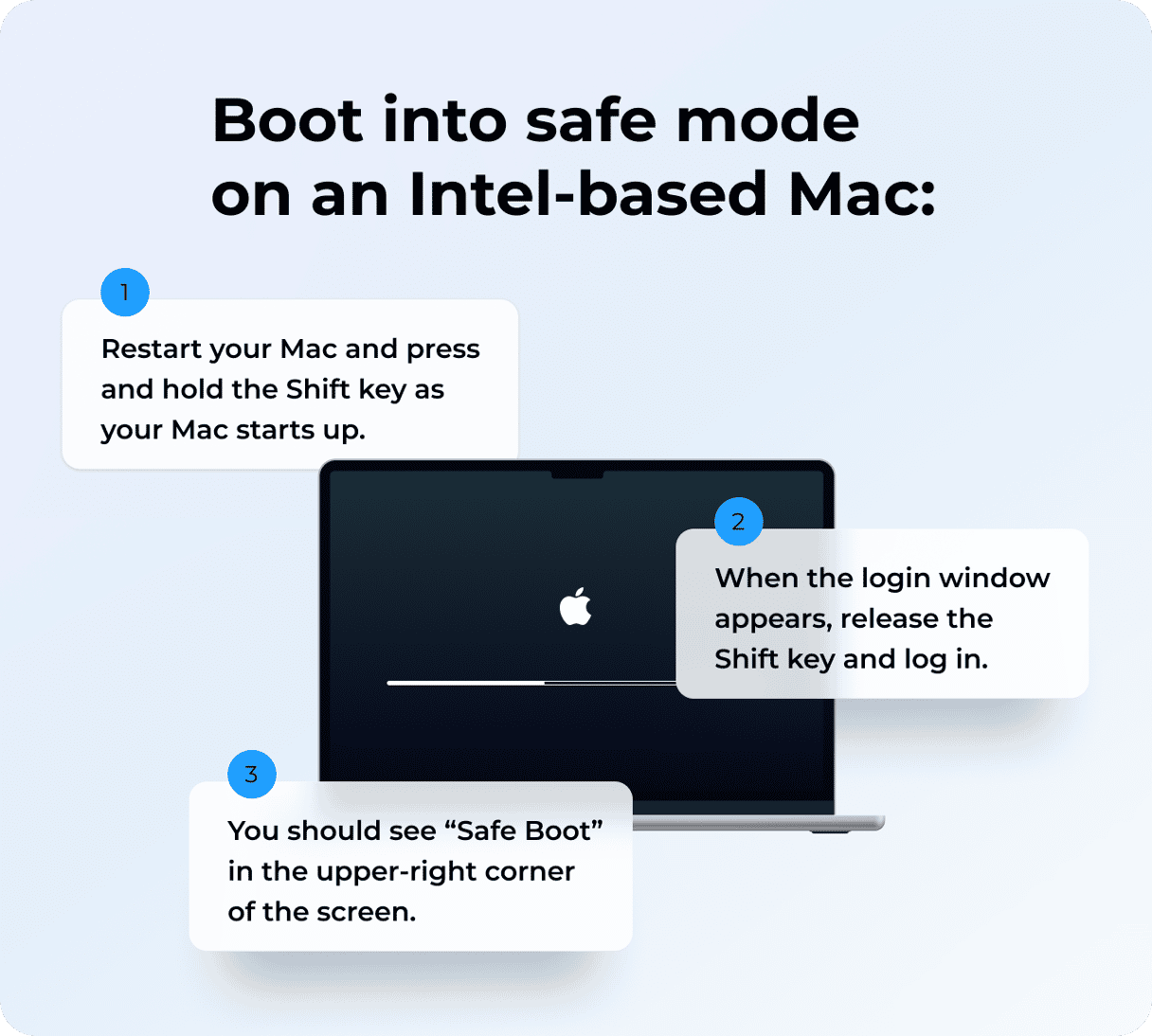
Apple silicon
- Shut down your Mac.
- Press and hold the power button until you see the startup options window.
- Select your startup disk and press and hold the Shift button.
- Click Continue in Safe Mode and log in to your Mac.
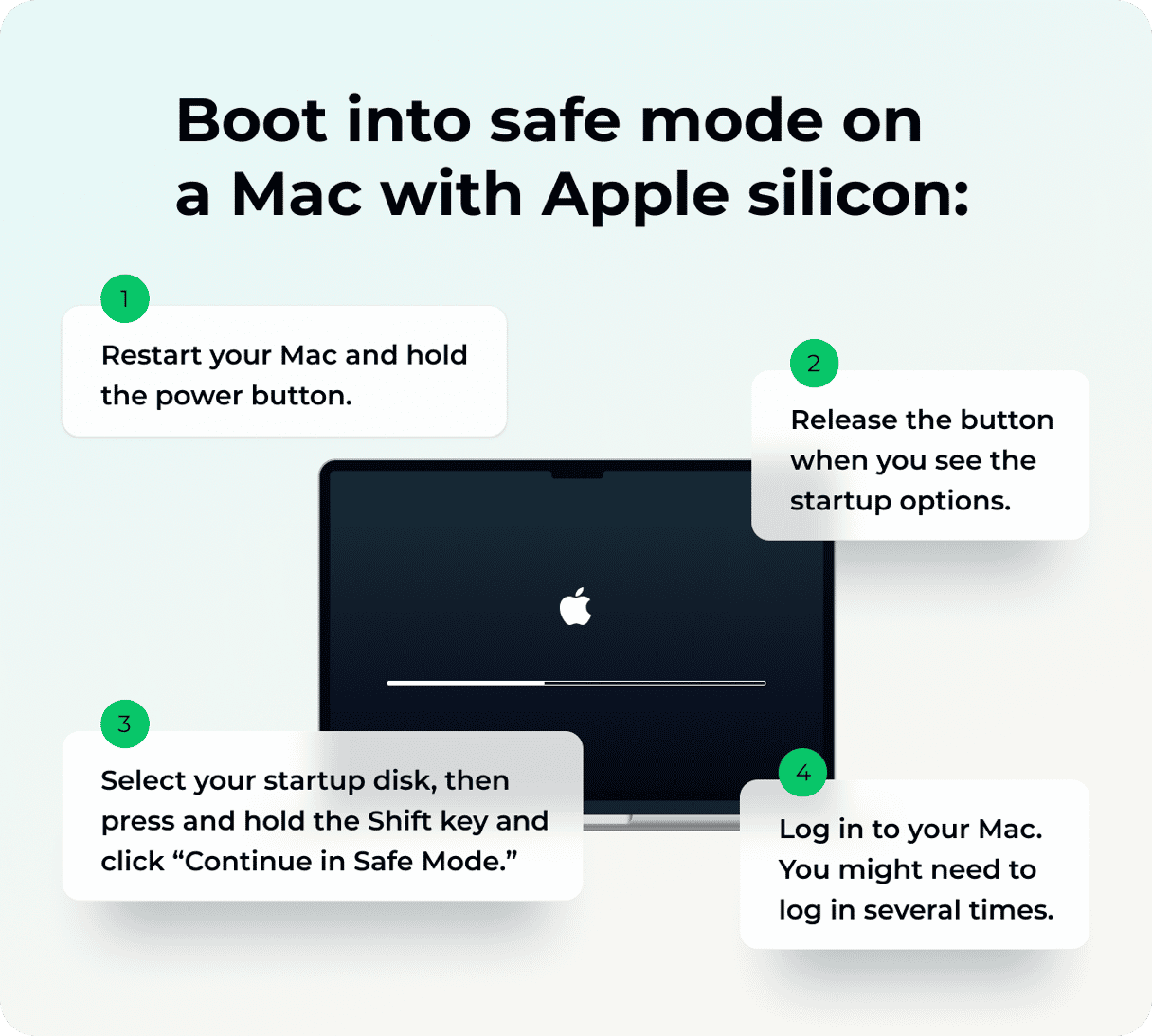
If the app works in safe mode
That means something that normally loads during startup is interfering.
Here's how to narrow it down:
- Go to System Settings > General > Login Items & Extensions and disable any you don't need.
- Restart your Mac normally and try launching the app again.
- Re-enable items one at a time until the problem returns, then that's your culprit.
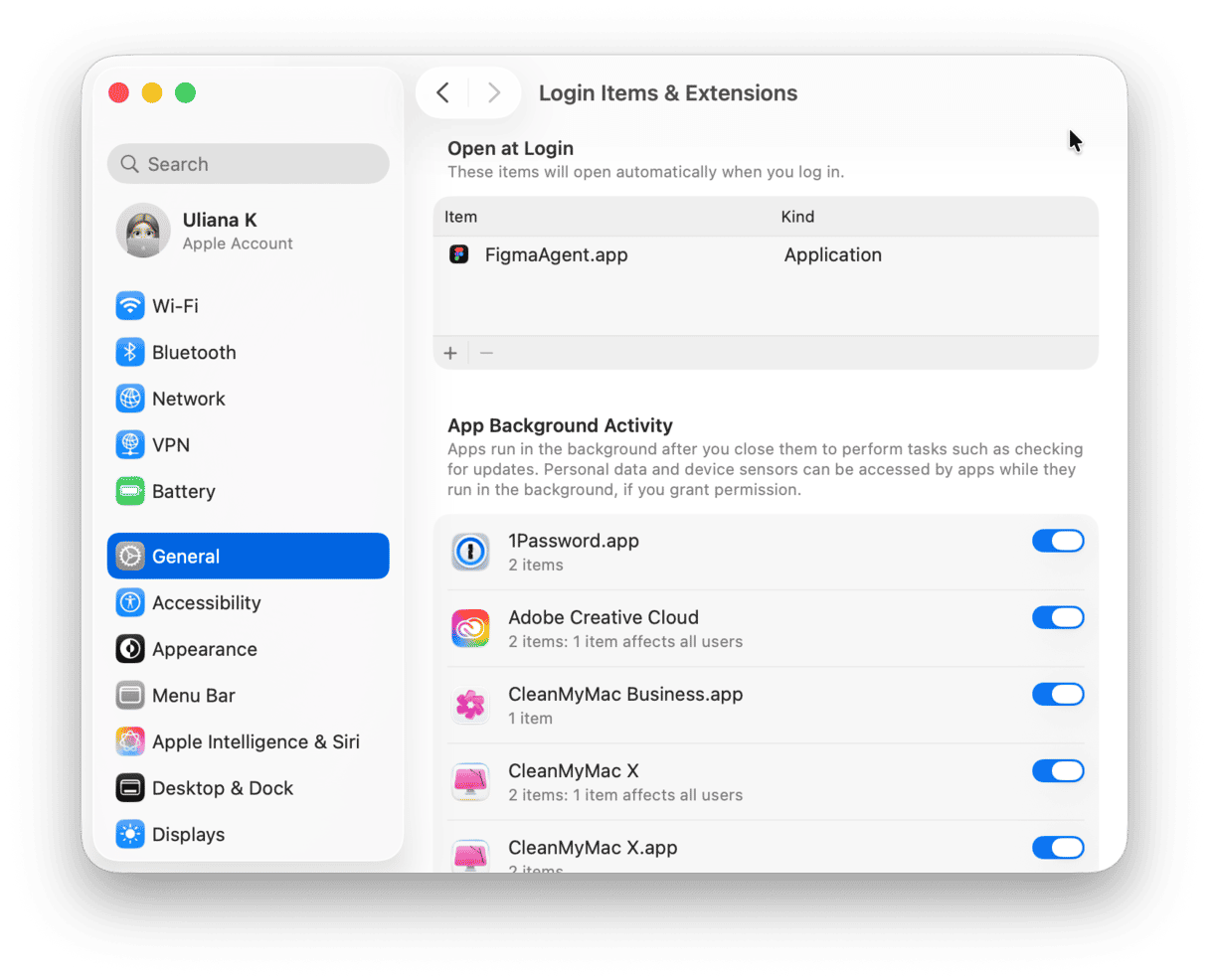
So, if you've just updated your Mac and apps are not launching in macOS Tahoe, one of the tips above should help you solve the issue. Tahoe is faster and more secure than Sequoia, but that comes with the cost of leaving behind some older, less-maintained apps. With the steps above, plus a bit of cleanup and the help of tools like CleanMyMac's Applications feature, you can get back to a smooth, crash-free workflow.