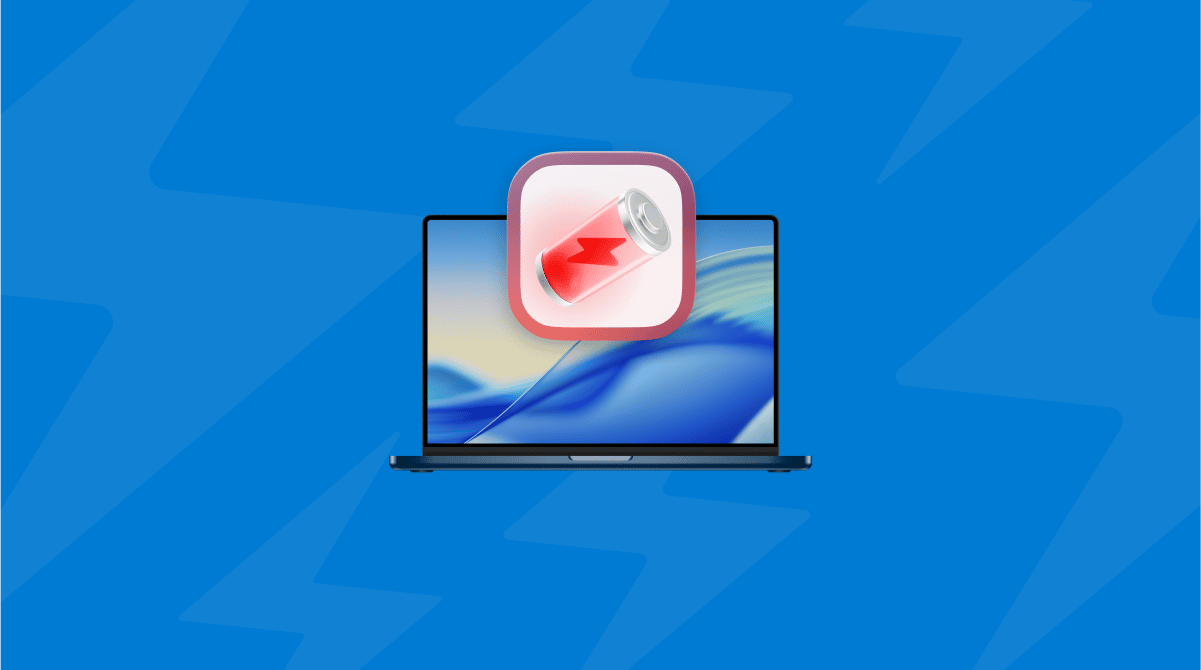When I first encountered the macOS Tahoe Bluetooth issue, I initially thought it was just another flaky third-party peripheral, but I had just updated from Sequoia, and literally within a day, my Magic Mouse started freezing for seconds, and my audio would cut out randomly from my AirPods.
macOS Tahoe started to feel a little unstable, and when I started digging, I was actually quite relieved to hear other users had similar issues.
So, I'm hoping this guide will save you time and help you get right to the fixes that should get your Bluetooth back to behaving like it should.
What's causing the macOS Tahoe Bluetooth issues?
I read a lot of threads and user discussions, and here are what seem to be the most common causes behind the Bluetooth problems on MacOS Tahoe.
- Increased sensitivity to wireless interference
Users have noted a spike in Bluetooth instability when Wi-Fi is active, especially on the 2.4GHz band. Tasks like AirDrop, file uploads, or using Continuity features can cause connected devices to lag or drop momentarily. To me, this suggests that macOS Tahoe may be more susceptible to wireless congestion than previous versions.
- Inconsistent device reconnection after sleep
There are recurring reports of Bluetooth devices failing to reconnect properly after the Mac wakes from sleep.
- Previously, pairing data was causing conflicts
Users upgrading from older versions of macOS without doing a clean install seem to be encountering more glitches, particularly with third-party peripherals.
- Issues with multiple connected Bluetooth devices
While not officially documented by Apple, users have flagged more instability when multiple Bluetooth devices are in use at the same time.
Ok, so we've looked at the why, let's move on to the what you can do.
Troubleshoot fixes for macOS Tahoe Bluetooth issues
Here's what worked for me: just make your way through each tip, and hopefully by the last tip, your Bluetooth problems are a thing of the past.
1. Manually remove and reconnect your Bluetooth devices
This might feel a bit frustrating if you've got loads of peripherals connected, but it's the absolute best place to start fixing this issue. This will help to wipe out any outdated, corrupted pairings or mismatched profiles. Here's how:
- Open System Settings > Bluetooth.
- For each device, click the i icon and select Forget This Device.
- Turn Bluetooth off and on again.
- Re-pair and reconnect each device one by one.
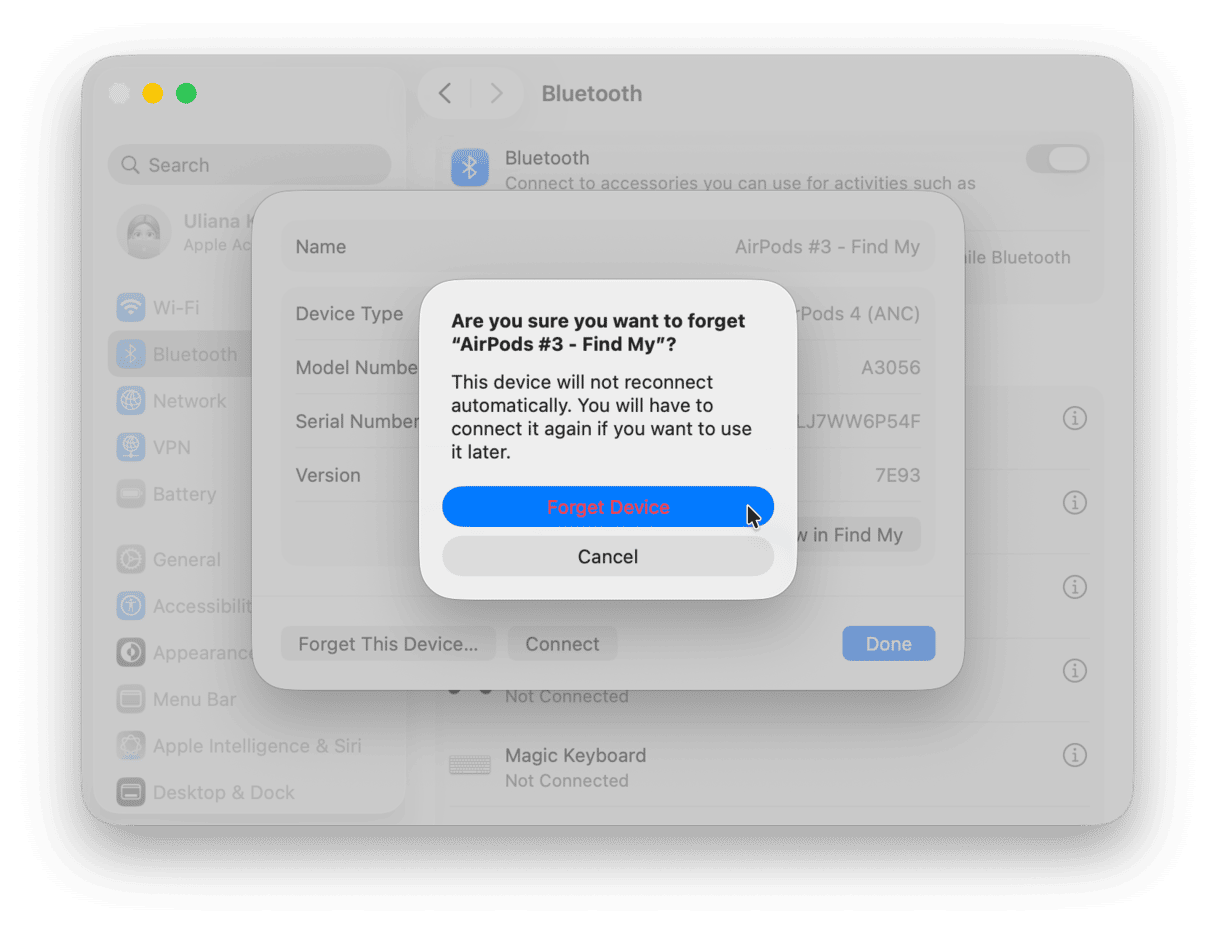
If you're using AirPods, hold the button on the case until the light flashes amber and then white; this fully resets them before reconnecting.
2. Check for Wi-Fi and Bluetooth interference
Because Bluetooth and Wi-Fi share the same 2.4GHz band, it's not unusual or uncommon for them to occasionally interfere with each other, and that can happen if your Mac is uploading files, using AirDrop, or handling a lot of network activity. Try these quick adjustments:
- Connect to a 5GHz Wi-Fi network if your router offers it.
- Already on 5GHz? You can try logging in to your router and manually setting the channel to 36, 40, or 44 instead of leaving it on Auto.
- Turn off AirDrop and Handoff temporarily in System Settings > General > AirDrop & Handoff and check if things smooth out.
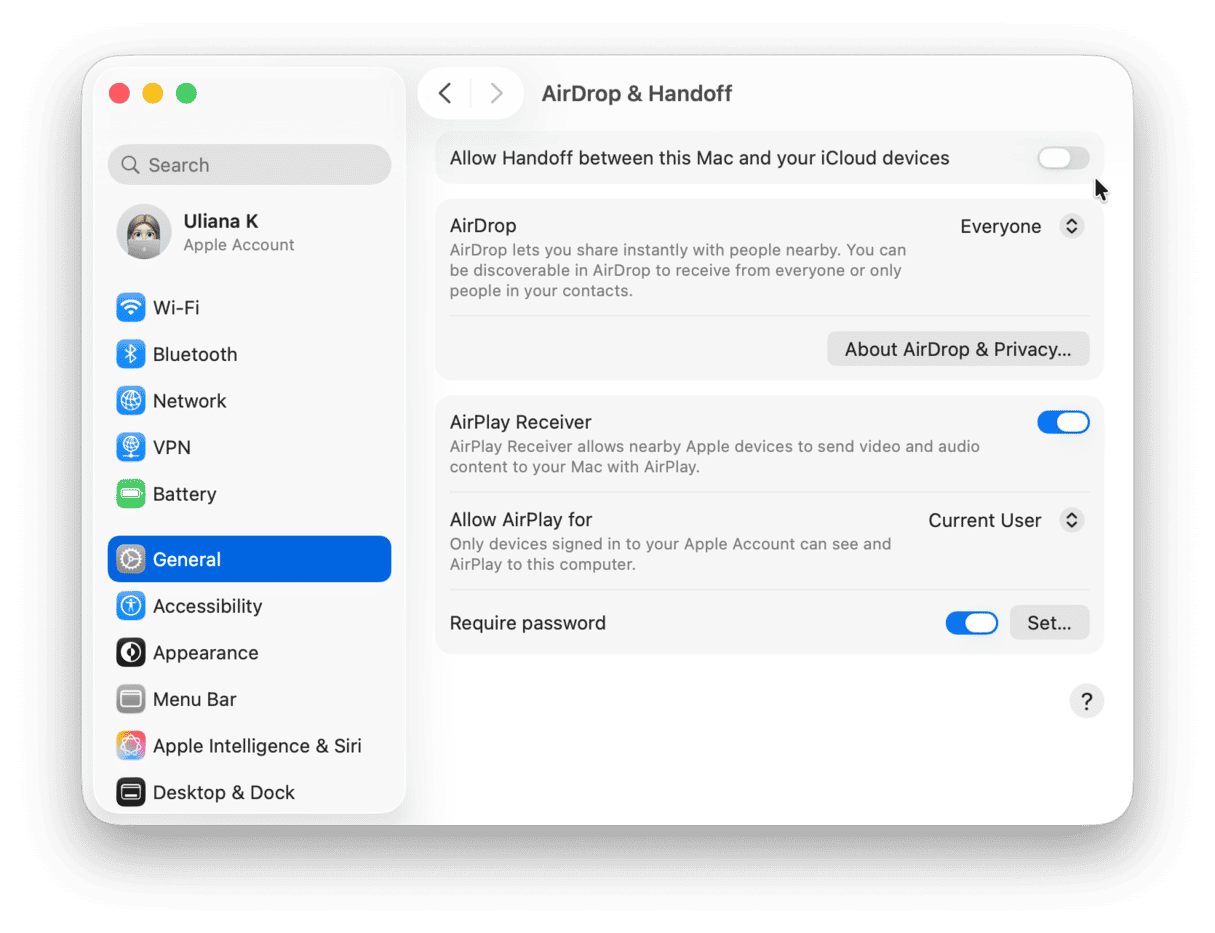
These small changes can go a long way in cutting down interference. If Bluetooth's still flaky, there are more fixes ahead.
3. Reset Bluetooth preferences
It's possible that a corrupted preference file from a previous macOS version is causing a conflict. You can manually remove these; here's how:
- Open Finder and press Command - Shift - G to open Go to Folder.
- Paste in this path:
~/Library/Preferences/ByHost/ - Look for a file that starts with com.apple.Bluetooth. (It ends in a long string of numbers and letters.)
- Move that file to the Trash.
- Restart your Mac.

After rebooting, macOS will recreate a clean version of the file.
4. Update device firmware
It kind of goes without saying, but keeping your devices up to date is crucial because outdated firmware can cause Bluetooth quirks after a macOS update like Tahoe.
Apple now offers explicit instructions on AirPods firmware updates, confirming that updates happen automatically when your AirPods are in a charging case and near a Mac, iPhone, or iPad connected to Wi‑Fi. This process takes about 30 minutes and is acknowledged directly in their official documentation. This will come as news to many users, so it's worth taking a few minutes to read the official steps on this.
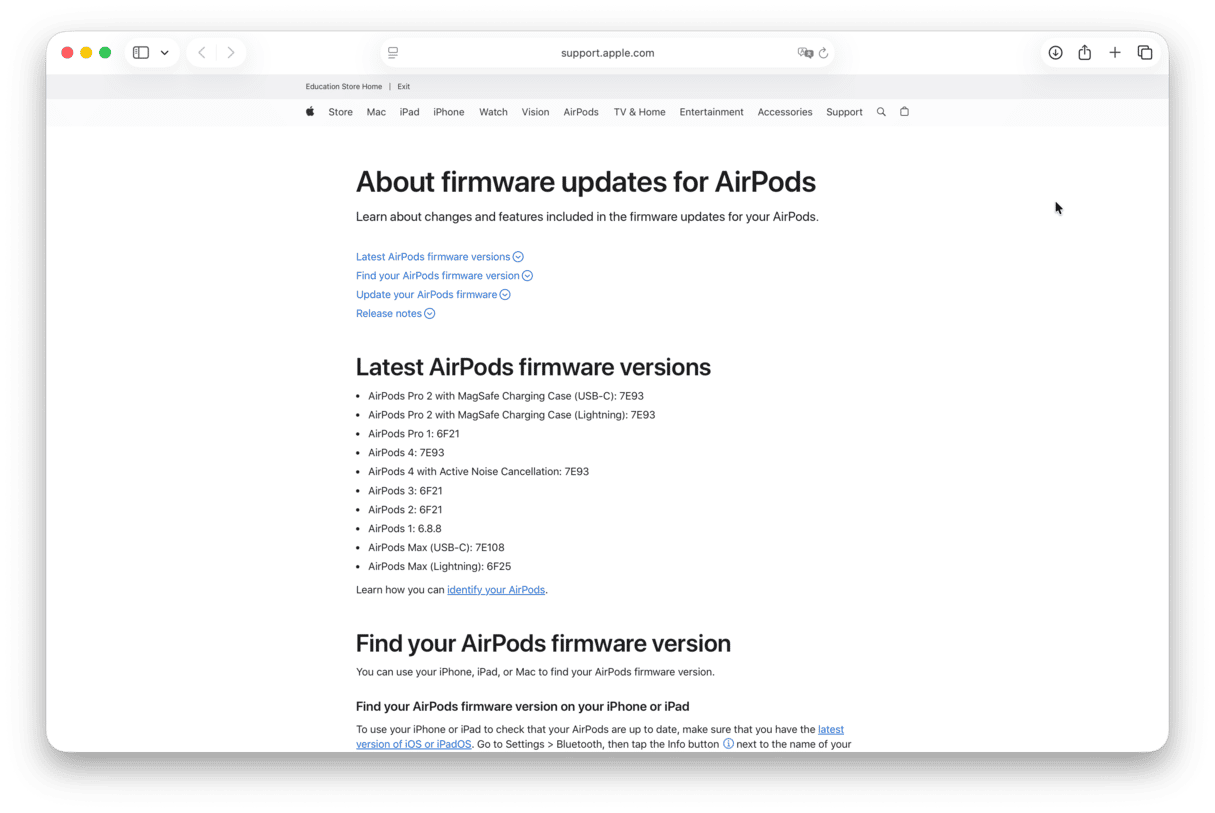
5. Run basic maintenance tasks
Maintenance and system upkeep should be something you're familiar with, although lots of users let this one slip. Keeping your Mac in shape can help prevent all kinds of issues, including glitchy Bluetooth. I use the Performance feature from CleanMyMac. While it doesn't directly modify Bluetooth settings, its maintenance tasks can help clear up system conflicts and resource issues that may be making things worse; here's how it works:
- Get started with a free CleanMyMac trial — you can use all tools for 7 days at zero cost.
- Open the app and click Performance > Scan.
- Click View All Tasks.
- Select items and click Run.

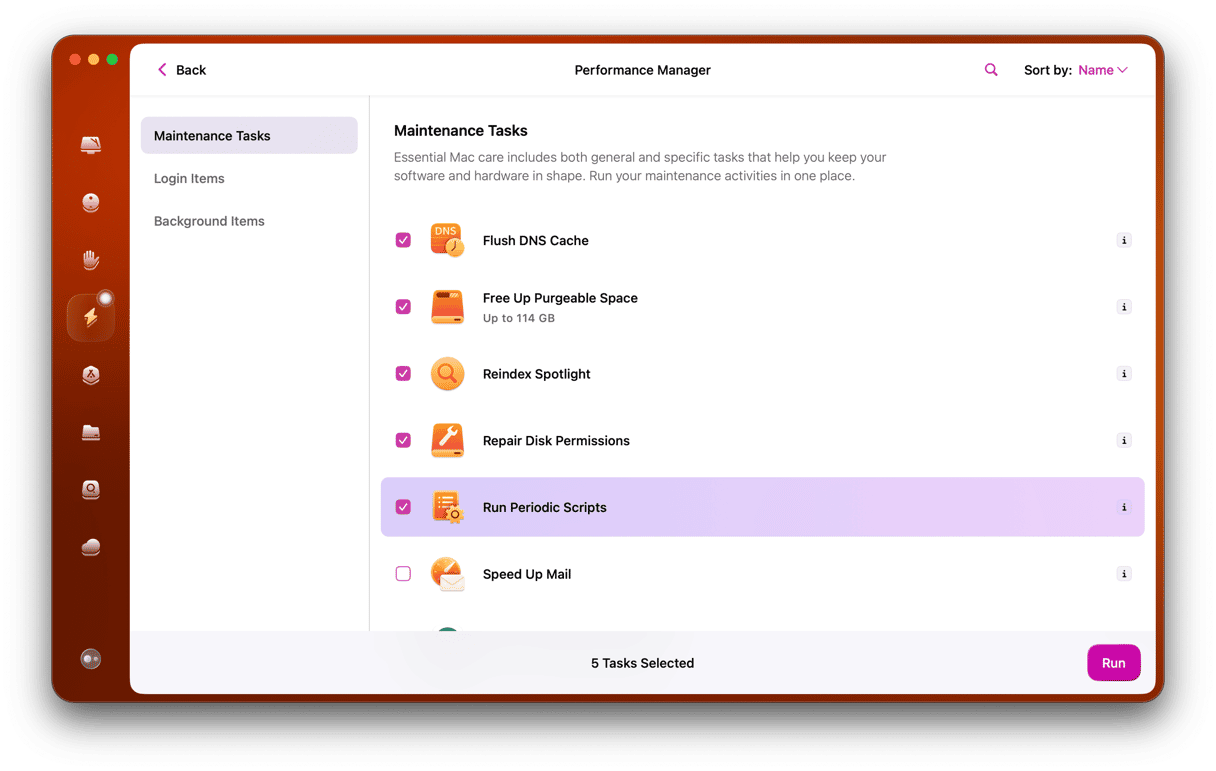
6. Reset NVRAM
While not Bluetooth-specific, resetting NVRAM (non-volatile random-access memory) can clear up strange, lingering hardware-related issues, like sluggish Bluetooth connections, delayed input, or inconsistent wake behavior.
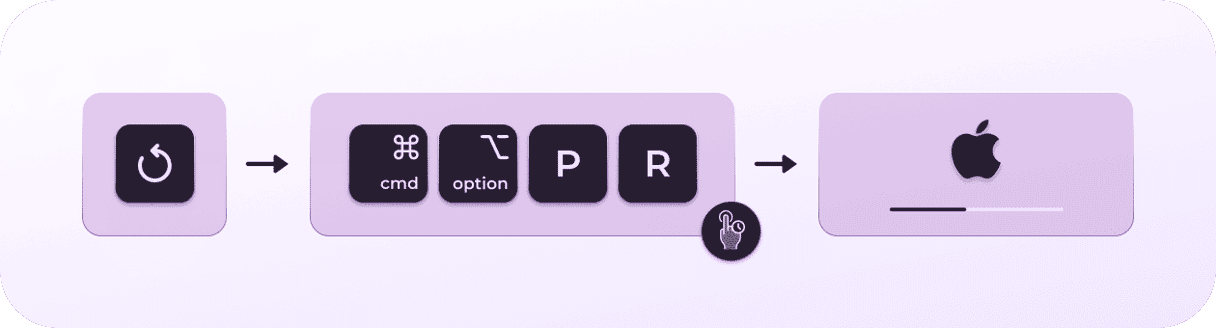
On Intel-based Macs, hold Option - Command - P - R during startup. On Macs with Apple silicon (M1, M2, M3), NVRAM resets automatically when needed, and there's no manual shortcut or Terminal command for clearing it in the traditional sense, but loads of users say a proper shutdown does the same.
You can also reset SMC (system management controller). It also helps fix Bluetooth glitches.
So, while macOS Tahoe Bluetooth issues are certainly annoying and in some cases, pretty disruptive to your workflow, there are practical ways to get things back on track. Hopefully, the tips in this guide helped you isolate the cause and apply a fix that sticks, without waiting around for a future macOS patch.