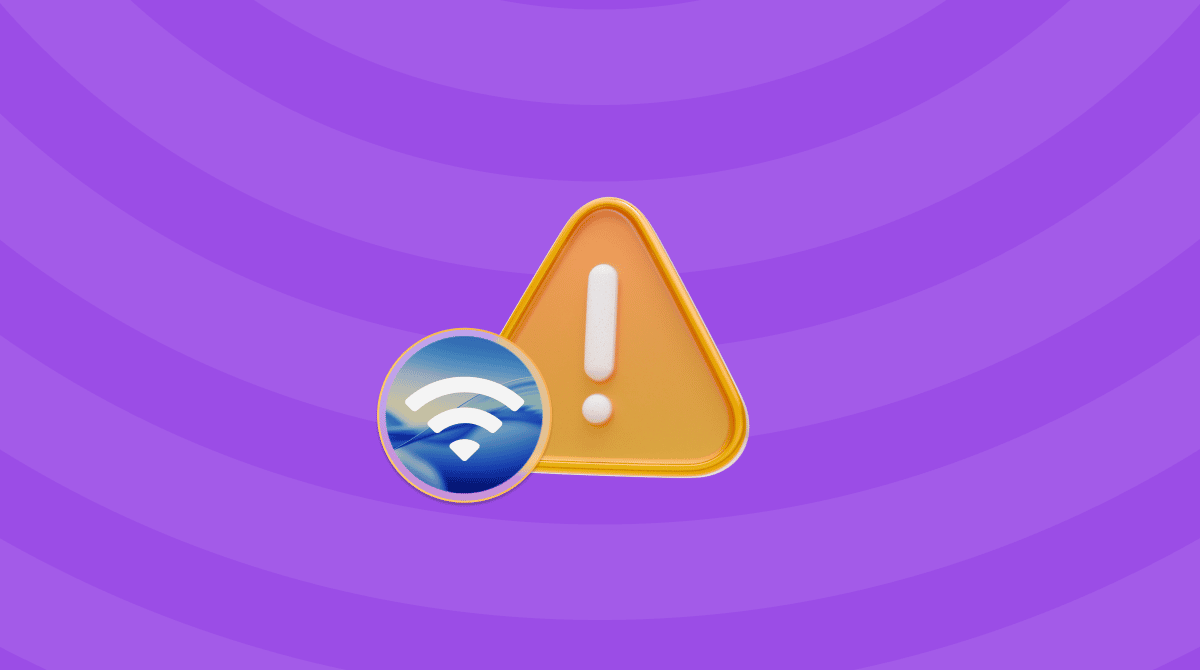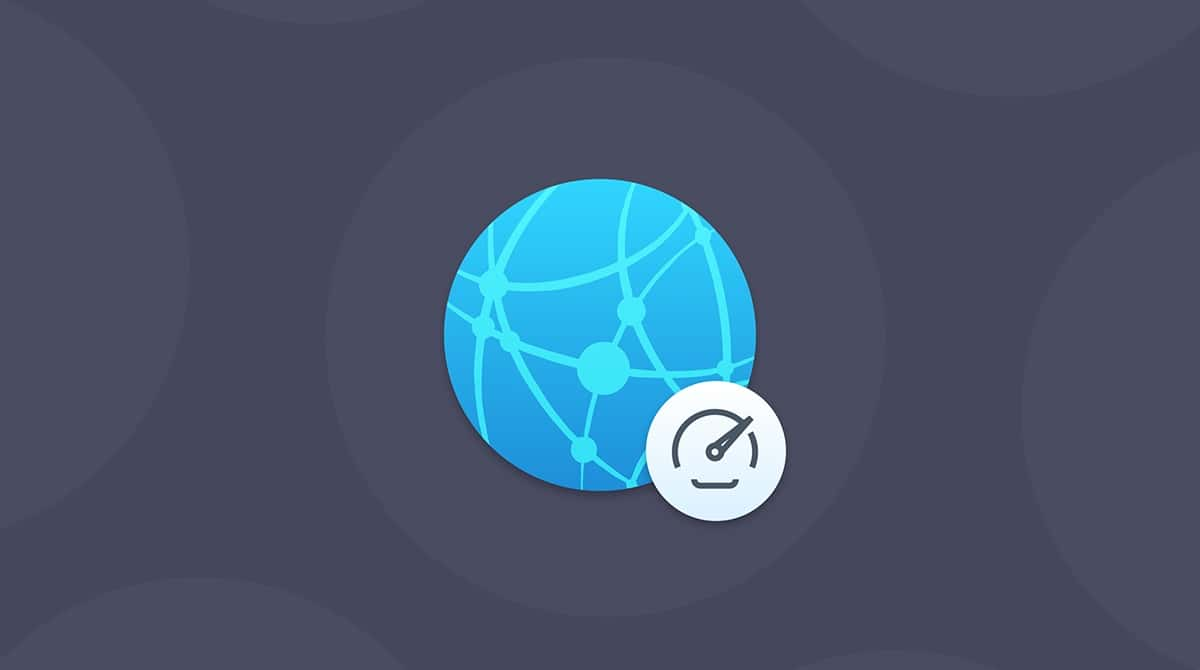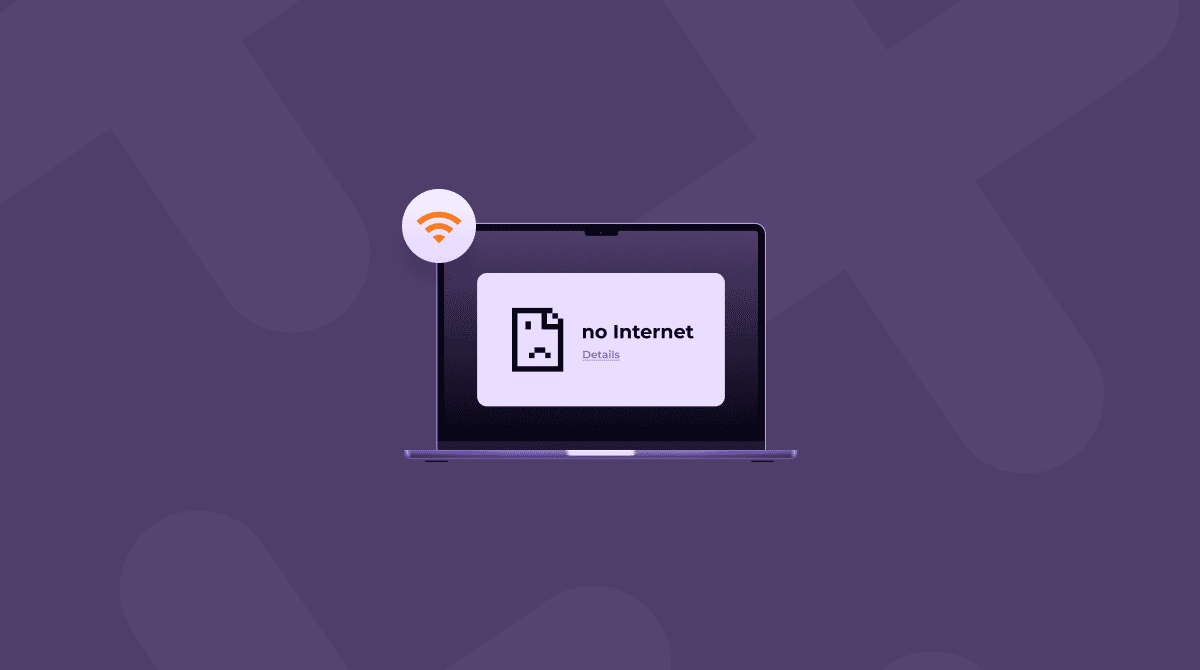The dns_probe_finished_no_internet error is one I ran into recently while using Chrome on my macOS Tahoe. It left me scratching my head for a while and scouring forum threads.
For me, it started off as a sudden drop in internet connection, even though Wi-Fi showed full bars. Then, that dreaded message popped up.
So, if you’ve seen it too, you’re not alone. In this guide, I’ll walk through what causes this issue and step-by-step solutions that worked in my own testing.
What is the dns_probe_finished_no_internet error?
No error messages are nice, but before we race ahead, let’s take a quick look at what this particular one really means.
Basically, your Mac cannot resolve domain names through DNS (Domain Name System). The system can’t convert web addresses like apple.com into IP addresses, which halts any internet browsing. It usually appears in Google Chrome, but it can affect any browser.
So, when and why does it happen? Keep on reading.
When and why does this happen on Mac?
From what I’ve seen (and what others are reporting), this error happens:
- After a macOS update, especially major ones like the jump to macOS 26 Tahoe.
- When DNS settings are misconfigured manually or by VPN software.
- If your router is slow in assigning IP addresses.
- During conflicts with local DNS caching or system-level privacy blockers.
- After a firewall, proxy, or AdBlock tool cuts off a DNS request chain.
It’s probably worth mentioning here that with the new macOS Tahoe, Apple has really tightened privacy defaults and background connection management. That’s great news for security-conscious users, of course, but it can unintentionally interfere with DNS services if you’re running third-party tools, custom DNS setups, or older browser extensions.
That being said, this isn’t a Tahoe-only issue; it can happen on older macOS versions, too. So, let’s take a look at what you can do to solve the dns_probe_finished_no_internet issue quickly.
Solve dns_probe_finished_no_internet on Mac
Here are the steps that have worked for me and others in 2025. Work your way through each step. You might get lucky and not need to try them all; one of these or a combination of them should do the trick.
1. Restart your Mac and your router
It might sound obvious, but it’s step one for a reason. Restarting clears out temporary network issues and re-establishes a clean DNS handshake. First, shut down your Mac from the main Apple menu.
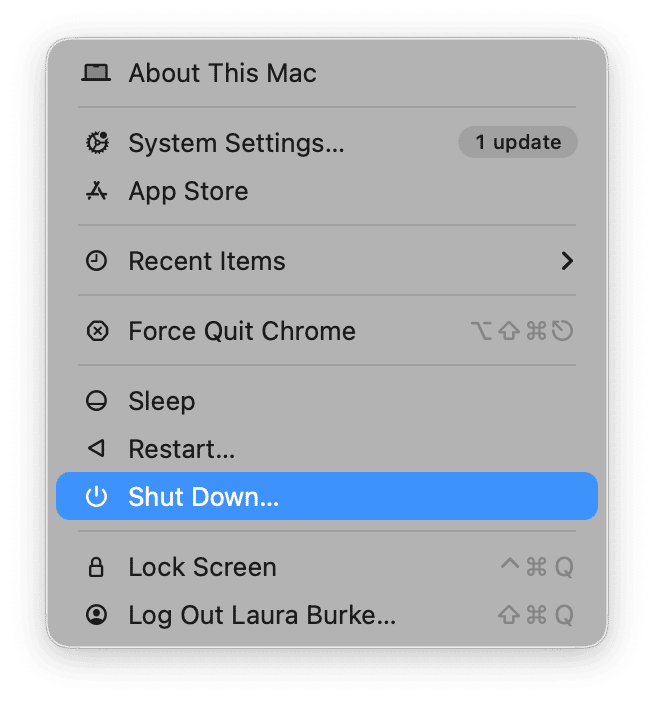
Next, restart your router:
- Turn off your router.
- Shut down your Mac completely (not just sleep) from the main menu.
- Wait at least 30 seconds.
- Turn the router back on first, wait until it connects.
After that, power up your Mac.
2. Clear your Mac’s DNS cache
Your macOS stores DNS entries locally to speed things up, but sometimes these get corrupted or outdated. Here’s how to do that in Terminal:
- Open Terminal from Finder > Applications > Utilities.
- Enter this command:
sudo dscacheutil -flushcache; sudo killall -HUP mDNSResponder - You’ll be asked for your admin password. Once done, relaunch your browser and test again.
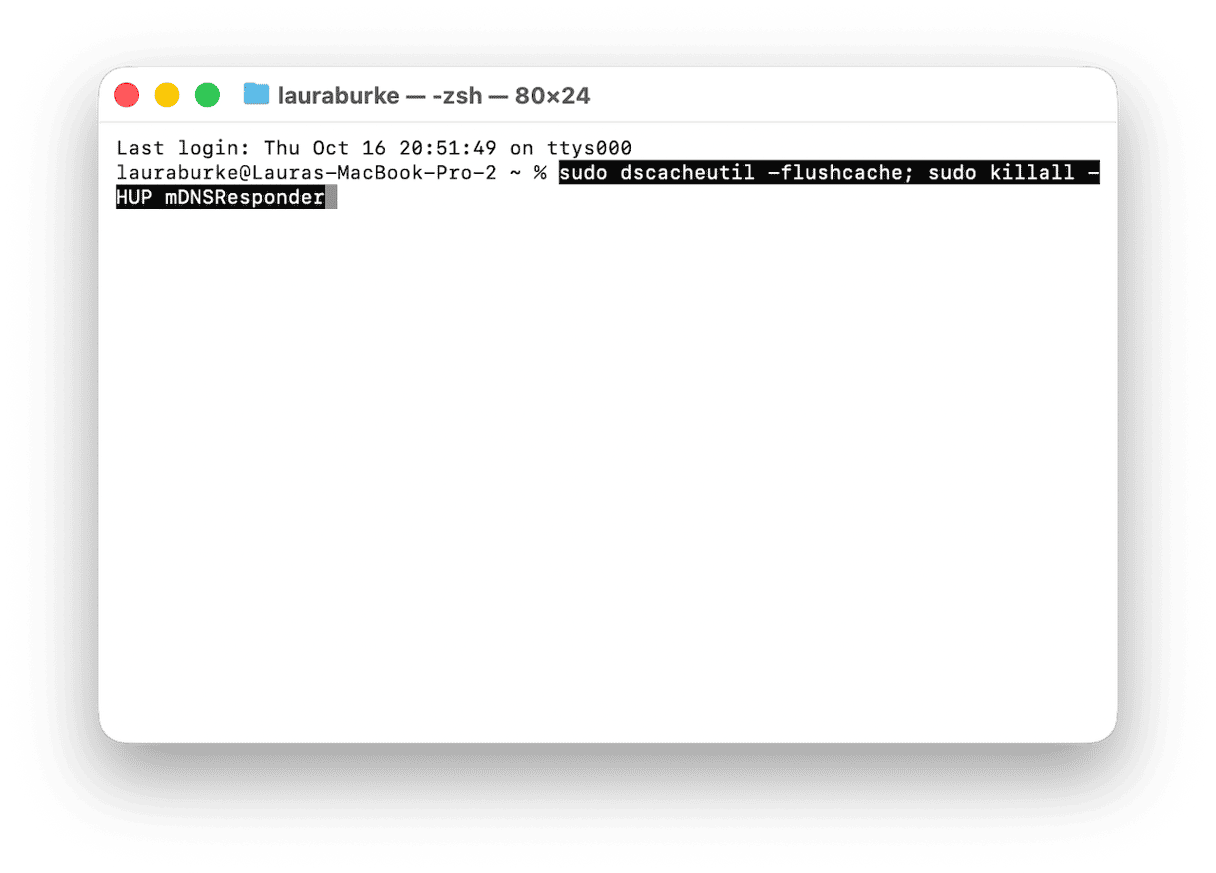
3. Switch to Google or Cloudflare DNS
Sometimes the DNS provided by your ISP just doesn’t play well. Switching to a public DNS can solve that.
- Open System Settings and go to Network> Wi-Fi> Details.
- Scroll down to DNS.
- Remove entries with the - button and replace them with the following by pressing the + button:
- Google DNS:
8.8.8.8 and 8.8.4.4 - Or Cloudflare DNS:
1.1.1.1and1.0.0.1
- Google DNS:
- Click OK and then try to connect back up to your Wi-Fi and check if the issue is resolved.
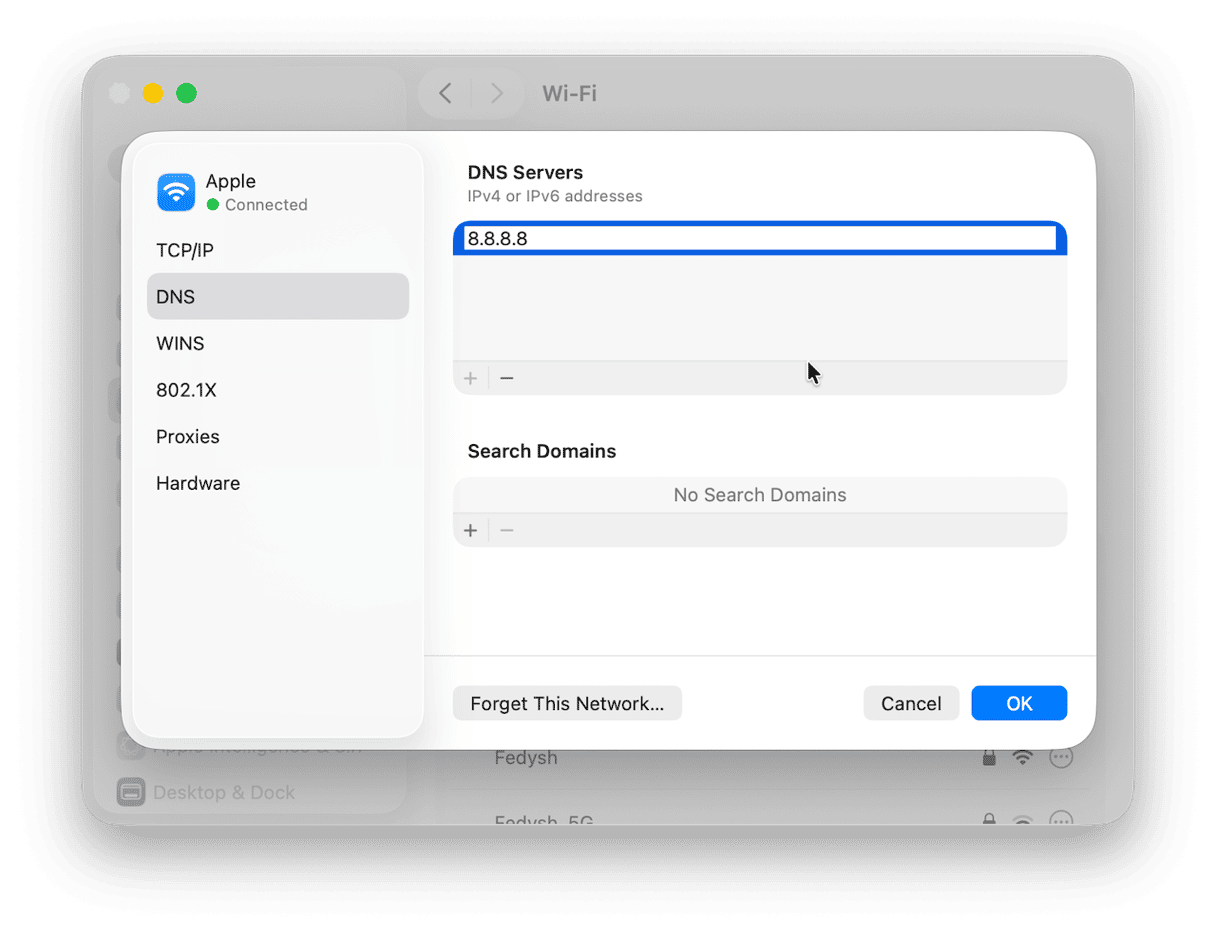
4. Disable any VPNs
Privacy tools like VPNs can occasionally interfere with DNS settings, causing the dns_probe_finished_no_internet error. You can try to temporarily disable these and see if that’s the culprit: here’s how: If you’re using a third-party VPN app (NordVPN, ProtonVPN, etc):
- Open your VPN app.
- Click Disconnect or Turn Off VPN.
- Then, test your browser again.
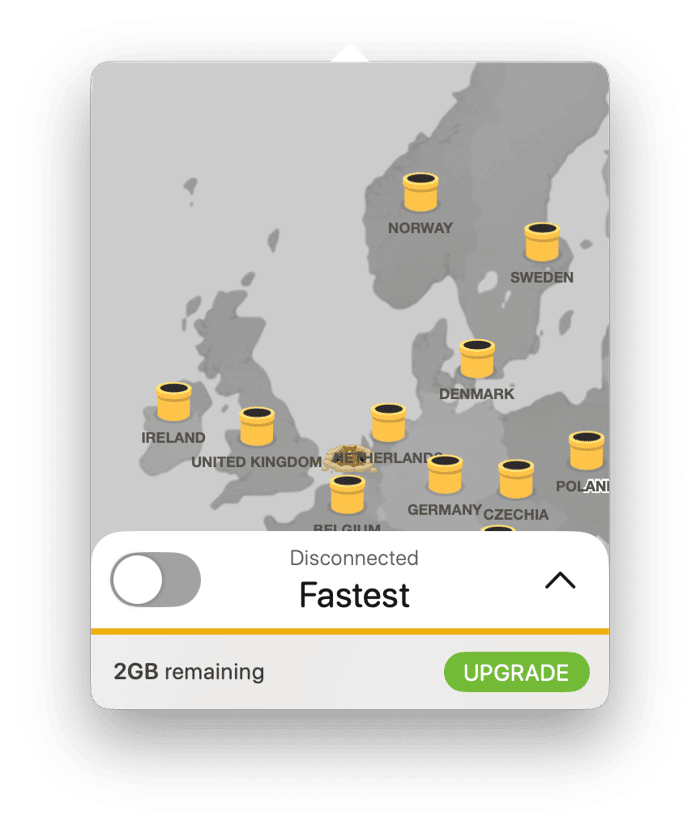
5. Reset network settings using macOS’s internal tools
Sadly, there isn’t a simple reset network settings button in your System Settings, but you can do it manually; here’s how:
- Open System Settings > Network.
- Select your Wi-Fi network > Details > Forget This Network.
- Then, go to Finder > Go > Go To Folder and type in this:
/Library/Preferences/SystemConfiguration - Delete these files:
- com.apple.airport.preferences.plist
- com.apple. Wi-Fi.message-tracer.plist
- NetworkInterfaces.plist
- com.apple. Network.identification.plist
- preferences.plist
- Finally, restart your Mac and reconnect to Wi-Fi. This resets most network configurations to default.
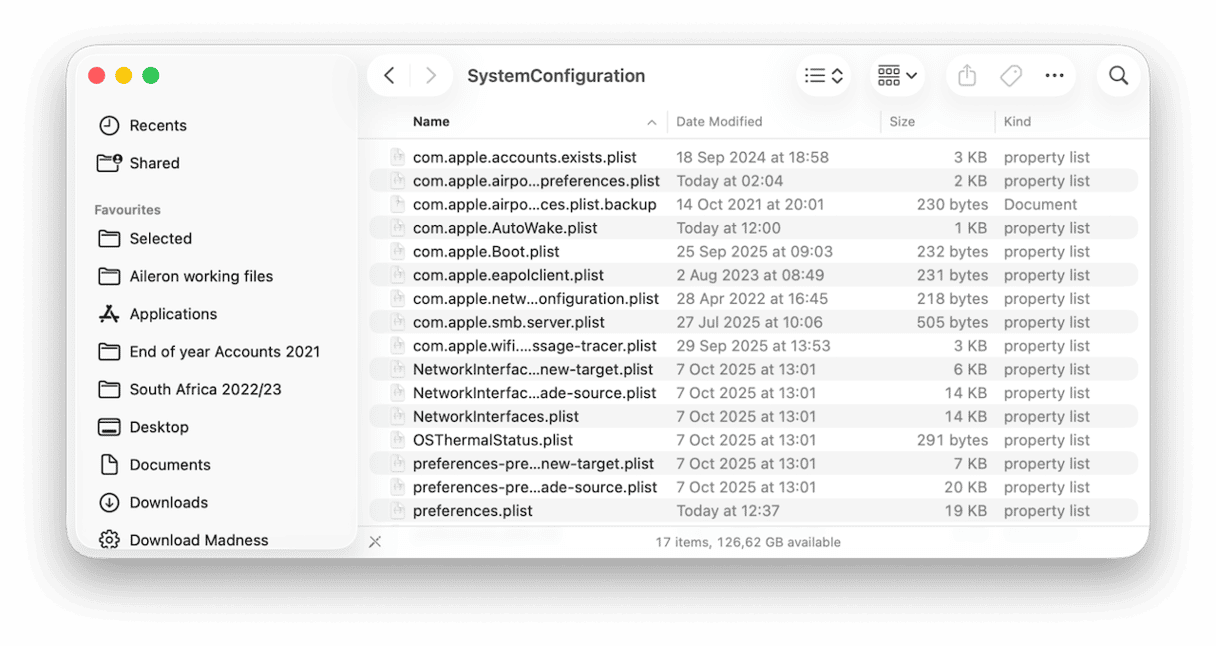
6. Update macOS and your browser
Running an outdated OS or version of Chrome can also cause incompatibilities with DNS resolution.
- Go to System Settings > General > Software Update.
- Also, update Chrome by launching a new browser window > Chrome > About Chrome.

In some cases, I’ve found that browser DNS settings (like secure DNS over HTTPS) can cause trouble if macOS isn’t on the latest version.
Prevent dns_probe_finished_no_internet errors
To avoid running into dns_probe_finished_no_internet issues in the future, I’ve started treating DNS hygiene the same way I treat browser cleanup — as routine maintenance. One tool that helps is CleanMyMac’s Protection feature. It doesn’t “fix” DNS failures directly, but it clears out leftover configurations and old caches that can lead to conflicts.
Here’s how I use it as a preventative step after uninstalling VPNs or tweaking network settings:
- Get and test the app for 7 days free — get your free trial here.
- Go to Protection > Scan > Manage Privacy Items.
- Under Privacy, remove any unwanted online and offline browser traces and cache, including old Wi-Fi networks.
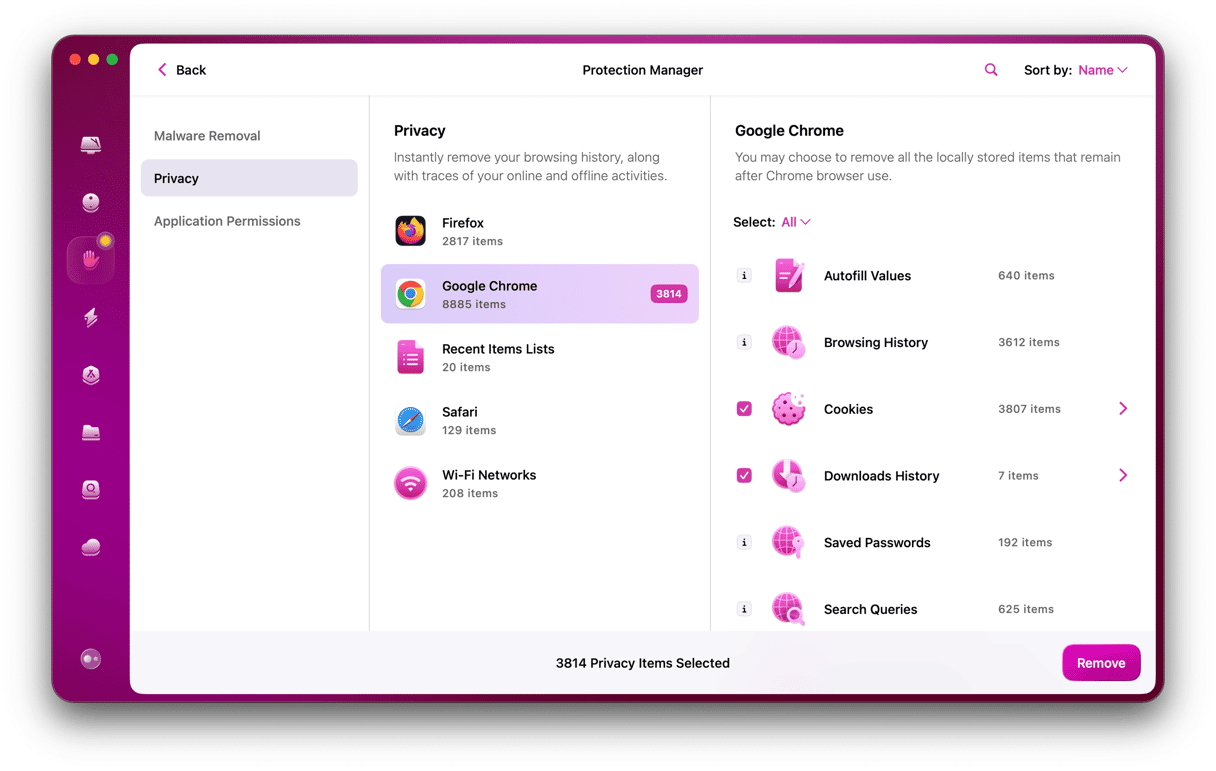
Doing this regularly helps prevent weird DNS behavior before it starts, especially if you switch networks or test different VPNs often.
The dns_probe_finished_no_internet error can be certainly be frustrating when all you want to do is browse. But it’s actually pretty fixable.
FAQs: dns_probe_finished_no_internet Mac
Does this error mean my internet is down?
Not always. Your connection may be fine, but your Mac can’t resolve domains. That’s why other devices might work, but your Mac doesn’t.
Why does the dns_probe_finished_no_internet only affect Chrome?
From what I have seen online, Chrome seems to encounter this error more commonly, but it’s not just limited to this browser; it happens on Safari, too. Essentially, the issue lies deeper in your Mac’s network stack, not just Chrome.
Is it a macOS Tahoe bug?
This is a really good question, but no, not directly. The way Tahoe handles DNS, Privacy, and system-level permissions can interfere more easily with custom configurations, VPNs, or browser tools.
Will changing DNS affect anything else?
No, but you might notice faster browsing speeds if you switch to a faster public DNS like Cloudflare.
Can malware cause DNS issues?
It’s rare, but it can and does happen. That’s another reason why I regularly run CleanMyMac’s Protection scans.
The steps in this article are not complicated, and it’s really just a little bit of tweaking and refreshing existing settings. Staying on top with regular privacy maintenance can also make a huge difference.