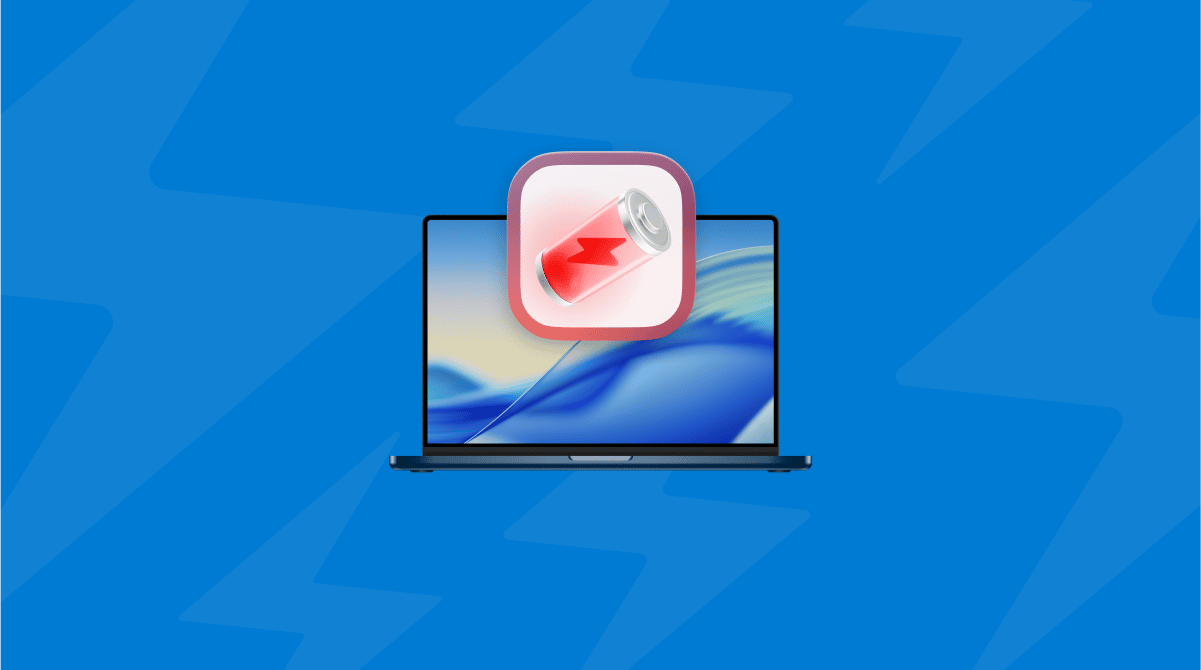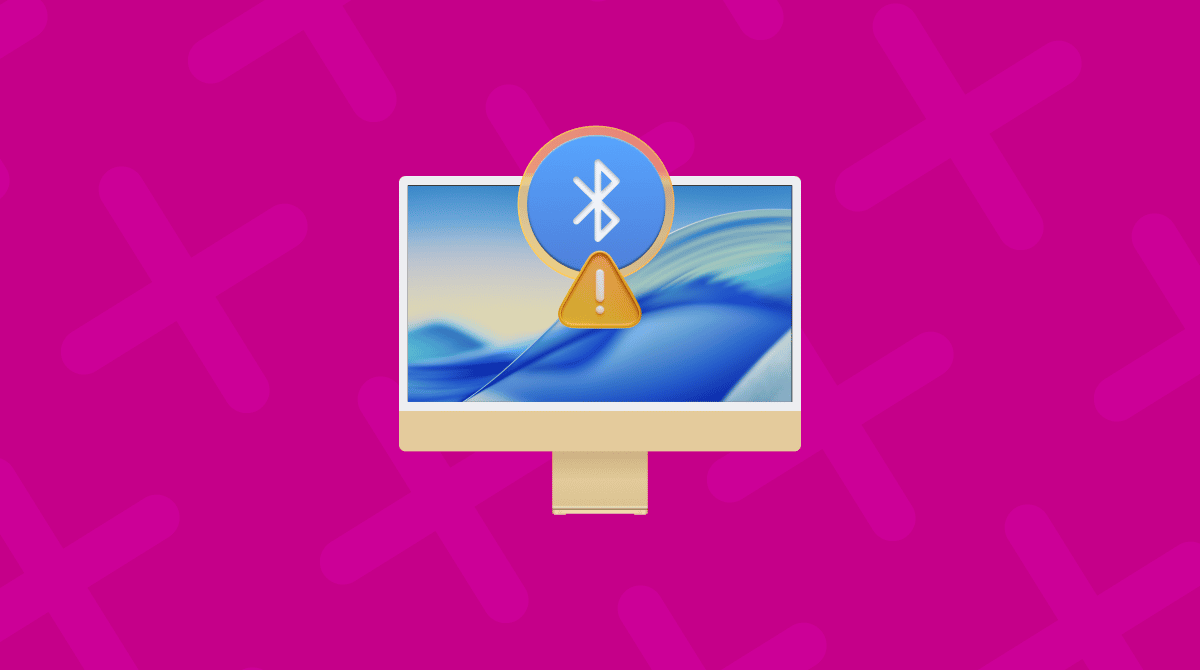macOS Tahoe Wi-Fi issues are real, and they've been affecting quite a few users who have recently upgraded. If you've landed on this article, then chances are that your connection is unstable, drops out randomly, or doesn't work at all after waking your Mac from sleep.
Well, you're not imagining things; the forums are full of frustrated users, but the good news is that there's a lot you can do to troubleshoot the glitch. I've spent hours testing these fixes firsthand, on my own machine. I'll break down why it's happening, what's changed under the hood, and how you can get back online glitch-free.
What are the macOS Tahoe Wi-Fi issues?
From all my testing, real-world use, and digging through forums and technical threads, Wi-Fi problems in macOS Tahoe generally seem to fall into three main categories that show up again and again:
- Intermittent drops. Wi-Fi just... vanishes. No error, no reason.
- No internet after waking from sleep: Wi-Fi icon shows connection, but no sites load.
- Slow or fluctuating speeds: Especially when switching networks or waking from sleep.
Personally for me, I started running into issues on my MacBook Pro when I upgraded from Sequoia to Tahoe.
Although Apple hasn't officially commented yet, there's quite a lot of talk to suggest this is likely tied to how macOS Tahoe handles wireless background services, power management, and possibly the Location Services tweaks introduced in Q2 2025. So, what can you do? Well, keep on reading to find out.
How to fix macOS Tahoe Wi-Fi issues
This isn't going to be a one-size-fits-all repair job; you might have to try all of these tips or just one or two. When I was putting this article together, I had to test on different networks, turn off background services, and even watch Console logs for unusual spikes after sleep. But the key takeaway? You can fix it and keep your Mac running clean in the process.
Here's what actually fixed my Wi-Fi. I'll lay out each step, along with context. I've ordered these based on what helped me most.
1. Forget your Network and delete the Wi-Fi configuration files
This was the only thing that gave me a permanent fix after two days of fighting with reconnections.
- Go to System Settings > Network > Wi-Fi, click the three-dots button next to your network, and select Forget This Network.
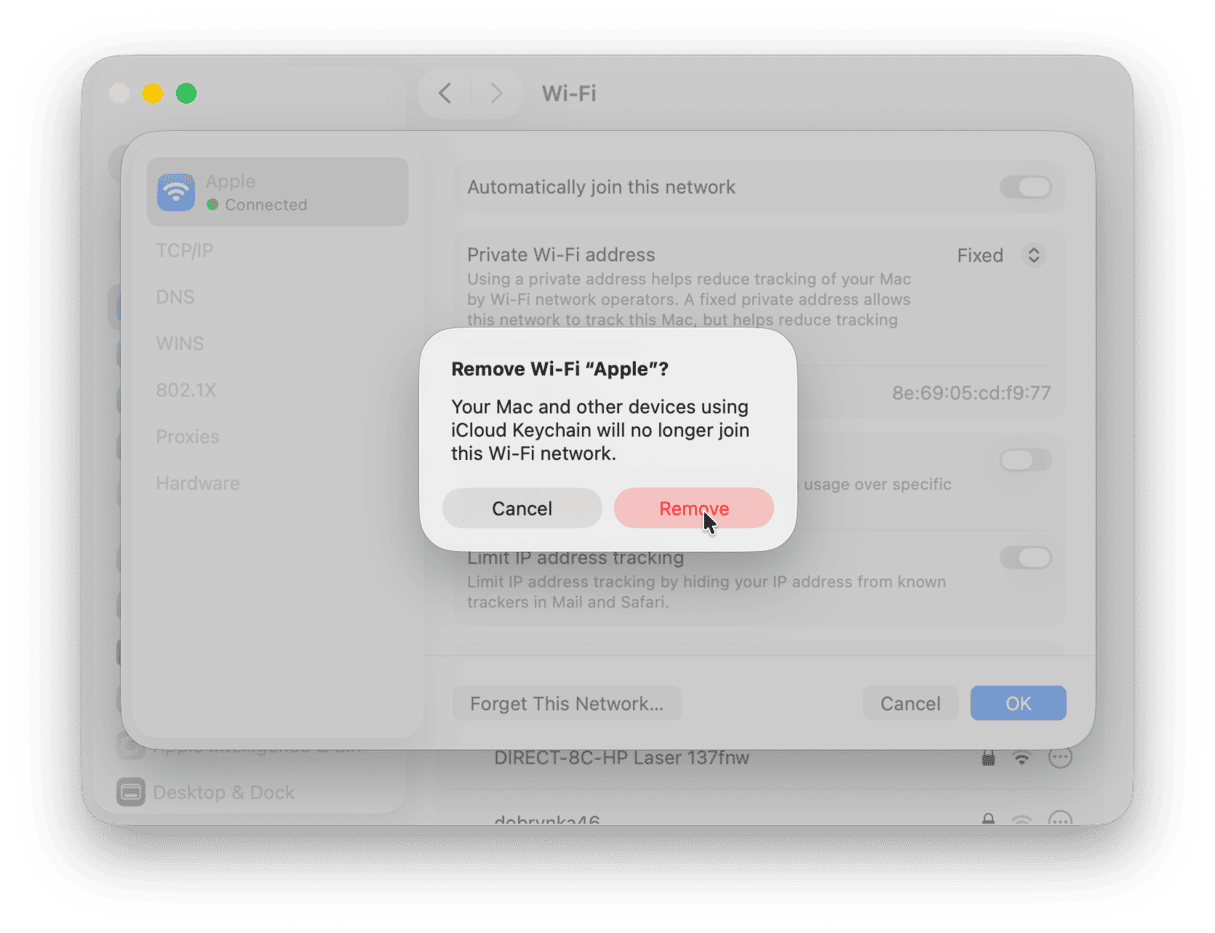
- Open Finder > press Shift - Command - G and go to this folder:
/Library/Preferences/SystemConfiguration/ - Delete these files (copy them to a backup folder first, just in case):
- com.apple.airport.preferences.plist
- com.apple.network.identification.plist
- NetworkInterfaces.plist
- preferences.plist
- Restart your Mac.
- Reconnect to Wi-Fi manually.
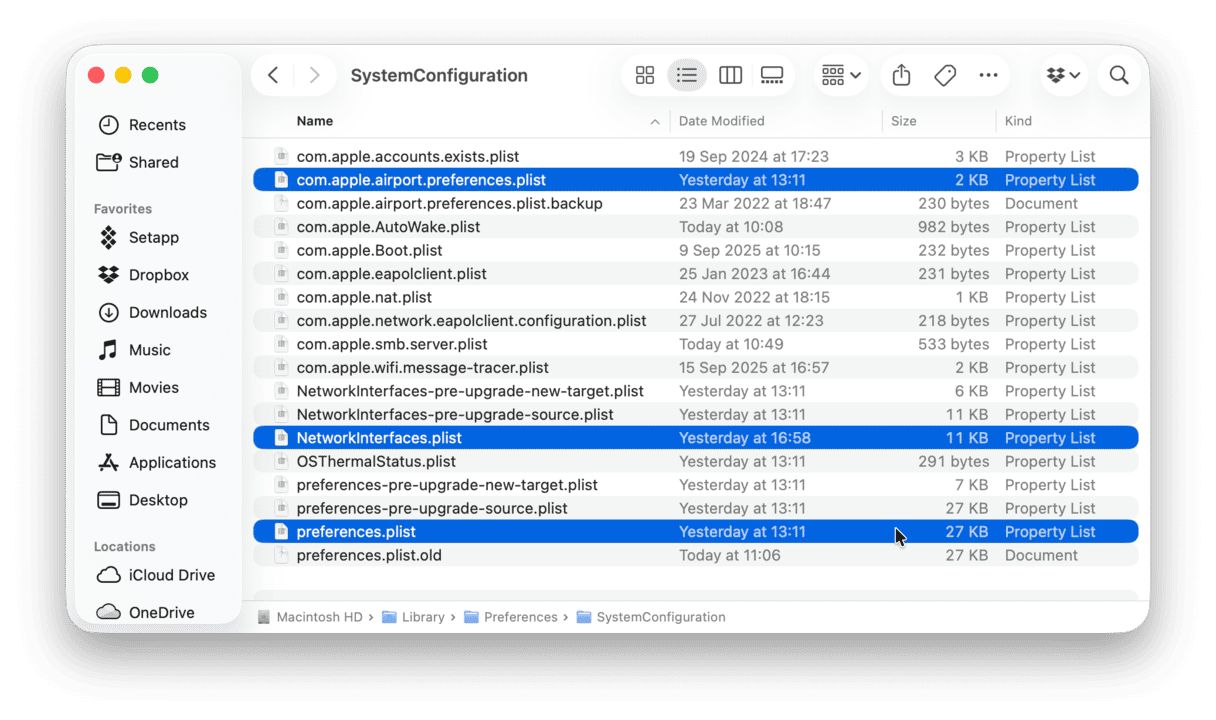
2. Reset your Location Services (yes, seriously)
If you're having problems connecting to Wi-Fi when you wake your device from Sleep, as odd as it might sound, try turning Location Services off and back on, followed by another restart:
- Go to System Settings > Privacy & Security > Location Services.
- Turn off Location Services.
- Next, restart your device from the main Apple menu.
- When your Mac relaunches, turn your Location Services back on.
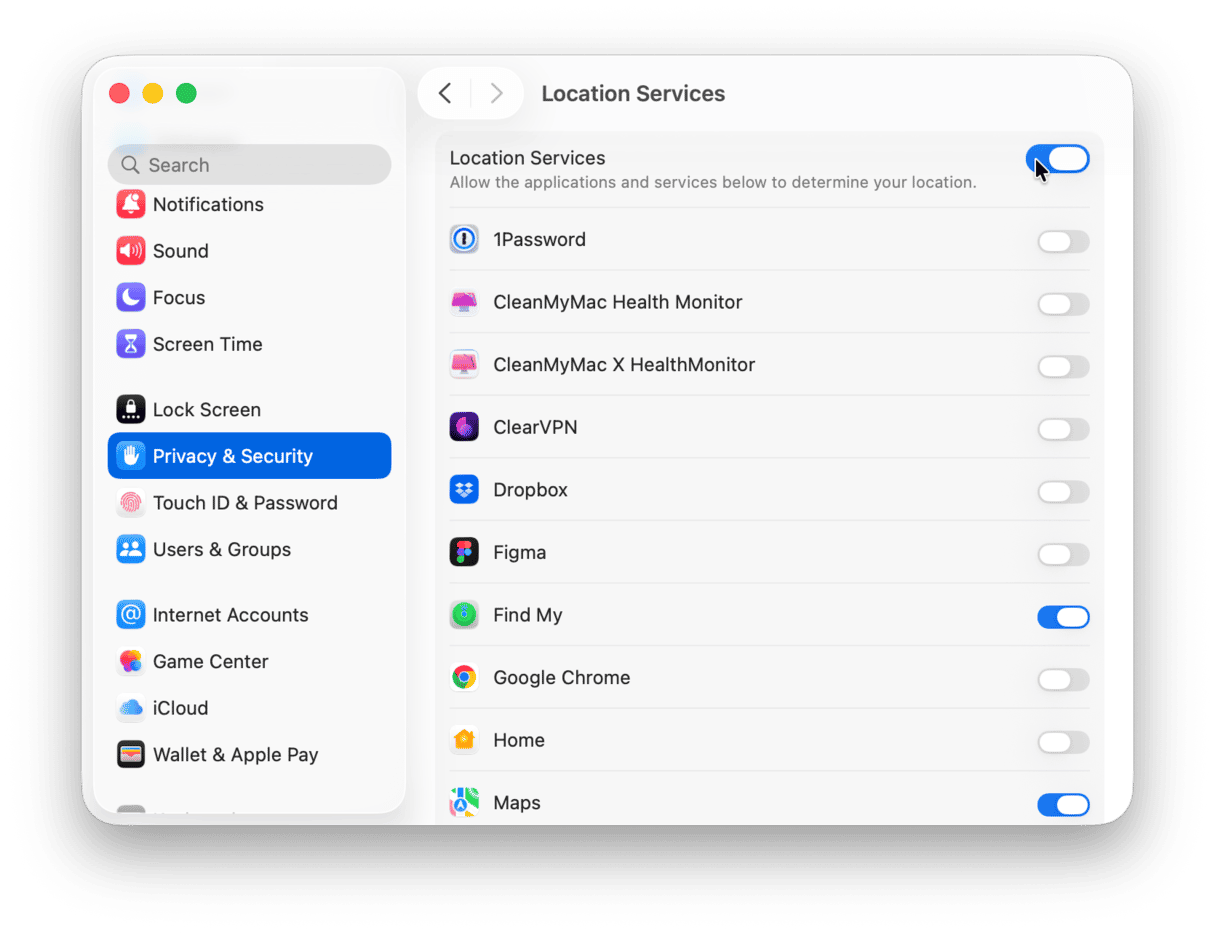
There's definitely some race going on between Wi-Fi and the location boot sequence in Tahoe.
3. Use Terminal to reset your DNS and network stack
Another tip for temporary connection loss after sleep is to try running this command in Terminal to restart your DNS resolver cache. Here's how:
- Open Terminal from Finder > Applications > Utilities.
- Run this command:
sudo dscacheutil -flushcache; sudo killall -HUP mDNSResponder - Enter your admin password and press Return.

With this trick, you don't need to restart your Mac again.
4. Run some MacBook maintenance tasks
Regular macOS maintenance should be on your to-do list, but if it isn't, then let this be a friendly reminder: maintenance can actually prevent tons of bugs and glitches from happening in the first place. I use CleanMyMac from MacPaw. It comes with a really easy-to-use Performance feature that has some powerful maintenance tasks inside; here's how:
- Get started with a free CleanMyMac trial — test it for 7 days at no cost.
- Open the app and select Performance > Scan.
- Click View All Tasks.
- Run any items from the categories — make sure to select Flush DNS Cache.

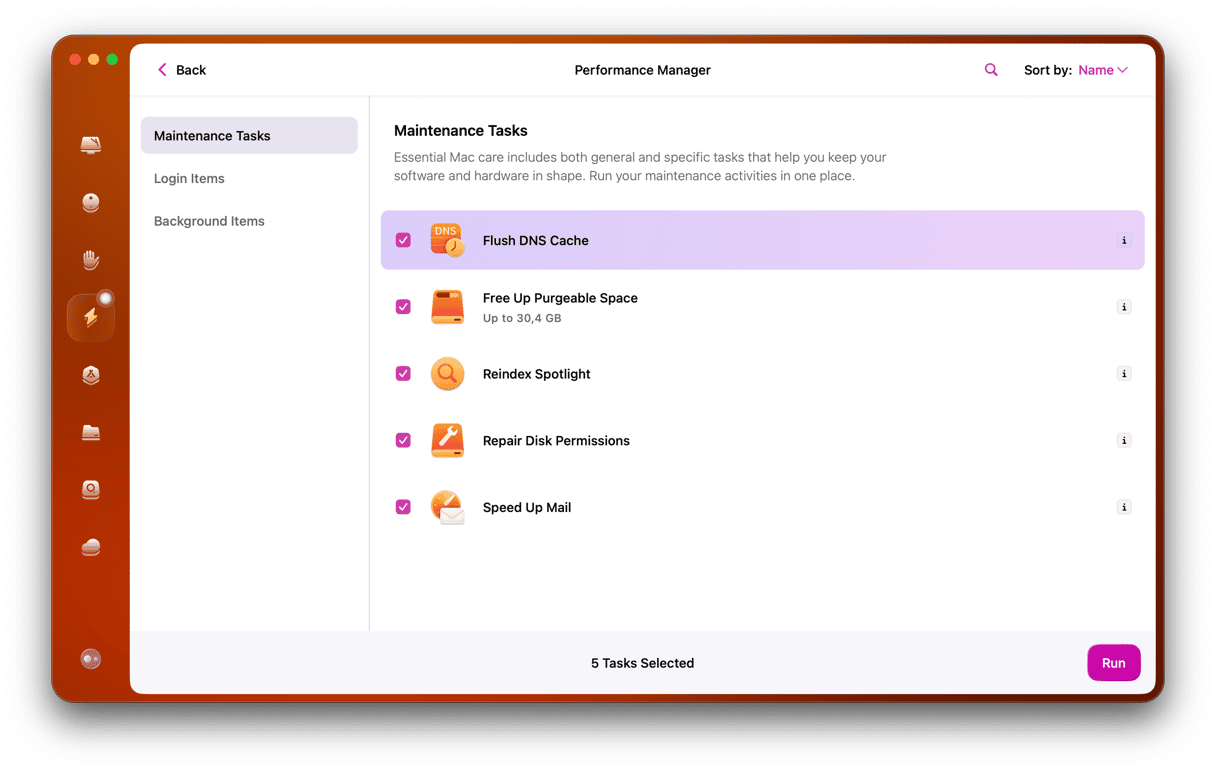
5. Adjust Lock Screen and Display Sleep settings
- Go to System Settings > Battery > Options.
- Disable Enable network access in sleep if it's turned on.
- Also, go to Lock Screen settings and Set Turn display off on battery when inactive to five minutes or less.
- Do the same for Turn display off on power adapter when inactive.
- Optionally, delay your screen saver so the system doesn't get caught in a double sleep state.
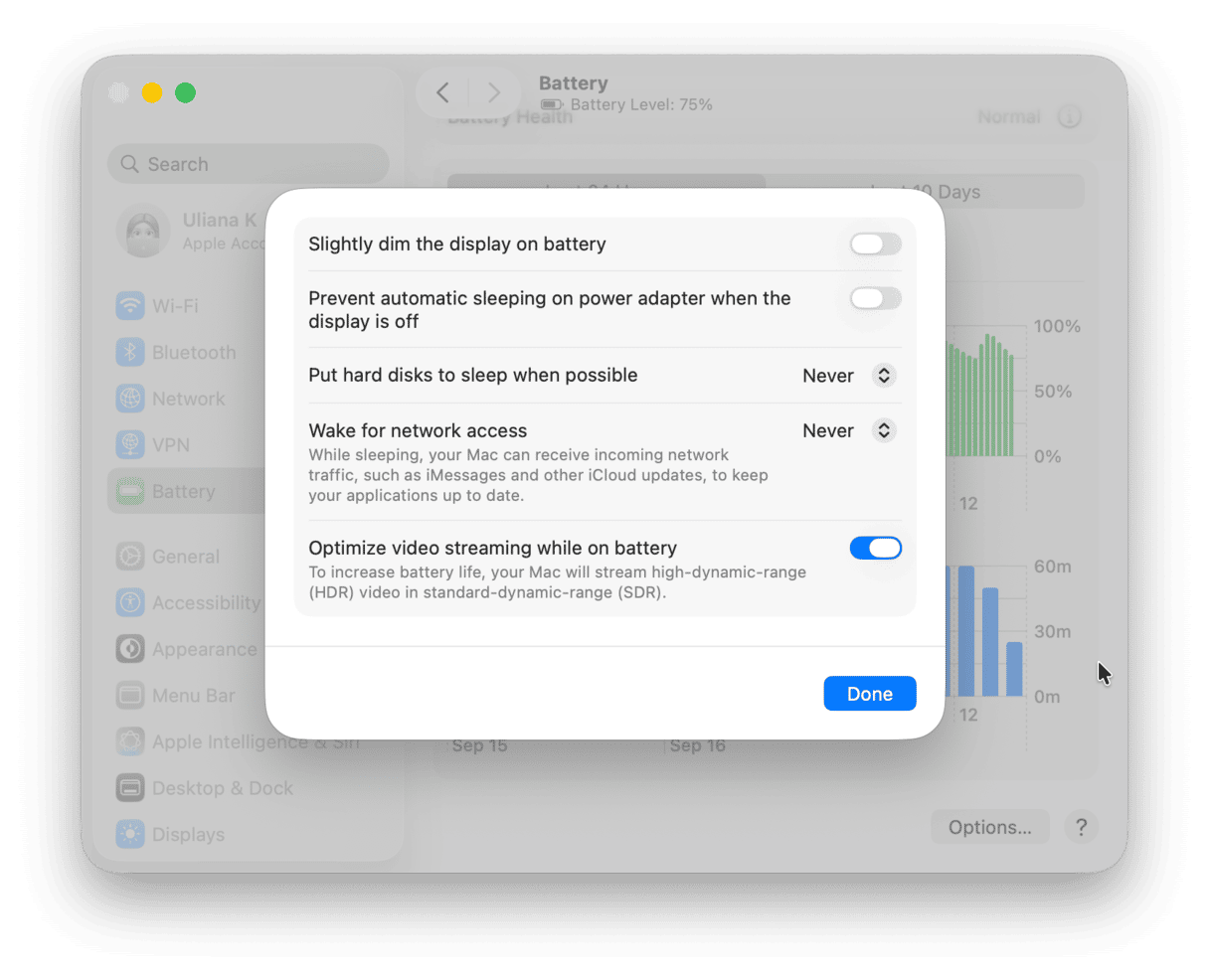
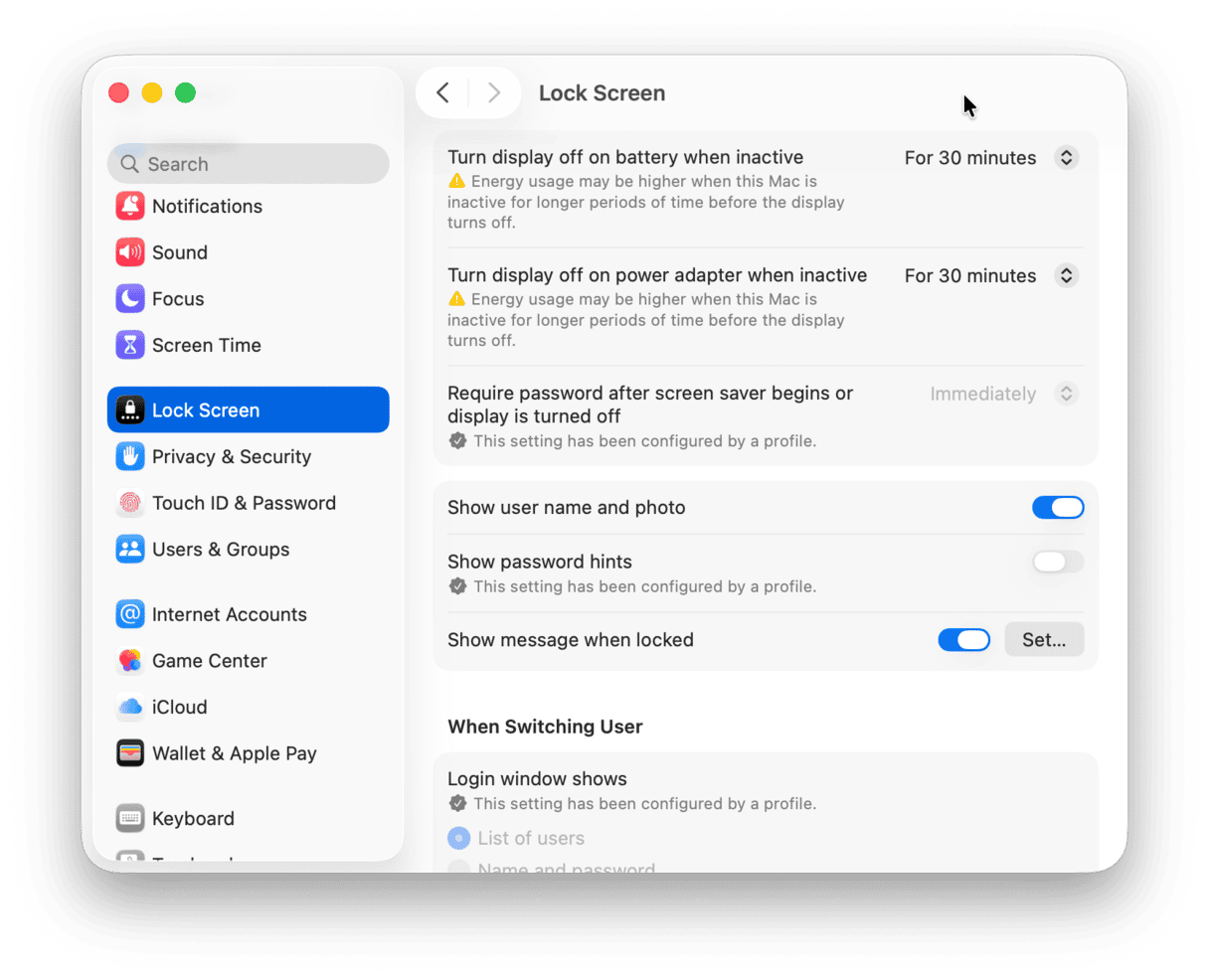
Reducing these sleep thresholds forces macOS to handle sleep/wake transitions more cleanly and consistently, and in my testing, it significantly reduced the Wi-Fi connection, but there was no internet issue when waking.
If you've tried the steps above and things are still unstable, it's worth checking your router firmware. You'll need to log into your router's Admin page. Once you're in, it will depend, but most have a Firmware, Software Update, or System tab where you can check for updates. It's a case of checking and updating, installing and rebooting.
In 2025, a lot of mesh routers rolled out DHCP lease behavior changes and WPA3 updates that can trip up macOS if the firmware is out of date, especially with macOS Tahoe's stricter background service handling.
macOS Tahoe Wi-Fi issues feel more system-level than network-based, at least from what I've seen in my own testing. It's frustrating, no doubt. But with the right steps, clearing out config files, resetting services, and using smart cleanup tools, you can actually solve this without waiting for Apple to patch it.