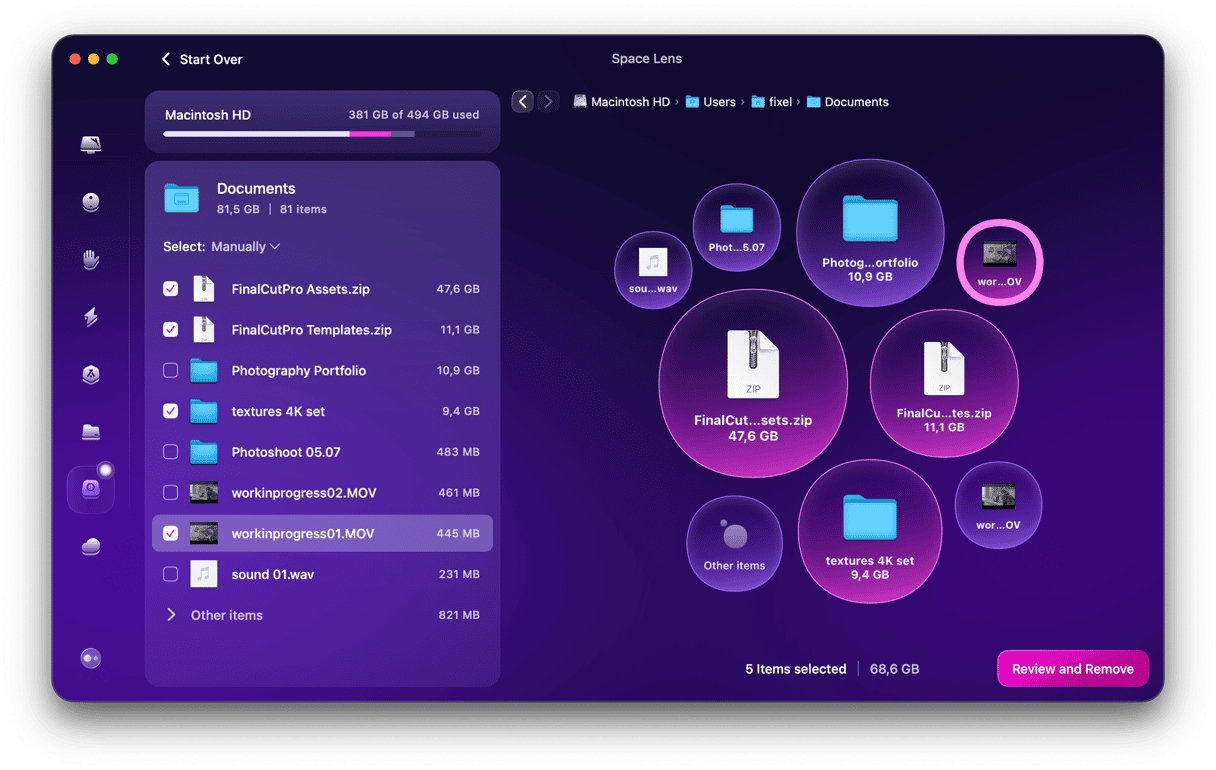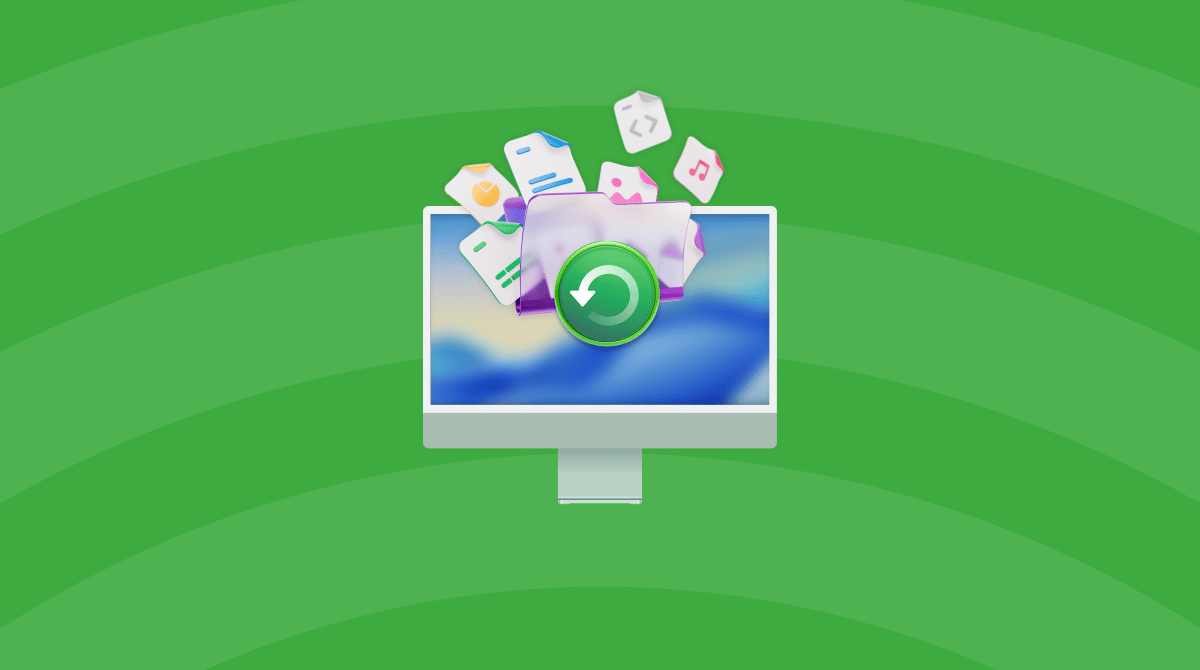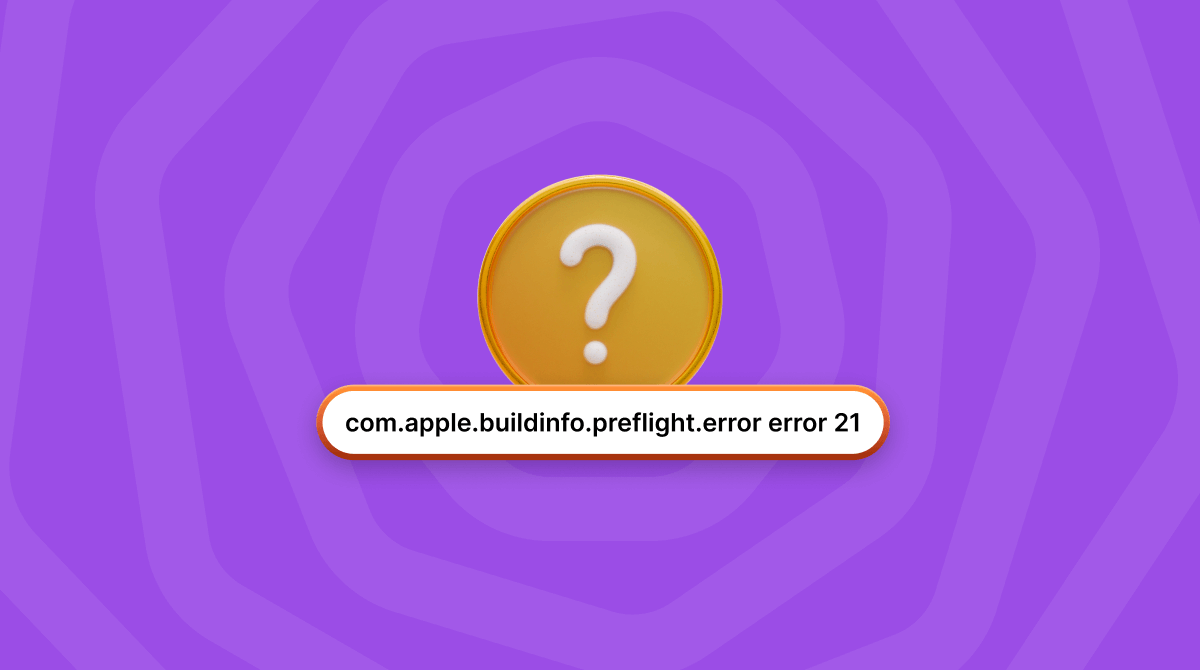Of all the error messages you may see when you’re using your Mac, “the installer information on the recovery server is damaged” is one of the least likely to pop up. However, if you do see it, you need to know what to do about it because it’s not obvious and there may seem to be very few options. In this article, we’ll show you how to fix it on Mac.
What does the error message actually mean?
Despite the wording of the message, it doesn’t mean that the installer information on the recovery server is damaged. Or at least, that’s the least likely explanation. It does mean, though, that your Mac thinks it’s damaged, and that’s just as problematic. The error happens when you boot your Mac into recovery mode or Internet Recovery and try to reinstall macOS. And it means that something is preventing the installation.
Why do I see the error on my Mac?
There are a couple of possible causes of the error message.
- An expired certificate. Certificates are used to verify security when, for example, your Mac connects to a server or installs software. They have a limited period for which they are valid. And if you are trying to install an old version of macOS, its certificate may have expired. If that’s the case, when your Mac tries to connect to the recovery server to reinstall macOS, it will check the certificate and will return this error.
- Your startup disk is the wrong format. If you have an older Mac that originally had a version of macOS older than Catalina (macOS 15) installed on it, the startup disk will have been formatted as macOS Journaled Extended (a version of HFS+). Newer Macs are formatted as Apple File System (APFS). If your older Mac has been reformatted as APFS and you try to install a version of macOS older than Catalina, it will fail because the OS doesn’t support APFS, and you will see this error message.
How to fix “the installer information on the recovery server is damaged” on Mac
So, now that we know what the error message is and what might be causing it, how do we fix it? If the problem is an expired certificate, we can try to get around the problem by resetting the date and time on your Mac to before the certificate expired. That way, the date on your Mac will be earlier than the expiration date of the certificate, and so your Mac will think that the certificate hasn’t expired. You will need to choose a date that is later than the release date of the version of macOS you want to install, but not too much later.
Here’s how to do it:
- Boot your Mac into recovery mode. Given that the error occurs on Macs trying to install older versions of macOS released before Apple started using its own silicon, we’ll assume you’re using an Intel-based Mac. So, shut it down and then press and hold Command-R and press the power button. Release the keys when you see the Apple logo on screen.
- When macOS Utilities appears on the screen, go to the menu bar and choose Utilities > Terminal.
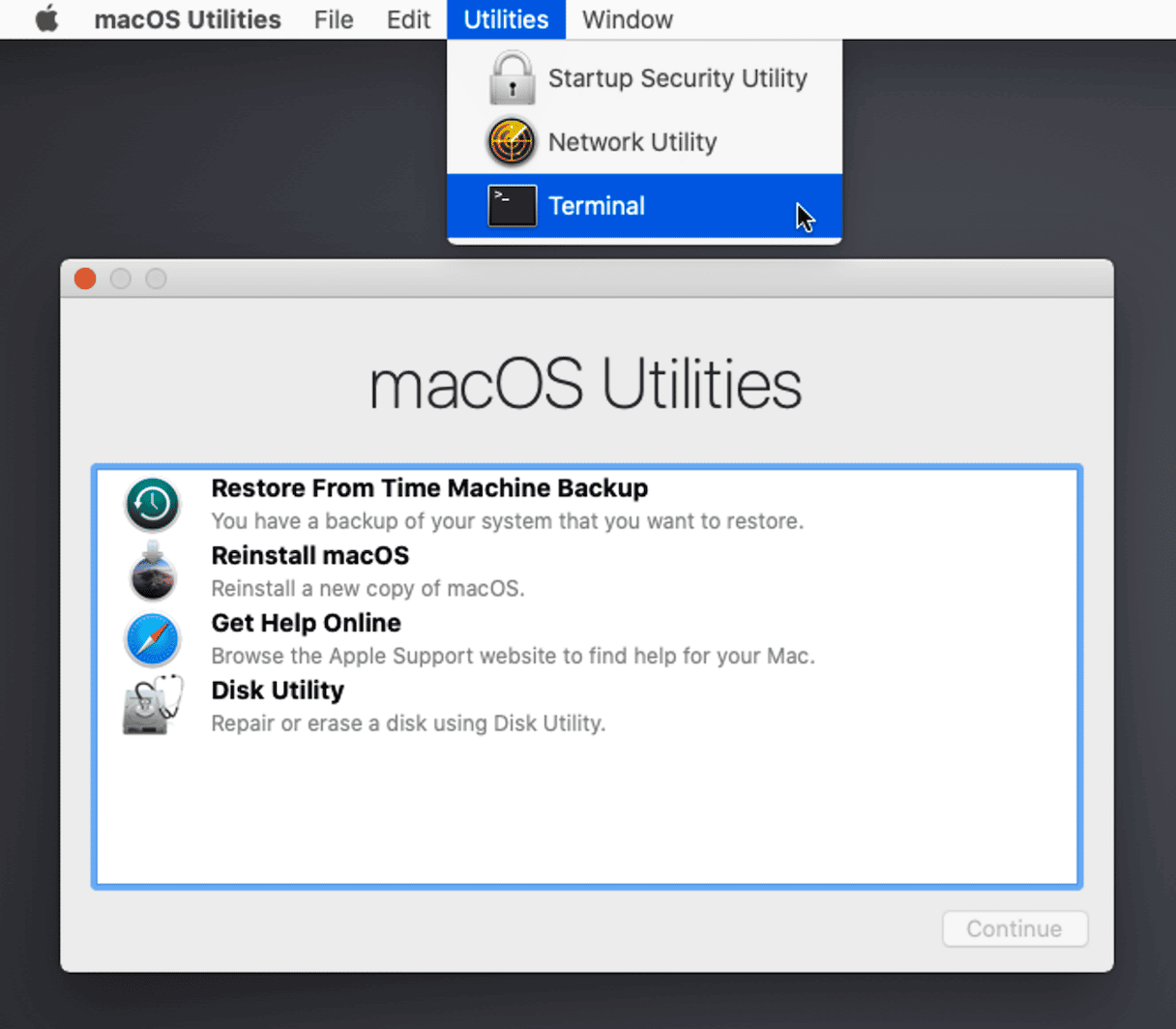
- Type this command, replacing [DATE] with the date you want to set: sudo date -u [DATE]
- Press Return.
- If you get an error saying sudo: command not found, type the command again without sudo
- If you get an UNTRUSTED_CERT_TITLE error, try a later year in the date.
- Once you’ve changed the date, try to install macOS again as you did when you first got the error.
If changing the date works and you can install macOS, make sure to reset the date to the current date and time. You can do that in System Preferences/System Settings. If it doesn’t, follow the steps below to reformat the startup disk.
- Choose Disk Utility from macOS Utilities.
- Select your startup disk in the sidebar and click Erase.
- Give the disk a name and choose MacOS Journaled Extended (Journaled) as the format.
- Click Erase.
- When Disk Utility has finished, quit it and choose Reinstall macOS from macOS Utilities.
- Follow the instructions on screen to reinstall macOS.
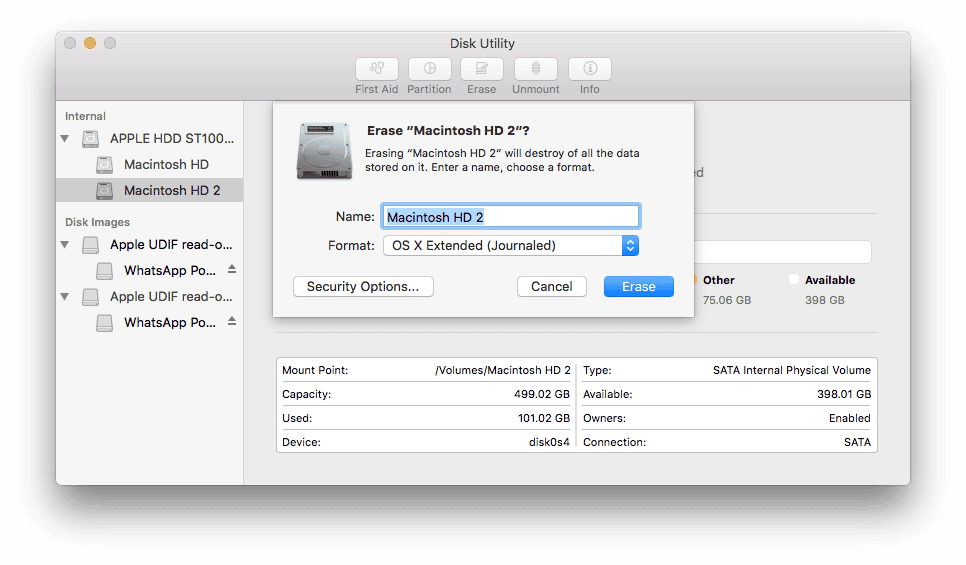
Pro tip: Choose the version of macOS you want to reinstall
Intel-based Macs allow you to vary the keyboard combination to boot into recovery mode depending on which version of macOS you want to install. You can find the key combinations and OS versions on Apple’s website here.
Frequently asked questions
What does “the installer information on the recovery server is damaged” mean?
It usually means that either a certificate has expired or the format of your Mac’s startup disk is not compatible with the version of macOS you’re trying to install.
Which macOS version does the error affect?
Users online report that the error message pops up when trying to install older macOS versions (Sierra 10.12 and High Sierra 10.13; more rarely, for Mojave 10.14 and Catalina 10.15). It happens regardless of the device, meaning that if you try to install one of these older macOS versions on a newer Mac, it may also occur.
What is a certificate?
A certificate is a file that is used to verify identity and ensure that a server you connect to or software you install is safe.