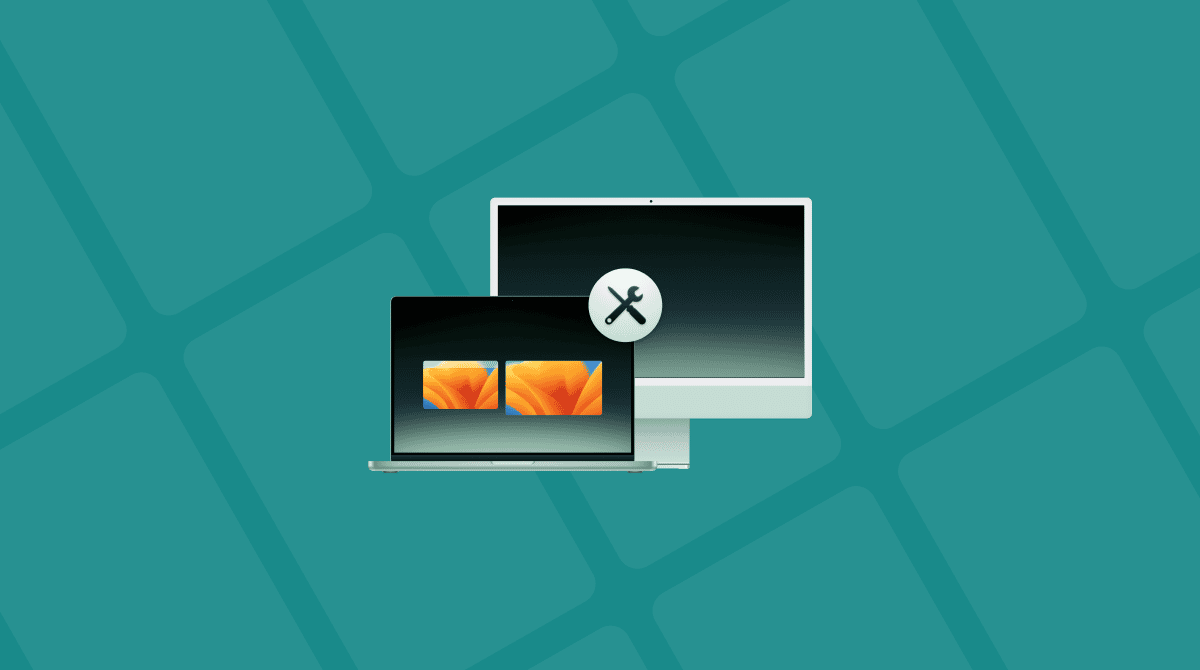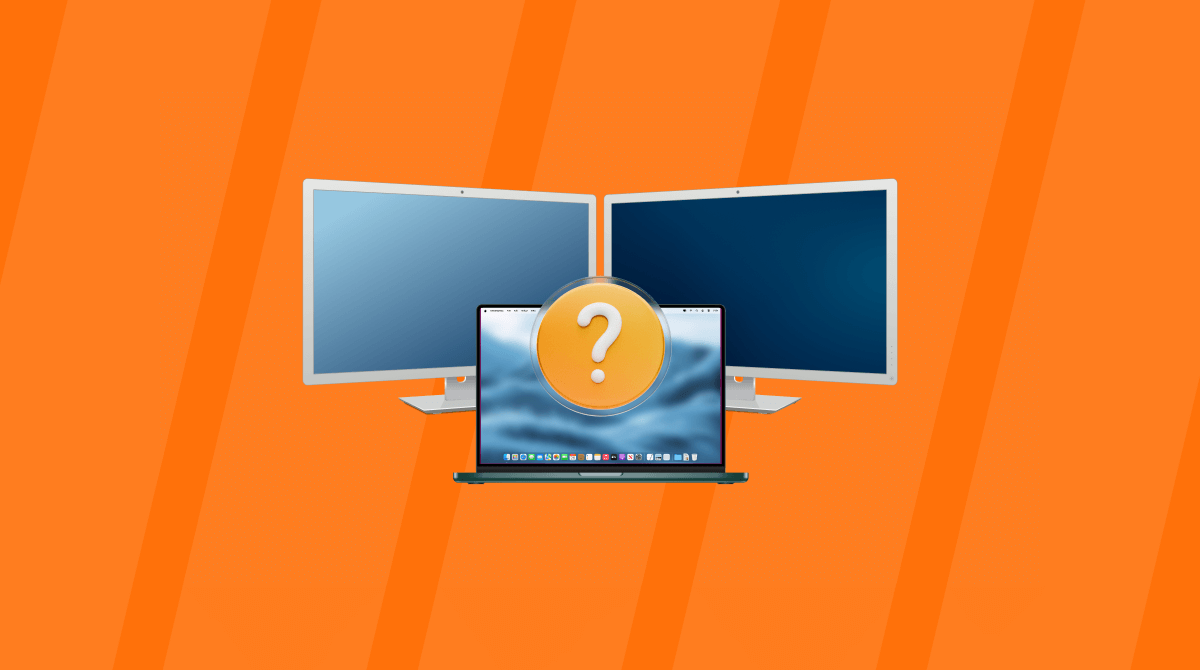If you have two monitors connected to your Mac, but it can see only one of them, there are a number of possible explanations. The good news is that it’s usually fairly straightforward to fix. The bad news is that fixing it involves trial and error to find out what the cause of the problem is. In this article, we’ll show you how to fix it when your Mac is detecting two monitors as one.
Why is my Mac detecting two monitors as one?
There are a number of possible reasons, depending on whether both monitors are showing the same image or one is showing an image and the other just has a black screen. The first thing to check is that your Mac is capable of driving two monitors of the size and resolution you have connected.
How to fix Mac detecting two monitors as one
Depending on the issue you have, follow the steps below one by one.
One monitor has a black screen
In this case, as well as all the possible causes below, it could be that there is a fault with the cable connecting your Mac to the monitor, with the monitor’s power supply, or with the monitor itself. These are the first things you should check. To do that, connect the monitor to a different computer and see if it works.
Both monitors show the same image
If both monitors show the same image or one has a black screen and you have confirmed that the monitor and the cable connecting it to your Mac are both working, follow the steps below.
1. Restart your Mac
Restarting your Mac fixes minor glitches. On Macs with Apple silicon, this also resets the NVRAM and system management controller, so it can sometimes fix problems like this.
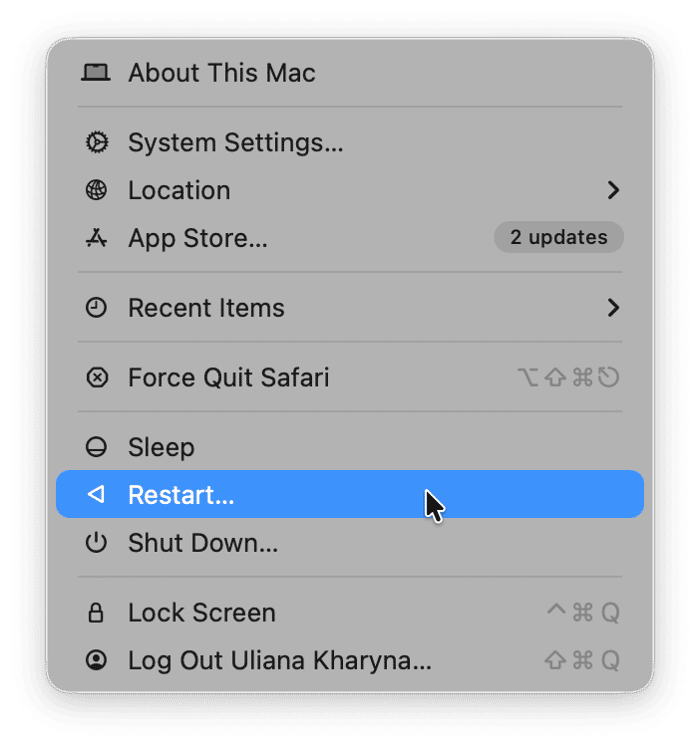
2. Check how the monitors are configured
If the displays are set up in a ‘mirror’ configuration, they will both show the same image. Go to System Settings > Displays and look at the dropdown menu at the top. It should say Main Display or Extended Display. If not, click it and choose one of those options.
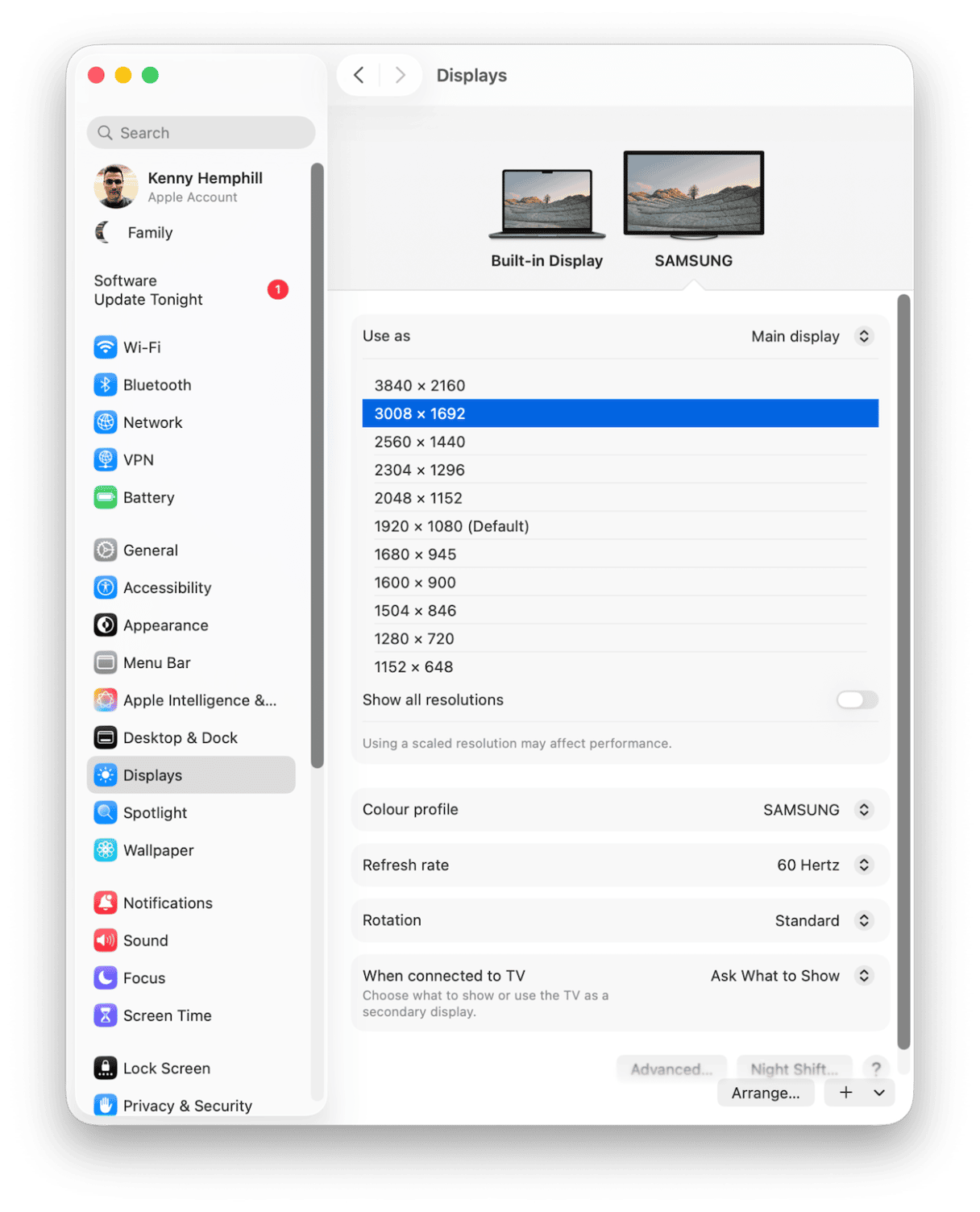
3. Check the connection
If the monitors are connected to a docking station or hub, make sure it’s compatible with your Mac. Not all docks support dual monitors when connected to a Mac.
If your Mac is connected to the dock (if you’re using one) or a monitor using a USB-C cable, make sure the cable is certified for carrying a video signal.
4. Update macOS
It’s possible that the reason your Mac won’t detect two monitors is a bug in macOS that has been fixed in a recent update.
- Open System Settings.
- Go to General > Software Update.
- Wait for it to check for updates.
- If there is an update available, follow the instructions on the screen to install it.

5. Use Detect Displays
- If, after you’ve updated macOS, your Mac still can’t detect two monitors, you can try to force it to see them. Here’s how:
- Go to System Settings > Displays.
- Press and hold the Option key.
- You should see the Night Shift option replaced with Detect Displays.
- Click Detect Displays.
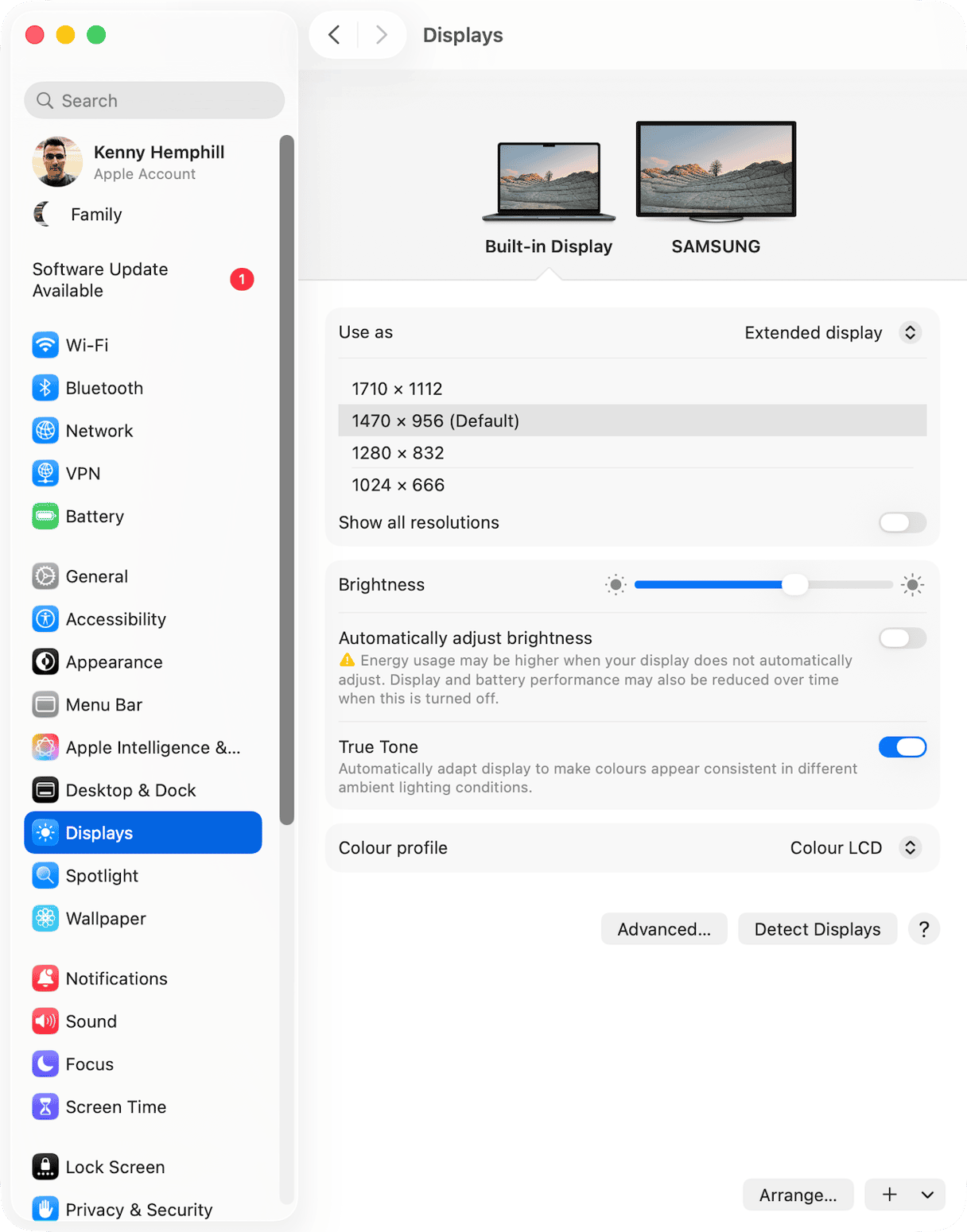
6. Run maintenance on your Mac
- It’s a good idea to run maintenance tasks and clear out junk regularly to keep your Mac running smoothly. And it makes sense to do it when your Mac has problems like this, just in case. For example, an old settings file may be causing a conflict with other files, and that’s why your Mac is having problems.
Maintenance tasks include flushing DNS cache, thinning out Time Machine snapshots, repairing disk permissions, and reindexing Spotlight. Running all those tasks manually is time-consuming and difficult, and that’s before you start hunting down all those old settings files, temporary files that were never deleted, and cache files that are sitting around doing nothing.
Luckily, there is an easier way. CleanMyMac’s Smart Care feature will do all that for you. And, it will also check your applications to see which have vital updates available and scan your Mac for malware. Here’s how it works:
- Get your free CleanMyMac trial — test it for 7 days free.
- Open CleanMyMac and choose Smart Care in the sidebar.
- Click Scan.
- When it has finished, you can click Run to run all of its recommendations or Review to see what it has found and choose for yourself what to do next.

How to re-arrange the display on two monitors
If you have managed to get both monitors working and displaying different images, you can choose which one sits on the left and which on the right in System Settings.
- Go to System Settings > Displays.
- Click Arrange at the bottom of the screen.
- Drag the display you want on the left to the left of the two.
- You can also drag the menu bar onto the screen on which you want it to appear.
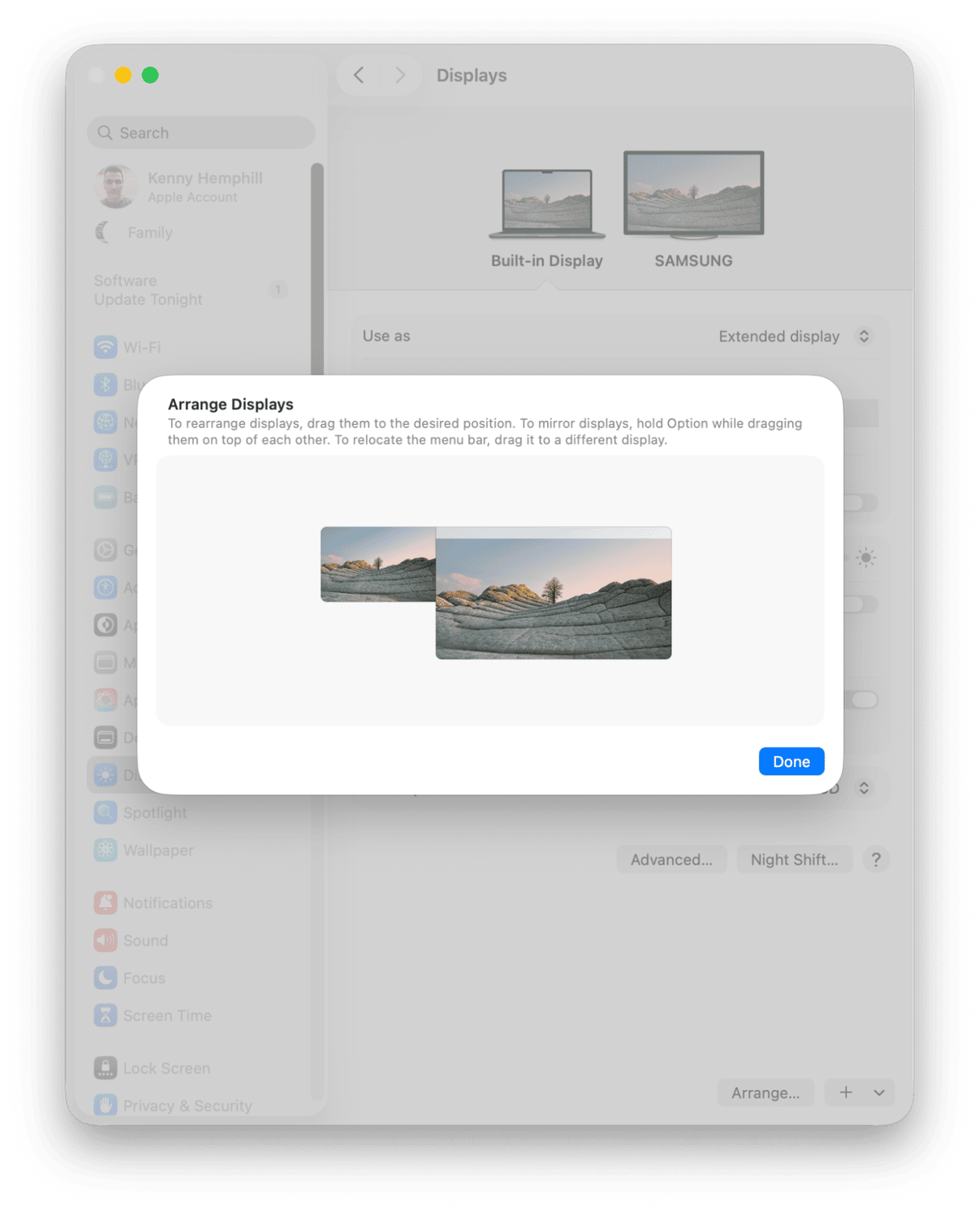
If your Mac is detecting two monitors as one, follow the steps above to fix it and set them up the way you want them.
Frequently asked questions
Why is my Mac detecting two monitors as one?
That could be for one of a number of reasons: from software glitches and misconfigured settings to Mac tech specifications — not all Macs can be used for dual monitor setup.
Can I use any USB-C cable to connect a monitor to my Mac?
No. Only USB-C cables certified to carry video will work.
Can I connect my Mac to a dock and the displays to that?
Yes, but check that the dock is compatible with Macs first. Most Thunderbolt docks should be.