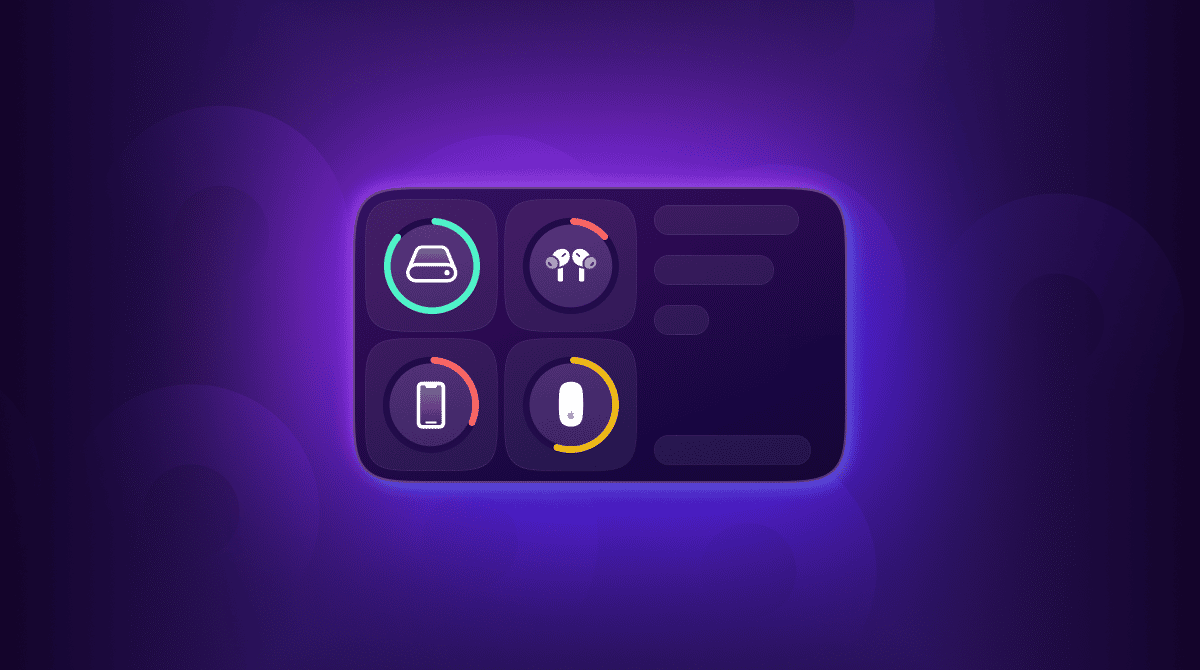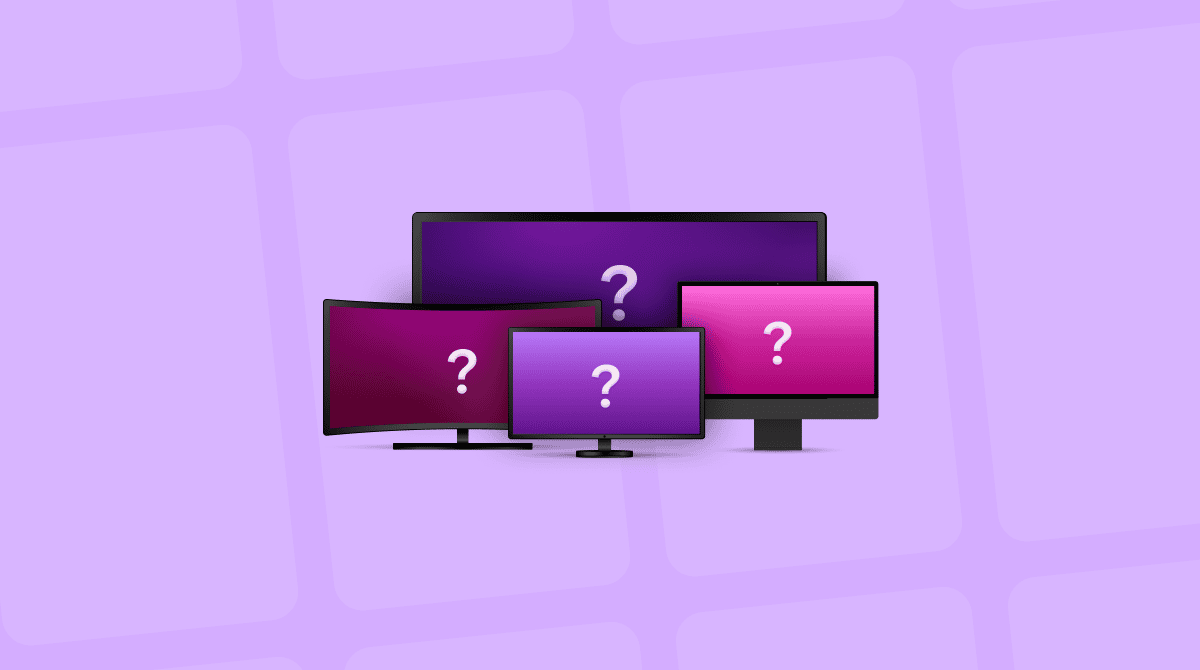Most of us who use a MacBook swap between using it at a desk and working elsewhere, such as a kitchen table, living room, or coffee shop. And while using your MacBook’s built-in screen as the only display is the only option when you’re away from your desk, when you’re not, it makes sense to hook it up to an external monitor. And, if you work with multiple applications, having two monitors makes even more sense. In this article, we’ll explain everything you need to know about a MacBook dual monitor setup.
Does my MacBook support dual monitors?
That’s the most important question of all. While it depends on the MacBook you have, there is a simple guide: if you have a late Intel-based MacBook Pro or MacBook Air, or one with an M3 or M4 chip, it will work. In addition, a MacBook Pro with M1 or M2 Pro or Max will also work with dual monitors. Any MacBook with a regular M1 or M2 chip won’t support dual monitors. You can still hook those Macs up to a single monitor and use that as a single display or use the MacBook’s own screen as a second display.
What you need for a MacBook dual monitor setup
Before we start, there are a few things you’re going to need, so best gather those first:
- Two monitors.
- Two HDMI cables, if your MacBook and both monitors have HDMI ports.
- If the monitors have USB-C or Thunderbolt ports, you can use those cables instead and connect them to your MacBook’s Thunderbolt sockets. If you use a USB-C cable, make sure it’s a video-compatible cable.
- If the monitors have HDMI or DisplayPort ports only and your MacBook doesn’t have HDMI or DisplayPort output, you will need either adaptors or USB-C to HDMI/DisplayPort cables.
It’s worth noting also that if you use HDMI or DisplayPort connections, the monitors won’t be able to charge your MacBook. So, you will need to keep your MacBook’s charger handy. In some circumstances, depending on the power output rating of the monitor, connecting to your MacBook using USB-C or Thunderbolt will allow it to charge your MacBook. Those connections also allow a monitor to act as a USB hub if they have downstream USB ports.
Before you start
Driving two monitors from your MacBook Pro, especially if they are 4K or higher resolution, takes a bit of effort, which is why it’s restricted to a few models. So, it’s a good idea to make sure your Mac is in great shape before you start. That means making sure it’s free from junk and clutter, all your applications are updated, you have run maintenance tasks, and there’s no malware lurking on your startup disk.
Doing all that manually is time-consuming and difficult. You would need to know which maintenance tasks to run and how to run them, and you’d need a specialist tool to scan for malware.
What if we told you there was one tool that could do all of that with a few clicks? Well, there is. CleanMyMac’s Smart Care feature scans your Mac for malware, junk files, and clutter, checks what applications have updates available, and what maintenance tasks should be run. You can then do everything it recommends with a couple of clicks:
- Get your free CleanMyMac trial — test it for 7 days free.
- Open it and choose Smart Care in the sidebar.
- Click Scan.
- When it’s finished, click Run to run all of its recommendations or Review to see what it has found and choose for yourself what to do.

How to connect the monitors to your Mac
There are a few different options for connecting the displays to your Mac. The one you choose will come down to the Mac you have and the ports on it, the monitors you want to connect, and your own preference. It’s important that if you use a Thunderbolt or USB-C cable that you connect it to the correct Thunderbolt/USB-C port on the display, if it has more than one. Consult the display’s manual to check.
Option 1: Two cables from your Mac
This is the simplest method. Just connect cables to the HDMI or USB-C/Thunderbolt sockets on your Mac and plug one cable into each display. For example, if your Mac has an HDMI port, you could use that to connect to one monitor and either USB-C or Thunderbolt to the other. If the monitor doesn’t have a USB-C or Thunderbolt port, you can use an adapter to connect to an HDMI or DisplayPort socket.
Option 2: Daisychain the displays
In this setup, you connect a Thunderbolt cable to your Mac and to a monitor that supports Thunderbolt. You connect the MacBook to the first monitor with the Thunderbolt cable and then connect the first monitor to the second monitor. That connection could be DisplayPort, USB-C, or Thunderbolt, depending on the monitor.
Option 3: Use a dock
This is the most expensive method if you don’t already have a Thunderbolt docking station. However, it has the benefit that you can keep the monitors connected to it, as well as other peripherals such as speakers or an external hard drive, and only have a cable from your MacBook to the dock. In this setup, you would connect your MacBook to the dock using a Thunderbolt cable. You would then connect the monitors to the docking station, using HDMI cables if it has two HDMI ports, or Thunderbolt/USB-C if it doesn’t.
A dual monitor setup for your MacBook is a great way to improve the way you work. It means you don’t have to switch from one window to another all the time and makes it much easier to, for example, compare numbers on a spreadsheet with those on a web CMS, or have lots of palettes open in an image editor without getting in the way of the image. Follow the steps above to get started.
Frequently asked questions
1. How do I manage my dual monitor setup on Mac?
Go to System Settings > Displays. There, you can arrange your monitors, choose a main display, and decide whether to extend your desktop across both screens or mirror them.
2. Why doesn’t it work when I connect the monitors with a USB-C cable?
Not all USB-C cables support video. You should make sure to use a USB-C cable that is specified for use with video signals.
3. Why isn’t my MacBook charging when it’s connected to the monitor?
Most monitors that support USB-C or Thunderbolt connections have one port that is configured to deliver enough power to charge your MacBook. Check that it’s plugged into the correct port. If it is, double-check the power delivery specification of the display and the power requirement of your Mac. The monitor may not be able to deliver enough power to charge your Mac.