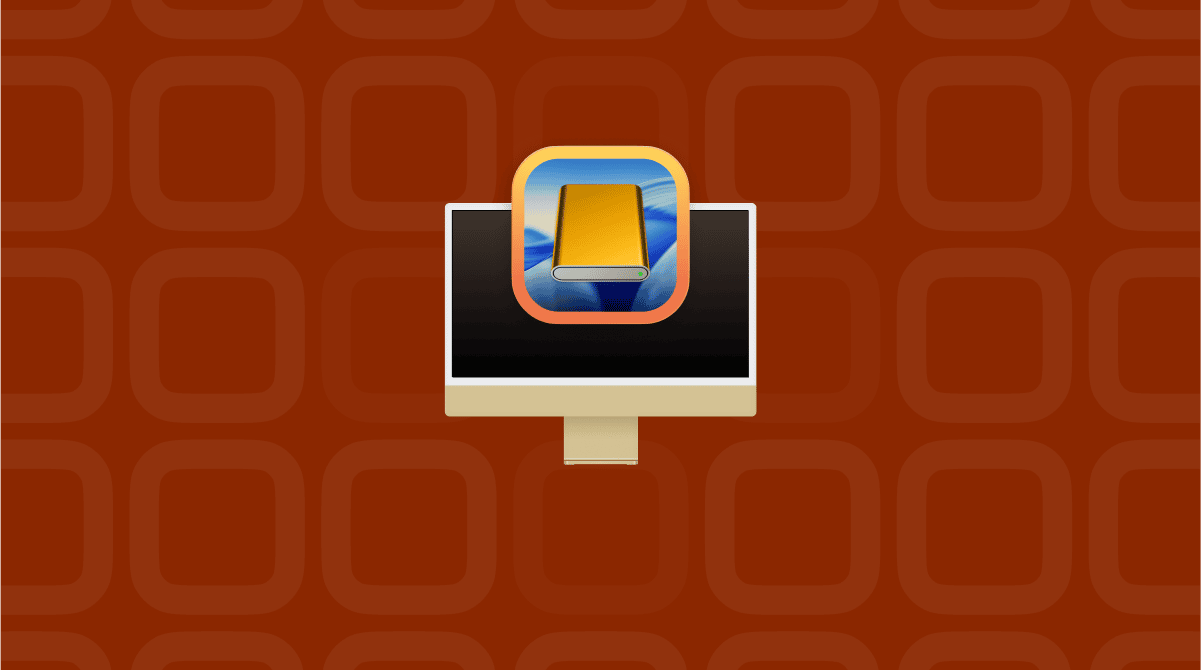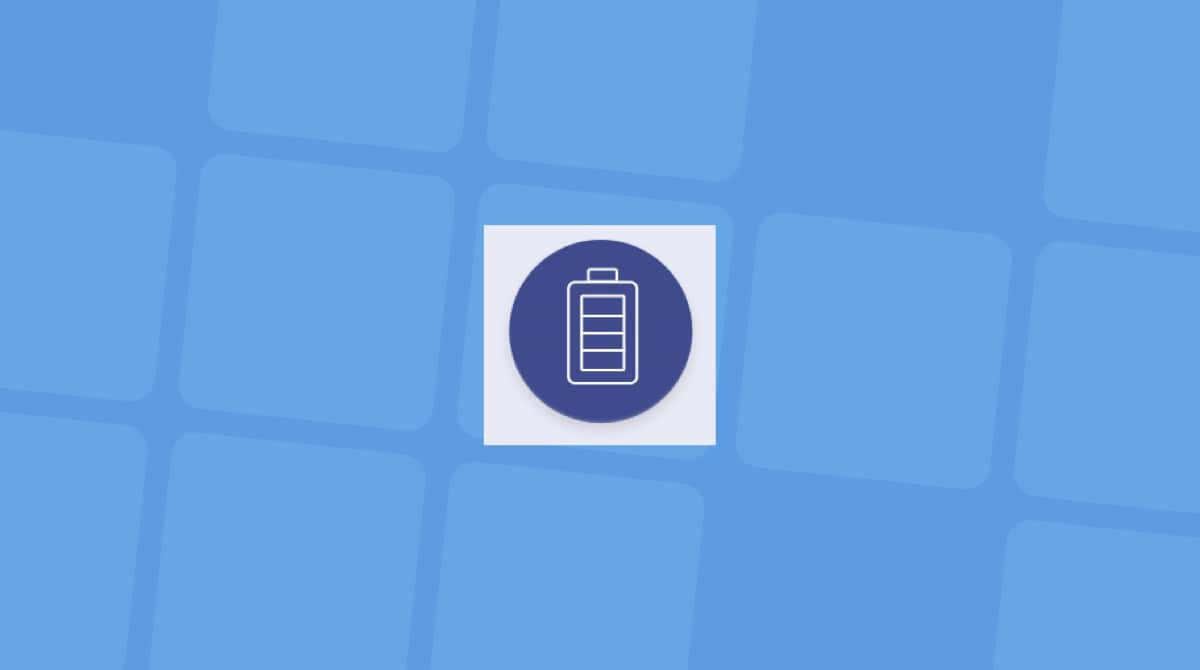I noticed macOS Tahoe's battery drain almost immediately after updating. At first, I thought it was just the usual post-update indexing, but even after a few days, the battery kept dipping faster than I expected.
This feels different from the Sequoia update, with heavier background processes, more aggressive Spotlight reindexing, and what seems to be a ton of AI-driven services running in the background.
I've been testing it for two weeks now, trying fixes one by one, and some changes made a noticeable difference while others barely moved the needle. Here's what worked, what didn't, and what you can realistically expect if you've just upgraded to Tahoe in 2025.
Is macOS Tahoe draining battery?
There is always a period of glitches and bugs with new OS releases, but the macOS Tahoe battery life complaint is causing a stir. Yes, it's happening, and not just by a little. On my Mac, battery life dropped by roughly 20% compared to Sequoia during the first three days after the update.
The new Liquid Glass UI seems to push the GPU harder, and Apple Intelligence features, even when you don't actively use them, quietly run processes in the background.
Spotlight and Photos library indexing are also working overtime after the upgrade. And according to developers and beta testers on the forums, this isn't isolated to me; they're all seeing similar drain.
The good news? Some of this is temporary, and honestly, it is to be expected. Once indexing finished, my battery drain slowed, but not back to Sequoia levels. That's when I started experimenting with fixes.
How to fix macOS Tahoe battery drain
A quick-draining battery is a Mac user's worst nightmare. So I quickly sprang into action, and I tried a whole bunch of things. Some are obvious, some are not, but together they stretched my battery life closer to what it was on Sequoia. Here's everything I tried:
1. Let post-update indexing finish
This one requires patience. Spotlight, Photos, and system caches are rebuilt after every major macOS update. If you constantly use your Mac during indexing, it takes longer and keeps draining power. Once the indexing is complete, you should see an improvement.
2. Tidy up your Mac to boost performance
One of the biggest improvements came from using CleanMyMac's Cleanup feature. This got rid of a ton of useless system junk that was sitting around consuming space. Every little helps; here's how:
- Get your free CleanMyMac trial — test it for 7 days at zero cost.
- Open the app and click Cleanup > Scan > Review All Junk.
- Select items and click Clean Up. Or you can click Clean after the scan is complete and let CleanMyMac remove the preselected junk — it will clear only safe-to-delete files.

Whilst you've got the app open, use the Menu App to free up some RAM, too; here's how:
- Select the app icon in your top menu bar.
- Click Memory, see what's consuming yours, and close things down you don't actively need.
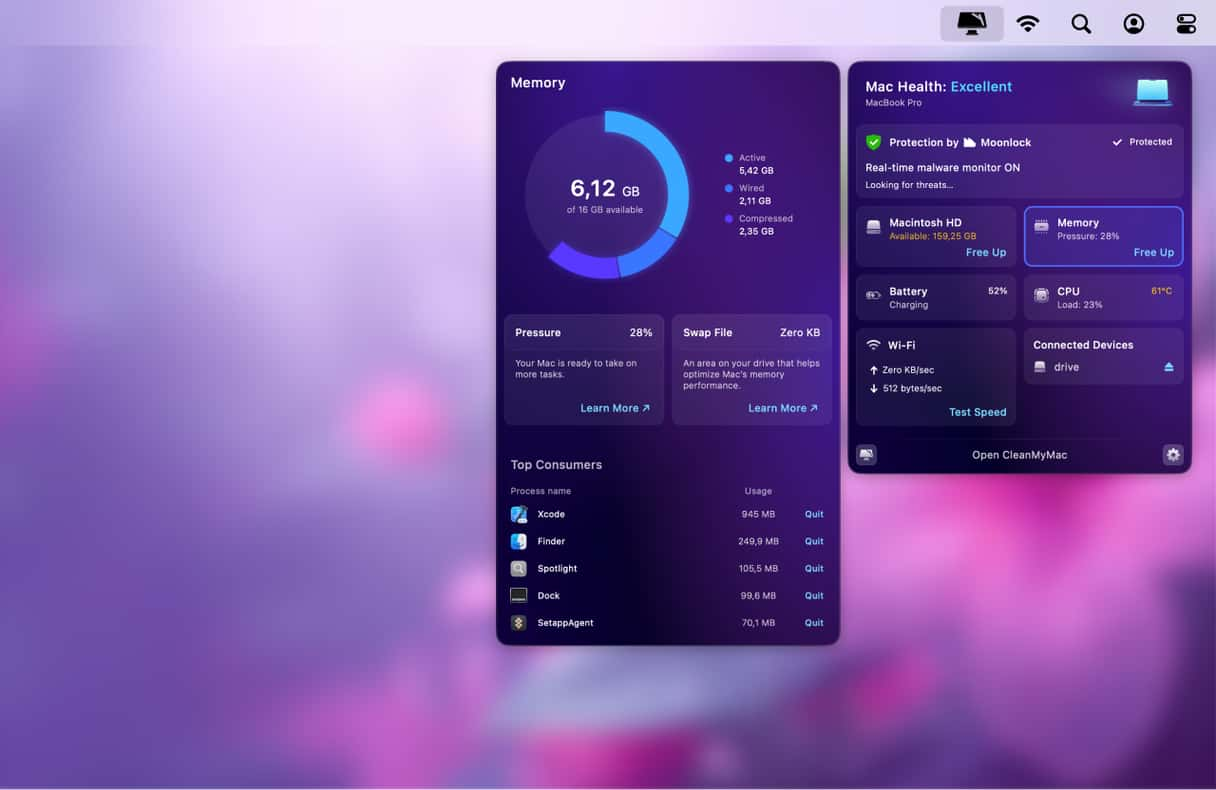
macOS Tahoe seems to hold onto inactive memory more aggressively than Sequoia, and stopping some background activity helped.
3. Turn off Apple Intelligence where possible
Apple Intelligence is even more baked deeper into this macOS, but not all features are essential. I turned off live summaries in Messages and disabled background analysis in Photos. Both reduced background activity slightly. You can find these under System Settings > Apple Intelligence & Siri. Basically, any functions you don't use, just turn them off and disable them for now.
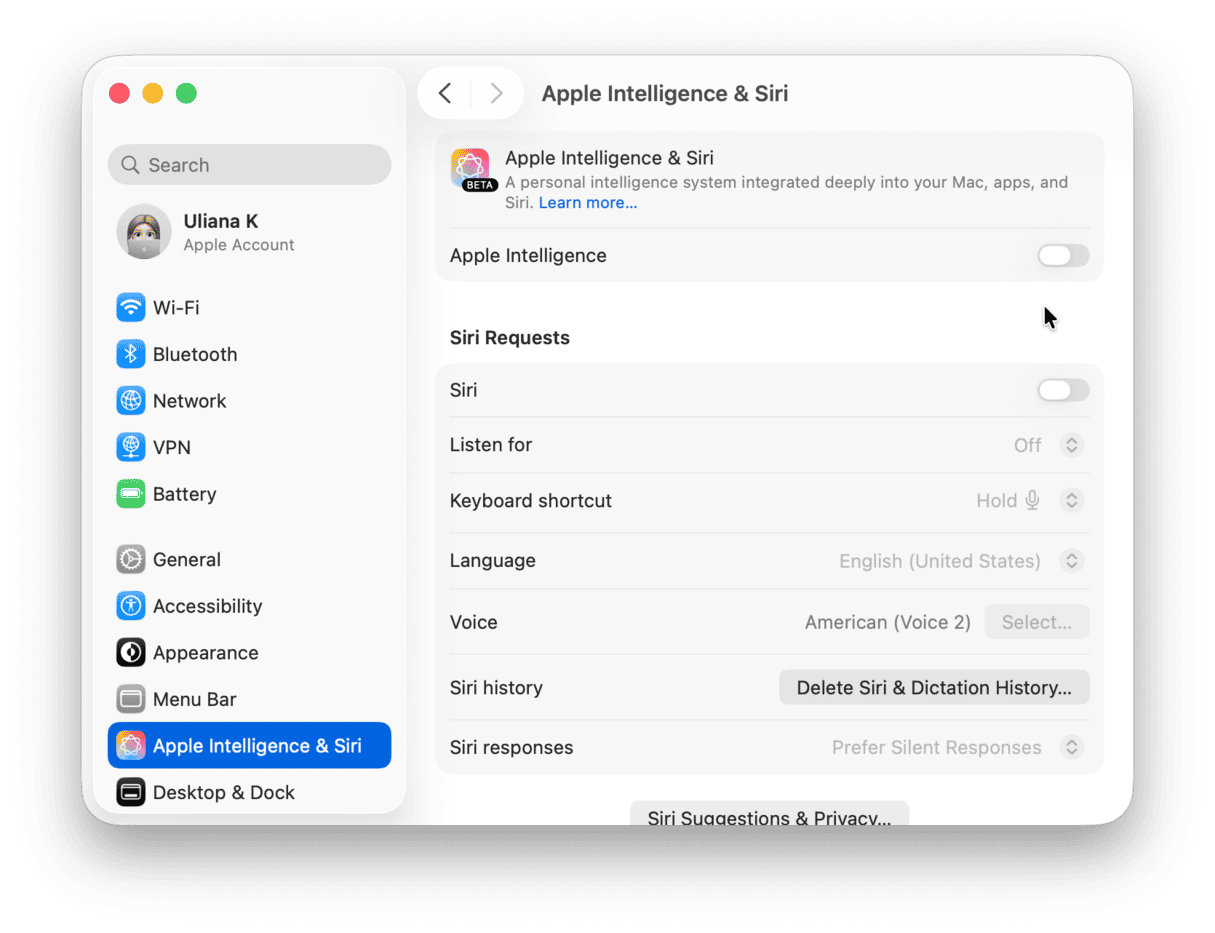
4. Check and remove background apps
Using the Performance feature back in CleanMyMac, I went through my login items & launch agents. Some apps sneak back into autostart after updates. I found Zoom, Dropbox, and a few old utilities running without me noticing. Removing unnecessary login items can really boost your screen time; here's how:
- Open CleanMyMac and click Performance > Scan.
- Select View All Tasks > Login Items.
- Remove what you don't need.

You'll be surprised by the difference this can make, freeing up important resources for your Mac and improving that macOS Tahoe battery drain.
5. Lower display effects
Liquid Glass looks great, but it's undeniably battery hungry. Here you'll need to make a choice, look, or usability. For me, it was a no-brainer; the battery life is a little more important than Liquid Glass.
Under System Settings > Accessibility> Display, I turned on Reduce Transparency. It's less pretty but dropped GPU usage noticeably, especially when switching between apps.
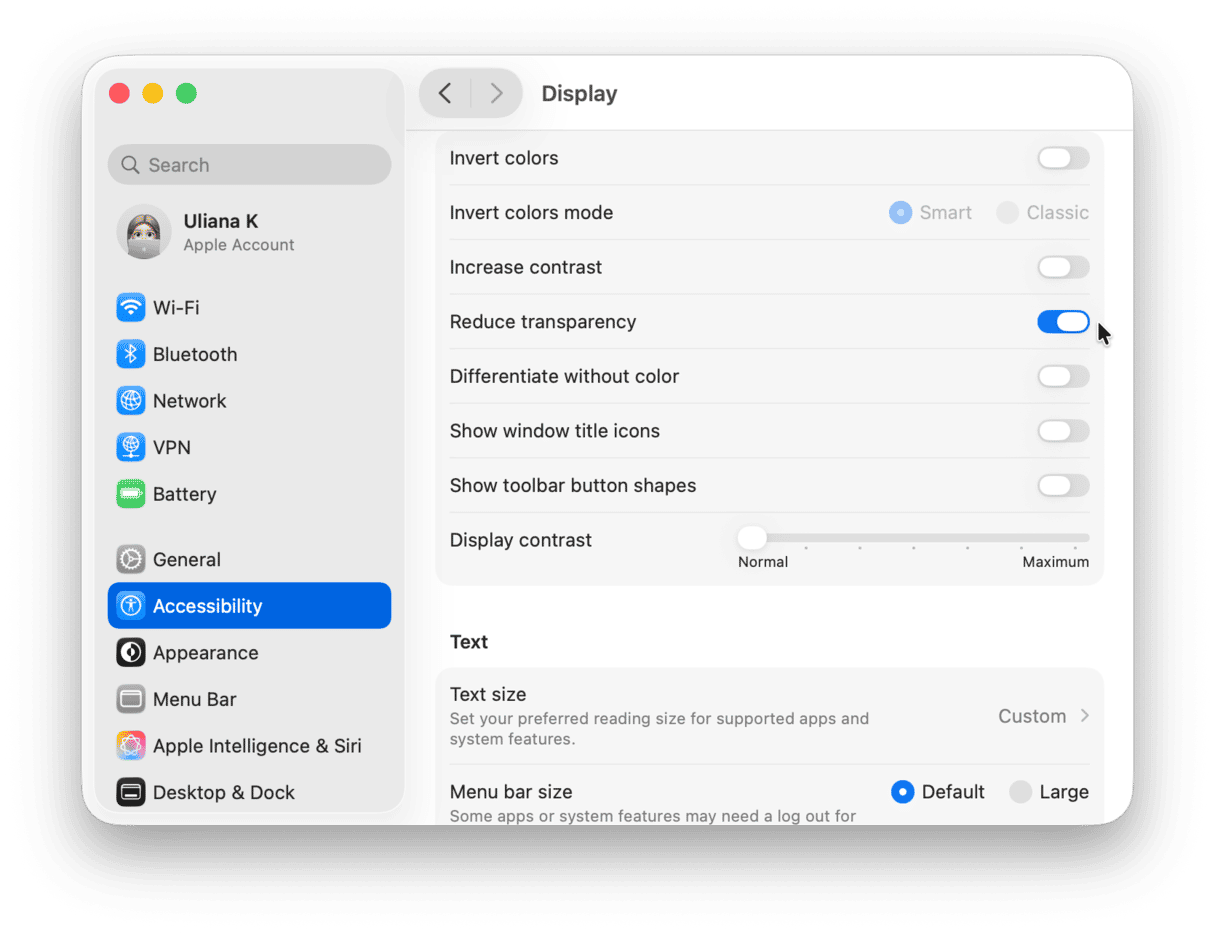
6. Stay on top of updates
Teething issues can be expected on any new major macOS, but as always, Apple is actively optimizing Tahoe, so keeping up with updates can genuinely help with battery drain issues. Keep an eye out and keep updated.

Battery draining on Tahoe during sleep
I've seen this issue on so many forum threads, so I did some testing of my own, and actually, it was a bigger issue than I expected.
My Mac was losing around 10% overnight, even in sleep mode. After much back and forth, I discovered that even in sleep mode, a plugged-in USB hub or external SSD can keep your Mac partially awake. I started unplugging mine before closing the lid and saw a clear difference. I imagine we'll see some more updates and fixes on this one in the future.
No, you're not imagining it, macOS Tahoe draining battery is real, especially in the first few days after installation. Some of it is unavoidable while the system rebuilds indexes and caches, but many of the ongoing drain issues can be reduced with simple optimizations. If you rely on your Mac for work, you might want to hold off until Apple has fully fixed these common teething problems.