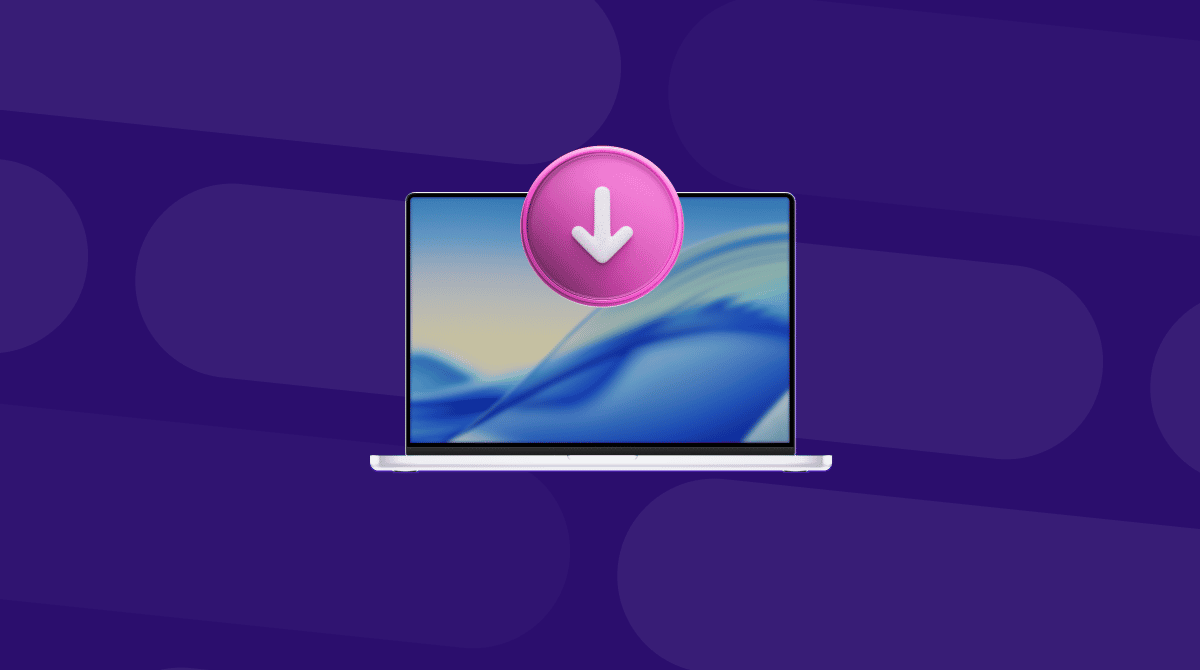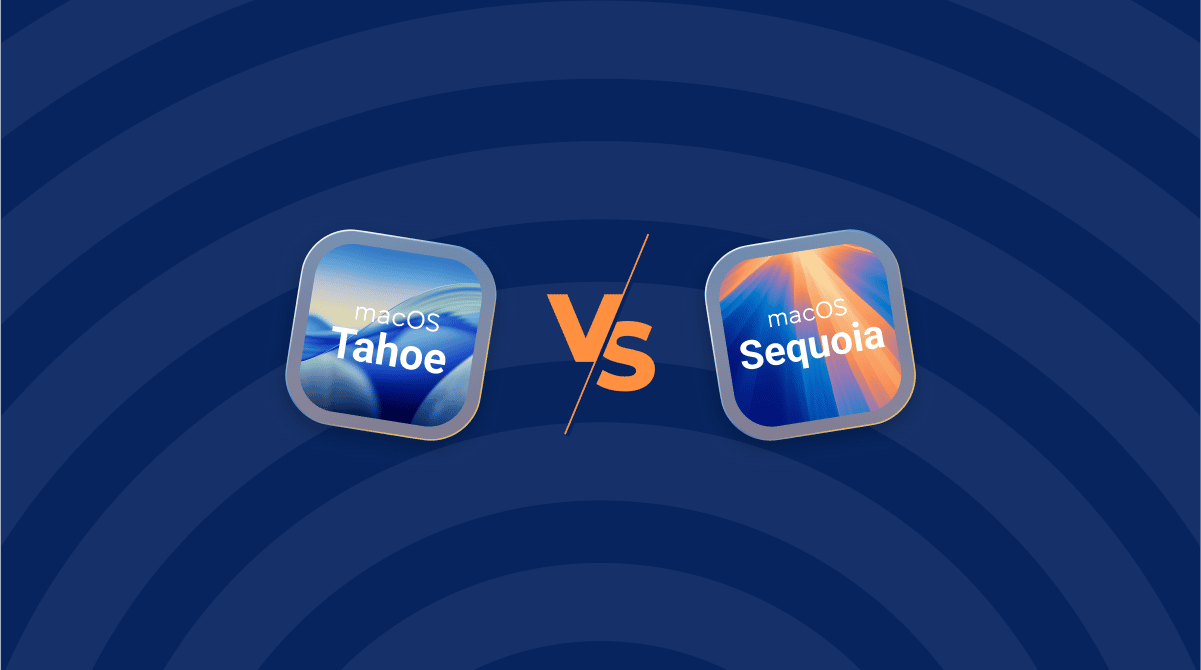If you're searching for why macOS Tahoe won't boot, you're probably in the same spot as me, staring at a frozen startup and wondering what went wrong. I landed on this really annoying issue after upgrading from Sequoia.
I didn't expect to spend my whole afternoon reviving my Mac, but I did, and this is the guide I wish I could have read. So, if your Mac won't boot after the update, here's what might be causing it, and how I got mine back online.
What's going on when macOS Tahoe won't boot?
There isn't one single cause behind a boot failure with Tahoe; it can be a combination of things. And based on my own experience plus what I've seen across the forums, these are the most likely causes:
- Firmware conflicts post update
The biggest offender in my case. macOS Tahoe made changes to boot loader behavior, and some Mac models, especially pre-2020, don't always handle them gracefully.
- Corrupted startup disk
If your macOS didn't shut down properly before the update, or if the disk verification fails, the system gets stuck in a pre-boot loop. No progress bar, no feedback. Just a black screen or Apple logo that never loads.
- Peripheral conflicts
You might be surprised to hear this, but some Bluetooth devices, and even external drives, can cause a delay or block the startup.
- Login items or third-party launch daemons
Apps with login or launch agents that aren't Tahoe compatible yet could be another cause.
Don't worry too much if you're not sure of the exact cause why macOS Tahoe won't boot; just work your way through the troubleshooting steps below.
How to fix it when macOS Tahoe won't boot
These are all the steps I took. You might not need them all; just work your way down until something clicks.
If your Mac is stuck, the screen is black, the Apple logo is frozen, or no progress bar, you won't be able to fix anything until you force it to shut down. That's your starting point, so let's start there.
1. Force shut down
- Press and hold the power button for 10 seconds until your Mac powers off.
- Wait a few seconds.
- Press the power button again to turn it back on.
If it boots normally, great, you're done. But if it gets stuck again at the same spot, then it's time to move on to the recovery steps below. I'll walk you through safe mode, recovery mode, and a few tools that helped me restore my Mac.
2. Try safe mode
Once you've shut the Mac down and restarted it, if it still won't boot normally, safe mode is your next move. It loads essential system components only and skips non-critical extensions, so it can bypass whatever's blocking startup.
Apple silicon
- Press and hold down your power button until you see the well-known Loading startup options.
- Select here your Mac's startup disk, and you'll need to hold Shift and click Continue in Safe Mode.
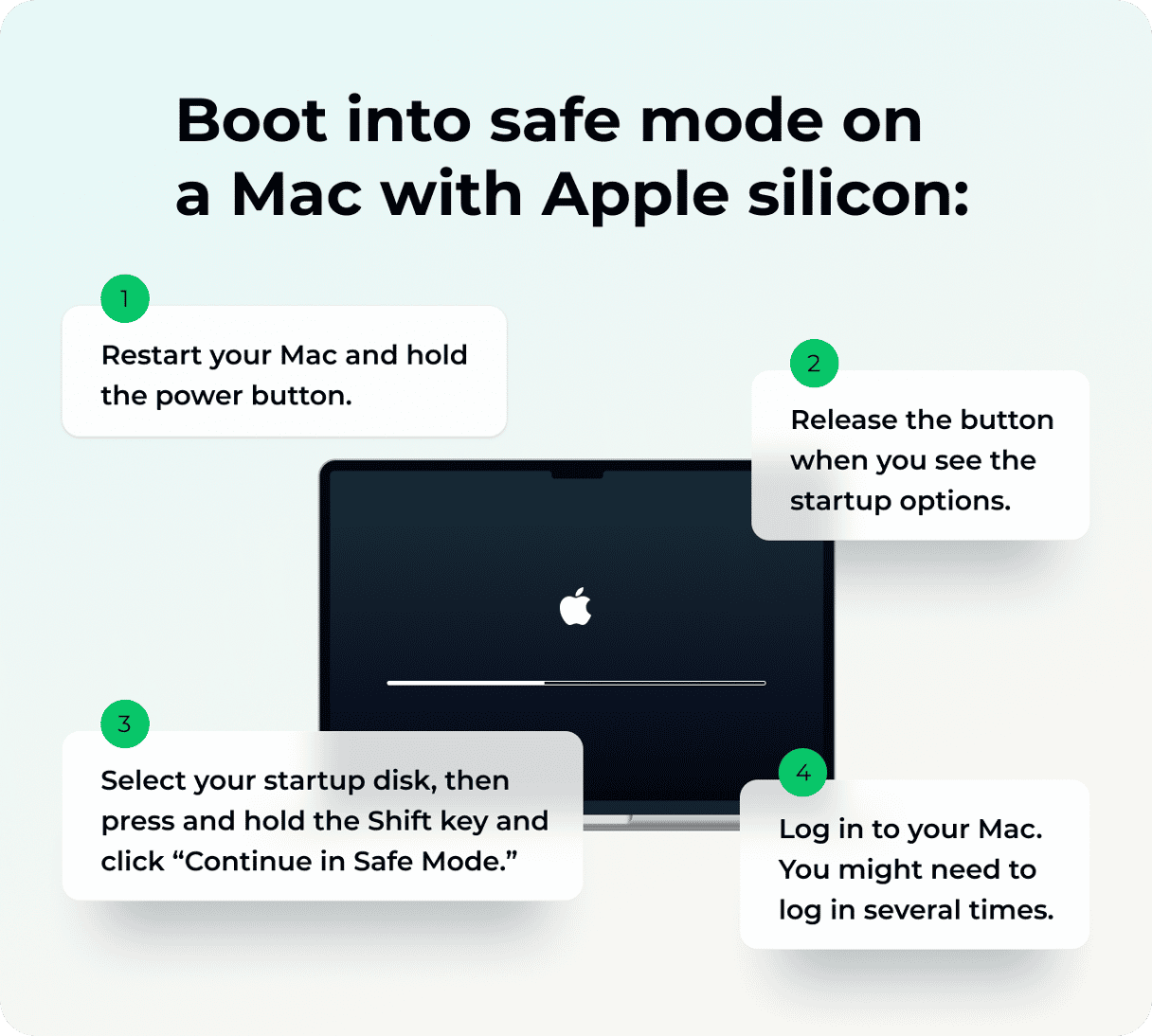
Intel-based Mac
- Restart your Mac and press and hold the Shift key
- Once you see the login window, release the Shift key.
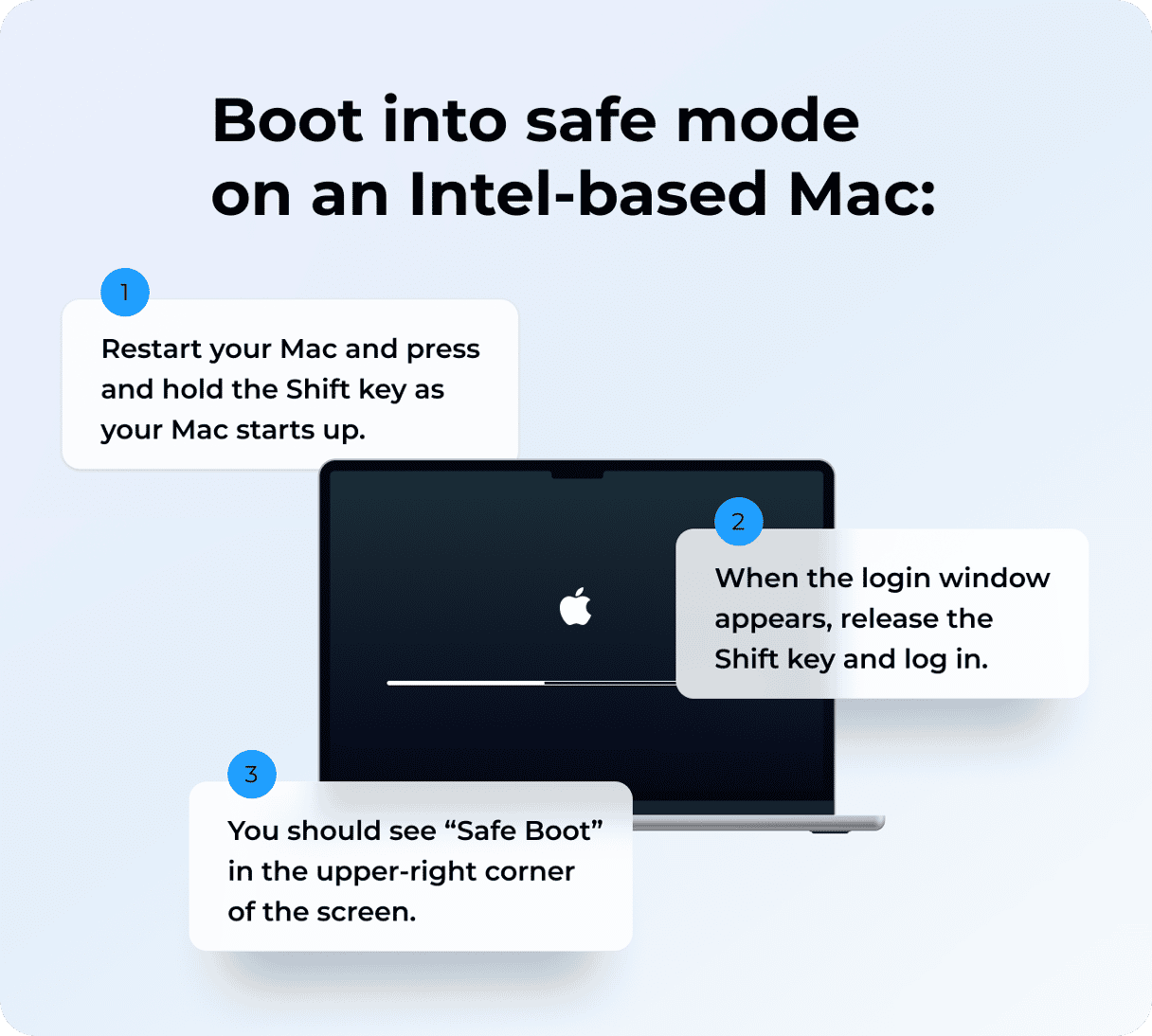
If it works, you'll see "Safe Boot" in the menu bar. You're in. It's limited, but you can now access the Finder, System Settings, and most troubleshooting tools.
3. Use safe mode to clear what's breaking the boot
If you're in safe mode, you've got a lifeline. This is where most of my troubleshooting happened after Tahoe froze during startup. Safe mode doesn't just let you boot; it disables launch agents, skips login items, and runs basic system checks. That's why it's so effective for diagnosing broken startup processes.
Here's what I did once I was in:
Check your login items
- Go to System Settings > General > Login Items & Extensions.
- If you see anything unfamiliar, legacy, or third-party (Dropbox, VPNs, old screen recorders), remove them.
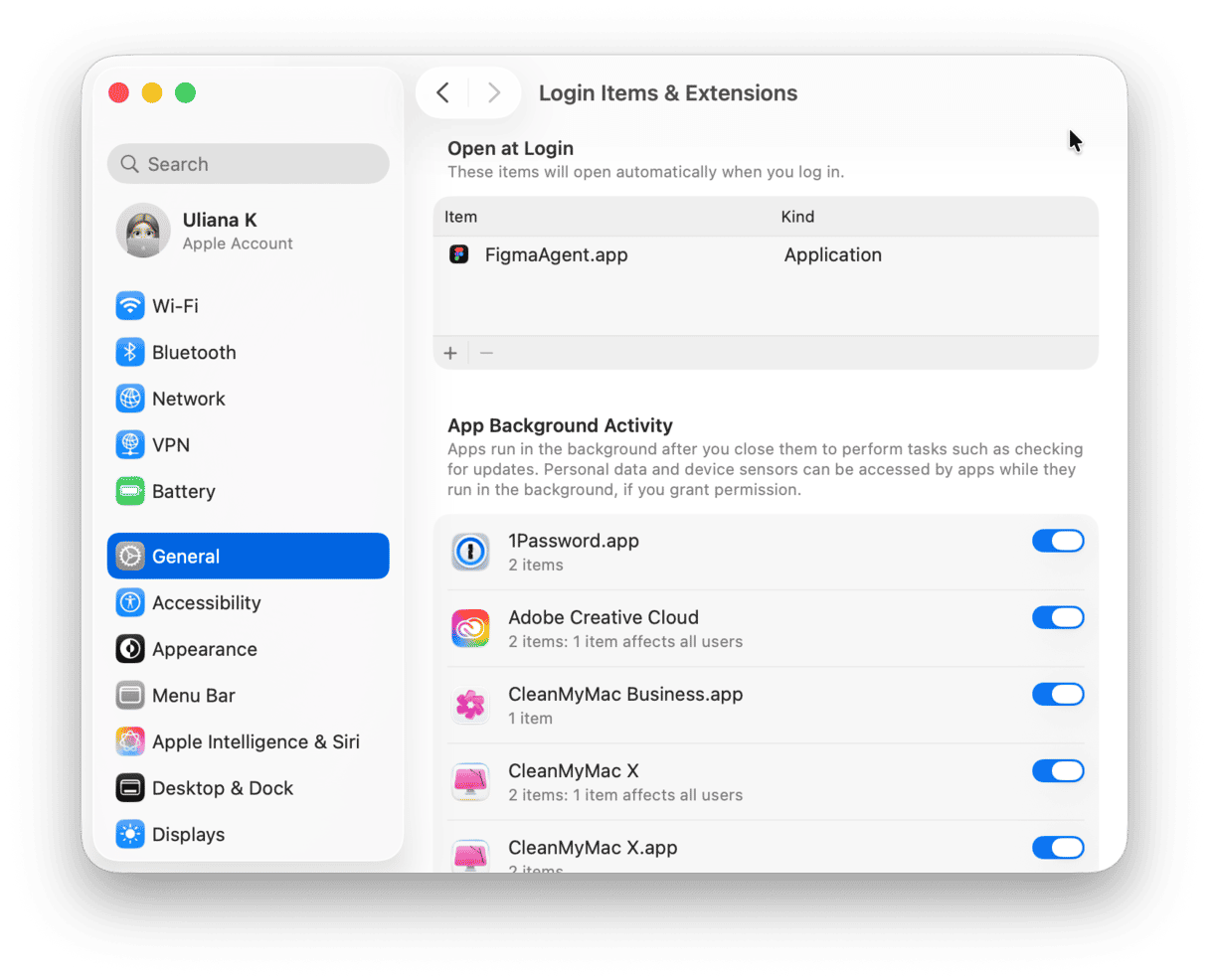
Run some basic maintenance
With safe mode up, I opened CleanMyMac and used its Performance feature to run some important tasks; here's how:
- Make sure you've got the app (get your free trial here).
- Click Performance > Scan > View All Tasks.
- Select items and click Run.
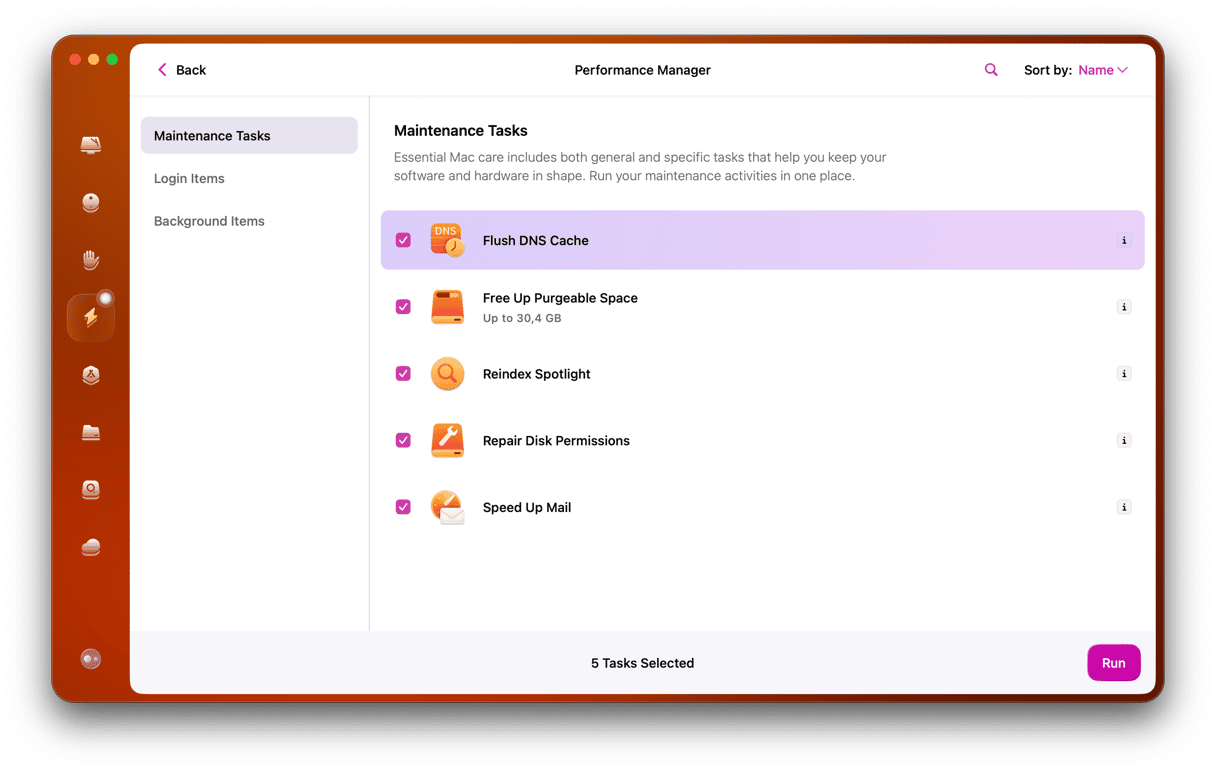
Remove connected peripherals
Next, it's time to remove any Bluetooth or connected peripherals that could be causing a conflict.
- Open Bluetooth from System Settings and disconnect your devices here.
- Safely remove any connected USBs or External Drives from within the Finder under Locations.
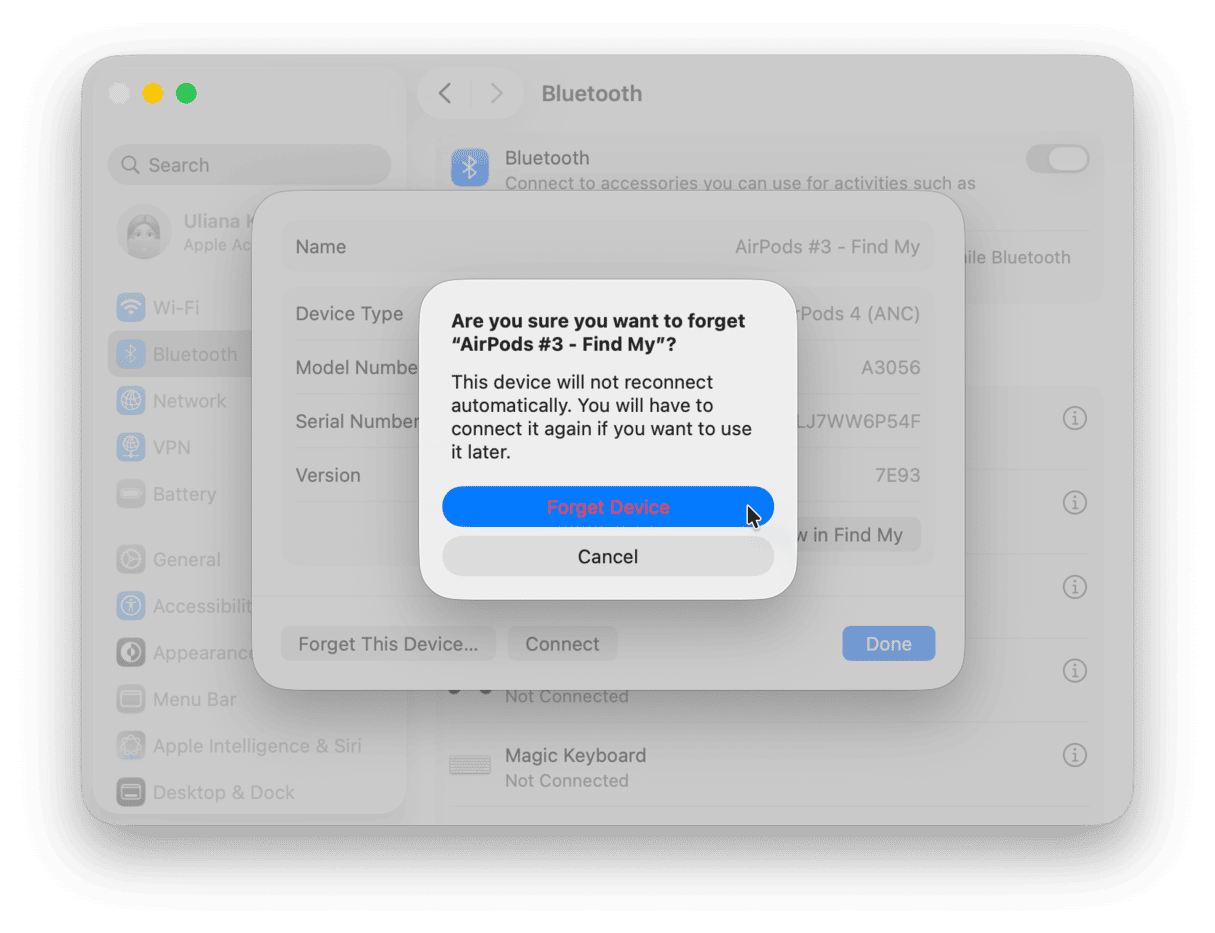
4. If everything works in safe mode, try a normal boot again
Once you've cleaned things up in safe mode, cleared login items, removed old launch agents, and run CleanMyMac's Performance tools, it's time to see if the Mac can boot normally. This is the real test.
- Click the Apple menu and choose Restart while still in Safe Mode.
- Let the Mac restart normally, and watch what happens.
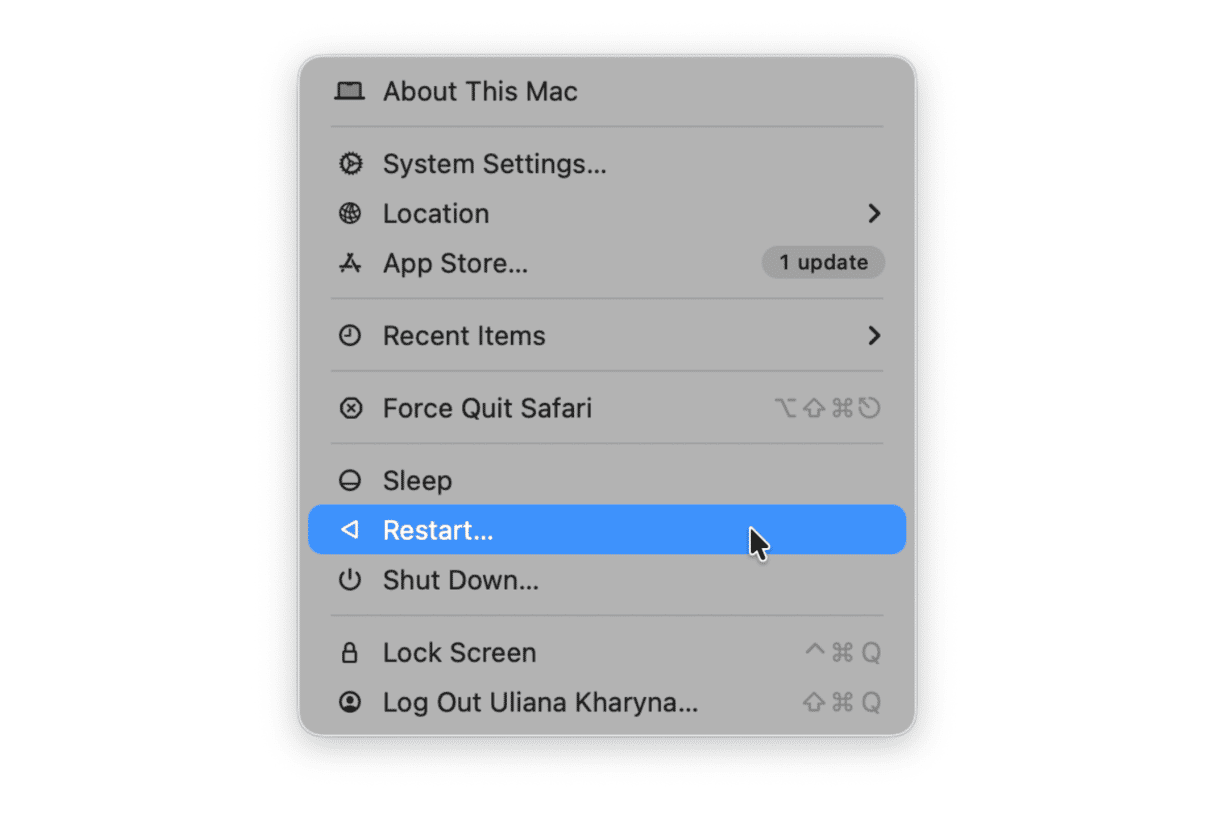
If your Mac still doesn't boot normally after safe mode and cleanup, then it's time to move into recovery mode.
5. Boot into recovery mode
At this point, macOS Recovery is your best tool. It's built for exactly this kind of scenario; here's what you can do:
- Repairing your startup disk.
- Reinstalling macOS without erasing your files.
- Running terminal commands (if needed).
It does sound intimidating, but it's straightforward once you're in; here are the steps:
Step one
Apple silicon
- You need to shut your Mac down again completely.
- Press and hold down your power button until the famous Loading startup options appears.
- Press Options, and click Continue.
- You'll see the macOS Utilities window.
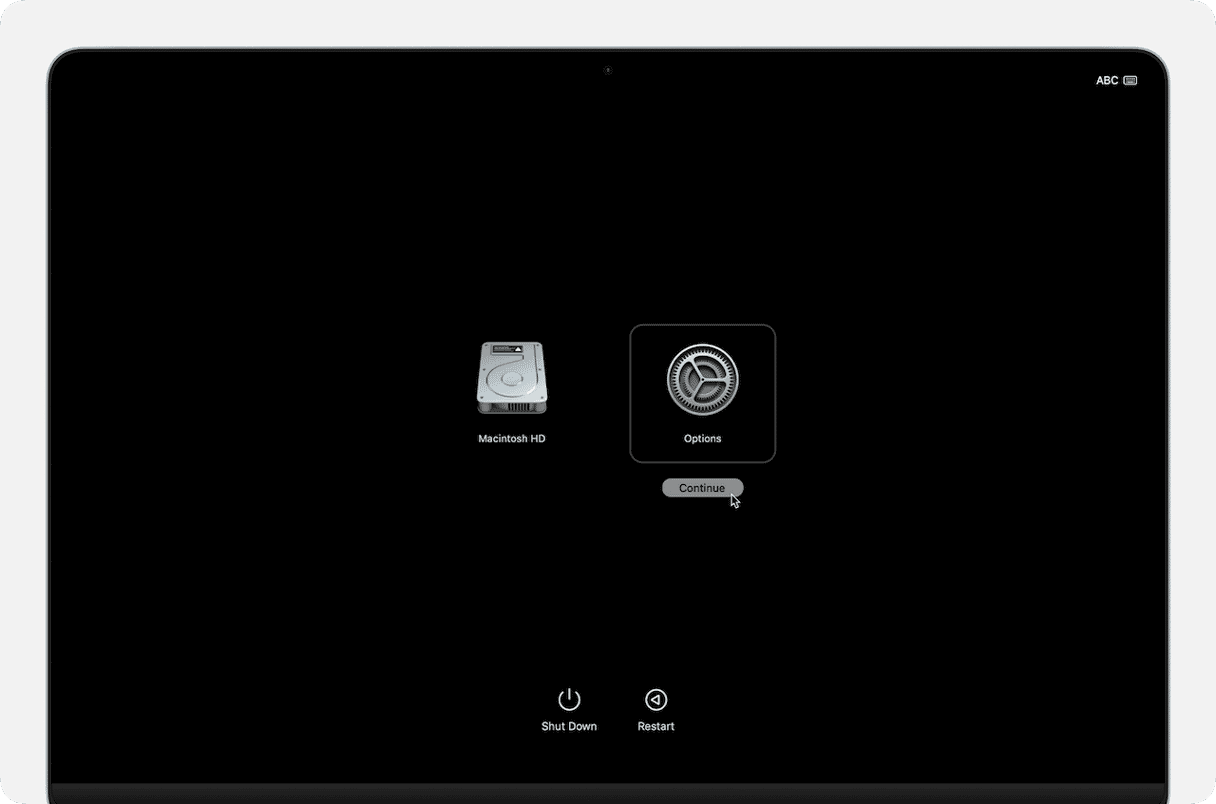
Intel-based Mac
Press Command + R while restarting your Mac.
Step two
Before reinstalling macOS, try Disk Utility first. If there's a problem with the disk structure or system partition, this can fix it fast.
- Select Disk Utility.
- Choose Macintosh HD (or whatever your internal drive is named).
- Click First Aid, then Run.
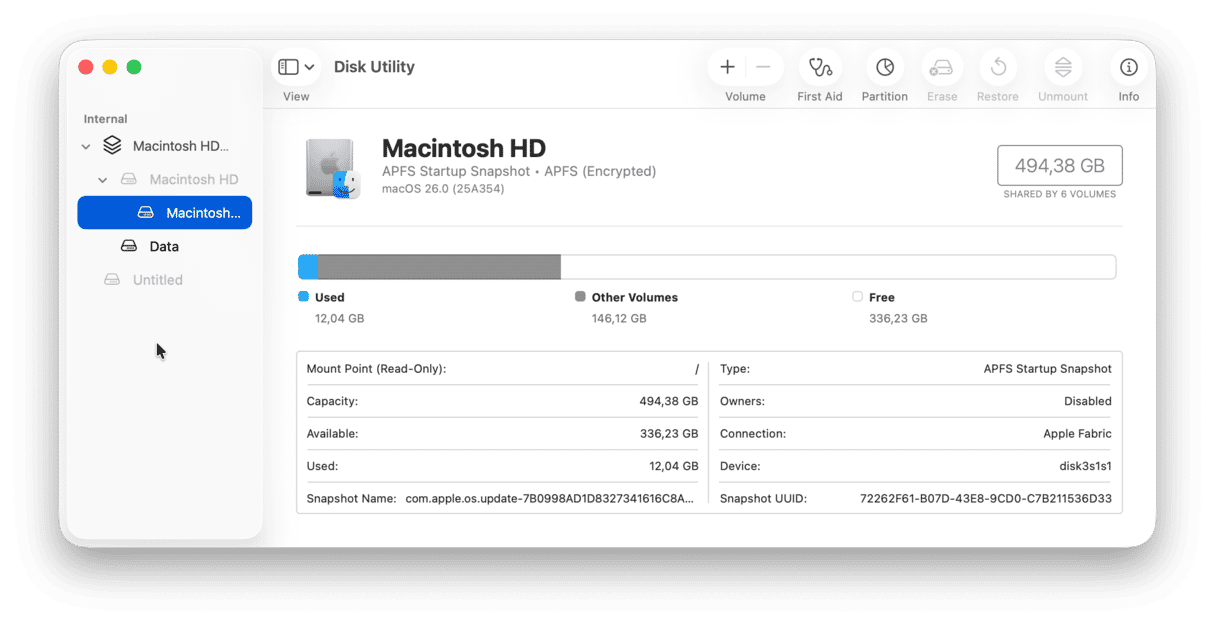
Step three
If First Aid didn't help, you'll need to reinstall the macOS:
- Go back to the main Recovery screen.
- Click Reinstall macOS Tahoe and follow the steps.
It can be daunting when macOS Tahoe won't boot. Hopefully, these tips helped you solve the problem.