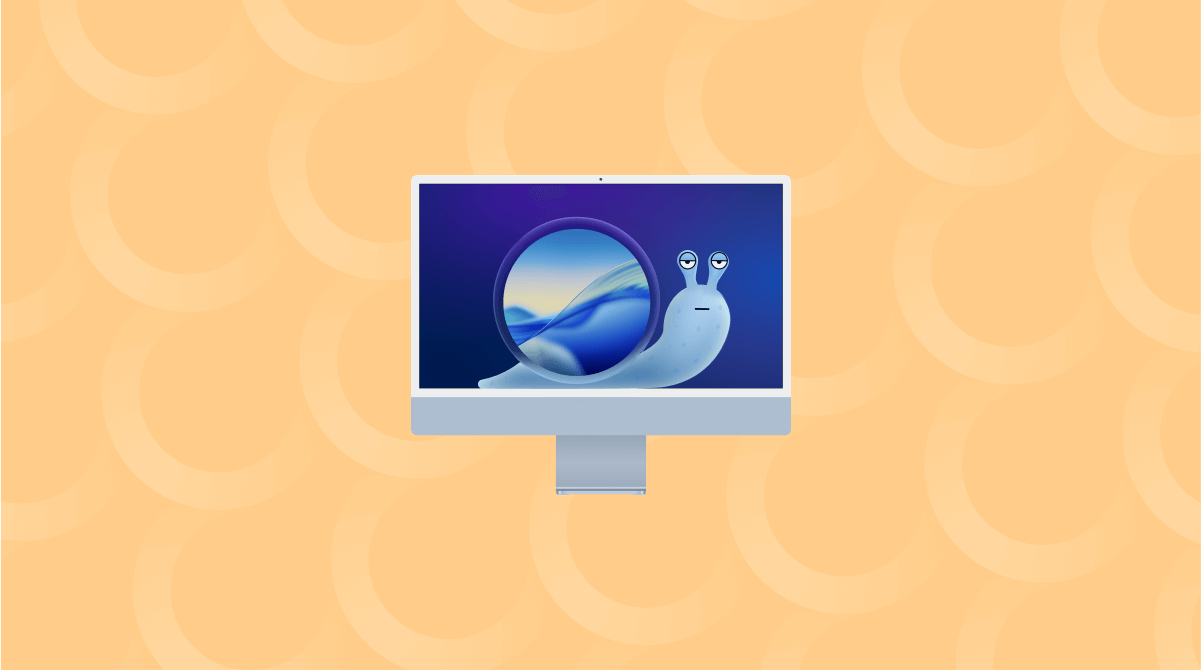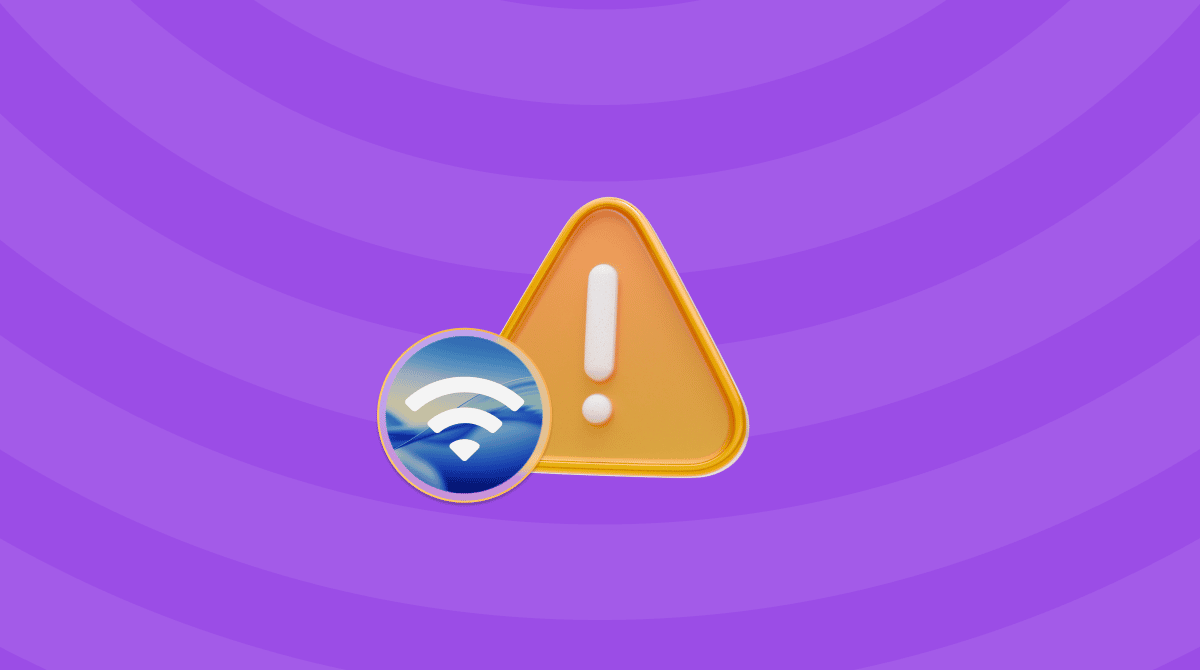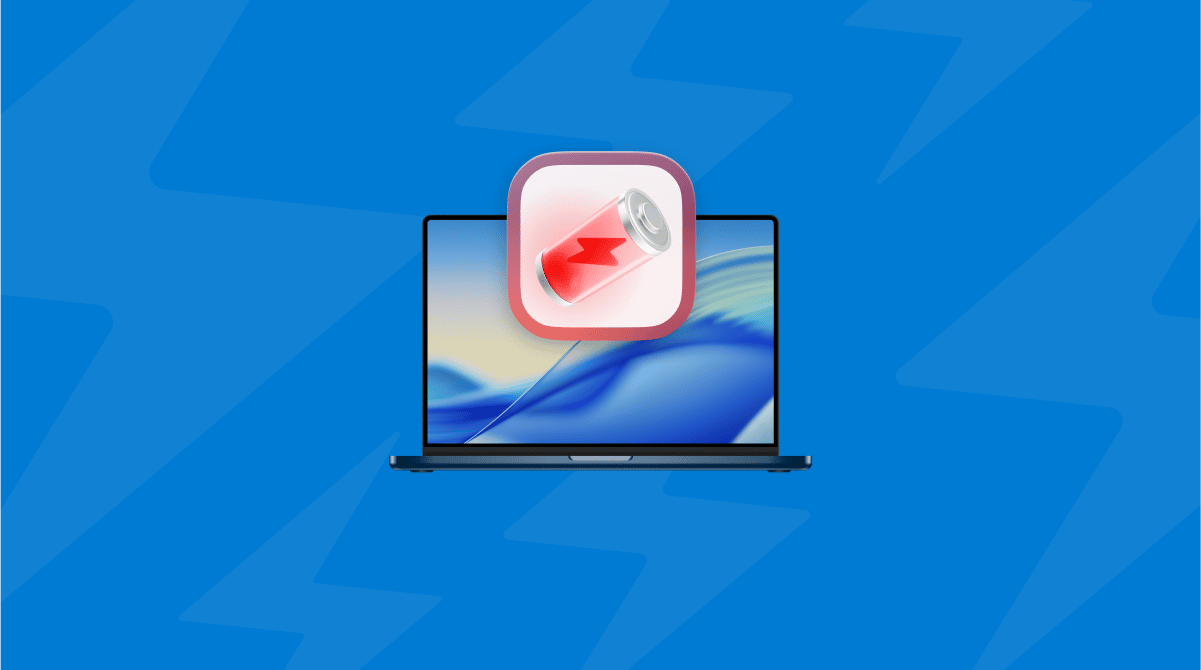Is your macOS Tahoe download stuck? I've been there, too. It actually took me hours to figure out what was happening and how to get around it.
I've tested multiple solutions on my machine and finally got the update to go through cleanly. This guide walks through what actually worked for me, and why the stuck download is more common in 2025 than you'd think.
Why is my macOS Tahoe download stuck?
When the macOS Tahoe download is stuck, it doesn't always scream error. That's part of what makes this issue so frustrating. You'll think it's working, maybe even see Preparing macOS Tahoe for 15 minutes remaining, but there's no progress; the system is completely frozen behind the scenes.
Different users experience different issues, and here's what's being most commonly reported:
- The progress bar never moved past "Preparing macOS Tahoe" even after 45 minutes
- My fan kicked in, but disk activity stayed idle, no signs of actual download or install
- The installer appeared, then disappeared without warning, no error, no confirmation
So, if any of these feel frustratingly familiar, you're not alone, but why is this happening? Honestly, it's not that easy to diagnose; there can be a couple of different reasons, including:
- Corrupt or partial installer files
- Low disk space
- Stuck background Daemons
- Network interruption mid-verification
With most major Apple updates, there are bugs and glitches, and issues with the actual installation are not that unusual. In the tips below, I'll walk you through all the logical steps to resolve the problem.
How to fix macOS Tahoe download stuck
If you're still stuck at Preparing macOS Tahoe or the progress bar hasn't moved in half an hour, start here. These are the same steps I used to get past the freeze, ordered by what worked fastest and required the least effort.
If your Mac is completely frozen — no mouse, no keyboard response, the update screen is stuck — and you can't click or quit anything, you're locked out of normal tools.
The first step in this case is to force a full shutdown to regain control.
- Press and hold the power button for at least 10 seconds.
- Wait about 10 seconds after it powers off.
- Press the power button again to turn your Mac back on.
This should get you back to a usable state so you can start the real troubleshooting. If it boots to the desktop, continue with the update fix steps. If it boots back into the stuck installer or hangs again, your next move is to boot into safe mode.
1. Force quit the installer and clear stuck update files
The very first thing I did, and the first thing you should do, is get rid of the cached files that macOS clings to from earlier, broken attempts. They're often the reason the download won't restart cleanly.
Step one
- Open Activity Monitor from Finder > Applications > Utilities.
- In the search bar, type:
- installer
- softwareupdated
- installd
- Force quit anything that's not responding or seems stuck by using the X button.
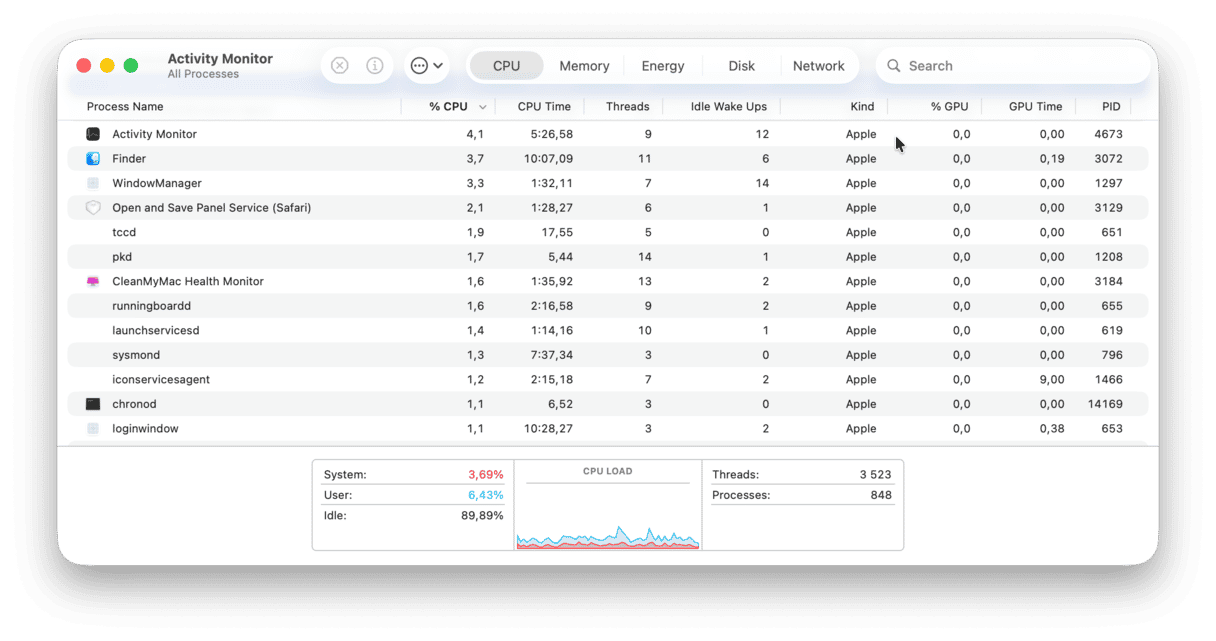
Step two
- Next, open Finder, press Shift - Command - G, go to
/Library/Updates, and delete everything in that folder. - Then, search for /macOS Install Data and delete it if you find it.
- Once you've cleared those, restart your Mac.
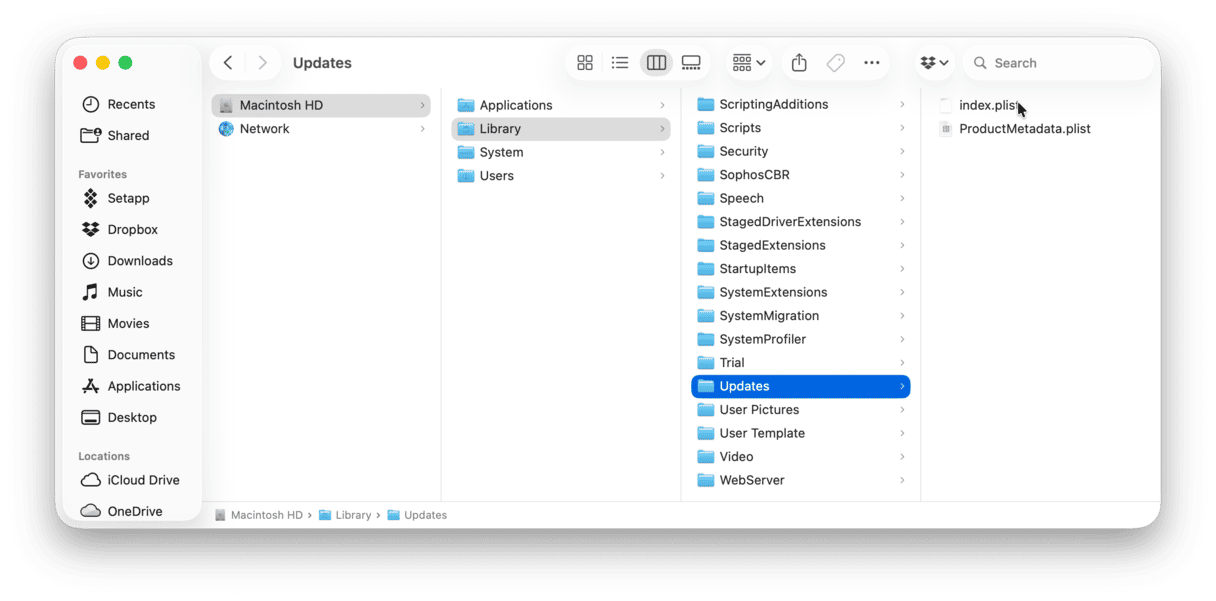
After doing just this, my Software Update pane immediately began behaving normally again. No more freezing, no more fake preparing.
2. Free up disk space
Low disk space has to be one of the biggest culprits behind macOS Tahoe download getting stuck. It's a big install, and the more space you can create on your drive, the better. You will actually need about 40 GB of free space, so if you're not anywhere near that, this is an important part.
In System Settings > General > Storage, check what your current disk space capacity looks like.
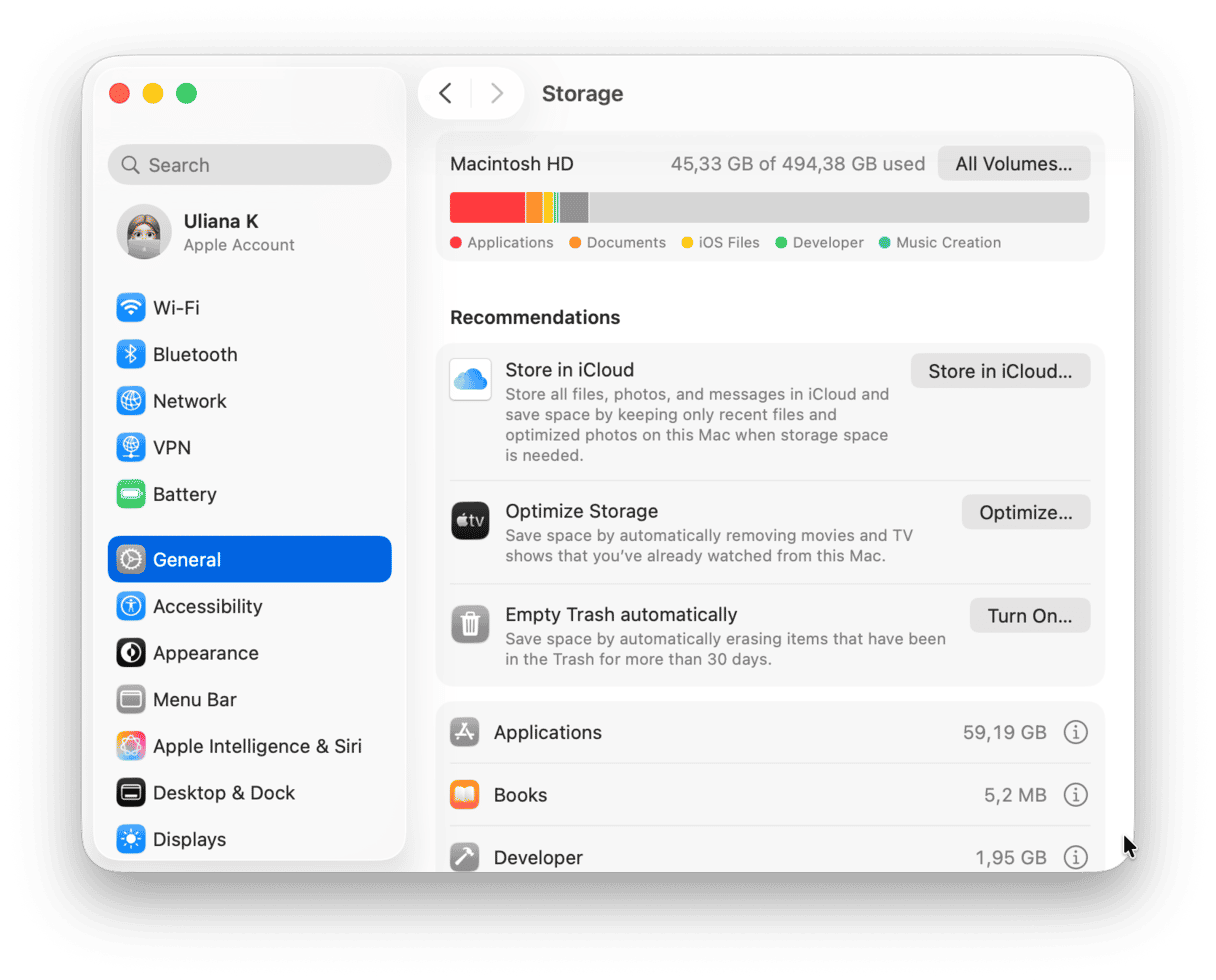
Here are some tips on what you can do to free up space quickly
Remove old apps
If you haven't checked your Applications folder in a while, you might be sitting on dozens of apps you haven't touched in months. Open your Applications folder to take a look, make sure you remove apps and leftovers fully, and read this article if you don't know how. Dragging them to your trash isn't enough.
Clean up your Mac
If you haven't got time to manually dig through system folders hunting for cache and system junk, use a tool like CleanMyMac, which has a smart and intuitive Cleanup feature; here's how:
- Open CleanMyMac (get your free here).
- Click Cleanup > Scan.
- Click Review All Junk, select items, and hit Clean Up.

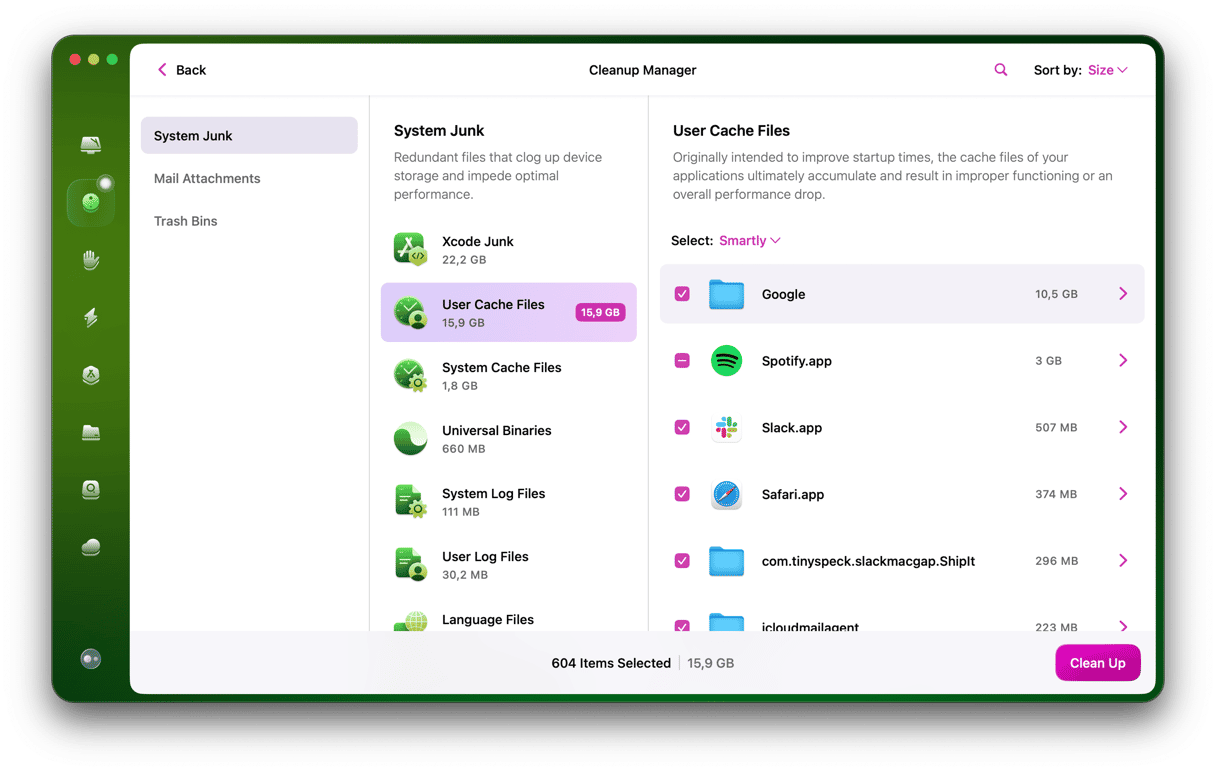
Offload media to iCloud or external storage
Photos and videos eat up space fast, and you might not need them on your local disk 24/7. Think about moving these to either an external hard drive or a cloud storage account.
Once you've cleared up your Mac and clawed back some space, try the install again. If it's still not working, head to the next tip.
3. Reset the software update catalog with Terminal
If the Software Update screen just keeps spinning, or you click Update and nothing happens, this will reset the service without needing to reboot into macOS Recovery.
- Open Terminal from Finder > Applications > Utilities.
- Type in the following commands followed by Return and your admin password:
- sudo softwareupdate --clear-catalog
- sudo softwareupdate --reset-ignored
- Then restart your Mac.
- Go back to System Settings > General > Software Update, and try again.
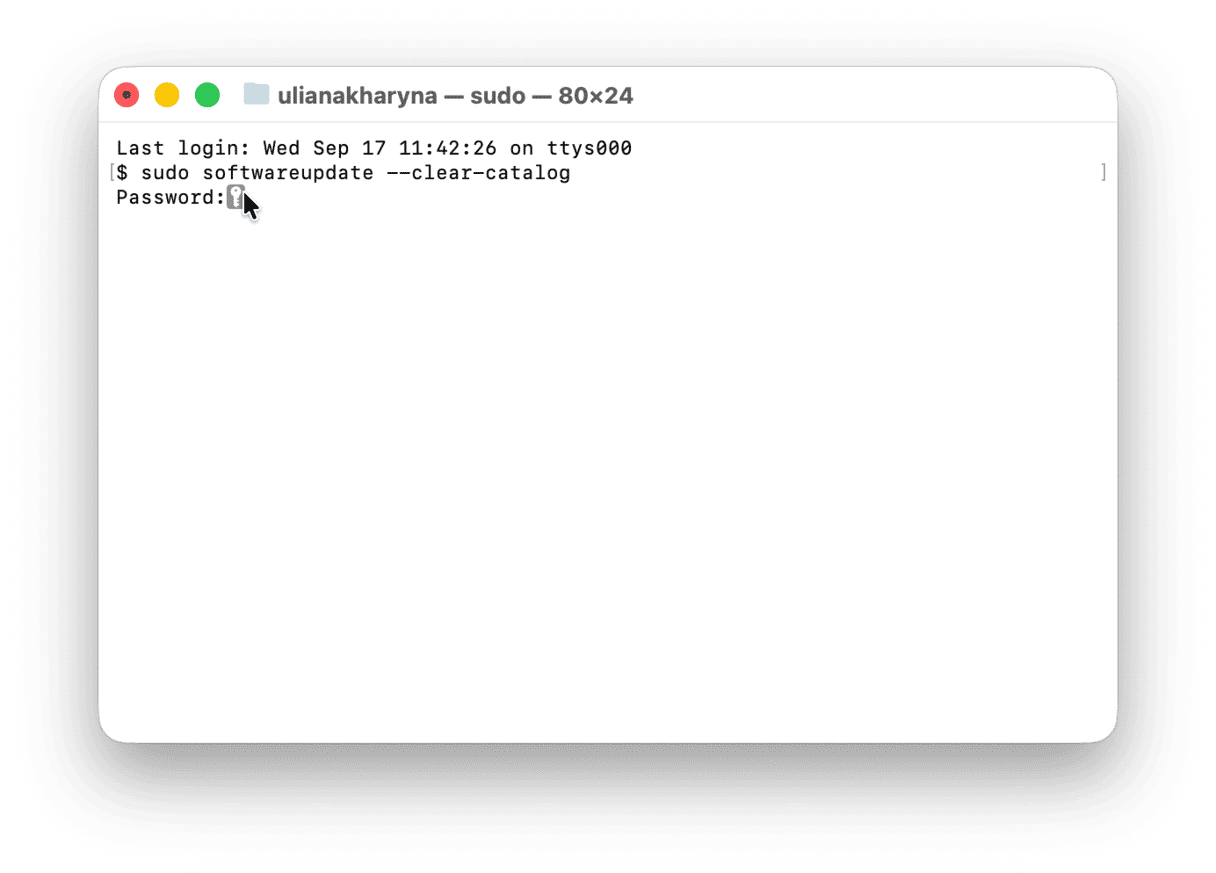
For me, the update finally started verifying properly after I cleared the update catalog with these commands.
4. Check your Wi-Fi
Finally, check your Wi-Fi connection; this is another reason downloads stop and stall. Test another network, reset your router, or toggle Wi-Fi on and off.
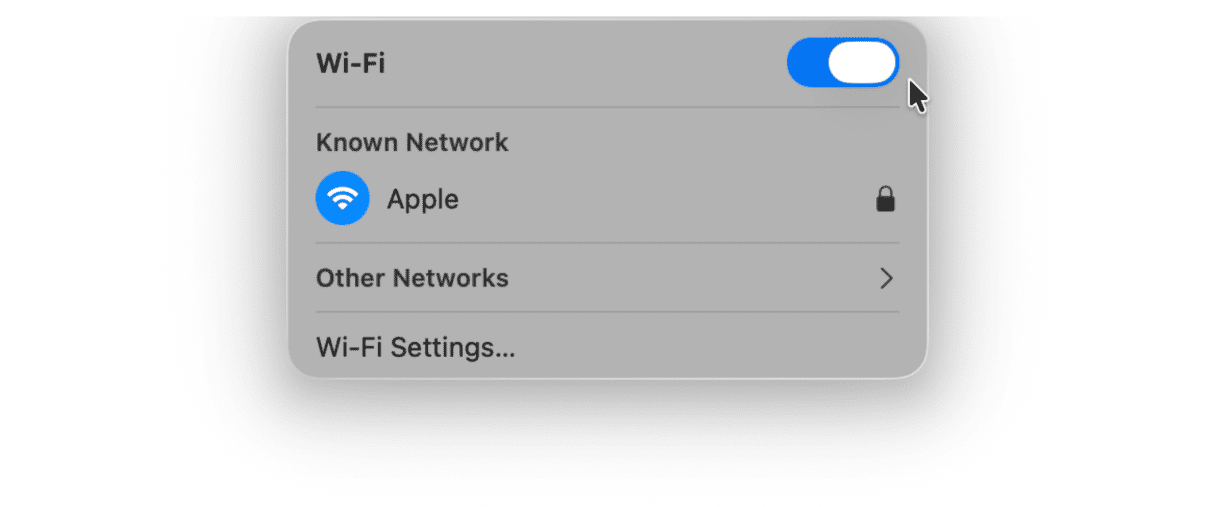
If your macOS Tahoe download is stuck, hopefully, one of these tips helped you get back on track.