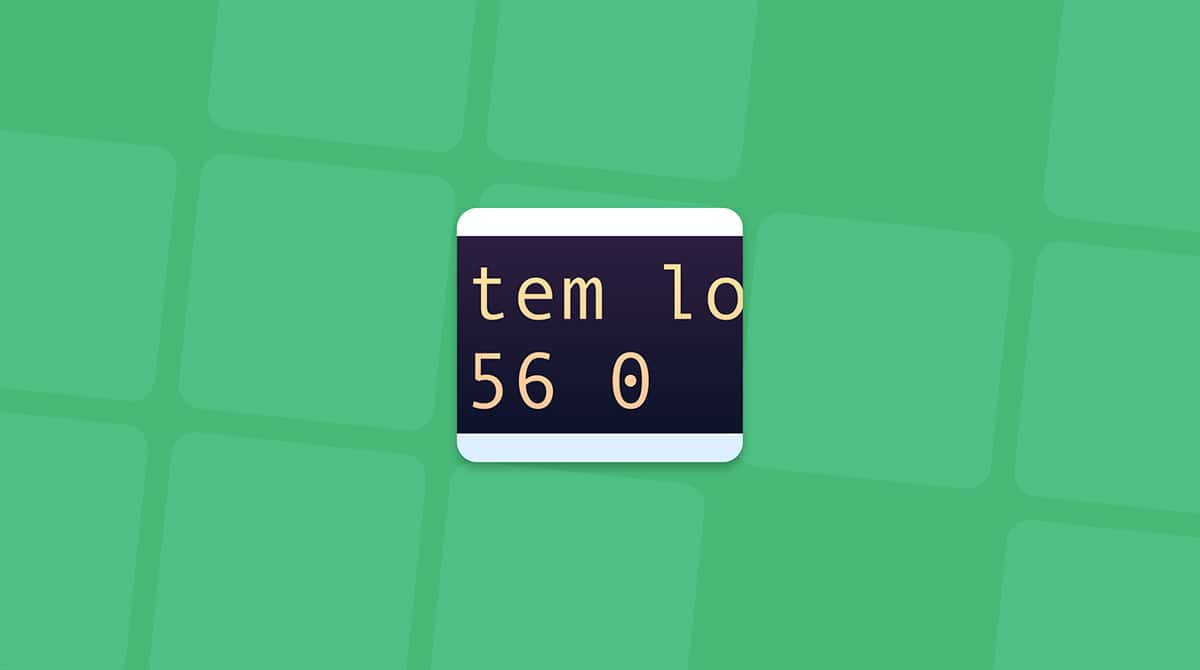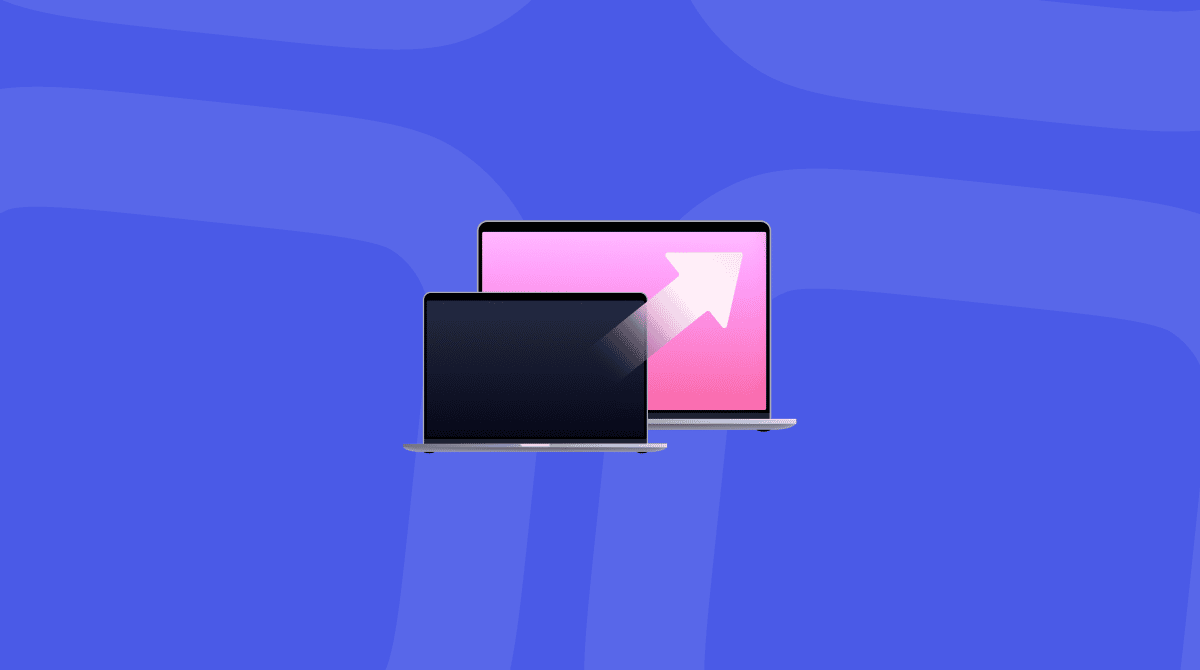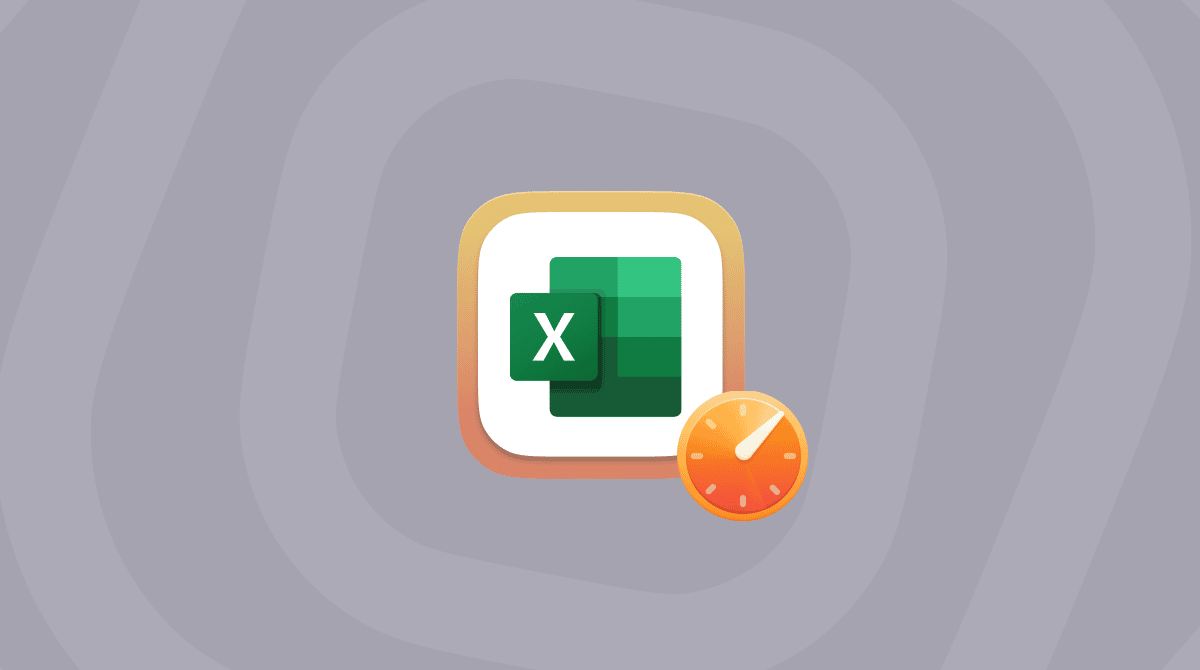Running into the "You do not have permission to save files to this location" Mac error isn't just annoying; it can completely interrupt your workflow. I faced this exact issue while editing an Excel sheet recently, and let me tell you, it wasn't as straightforward to fix as most guides made it sound.
What followed was hours of real-world testing, a few headaches, and finally, a clean, working solution that I now rely on in 2025.
So, if you're dealing with this pop-up, I've got you covered with tried-and-tested fixes, expert advice, and one slightly unexpected trick that saved me more than once.
What does "You do not have permission to save files to this location" mean?
This problem usually shows up when your Mac gets finicky about file ownership, permissions, or app sandboxing. One thing I did seem to come across time and time again when reading through community forums is that this error message is inconsistent; one moment, you're saving a file to your Documents folder just fine. Next, you're met with this complete refusal.
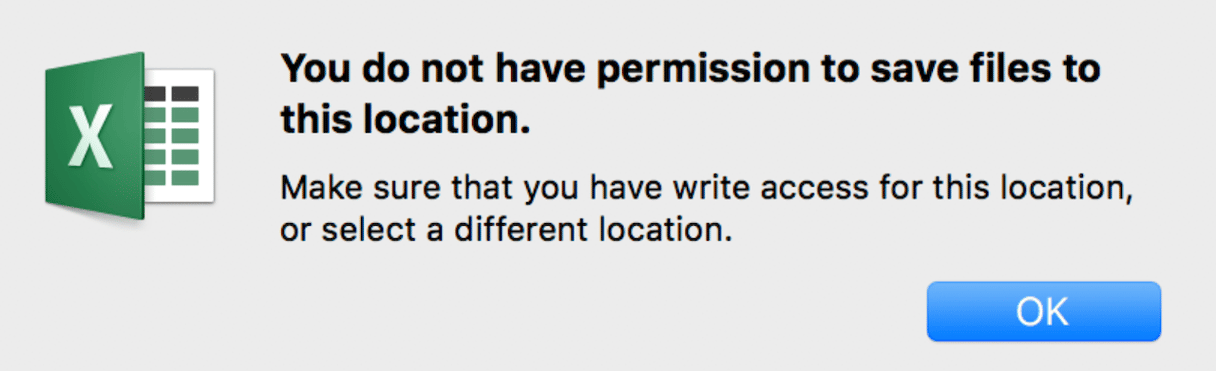
In my experience, there are five major culprits behind the scenes:
- App sandbox restrictions, especially with Office apps like Excel or Word
- System Integrity Protection (SIP) blocks file system changes
- Permission corruption on folders like Documents or Desktop
- Saving to external or shared drives without proper write access
- User account quirks
This somewhat frustrating macOS behavior is becoming more and more common, and I think with more aggressive security policies from Apple, we're going to see these permission alerts even more frequently, especially in apps not downloaded from the App Store.
But what does it actually mean?
When your macOS says you do not have permission to save files to this location, it's basically saying the current user or app doesn't have the correct privileges to write to the specified folder. Sometimes, it's legitimate, like trying to save a file into the /System/Library/ folder. But other times? It's a false flag triggered by sandboxing or old cache and permission conflicts.
So, let's take a look at how I managed to troubleshoot this issue.
Step-by-step fixes: "You do not have permission to save files to this location." Excel Mac error
Here's everything I personally tested, with real outcomes.
1. Use Get Info to adjust permissions (basic check)
If you're trying to save to a folder like Documents or Downloads and get denied, start here:
- Right-click the target folder and choose Get Info.
- Expand Sharing & Permissions.
- Ensure your user shows as Read & Write.
- If not, click the lock, enter your password, and change it.
- Click the gear icon > Apply to enclosed items.
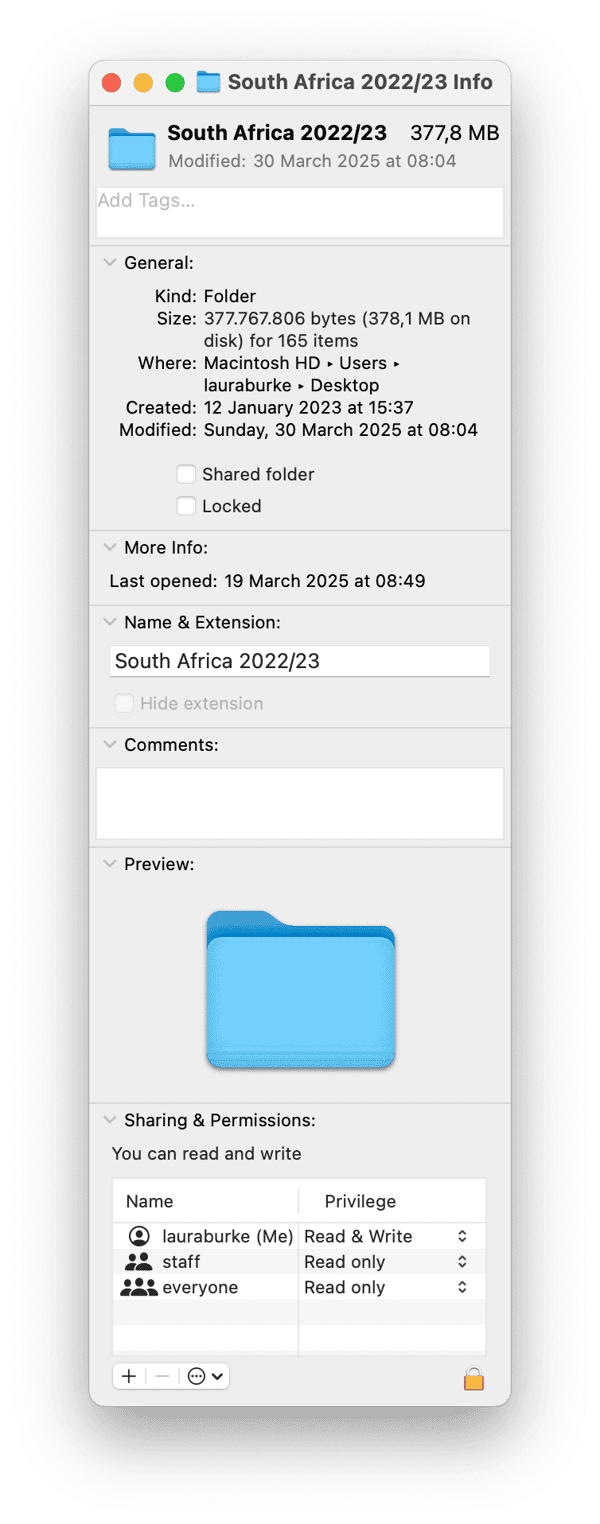
This worked for folders inside my Home directory but didn't fix Excel errors.
2. Grant Full Disk access to the app (especially Excel)
This is crucial for apps like Excel or Word that sometimes get blocked by sandboxing:
- Go to System Settings > Privacy & Security.
- Scroll to Full Disk Access.
- If the app you're having issues with is on the list, check that it's toggled on.
- If it's not there, click the + button and add.
- Restart the app.
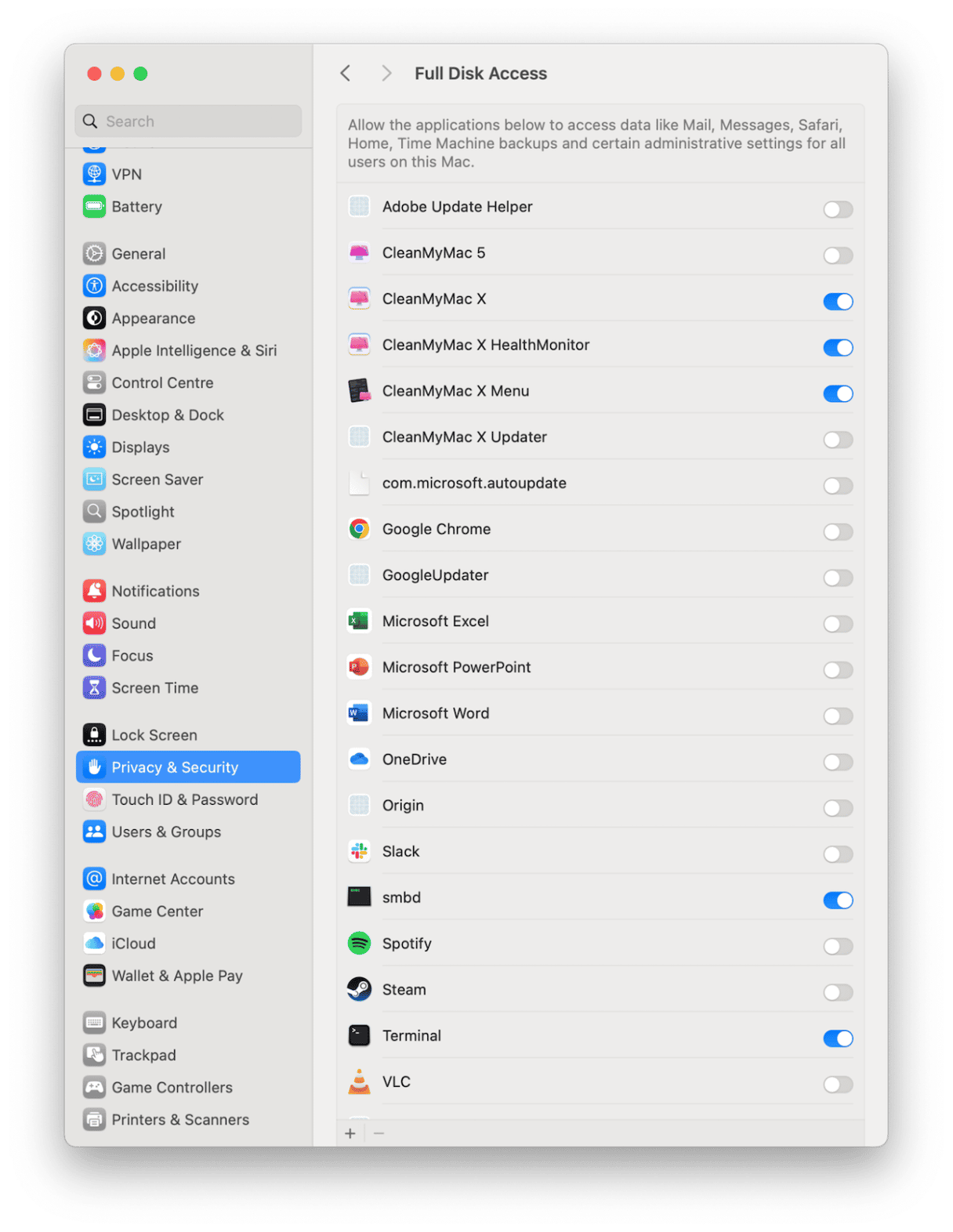
This fixed the error completely for me.
3. Check if the file is locked or from an email
If the file came from an email or was downloaded from the web, your macOS might block edits or saving. Here's the quick fix:
- Don't open the file from Mail or your browser directly.
- Instead, save it to your Desktop first.
- Right-click the file and choose Get Info.
- Under General, make sure the file isn't locked. Look for the checkbox near the top; if it's selected, deselect it.
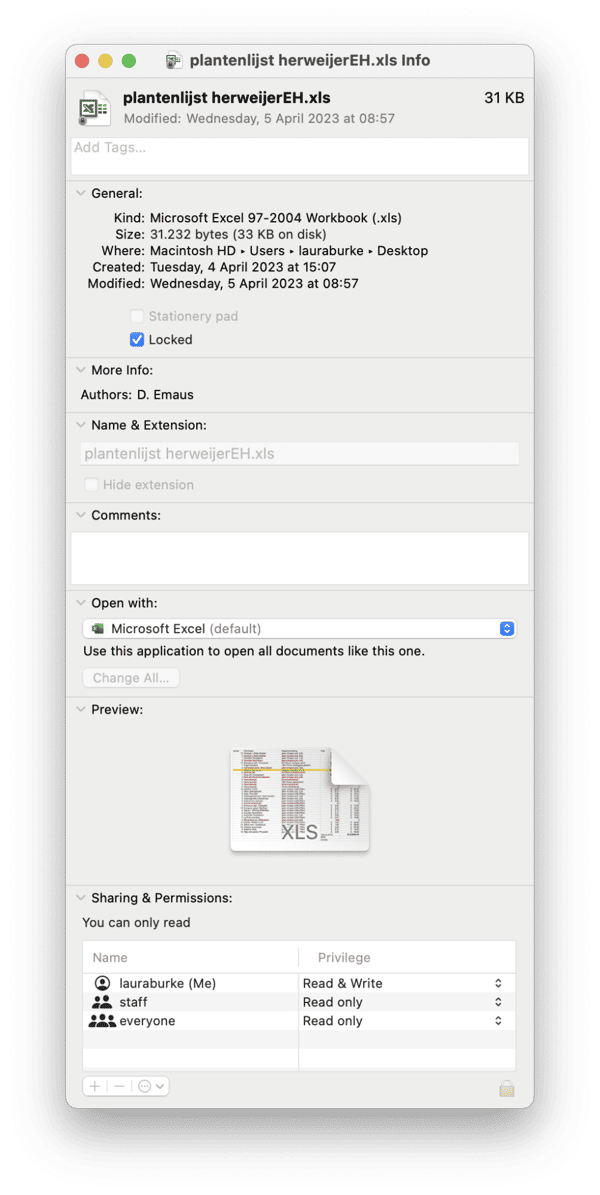
This worked for me when an Excel file that was emailed to me refused to open. Once I moved it to the Desktop and unchecked "Locked," everything saved and worked without errors.
4. Reset permissions on your Home Folder
If you've tried other steps and still can't save files, especially in Desktop, Documents, or Downloads, your Mac's file permissions might be messed up. Here's how to fix it:
- Open Terminal.
- Run this command:
diskutil resetUserPermissions / `id -u`
This tells your Mac to repair permission settings for your personal files.
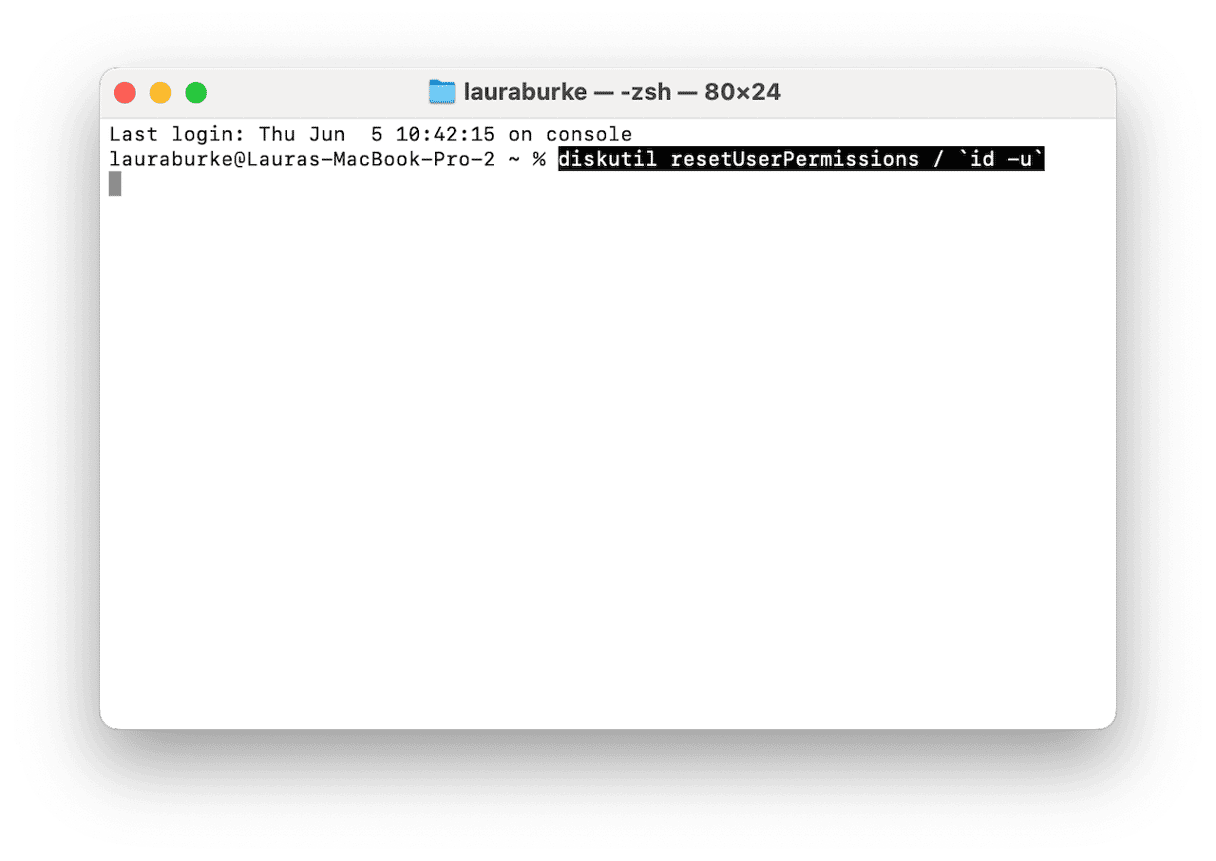
What is the Home folder?
Just to clarify, on a Mac, your Home Folder is the space where all your stuff lives: Desktop, Documents, Downloads, etc. To open it quickly, press Shift - Command - H in Finder.
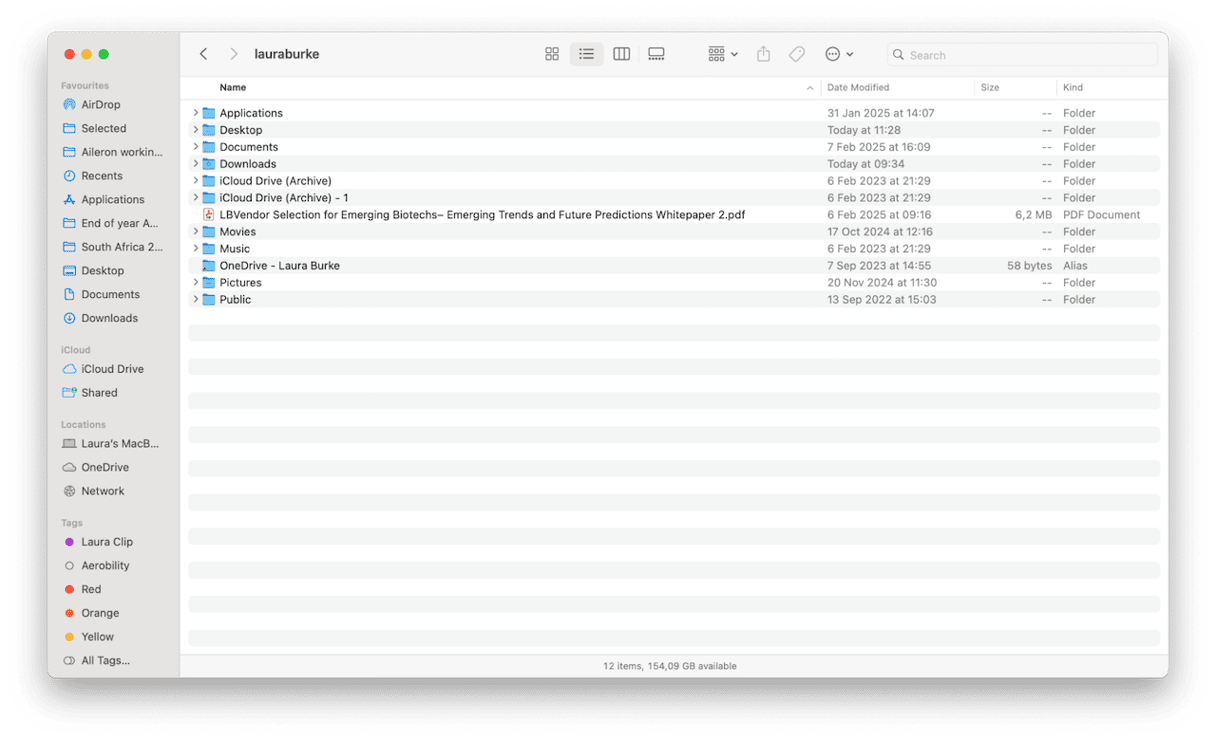
This fixed my issue when files wouldn't save anywhere inside my user account, even though I was the admin.
5. Update apps and uninstall troublesome programs
This wasn't the obvious fix, but it turned out to be the fix that finally got everything working smoothly. CleanMyMac's Applications feature includes tools to update and uninstall apps in just a few easy clicks; here's how:
- Open CleanMyMac (get your free trial here).
- Open Applications > Scan.
- Click Manage My Applications.
- Here, you've got options; you can choose to update apps, remove Uninstall apps, and even remove application leftovers.

Other things that helped (but weren't the magic fix)
These were things I tested along the way. Some gave small improvements, but none fully fixed the issue on their own. I did, however, see on forums that these had worked for other users with similar issues, so it is worth a try if you're still having issues.
- Logging out and back in: Sometimes, this clears up temporary permission hiccups. It helped a little when files wouldn't save right after an update, but it won't solve deeper permission issues.
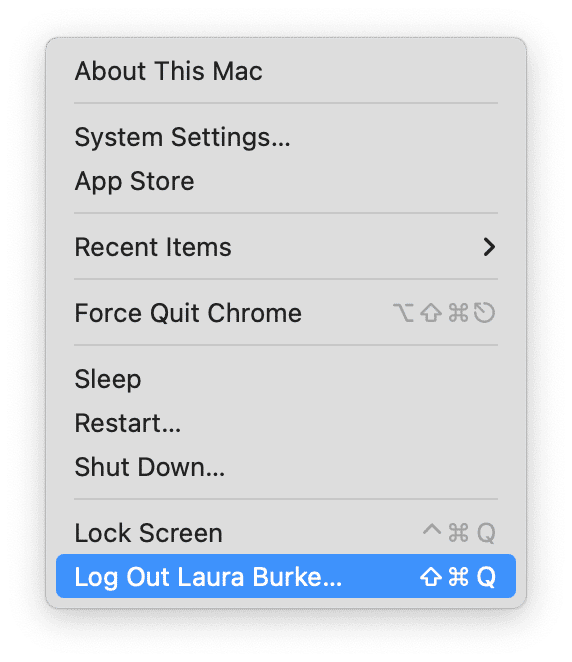
- Reinstalling Excel: I thought a fresh install might reset everything. It didn't work for me; Excel still couldn't save files until I addressed permission settings and app access directly.
- Disabling SIP (System Integrity Protection): This is a system-level security feature. Disabling it gives apps broader access to system files, but it's risky and unnecessary here. I tested it out of curiosity but wouldn't recommend it at all. The problem can be solved without going this far.
- Creating a new user account: This can help if your main account has serious corruption, but it's a last resort. It didn't make sense to me since the issue was isolated to Excel and a few folders.
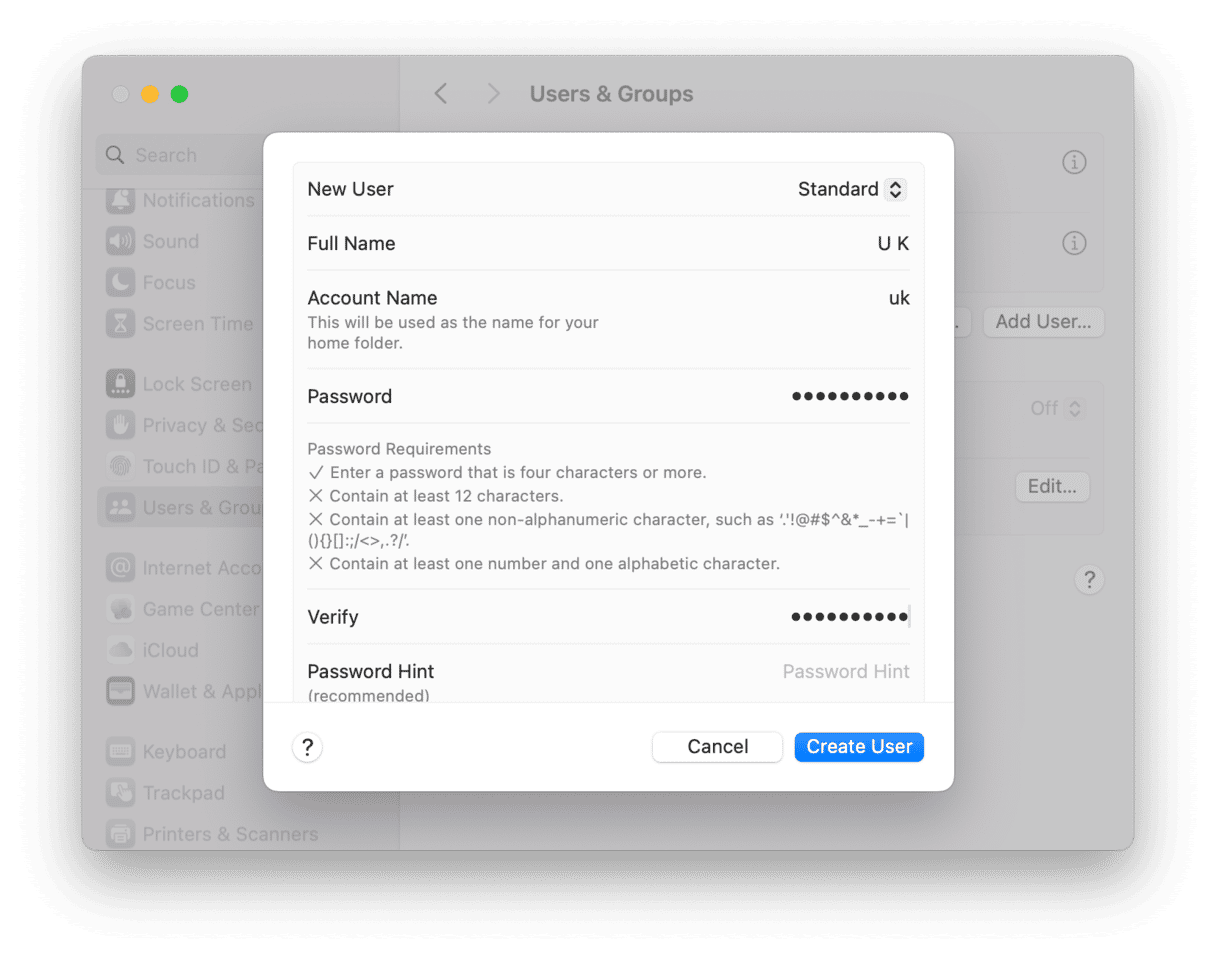
How to avoid this error in the future
After dealing with this issue more than once, I started looking into ways to avoid it altogether. These are now my best practices:
1. Always save downloads before opening
If someone sends you a file over email (especially an Excel sheet), don't open it straight from Mail. Save it to either your Desktop or the Documents folder first. This avoids the whole quarantine/locked file mess.
2. Keep Apps updated (Not Just macOS)
I used to think staying up-to-date was all about system updates, but buggy permission handling often came from outdated apps. Use CleanMyMac's Applications feature to keep track of outdated apps.
3. Avoid saving directly to external Drives
I learned this the hard way: saving directly to a USB or SSD can trigger permission errors if:
- The drive is formatted in NTFS (Windows format).
- You don't have write access.
- The macOS security model blocks write attempts from sandboxed apps.
Now, I copy files locally first, then move them once I'm done editing.
4. Watch out for iCloud conflicts
If you're using Desktop and Documents sync with iCloud Drive, you might hit weird "permission denied" errors when the file is still syncing.
What I do now:
- Wait for the cloud icon to disappear before saving.
- Pause iCloud syncing temporarily if I'm working on big files.
5. Use app permissions wisely
This one's simple: if an app needs Full Disk Access to function properly, give it, especially for trusted tools like Microsoft Excel or PDF editors.
In newer macOS builds, even minor features (like autosave) can break without proper access.
Since I started doing these five things regularly, I haven't seen the error once.
Summary
If you do not have permission to save files to this location, this Mac message can feel like a dead end. But in 2025, with macOS Sequoia's tighter security, it's more about knowing how Apple's system works than battling against it.
In my case, the problem wasn't just permissions; it was App sandboxing, quarantined files, and Excel being stubborn.
Here is a quick recap of what actually worked:
- Granting Full Disk Access to Excel
- Running a Home folder permission reset via Terminal
If you're seeing this issue, don't panic; most of the time, the fix is just a few tweaks away. And hey, if all else fails, sometimes the best move is just to save it to your Desktop and go from there. Old school still works.
Let me know if you've found other workarounds; I'm always experimenting.