Most times, when you try to reinstall or update macOS, it goes without a problem. Sometimes, however, you’ll see an error message because it has run into a problem. One such error is, ‘The operation couldn’t be completed (PKDownloadError error 8).’ In this article, we’ll show you how to fix it.
What is PKDownloadError 8?
As with most error messages, the name of the error and the description that accompanies it are not very helpful. However, it seems that this error is caused by a connection problem while macOS is being downloaded from Apple’s server, which means that the download fails and the installation can’t complete.
Before you start: get your Mac in shape
Before you start troubleshooting problems on your Mac, it’s a good idea to take steps to make sure it’s running as smoothly and speedily as it should:
- Clearing out the junk and clutter (old cache files, temporary files that were never deleted, and settings files for apps no longer on your Mac) to free up space and prevent file conflicts
- Checking for malware,
- Installing vital app updates
- Running maintenance tasks, such as clearing DNS cache and thinning out Time Machine snapshots.
Tracking all that down is time-consuming and laborious. Thankfully, there is an easy way to do everything at once — CleanMyMac and its Smart Care feature. It scans your Mac and collects information on junk and clutter, any malware it finds, applications that need to be updated, and maintenance tasks that should be run. You can then implement all of its recommendations with a couple of clicks or review them and decide for yourself what to do.
Here’s how it works:
- Get your free CleanMyMac trial — test it for 7 days free.
- Open it and choose Smart Care in the sidebar.
- Click Scan.
- When it’s finished, click Run to carry out all of its recommendations, or Review to see what it has found.

How to fix PKDownloadError 8
The best way to approach fixing the problem is to start with potential fixes that are easy to implement and likely to work. Then, if they don’t solve the problem, go deeper and try more complicated solutions.
1. Check your internet connection
If your Mac is connected to your broadband router by Wi-Fi, you need to check both your Wi-Fi network and broadband service. The easiest way to do that is to use another device that is connected to the same Wi-Fi network. If that works as expected, you know the Wi-Fi network and broadband connection are working.
If your Mac is connected to the router by an Ethernet cable, make sure the cable is securely connected at both ends. If your Mac is connected to the internet, but the connection is slow, that may also cause the error message. Try moving your Mac closer to your Wi-Fi router if you can.
If the problem is with your broadband provider’s network, the only solution is to wait until it’s fixed.
2. Check Apple’s server status
If your internet connection is working fine, it’s possible the problem lies with Apple’s servers. You can check by visiting its status page. Look for macOS Software Update. If the dot next to it is green, it’s working properly. If not, it has a problem, and the only thing you can do is wait for it to be fixed.
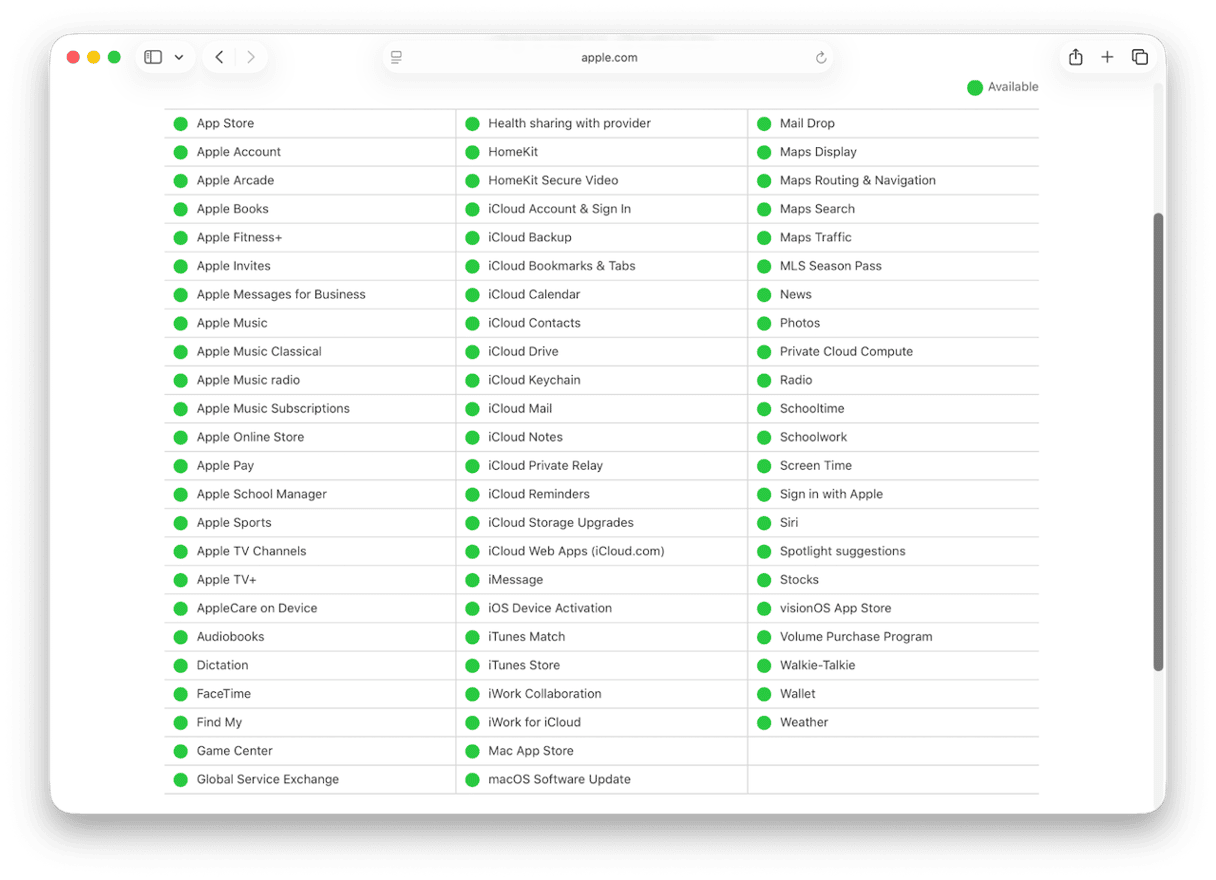
3. Restart your Mac
Restarting your Mac does a number of things, such as clearing out cache and temporary files, as well as on Macs with Apple silicon, resetting NVRAM and the system management controller. If you can’t access the Apple menu, press and hold the power button on your Mac until it shuts down, then press it again to start up. When it restarts, try the installation again.
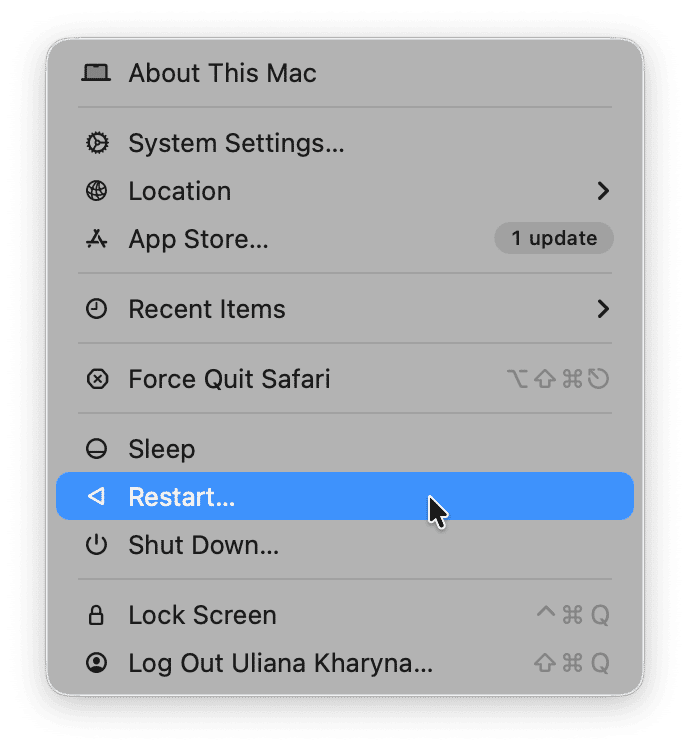
4. Change your DNS settings
Most of us use the default DNS settings configured by our broadband service provider. But you don’t have to. If there’s a problem with your broadband provider’s DNS, changing the settings to, say, Google’s free DNS, will fix it.
- Go to System Settings > Network and choose the adaptor by which you’re connected to the router (e.g., Ethernet or Wi-Fi).
- Click Details next to the network and select DNS in the sidebar.
- Click the ‘+’ and add the following DNS:
8.8.8.8 - Click ‘+’ again and add this DNS:
8.8.4.4 - Select the original DNS and click ‘-’
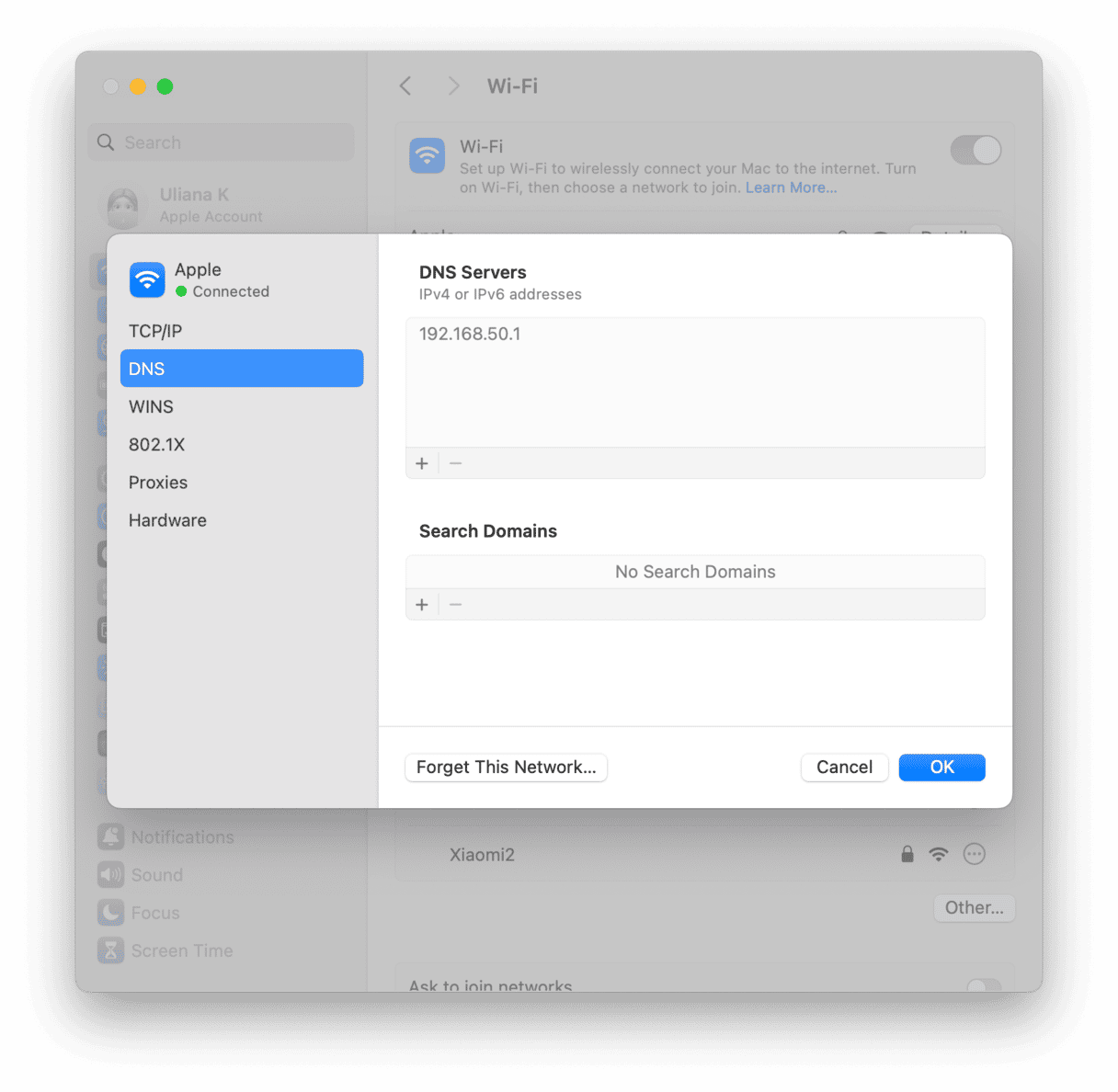
Quit System Settings and try to install macOS again.
5. Check your Mac’s date and time settings
If the date and time on your Mac are incorrect, they won’t match the date and time on the server when you try to download macOS, and that could cause an error.
- Click the Apple menu and choose System Settings.
- Go to General > Date & Time.
- Make sure that ‘Set date and time automatically’ is on and the source is Apple.
- Quit System Settings.
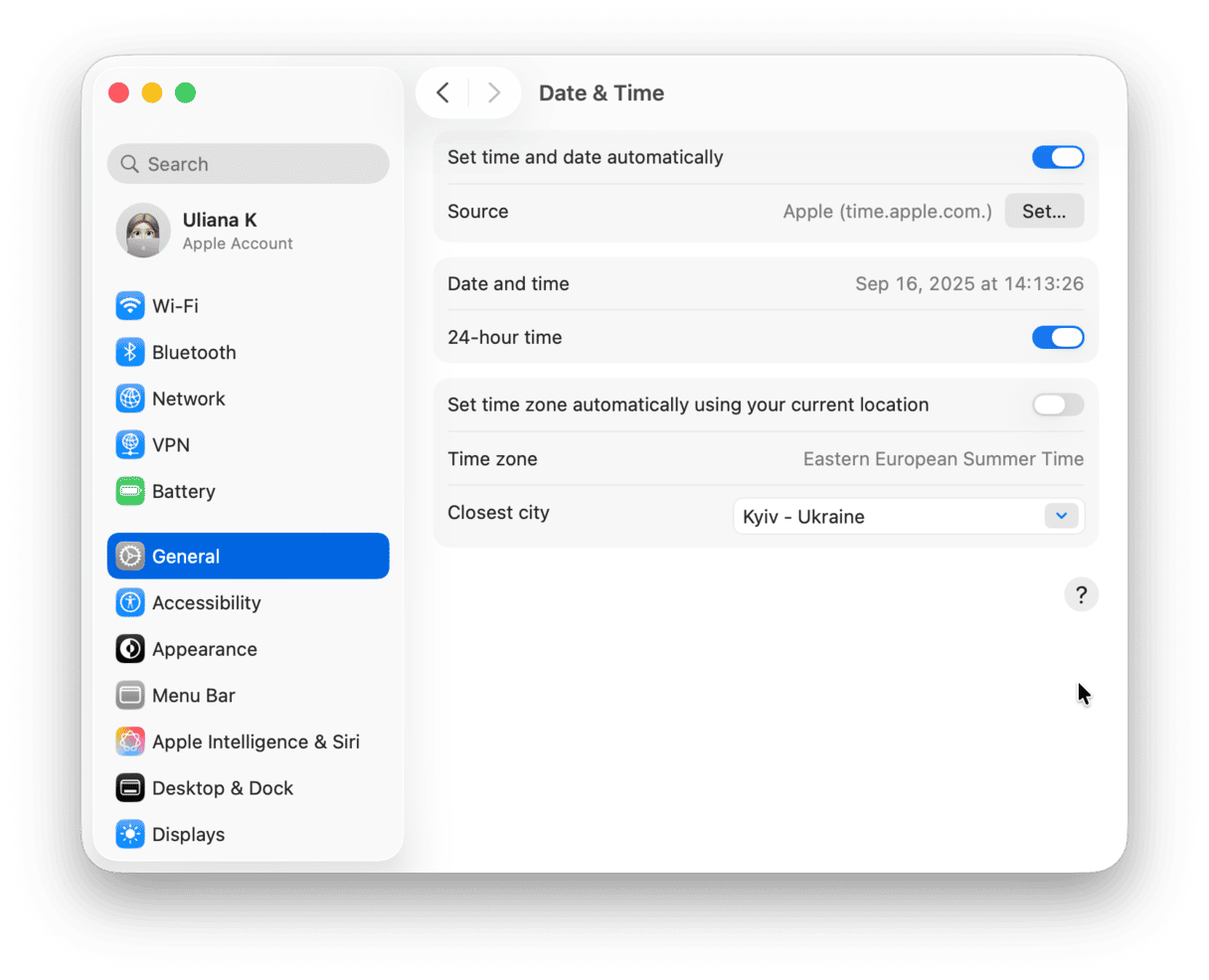
6. Disconnect from a VPN or third-party firewall
If you use a VPN or third-party firewall, it’s possible that they might be the source of the error. To check, disconnect from the VPN you use or turn off the third-party firewall in its settings and try again.
7. Try installing macOS in safe mode
When you boot your Mac into safe mode, it loads only those extensions needed to start up. So, if the source of the error is a non-essential extension — perhaps one installed by a third-party app — you should be able to install macOS in safe mode. Once it has installed, you can reboot normally. The process for booting is different for Intel-based and Apple silicon Macs. You can find instructions for your Mac on Apple’s website.
PKDownloadError error 8 usually occurs when you are trying to install or update macOS. It’s caused by a connection issue between your Mac and Apple’s servers. It could be your internet connection, Apple’s servers, or something else entirely, such as problems with a DNS server. It could even be caused by the date and time on your Mac being wrong. Follow the steps above to fix the PKDownloadError error 8 on your Mac and get on with installing macOS.









