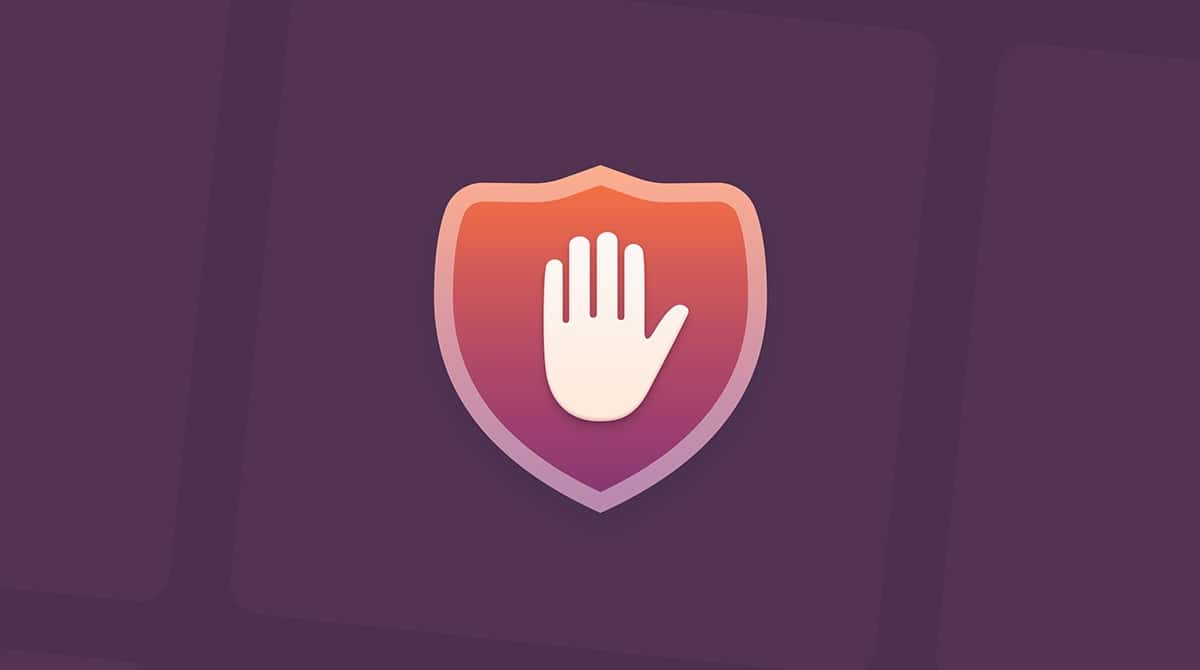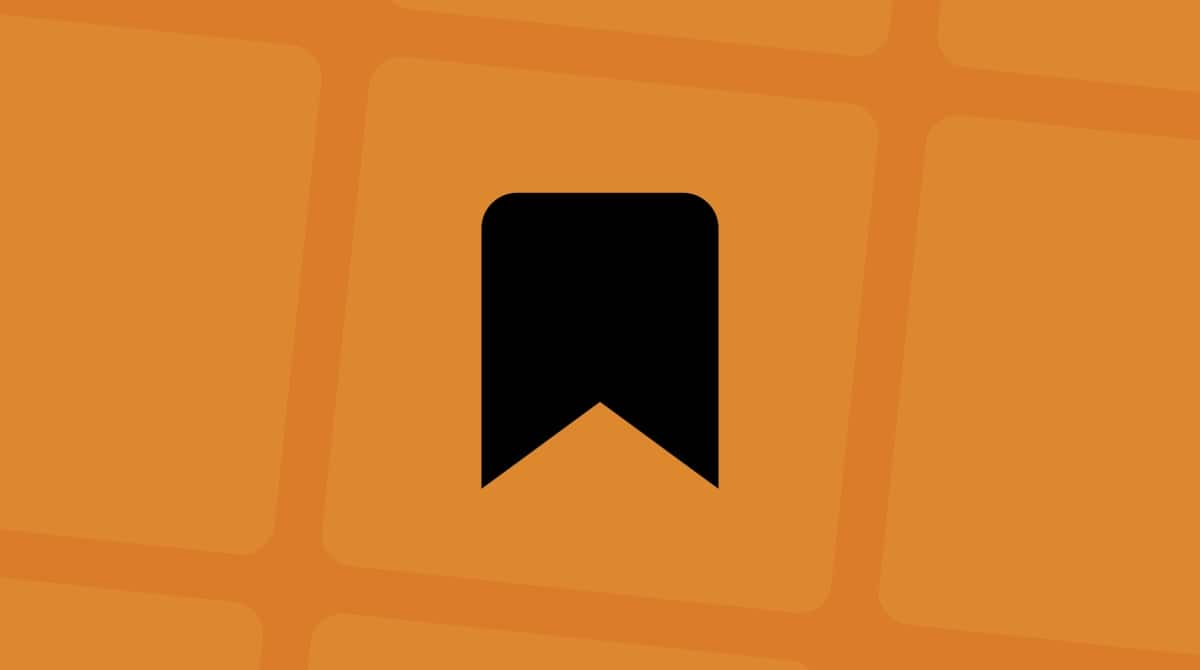Wondering how to get rid of Meta AI on Facebook? Since early 2025, Meta has been pushing AI-driven features even harder, from auto-suggested replies to the infamous AI search bar inside Facebook Messenger. I've been testing loads of these tools this year on my Mac, and while they can be helpful, I found them distracting and, honestly, annoying when I just wanted to scroll in peace.
I'll walk you through everything I've found so far, what's possible, and what's not.
How Facebook uses AI in 2025
Meta has been expanding its AI features rather aggressively this year, in a bid to compete with the AI market, but here's what's interesting: what you see really depends on where you're using it. On my Mac running Sequoia, through the browser, I don't have the new Meta AI search bar at all. But when I tested the mobile app, it was everywhere. Here's what I've noticed across devices:
- Meta AI Search Bar (mobile only, for now): Some users see a chat-like search box at the top of Messenger that suggests questions and answers automatically. If you're on a desktop, like me, you might not have it yet.
- Smart Replies: This one's everywhere. Messenger predicts quick responses when you type. Sometimes they're handy, but mostly, they feel robotic, like Meta is pushing you to reply faster.
- AI Image Generation: Meta rolled this out in late 2024 to compete with tools like ChatGPT's DALL·E.
- AI-Powered Feed and Ads: This one you can't avoid. Facebook's entire feed is now driven by AI predictions, and ads follow you relentlessly based on your scrolling habits.
All of these new tools are meant to make Facebook and its services more helpful, but from my experience and the experience of many other users out there, they feel unnecessary.
Get rid of Meta AI on Facebook (and other apps)
I spent an afternoon testing different methods to get rid of Meta AI on Facebook, and while you can't fully remove or fully disable Meta AI (there's no off switch), you can mute it in mobile apps, but only if the chat interface is visible, and even that's not universal.
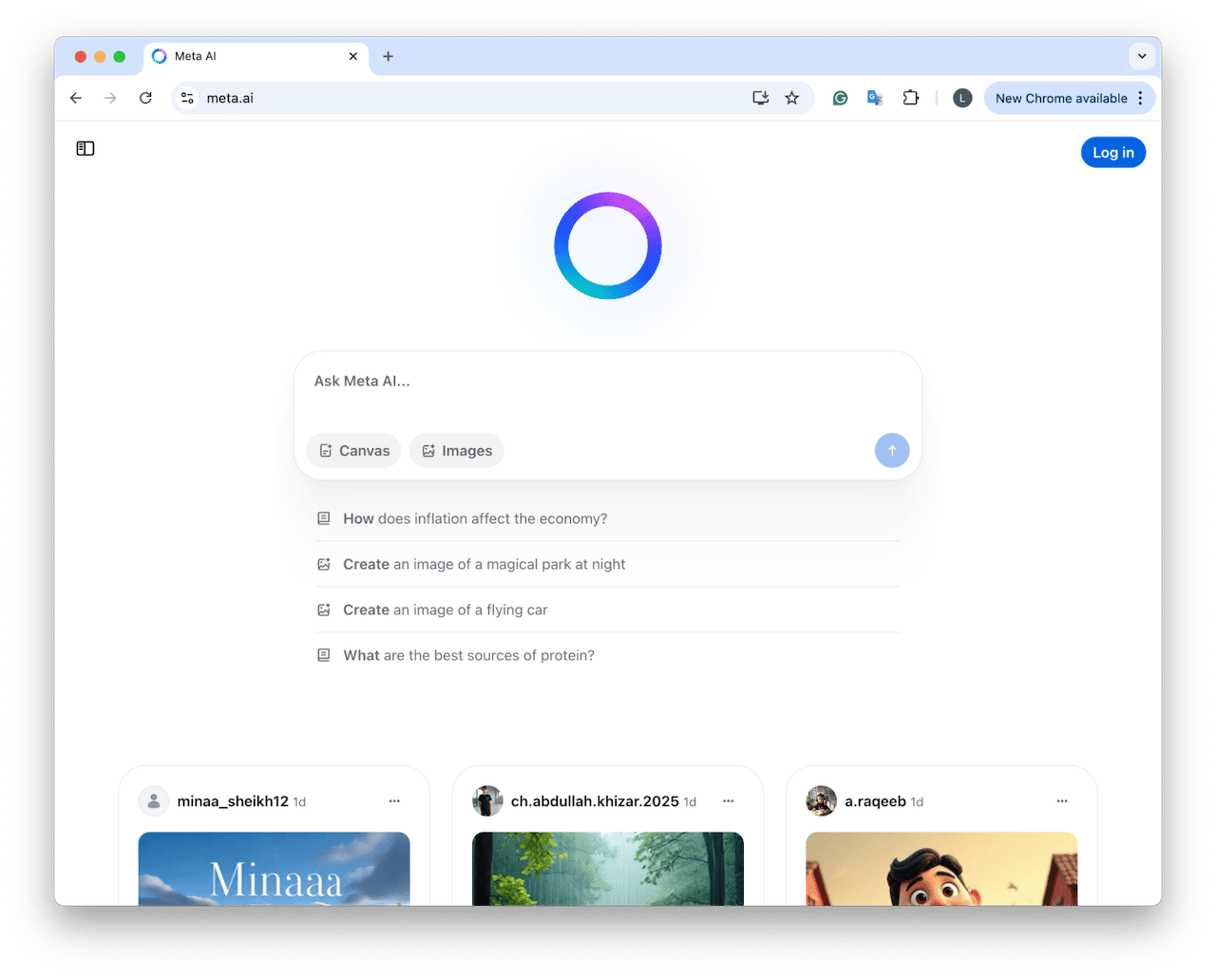
If you're using the Web / Desktop version of Facebook on your Mac, then they don't yet include the AI chat interface, so there's nothing to mute. Meta AI is rolling out unevenly; some countries or users haven't received it yet, but if you're using your Facebook app on your iPhone, then you can mute it.
- Open the Facebook or Instagram app on your mobile.
- Tap the Search icon (you might see "Ask Meta AI" or a blue circle).
- Tap the i (info) icon in the chat window.
- Tap Mute, then choose a duration (e.g., Until I change it)
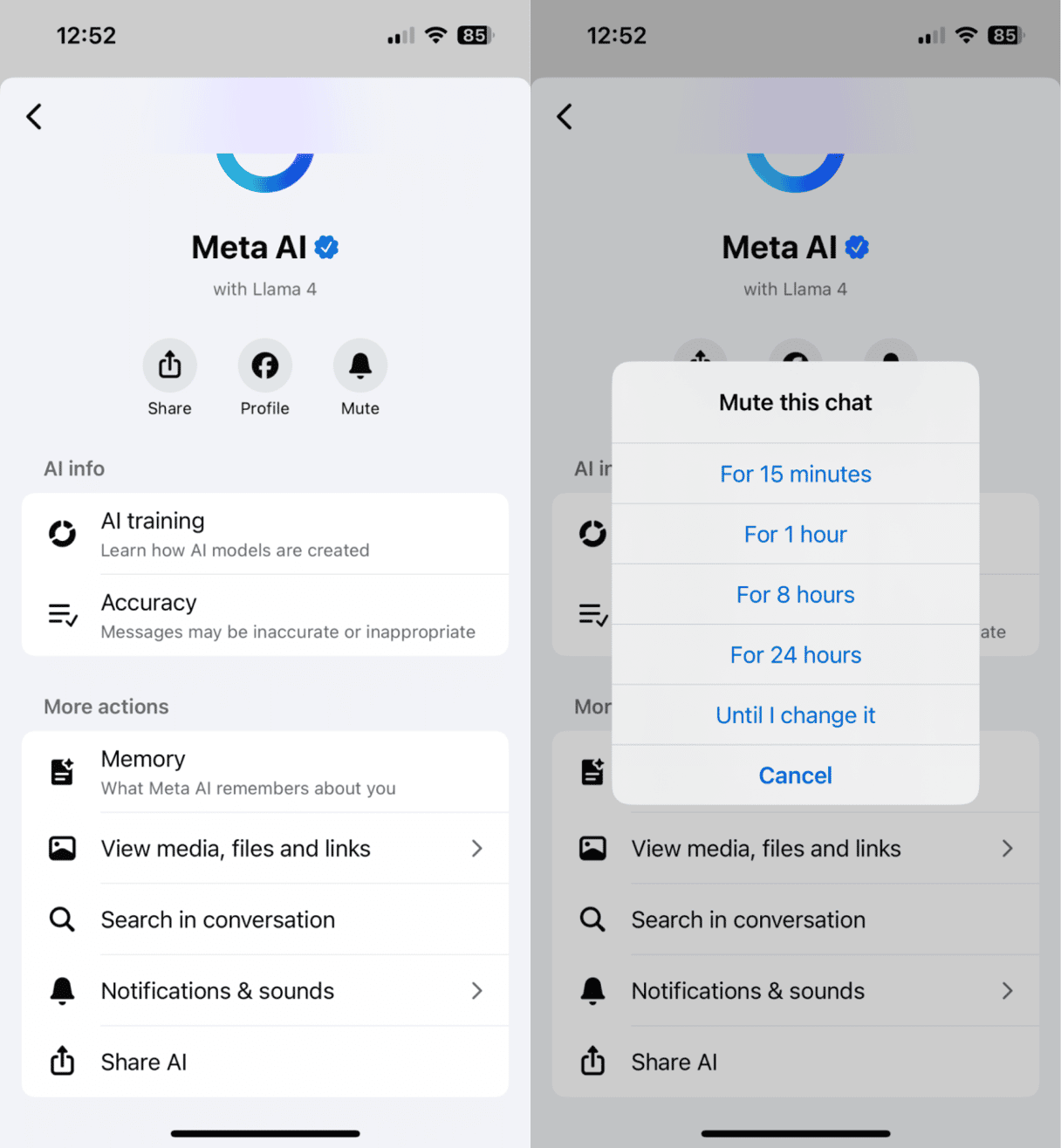
It's not just Facebook; AI features are popping up on lots of other apps. Keep on reading.
Turning off AI on other social media apps
I tested a few other platforms to see how they compare:
Go to Settings > Suggested Content > Turn Off AI Recommendations (still in beta for some users).
Snapchat
Tap on the My AI Chat, hold, and select Clear from Chat Feed.
TikTok
Currently, you can't disable AI recommendations, but you can manually reset your "For You" page history.
So, yes, you can tone down AI on most platforms, but it's never a clean break. Even after muting or clearing these features, the apps still collect data quietly in the background. That's what bugged me the most while testing: how private or safe is my data really?
Retain control over your Mac's privacy
If you're serious about keeping privacy in check, one more way to stay in control is by using CleanMyMac's Protection feature.
I run it weekly, and it's eye-opening how many apps and social media are included, request extra permissions, or keep little background helpers active. It's not a magic anti-AI button, but it does give you visibility into what's quietly running, which feels like a win when every platform is pushing AI so hard; here's how it works:
- Open the app — get your free trial here (it's free for 7 days).
- Click Protection > Scan.
- Click Manage Privacy Items (or Review Found Threats if CleanMyMac has detected malware) > Application Permissions.
- Review what's here, tidy up, and revoke any unnecessary app access.
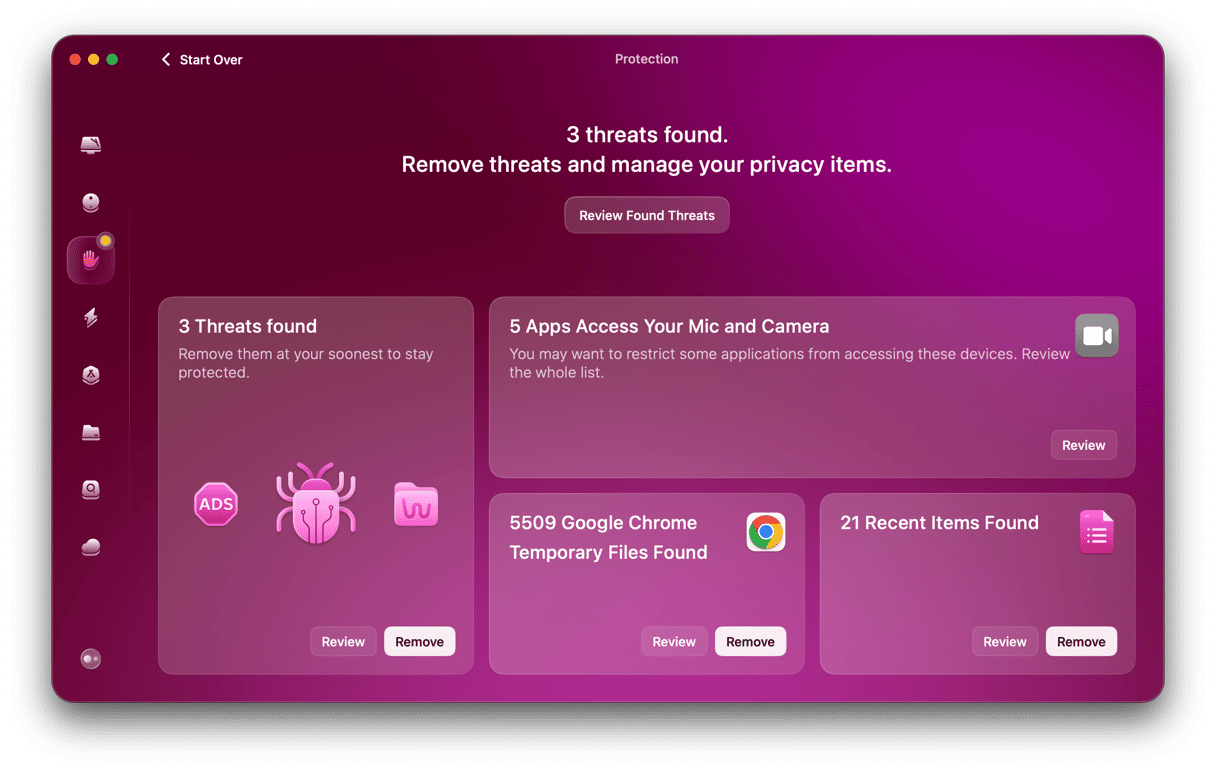
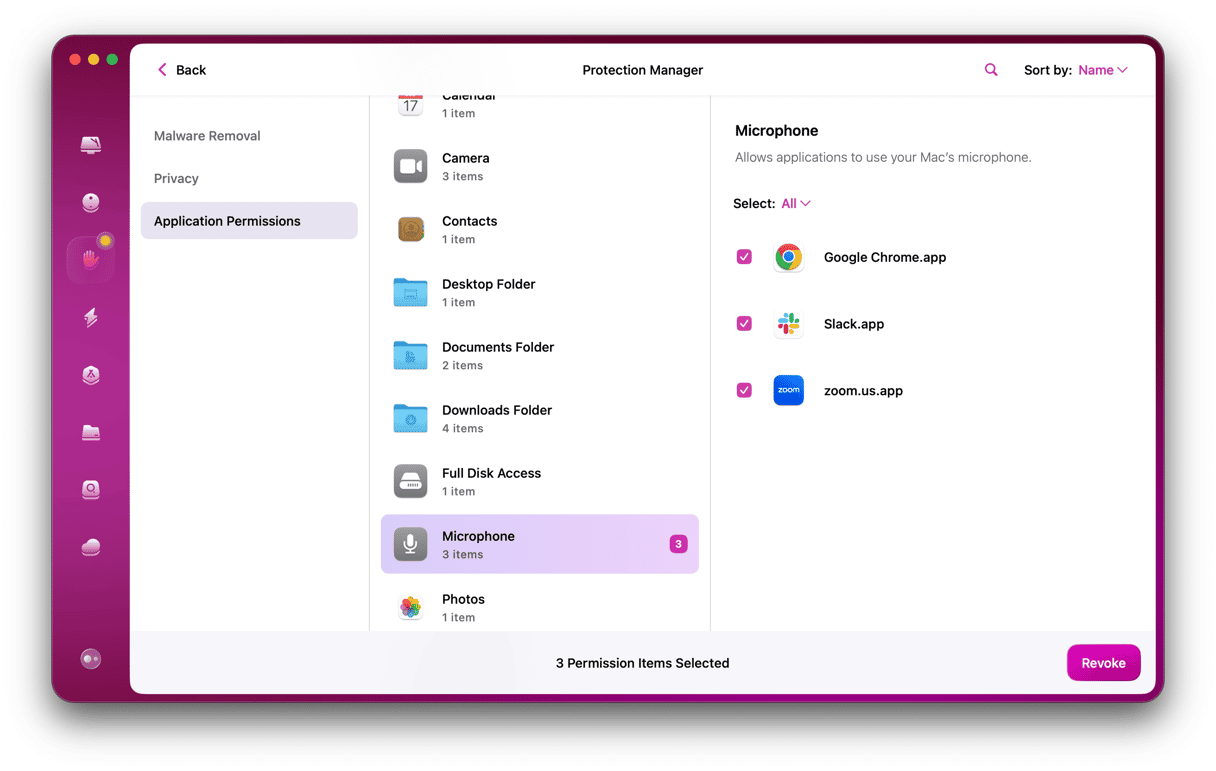
Enhancing privacy is just one thing CleanMyMac can do for you. But it also comes with other handy tools. One of them is Applications that allows you to quickly and completely remove any app. So, if you decide that you do not need Facebook Messenger on your Mac because you cannot get rid of Meta AI, just delete it with the help of this feature. Here's how:
- Once again, open CleanMyMac.
- Click Applications > Scan > Manage My Applications.
- In the Uninstaller section, select Messenger (or any other app) and click Uninstall.

Can you get rid of Meta AI on Facebook? AI on social media in general isn't going anywhere, but you can dial it back. Muting, clearing, and tweaking settings help, but the algorithms still work behind the scenes. For me, staying aware of what's running on my Mac feels just as important, and testing these tools reminded me that control starts with visibility, and that's something worth checking regularly, especially in 2025.