Do you ever wish you could collect, curate, and organize all of your favorite Instagram Stories into Stories of their own? And do you wish those Stories were visible all the time — long past the 24-hour mark? Well, you're in luck, because there’s an Instagram feature that can do just that.
What are Highlights on Instagram?
In 2017, Instagram released Story Highlights as a way for businesses, brands, influencers, and even personal accounts to group their Stories and display them permanently on their profile.
As avid Instagram users know, Stories are only visible to your followers (and the general public, if your profile is public) for 24 hours. After that, they disappear. Highlights were created as a way to keep those special Stories alive on your page forever.
Stories are automatically archived on your page, so even though your followers can’t see them, you can revisit them anytime you want and use them to create new Highlights.
Highlights appear in their own section on your profile underneath your bio and above your feed. They can stay on your profile for as long or as briefly as you want, and they feature tons of options for customizing them. The possibilities for Highlights are literally endless — once you figure out how to use them.
How to create Story Highlights on Instagram
If the idea of displaying all of your favorite Stories right on your profile sounds fun, then you'll be happy to learn that the process of creating Highlights is very simple. Here are instructions for how to create a Story Highlight:
- Go to your profile.
- Press on the New button underneath your Instagram bio.
- Go through your Stories Archive and locate the photos or videos you want to add.
- Press Next.
- Choose a cover for your Highlight by selecting Edit Cover. You can choose a cover from any photo or video included in the Highlight.
- Press Add.
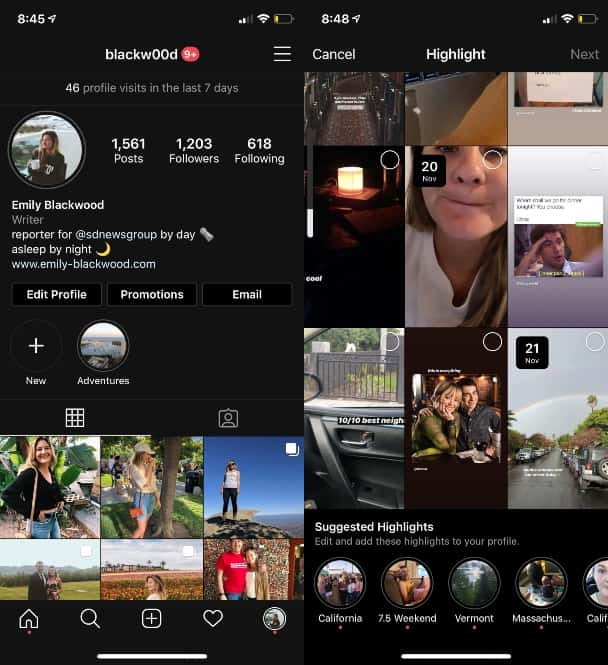
After that, your Highlights will be displayed on your profile. In the following section, we’ll go more in-depth on how to add photos and covers to Instagram Highlights.
How to add photos and covers to Instagram Highlights
Before you go crazy and start adding all of your Stories to a Highlight, there are a few restrictions to keep in mind.
First, you can only add up to 100 photos or videos to each of your Highlights. If you go over the 100 limit, the first clip in the Highlight will be removed as additional clips are added. Second, you can only Highlight Stories posted after December 2017 because prior to that, the Stories Archive didn’t exist.
Adding photos, videos, and other content from your Stories is easy. In addition to the steps mentioned above, you can also add Stories to your Highlights by following these instructions:
- Go to your profile.
- Press your settings (the three horizontal lines button in the top-right corner of the page).
- Press Archive.
- Tap Archive at the top-center of the page and select Stories.
- Find the Story you want to add.
- Press the Highlight button.
From there, you can either add the Story to an existing Highlight or create a new one with it.
The other fun part about creating Highlights is choosing the cover photo. While you get the option to decide on your cover photo when you create a new Highlight, you can change a Highlight's cover photo at any time. Below are instructions on how to do this:
- Go to your profile.
- Tap on the Highlight you want to change.
- Press More > Edit Highlight > Edit Cover.
From there, you can choose any cover photo you want from the Stories included in the Highlight. Or you can create custom Instagram Highlight covers and upload them from your iPhone.
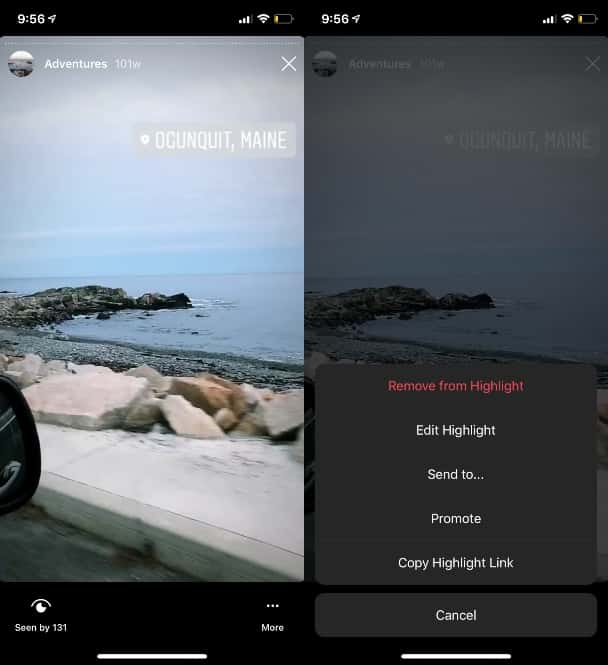
How to delete Instagram Highlights
The best thing about Instagram Highlights is that you can add and remove them as you please. If you want to delete an Instagram Highlight, do the following:
- Go to your profile.
- Tap and hold the Highlight you wish to delete.
- Press Delete Highlight.
After you follow those steps, the Highlight will be removed from your profile. Don’t worry about losing your Stories, though. Clips used in the Highlight will always be stored in your Stories Archive.
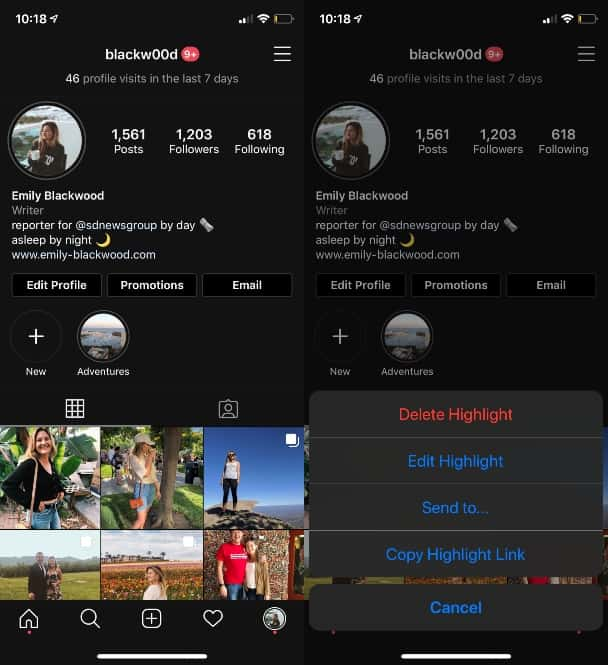
Instagram Highlights FAQ
Once you've gotten the hang of how to make new a Highlights folder and learned how to customize it with a cover photo, it's easy to make Instagram Highlights a part of your profile. Below, we'll go over a few other common questions that people have about Instagram Highlights.
How many Highlights can you have on Instagram?
While there is a limit to how many photos and videos you can include in an individual Highlight, there is no limit to how many Highlights you can have on your profile. So if you hit that 100 limit for clips, you can just create another Highlight!
Do Instagram Highlights disappear?
Unlike Stories — which disappear after 24 hours — Highlights never disappear. You can keep Highlights on your profile for as long as you want. They have no expiration date.
Can you see who viewed your Insta Highlights after 24 hours?
When a Story is posted, you can see who has viewed it during the 24-hour period when it’s visible. While you can still see who viewed a Story on your Highlights, the same way you can on your Stories, you can't see who viewed it after the first 24 hours. And, after those 24 hours, you no longer see the names of the people who have viewed it within the Highlight — just the number of views.
It's also important to note that the same privacy settings you have for your Stories apply to your Highlights. So if you've blocked people from seeing your Stories, they will also be blocked from seeing your Highlights.
Here's how to access those privacy settings:
- Go to Profile > Settings (the three horizontal lines in the top-right corner of the page).
- Select Settings > Privacy > Story.
From there, you can choose who to hide your Story and Highlights from, as well as who you'll allow replies from and whether your Story can be shared.
Can you add Camera Roll photos to Instagram Highlights?
While adding your favorite snippets from your Stories is the main purpose of Highlights, you might want to add a relevant photo from your Camera Roll, too. But is that possible?
Yes and no. Currently, you can't upload a photo from your Camera Roll directly to an Instagram Highlight. To get around this, all you have to do is upload a photo to your Instagram Story and then add it to your Highlights.
Whether you want to showcase all of your epic travels or spotlight a unique hobby, Highlights are a great way to hone in on a specific part of your life. With all of this Instagram-worthy knowledge in your back pocket, you're ready to make your profile shine with this fun feature.








