Not all photos were made for the feed, and if you've been an avid user of Instagram since its early days, chances are you've got a photo — or six — that you'd rather keep hidden. For a long time, your only options for unsightly photos were to live with or delete them, but in recent years, Instagram has blessed us with a third option: archive them.
What is Archive on Instagram, and how does it work?
In 2017, Instagram rolled out a feature called Archive. Essentially, archiving a post allows you to hide it from your profile so your followers and other people (if your profile is public) can't see it. It doesn't delete the photo but instead moves it off of your feed and into a private gallery that only you can access.
Whether you're trying to get rid of all evidence of an old flame from your social media history or second-guessing that selfie you shared last week, Archive is a great tool to help you clean up your profile.
Not only can you archive your posts, but your Stories can be archived as well. It's the same process, except that Story Archive works automatically. If you have that feature turned on, Instagram will automatically save your Stories after they've been live for 24 hours. If you delete a photo or video from your Story before its been up for 24 hours, it will not be saved to the Archive folder. Just like archived posts, only you can see your archived Stories.
Here’s how to turn your Story Archive feature on and off:
- Go to your profile.
- Go to your settings by pressing on the three lines on the top-right of your screen.
- Go to Settings > Privacy > Story.
- Tap the toggle button next to the “Save to Archive” option to turn the feature on and off.
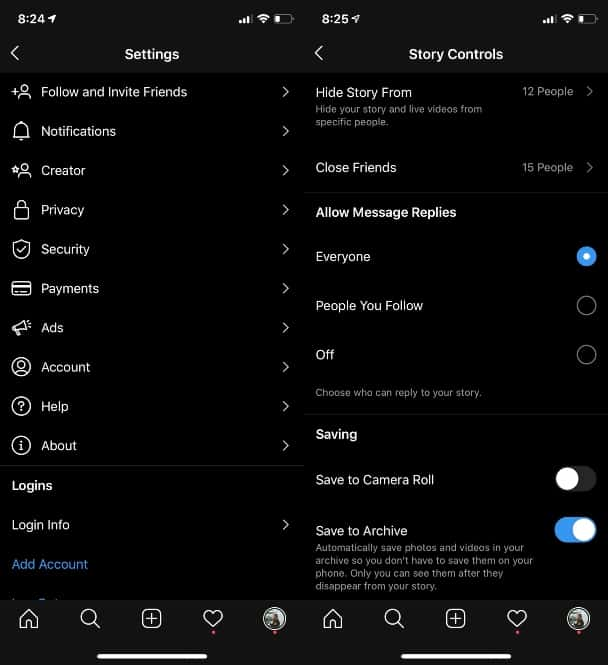
We'll go more in-depth on how to utilize Instagram’s Archive feature below.
How to find archived photos on Instagram
Before you start scouring your feed for unsightly photos to hide, it would help to know where exactly you'll be storing them.
Again, archived photos can only be seen by you. So accessing them is done through your settings. Below are steps on how to see archived pictures on Instagram:
- Go to your profile.
- Go to your settings by pressing on the three lines on the top-right of your screen.
- Press Archive.
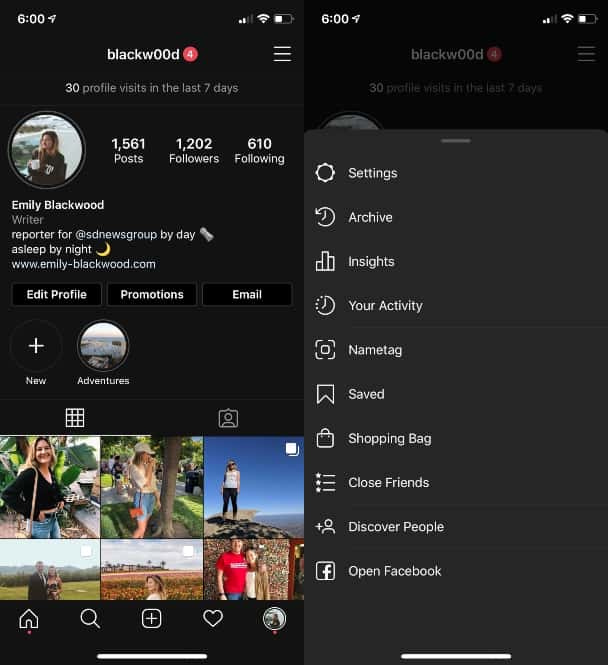
The Archive button will take you straight to your archived photos, which are only visible to you. No one else can see your archived photos, even if they commented on them, liked them, or were tagged in them.
What you can do with Instagram Archive
Now that you're confident that archiving your photos won't simply make them vanish into thin air, it's time to go over all the different things you can do with this feature.
Obviously, the main thing you can do with Archive is store unwanted photos without deleting them altogether. But if, for some reason, you change your mind and want the post back on your feed, you can also move it from Archive back to its original place on your profile.
Some influencers and big companies like to archive all of their photos ahead of a major announcement to garner some buzz. Others like to use the feature to rid their profile of any content that isn't evergreen, like contests or giveaways.
How to archive and unarchive Instagram posts
Luckily, the primary use for Archive is very easy to use. Here's how to archive an Instagram post:
- Go to the photo you wish to archive.
- Go to the post's settings by pressing on the three horizontal dots on the top-right of the screen if you have an iPhone or the three vertical dots if you have an Android.
- Select Archive.
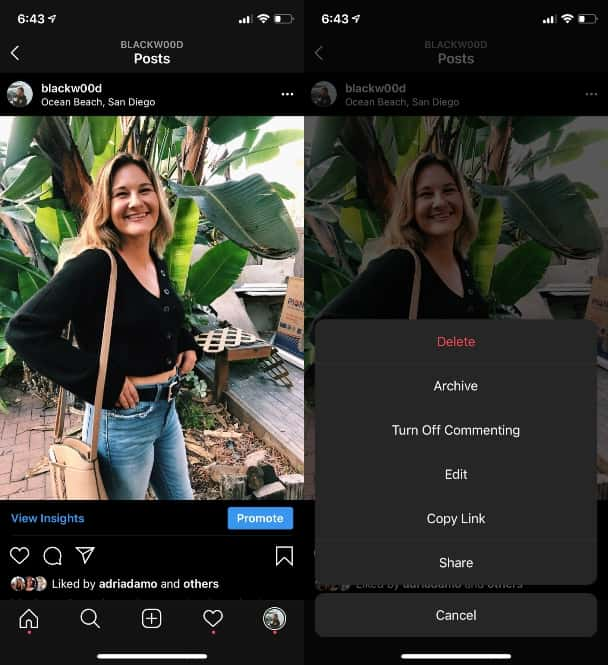
After you follow those simple steps, your photo will move into your private Archive gallery. If you want to unarchive an Instagram post, follow these instructions below:
- Go to your profile.
- Go to your settings by pressing on the three lines on the top-right of your screen.
- Press Archive.
- Find the post you want to unarchive in your Archive gallery.
- Go to the post's settings by pressing on the three horizontal dots on the top-right of the screen if you have an iPhone or the three vertical dots if you have an Android.
- Select the Show on Profile option.
Once those steps are complete, the photo will be moved back to your feed in the same place it was.
What happens when you unarchive archived Instagram posts?
While your wishy-washy social media habits may have garnered some unwanted attention back in the MySpace days, Instagram allows you to be a little more subtle.
Nobody is notified when you've archived or unarchived a post or Story; you can move your content in and out of the public eye as often as you want. Another thing to note is that all of the likes and comments on a post remain when it's archived. After the post is unarchived, the comments and likes can still be seen.
An unarchived post is put back on your feed on the date it was first posted, and people can once again comment on it, like it, and share it.
How to share a memory from Instagram Archive
Just because you've moved a post or a story to your Archive doesn't necessarily mean you want to forget about it forever. There may be times when you want to share an old memory from your Instagram Archive — but can you do that?
The short answer is yes. There are a few ways to share archived posts and Stories. You can share archived posts by either sharing them on your Story, sending them in a direct message, or sharing the link to the post. You can share archived Stories by saving them directly to your phone or creating a Highlight on your profile.
Here's how to share an archived post:
- Go to your profile.
- Go to your settings by pressing on the three lines on the top-right of your screen.
- Press Archive.
- Find the post you want to unarchive in your Archive gallery.
- Press the paper airplane icon to access sharing options.
- Select the sharing option you want to use.
Here's how to share an archived Story:
- Go to your profile.
- Go to your settings by pressing on the three lines on the top-right of your screen.
- Press Archive.
- Press Archive at the top-center of the page.
- Select Stories.
- Find the Story you want to share.
- Select Share.
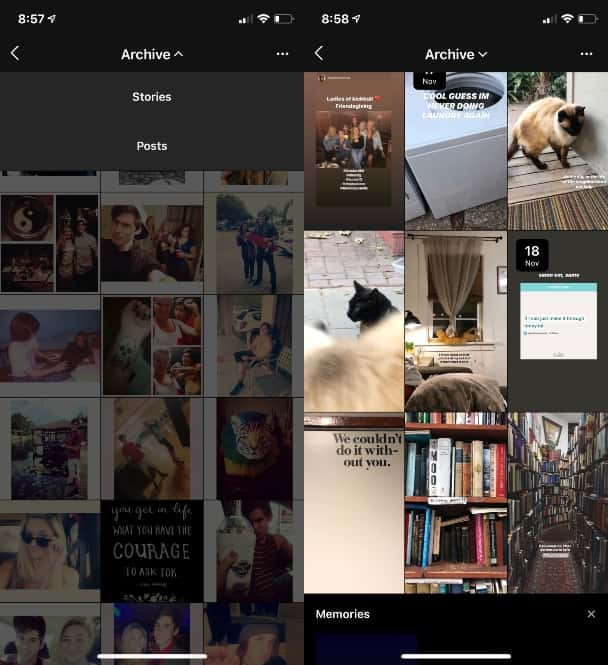
From there, you can either share the photo or video to your Story or create a Highlight with it. Highlights are collections of archived Stories that are found on your profile page underneath your Instagram bio. We’ll go into more detail on Highlights in one of the following sections.
How to share an archived Instagram Story as a post
If you loved a Story you created so much that you want to share it as a post on your feed, there's a way to do that too. Below are instructions on how to share an Instagram Story as a post.
- Go to your Archive and find the Story you want to share.
- Press the More button.
- Select "Share as Post."
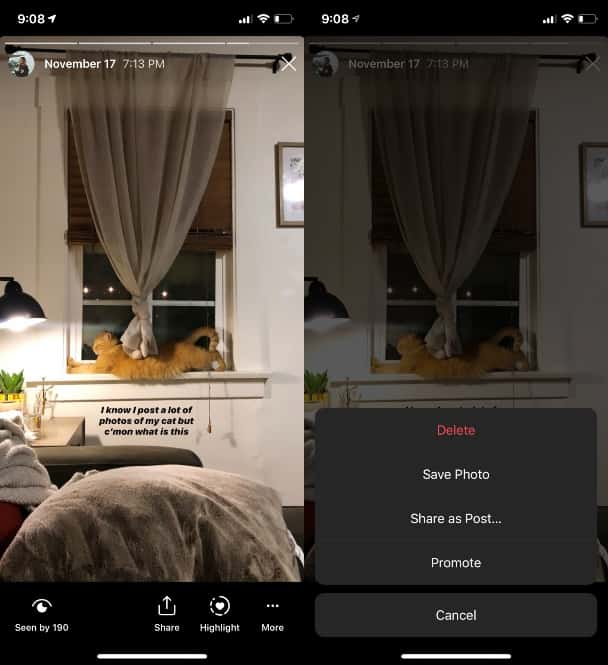
And that's it! Sharing an archived Story is a simple and easy thing to do.
How to add an archived Instagram Story to a Highlight
While Stories used to disappear forever after the 24-hour mark, Instagram has created a way for you to keep Stories you love on your profile forever.
Story Highlights are essentially groups of Stories that you can curate into different folders that appear on your profile. You don't have to add every archived Story to a Highlight, but when you do choose to add one, the process is very simple.
- Go to your profile.
- Go to your settings by pressing on the three lines on the top-right of your screen.
- Press Archive.
- Press Archive at the top-center of the page.
- Select Stories.
- Find the Story you want to share.
- Select Share.
- Select Highlight.
From there, you can either add a Story to an existing Highlight folder or create a new one.
Instagram Archive is a useful tool that gives you more freedom and options with your posts and Stories. Whether you're using Instagram for personal reasons or to grow a business, there are many ways you can make Archive work for you.








