Using Instagram Highlights is a great way to capture those fleeting Stories and keep them on your profile. You can take bits and pieces from you Insta Stories to add to your Highlights and showcase them right under your bio. You can create as many Highlights as you want, each with a unique cover that will entice visitors to click through to the Stories within.
Here’s how to choose a cover photo for your Highlight or even create custom Highlight icons that will help form a cohesive theme across your Instagram.
How to set a Highlight cover on Instagram
You have to use Instagram Highlights to choose custom covers, so if you haven’t started using them yet, now is your chance. Head over to your Instagram Story Archive, tap on a Story, and then tap Highlight. The first Story you add to your Highlight will automatically be chosen as the Highlight cover, but you can change your Highlight cover whenever you want. Here’s how:
- Go to your Instagram profile and tap on the Highlight cover that you want to change.
- Tap More in the bottom right corner of your screen.
- Tap Edit Highlight, and then Edit Cover.
- Scroll through the photos in your Highlight and choose the photo you want to use as a cover.
- Tap Done.
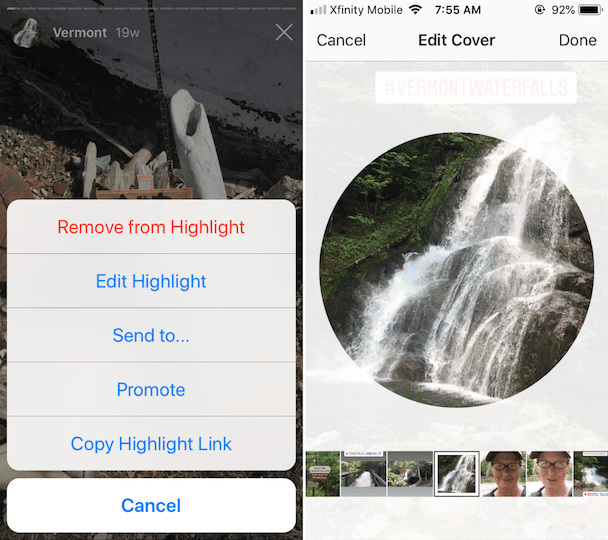
How to upload a Story Highlights cover from your Camera Roll
Not everyone knows that, but you can also upload an Instagram Highlight cover from photos in your Camera Roll, even if they aren’t part of the Highlight. Just follow these step-by-step instructions.
- Head over to Instagram and tap the Highlight cover that you want to edit.
- Tap More > Edit Highlight.
- Tрут еap Edit Cover.
- Scroll to the left until you are at the very beginning of your Highlight photos.
- Tap on the photo icon at the bottom of the screen.
- Choose a photo from your Сamera Roll and position it with your finger, so that it’s centered in the Highlight circle.
- Tap Done.
How to make custom Instagram Highlight covers (icons)
You can use whatever photo you want for your custom Instagram Highlight covers. If you’re feeling ambitious, why not create your own Instagram Story Icons to use as Highlight covers? You don’t have to be a designer to create Highlight icons that will stand out. In fact, you can make them for free with Canva.
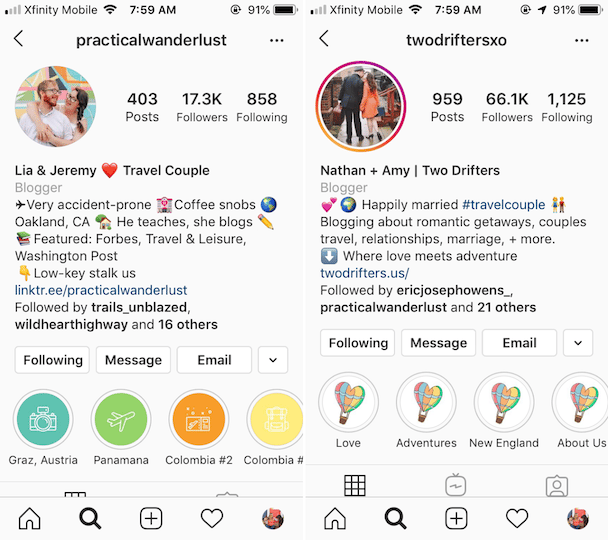
How to make Instagram Story Highlight icons with Canva
Canva is a graphic design web tool and app that makes designing social media graphics easy. With Canva, you can create beautiful Instagram Highlight covers within just a few minutes, using designs that are ready to go. Here’s how to use Canva to create your custom Highlight covers.
- Go to the Canva website and create an account. The free account has more than enough design elements to create awesome Highlight covers, but if you love using Canva, you’ll really appreciate Canva Pro.
- On the Canva homepage, scroll down to Create a Design, and use the arrows to scroll through your options until you find Instagram Highlight Cover.
- On the left side of the screen, you will see lots of Highlight cover options to get you started. Each design includes six Highlight covers. Click on the one that resonates with your Instagram theme.
- Now that you’ve chosen a theme, you can customize the photos and colors to meet your needs.
- Click on the illustration or the background to change the colors used in your design.
- If you want to choose a new illustration, navigate to Elements > Illustrations, and scroll through the free options. Just click on an image to add it to your design. If you aren’t happy with the way it looks, you can easily delete it by clicking the Undo icon in the menu bar at the top.
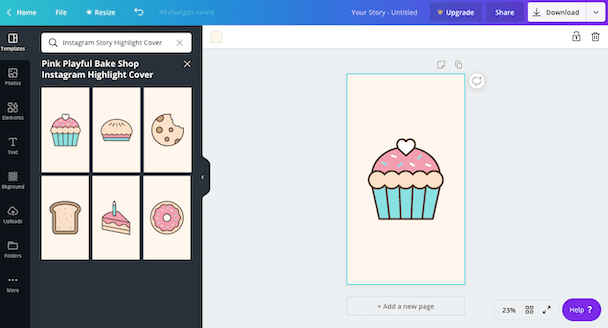
What size should Story Highlight icons be?
Your Highlight cover will fit inside a circle on your profile page, so using square dimensions when designing your custom Highlight cover should work well. Use 2000 x 2000 pixels with a ratio of 1:1 for the best results.
If you’re designing a custom cover on Canva, you will see that the icon sits neatly in the middle of a Story-sized rectangle. The overall aspect ratio for the Canva Highlight covers is 9:16. You just have to make sure that your illustration is centered when you add it as your Instagram Highlight icon.
Whether you use a photo from your Instagram Stories or a custom illustration for your Instagram Highlight covers, be sure to maximize the space on your profile by using your Highlights to their fullest potential.








