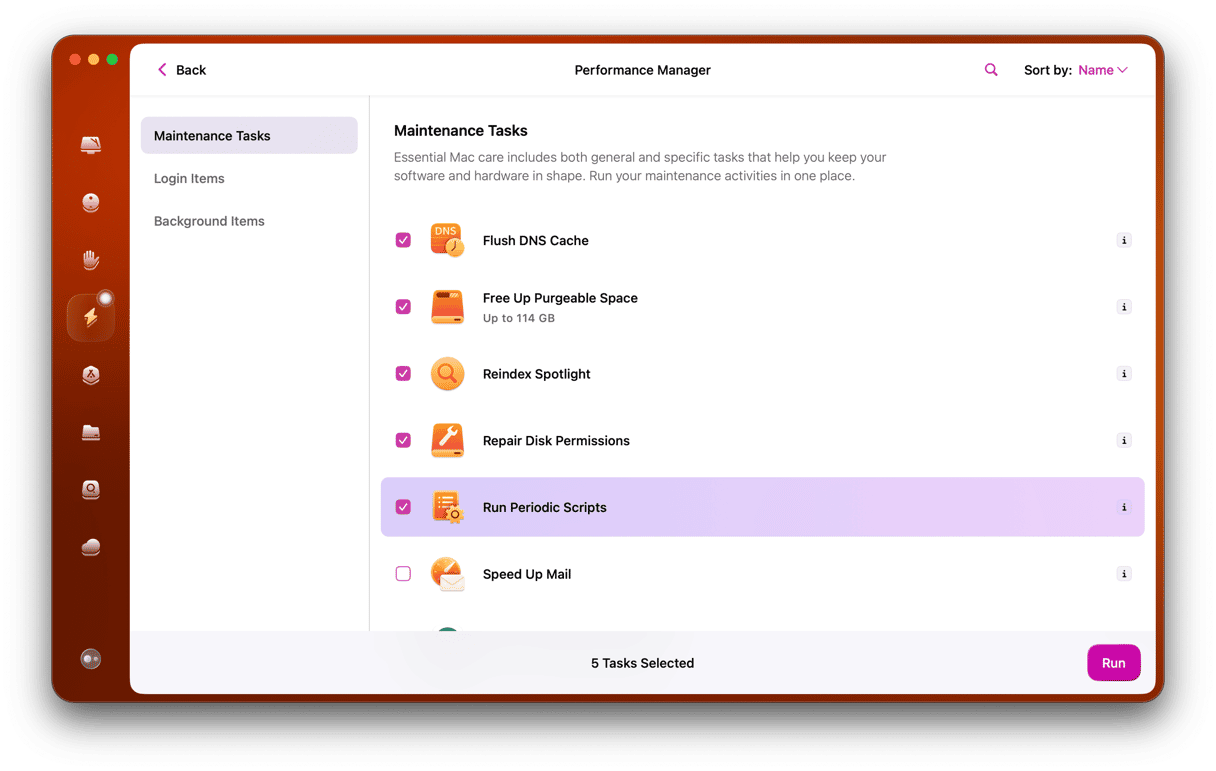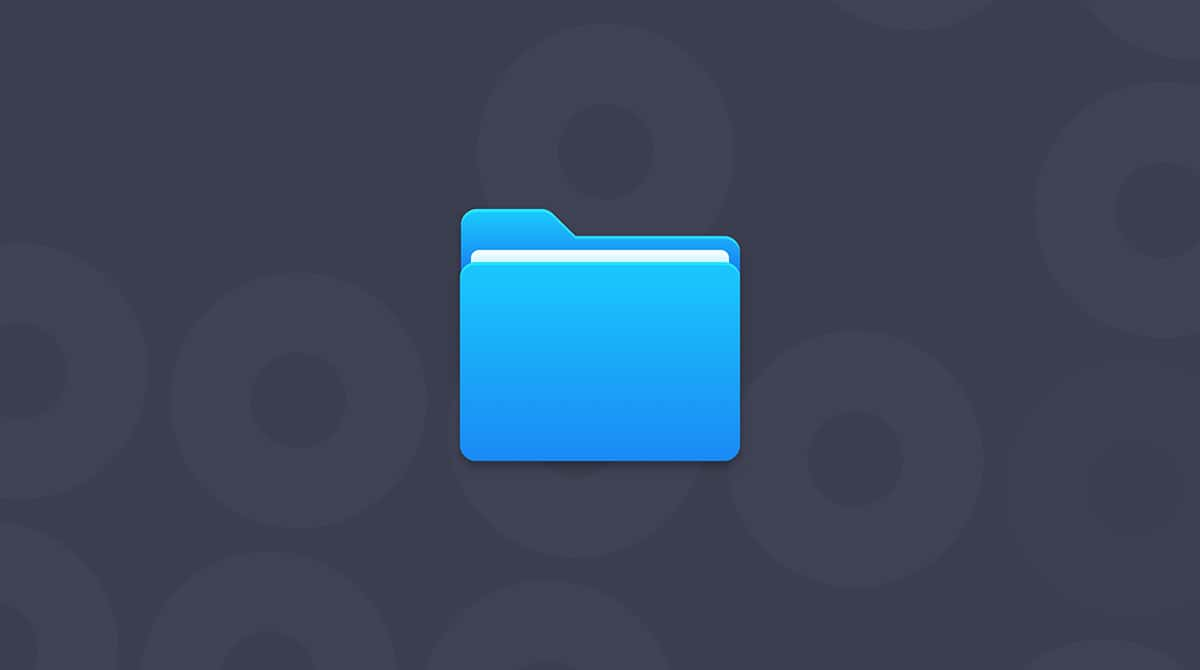Every new upgrade to an operating system brings its own bugs and issues. Even though new major updates are beta tested for many months before being made publicly available, one or two bugs still manage to creep through. One of those bugs seems to be the battery draining in Big Sur. This is often accompanied by MacBooks getting very hot and fans working hard to keep them cool. Here’s why it happens and what to do about it.
Why does the battery drain faster after an update to Big Sur?
The nail reason is that after an update, your Mac needs to re-index the Spotlight database and other file databases, including Photos’ library. This is a CPU intensive task that can drive the processor hard and consume energy, draining the battery more than it would typically do.
However, in macOS Big Sur, there seems to be something else going on. Many users have reported that they found that a process called “kernelmanagerd” was consuming lots of CPU cycles.
What is “kernelmanagerd”?
Kernelmanagerd is a process that manages kernel extensions, or kexts, in third-party applications. It appears that what is happening is that some third-party apps are having trouble with kernel extensions, causing kernelmanagerd to work hard to resolve them and thus consume lots of CPU cycles.
How to tell if the kernelmanagerd process is causing problems
- Go to Applications > Utilities and launch Activity Monitor.
- Click the CPU column to order processes by the CPU cycles they are using.
- Look for a process called “kernelmanagerd.”
- If you see it and it’s consuming close to or more than 70% of CPU cycles, that’s why your battery is draining more quickly.
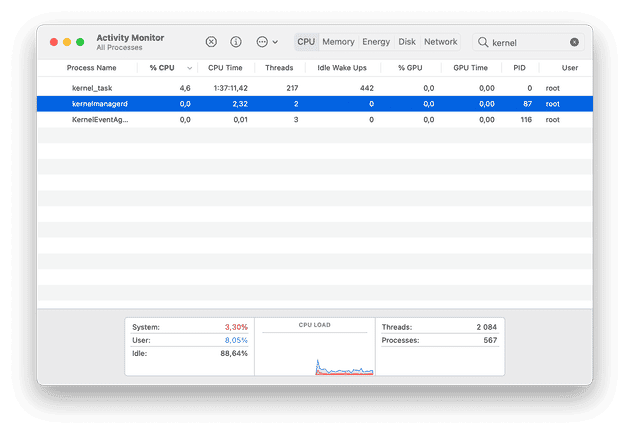
How to fix battery drain in macOS Big Sur
Spotlight app can also be the reason why your Mac battery drains quickly. After the upgrade, Spotlight starts making new indexing of the disk, which can last up to two days and consume lots of energy.
Here’s how to check whether Spotlight is still indexing:
- Click on the Spotlight icon in the menu bar in the top right corner.
- Type a couple of characters into the search bar.
- If you see a progress bar with “Indexing…” in it, that means Spotlight is indexing and probably consuming a huge number of CPU cycles.
If Spotlight is indexing, the only thing you can do is wait. The good news is that when it’s done, your battery will be back to normal.
If you checked Activity Monitor for kernelmanagerd and found it consuming CPU cycles, the culprit probably is some software. Users reported that both Sophos Home and Malwarebytes caused kernelmanagerd to consume lots of CPU cycles and battery power, but these apps are likely not the only ones. Other programs that tend to work in the background can also drain your Mac.
You can use CleanMyMac to remove any app and its data. CleanMyMac allows you to uninstall many apps in one go, which is incredibly useful if you have lots of programs you don’t use anymore.
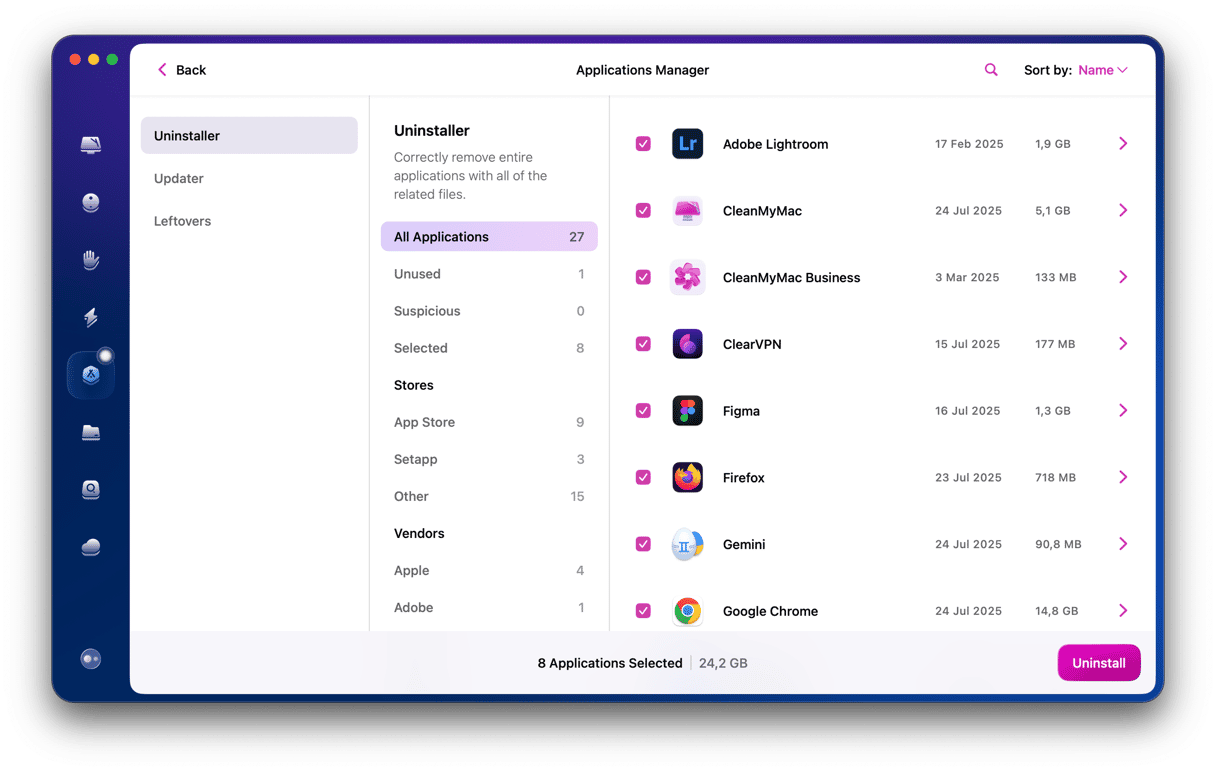
Reduce the load on the CPU
One of the biggest contributors to an overworked CPU is having a large number of browser tabs open. While this is convenient, it consumes RAM and puts pressure on the CPU, draining battery life. This is especially true if you’re using Google Chrome.
You should also make sure that Chrome and other web browsers are up to date and disable any extensions you don’t use.
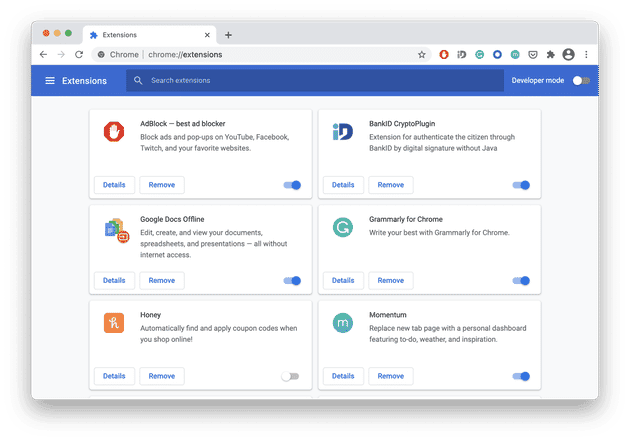
It’s a good time to review login items, too. These processes launch when you boot your Mac and run in the background. They may also be reducing battery life. To disable startup items, go to System Preferences, and then navigate to Users & Groups. Here, select the apps that are launching on Mac’s startup and disable them by pressing “—.”
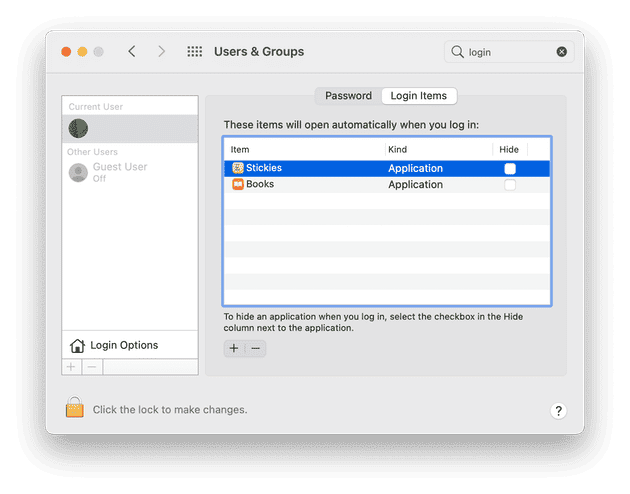
There are a number of reasons why your Mac’s battery might be draining more quickly after you upgraded to Big Sur. Fixing them could be just a matter of waiting for Spotlight to finish indexing, or you might need to take further action. Hopefully, you managed to get to the button of the problem and stopped your Mac battery from running out of charge so fast.