If you enjoy playing games on your Mac, particularly sports simulation-type games, you may have installed EA’s Origin to allow you to purchase and download EA games on your Mac. Most of the time, Origin works very well. However, some users have reported that Origin is not working on their Mac. There are a number of possible reasons for this, but they can be fixed quite easily. In this article, we’ll show you what to do if Origin is not working on your Mac.
What is Origin?
Origin is EA’s online platform for buying and downloading games to your Mac. It’s a bit like Steam, except that it only supports EA games. When you create an account with EA, you can download and install Origin and then use it to buy EA games and download them to your Mac. Origin handles all the authentication for your EA games. So, as long as you are logged in, you can play any EA game you’ve purchased.
Why is Origin not working on Mac?
There are a number of possible reasons why Origin may not be working on your Mac. It could be an issue with the software, your EA account, or your Mac. We’ll show you how to deal with each of these problems, starting with the most likely and easiest-to-fix causes. Before you try any of the solutions below, it’s worth restarting your Mac and opening Origin again. That may be all you need to do to fix it.
- Problem: Origin won’t open on Mac
Cause: Your Mac doesn’t support Origin
Solution: Origin only runs on macOS Catalina or later. So if your Mac is running a version of macOS older than Catalina, you will need to update it to a more recent OS. To do that, click here to go to Apple’s website and scroll down to the Use The App Store section. Read the instructions there to download and install the version of macOS you want. - Problem: Origin is unresponsive
Cause: Verification problem on EA’s website
Solution: This issue has been reported a few times as a reason for Origin not working on a Mac. It seems to be caused by a security feature called Login Verification. So, the solution is to turn Login Verification off:- Quit Origin.
- Go to ea.com in a web browser and sign into your account.
- Click the head and shoulders icon at the top of the screen and choose Account Settings.
- Select Security.
- Click Turn off under Login Verification.
- Relaunch Origin.
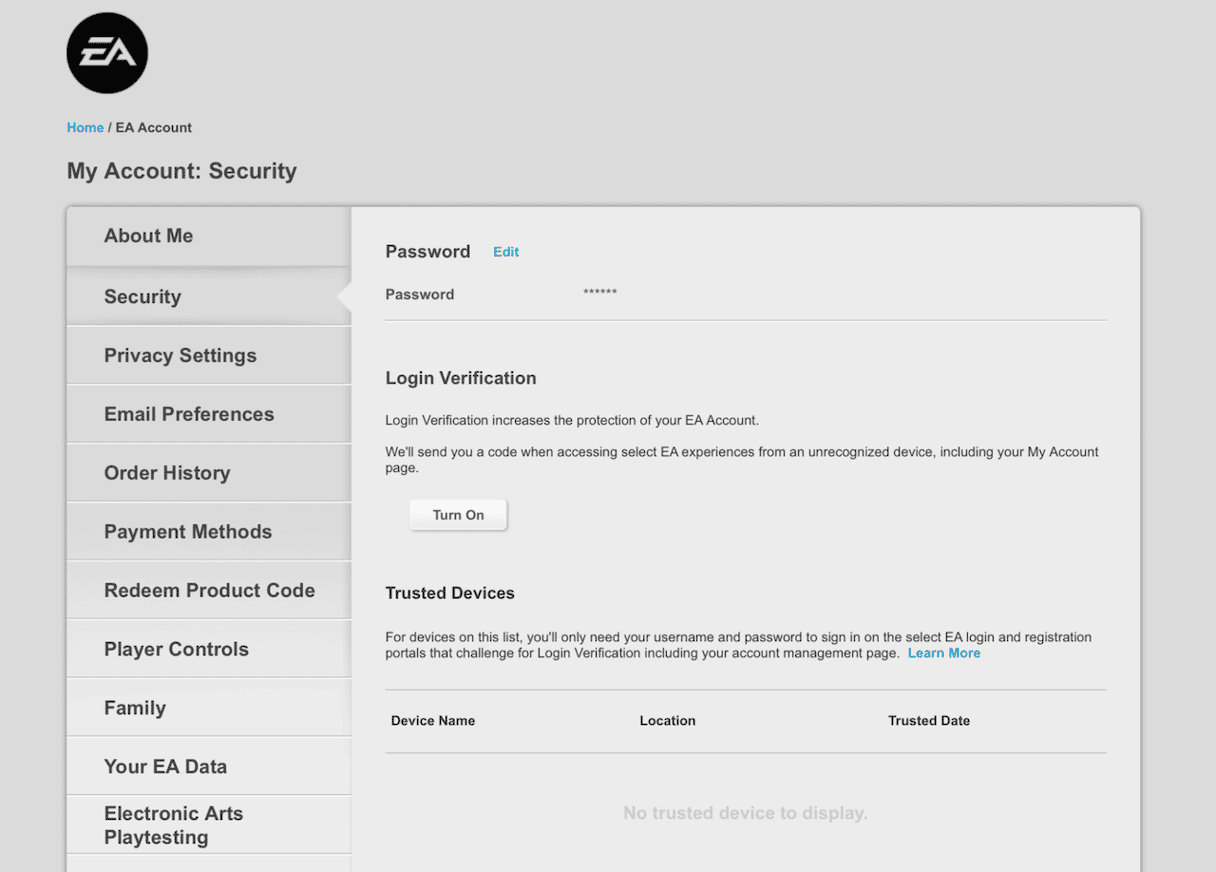
- Problem: Origin not loading Mac games
Cause: A bug in macOS that is preventing Origin from working
Solution: Update macOS. Most macOS bugs are squashed pretty quickly, so there’s a reasonable chance that if the cause is a bug, it has already been fixed in a recent update. To check, go to System Settings > General > Software Update. Wait for it to check Apple’s update servers. If there is an update available, follow the instructions on the screen to install it.
- Problem: Origin crashing or not working properly
Cause: A background extension, such as a Login Item or launch agent, is conflicting with Origin
Solution: Restart your Mac in safe mode. This boots your Mac and loads only the extensions necessary for it to start. Once it has restarted in safe mode, you can open Origin and check if it works. If it does, you know the cause is an extension. You can then reboot normally, turn off all Login Items and extensions in System Settings > General > Login Items, and reboot. Then, turn them on again one by one, rebooting each time, and test Origin after each reboot. When it stops working, you will have found the extension that’s causing the problem. The process for booting in safe mode is different for Intel-based and Apple Silicon Macs. You can find instructions for your Mac on Apple’s website here.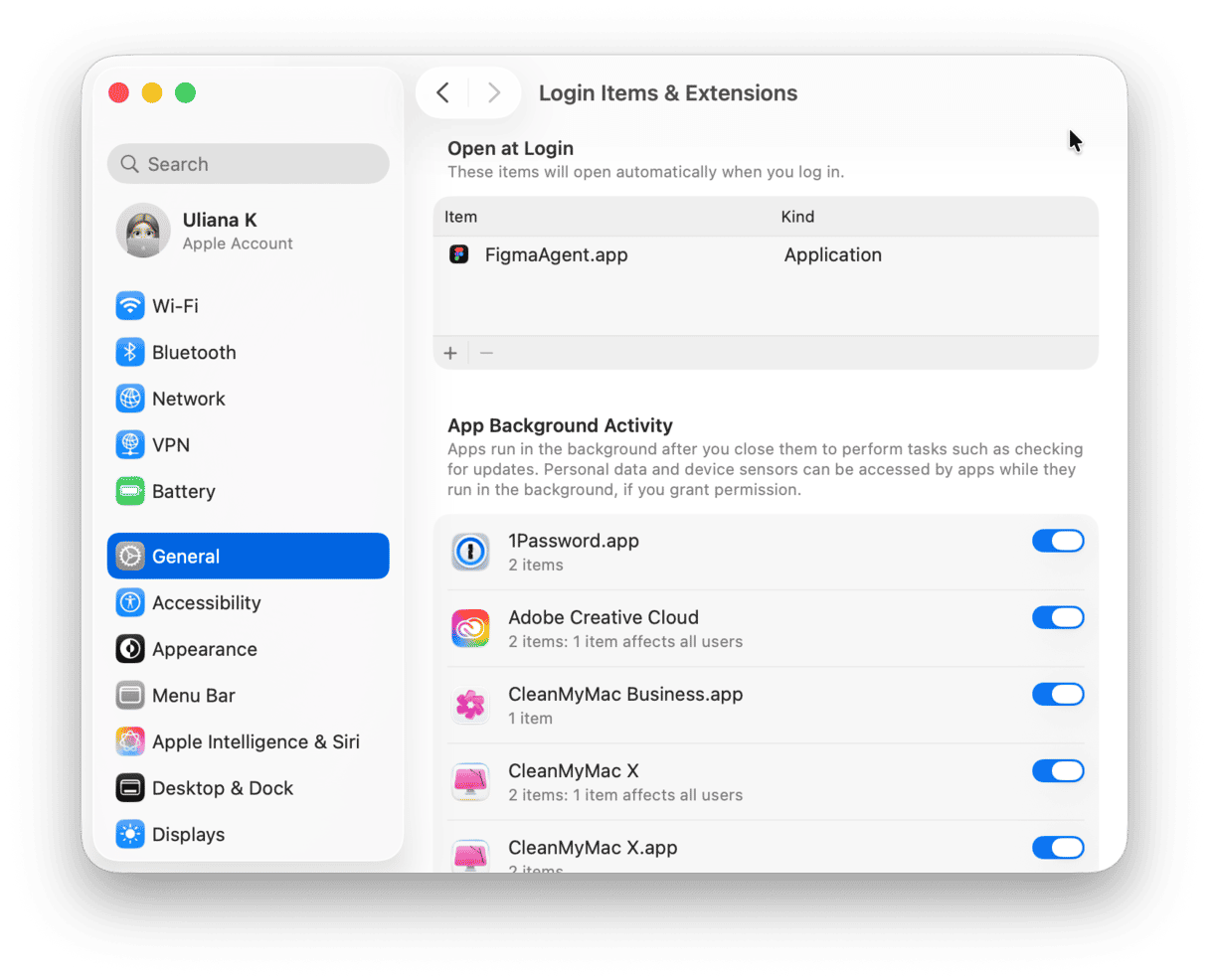
- Problem: Origin not working properly
Cause: Settings files have become corrupt
Solution: Reset the app. Sometimes, when you use an app, its settings files can get corrupted. That causes the app to not work properly. The solution is to track down the settings files on your Mac and delete them so that the next time you open Origin, it creates new ones. Tracking down those files manually is time-consuming and difficult because they are stored deep within your Mac’s Library folder. However, you don’t have to do it manually — CleanMyMac’s Uninstaller module can do it for you. You can use it to reset any app. And you can download CleanMyMac for free here and try it yourself.
Once you’ve downloaded and installed the app, here’s how to reset Origin on Mac:- Open CleanMyMac and choose Uninstaller.
- Search for Origin or locate it in the list of apps.
- Select Origin, click the dropdown menu next to its name, and choose Reset.
- Click the Reset button.
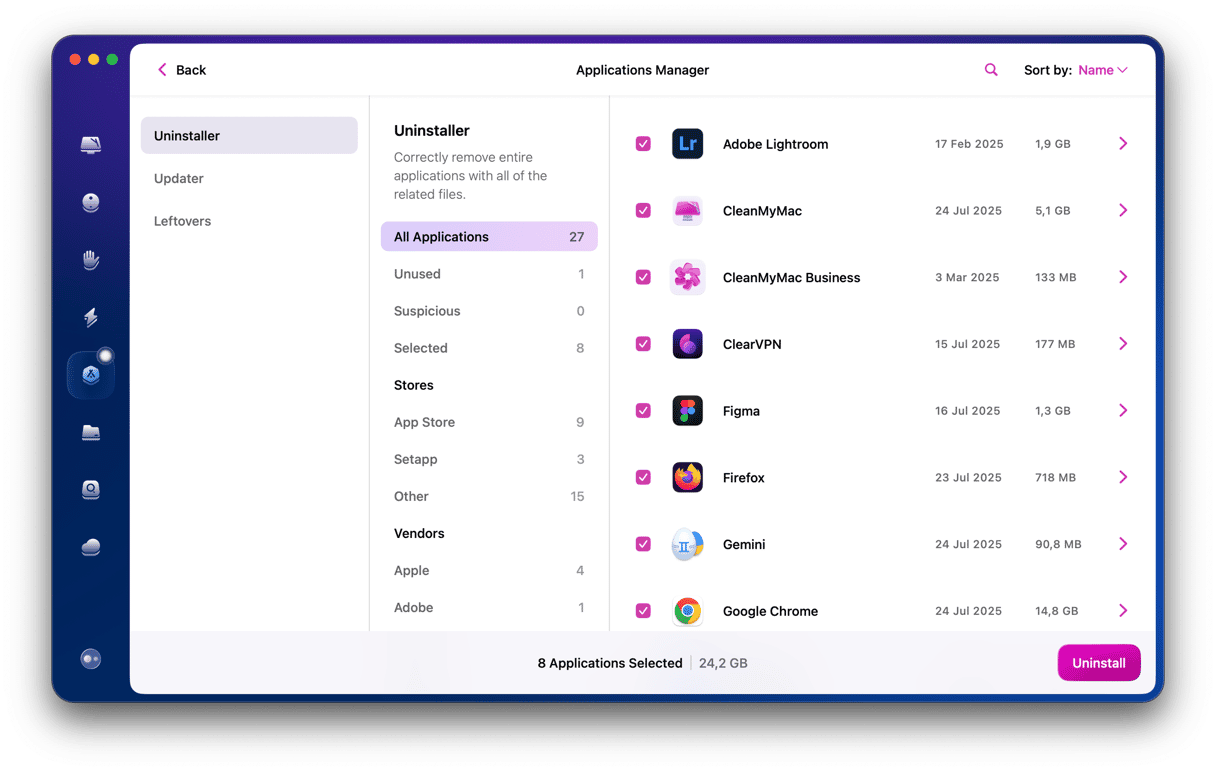
- Problem: Origin not working properly
Cause: Settings files have become corrupt
Solution: Use EA’s Origin reset tool. EA has its own Origin reset tool. You can download it here. Once you’ve done that, follow the instructions on that page to install and use the tool to reset Origin. - Problem: Persistent requests to enter Mac user credentials
Cause: Authentication issue in Origin
Solution: Download the Origin diagnostic tool. EA has an AppleScript that you can download from the same link as the reset tool. Once you’ve downloaded it, double-click it to run it, and when it’s finished, try using Origin again.
EA’s Origin is an app that allows you to buy and download EA games on your Mac so you can play them. Some users have reported problems with it. If Origin is not working on your Mac, follow the steps above to fix it and start playing EA games on your Mac again.






