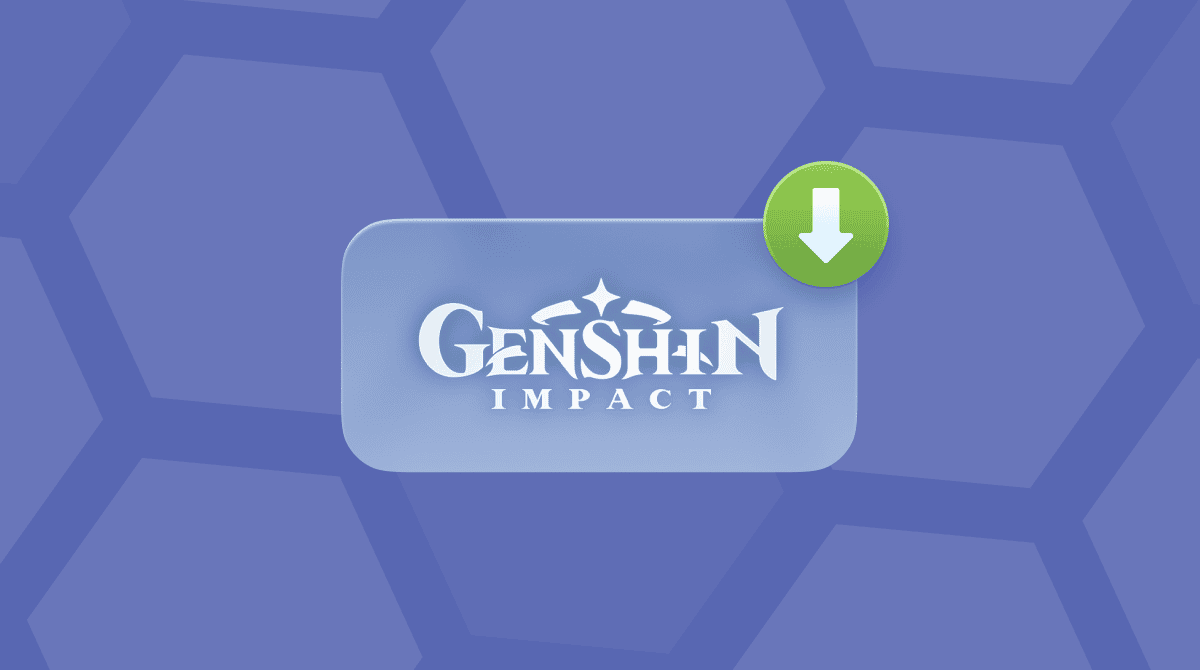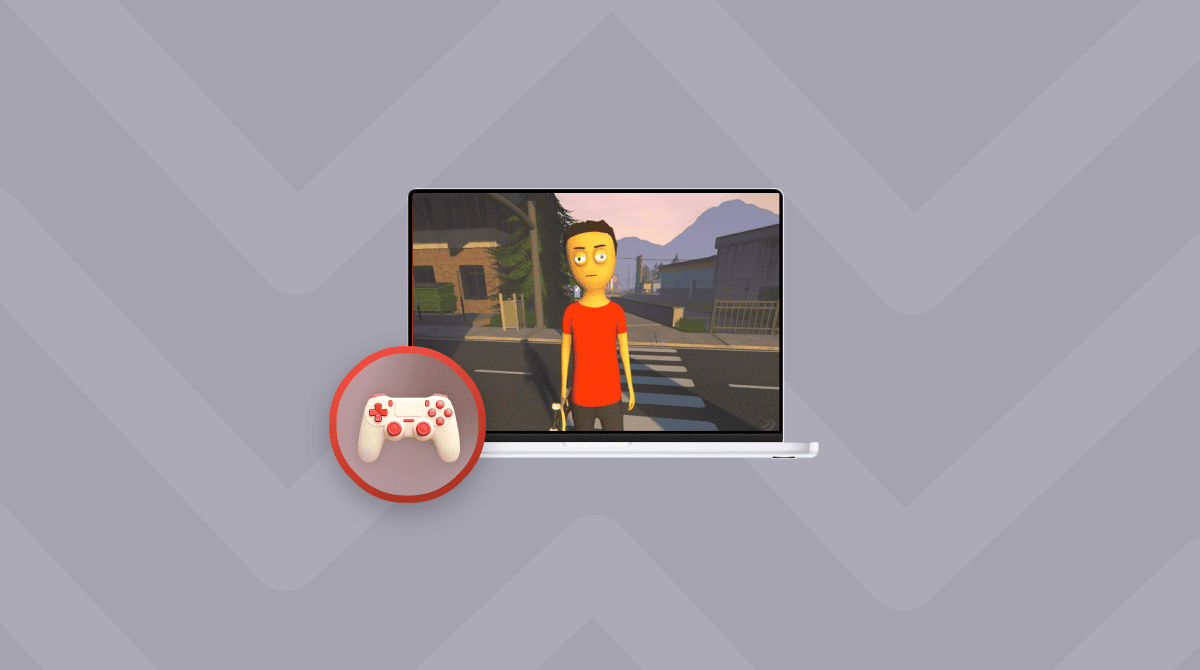Can you play inZOI on Mac? Yes, finally! I kept checking until the macOS version dropped in August 2025, and getting it up and running was actually smoother than I expected. So here's everything I learnt, from what is inZOI is, how to install it, and how to prep your Mac for the best gaming experience.
What is inZOI?
Well, let's start here, just in case you're not entirely sure what the game is. Chances are, if you've ever played or been a fan of The Sims, then you've heard of inZOI, it's like a next-level Sims, hyper-realistic, life simulation game, powered by Unreal Engine 5, where you manage the lives of unique virtual people called Zois. Compared to The Sims, it's way more realistic, with built-in modding and AI storytelling; it's got a lot of potential, and it's understandable why so many people want to know how to play inZOI on a Mac.
Can you play inZOI on Mac?
As of August 2025, you can now play inZOI natively on Mac, and that's a big deal. After months of waiting, the developers finally launched an official macOS build, explicitly optimized for Macs with Apple silicon (M2 chips or newer). That means if you've got a MacBook Air, MacBook Pro, or Mac Studio with an M2, M2 Pro, M2 Max, or M3/M4 chip lineup, you're good to go. But you'll need at least 16 GB of RAM (more would be better).
There's no need for Wine, Parallels, or any emulation tools. You can install inZOI directly through the App Store or a supported game platform (check compatibility there; some storefronts are still catching up).
Intel-based Macs aren't officially supported, and the game either won't launch or lags so heavily that it's unplayable. So, if you're using anything earlier than M2, you might be out of luck unless support is extended in a future patch.
Also worth noting, inZOI puts a lot of pressure on GPU and RAM. Be sure to prep your Mac by clearing up system clutter, disabling background processes, and freeing up disk space before launching. Jump below for tips on this; it's a step you won't want to skip.
How to prep to play inZOI on a Mac
As I mentioned above, inZOI is graphically demanding, so to prep my Mac, I used CleanMyMac to do the heavy lifting for me, two features in particular. Before installing ibZOI, I ran both the Cleanup and Performance tools. Here's why and how:
- Get your free CleanMyMac trial — test all the tools for 7 days.
- Open and first select Cleanup > Scan, which will sweep your system, locating junk files that do nothing more than slow your Mac down.
- Next, run Performance > Scan and take a look at the maintenance task recommendations. Run these to optimize your Mac's output for a smoother gaming experience.


These steps made a huge difference; not only do they free up space, which you'll need for a game this demanding, but they tweaked my Mac's overall machine performance, so no chugging or stuttering, my Mac felt ready to handle inZOI.
How to play inZOI on Mac
First up, you need to install the game. You've got a couple of options:
App Store
Grab it from the App Store, search inZOI, and download. It's a native build, not a port. Once you've installed it, you can simply launch the app directly from your Applications folder to get started.
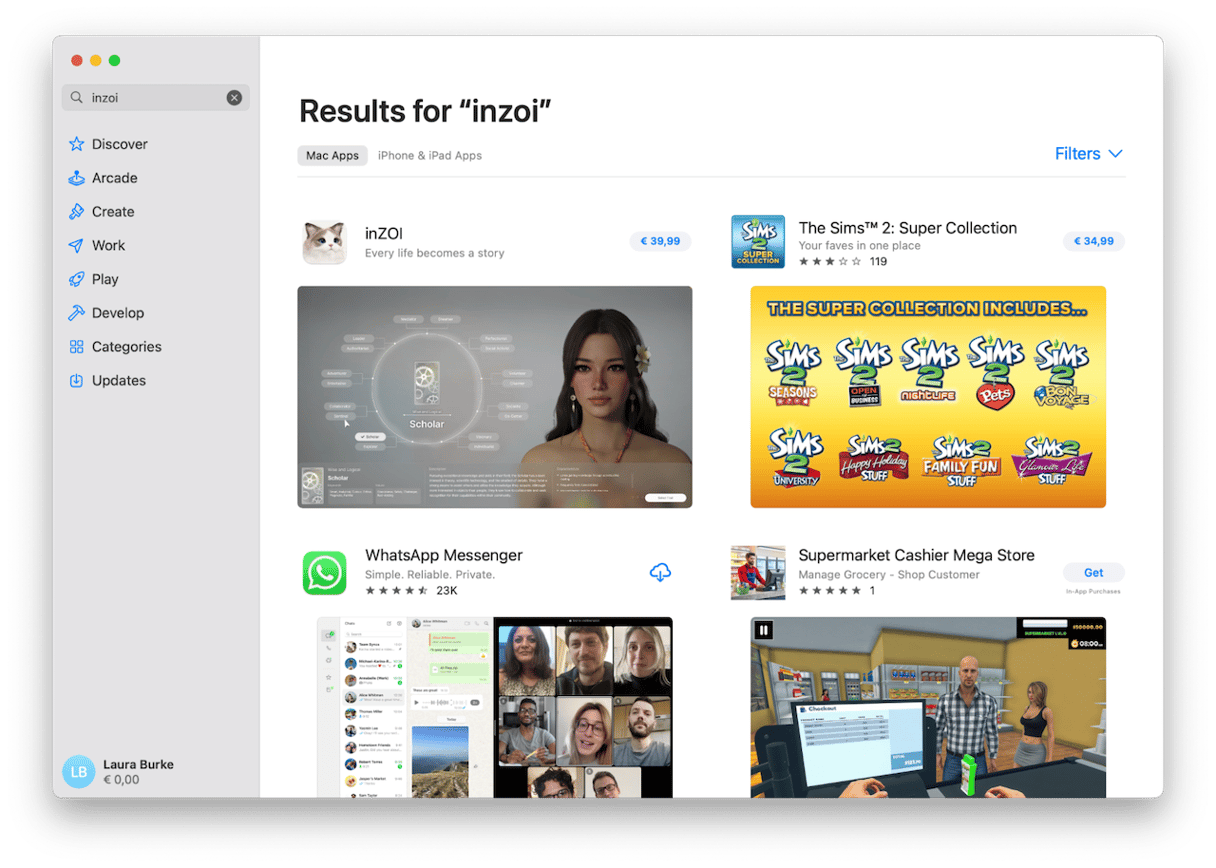
Steam
Sign up or sign in to your Steam account, search for inZOI, and follow the onscreen download steps. You'll be able to access and launch the game now via Steam.
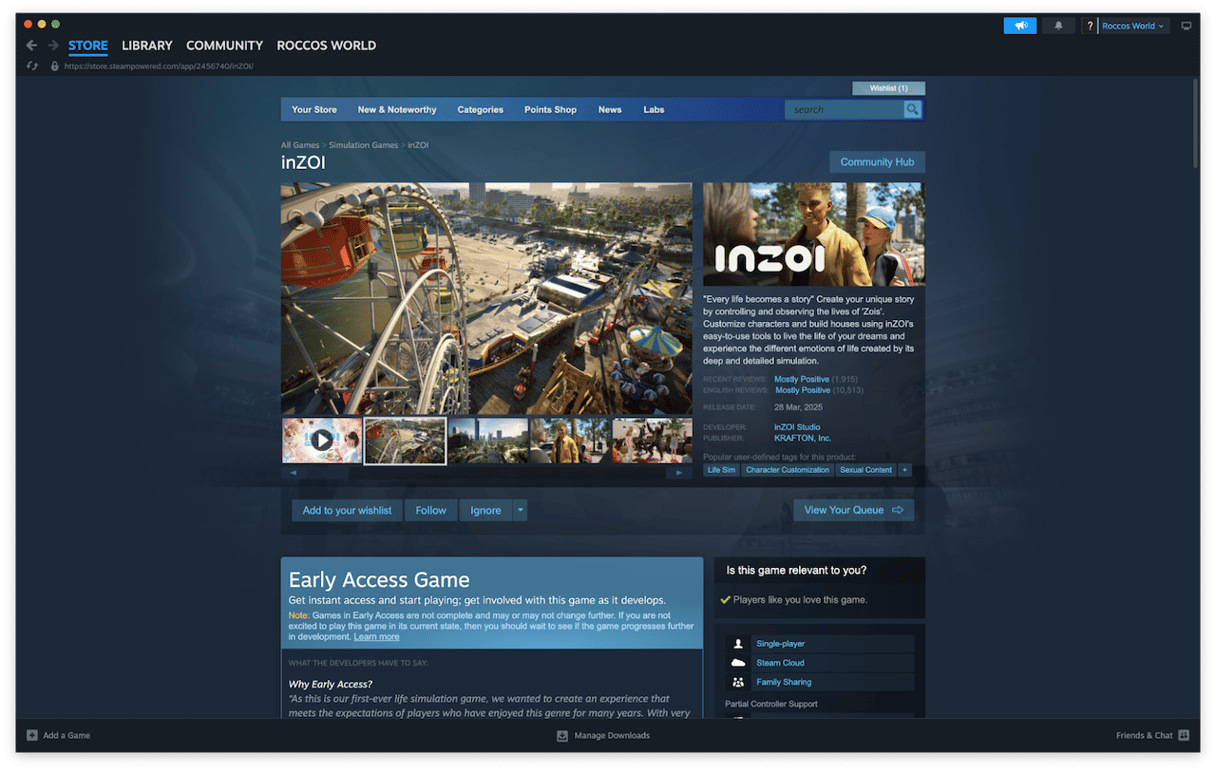
Once you've purchased the game, here are a few quick tips on how to play:
- Create your character: Open the game and jump into the character creator. Customize your avatar's appearance, clothing, and background story; it's one of inZOI's standout features.
- Adjust your graphics settings: Before jumping into gameplay, head to Options > Graphics and tweak the visuals to suit your Mac's performance (especially if you have limited RAM).
- Start a new simulation: Choose a world, pick your starter lot, and begin exploring. You'll get a quick onboarding prompt that guides you through basic movement and interactions.
Troubleshooting and tips
Here are a couple of simple yet effective troubleshooting tips for common game issues:
- Crash on launch? Adjust your graphics settings in the app itself, try lowering texture quality and disabling shadows before restarting.
- Sync issues? Make sure Canvas or user-created assets have synced to your account via iCloud or Steam cloud first.
Hopefully, this article has answered all your can I play inZOI on Mac questions. If you prep your system right, this game runs pretty smoothly. The tips provided here will get you started right, help troubleshoot any glitches, and get you gaming.